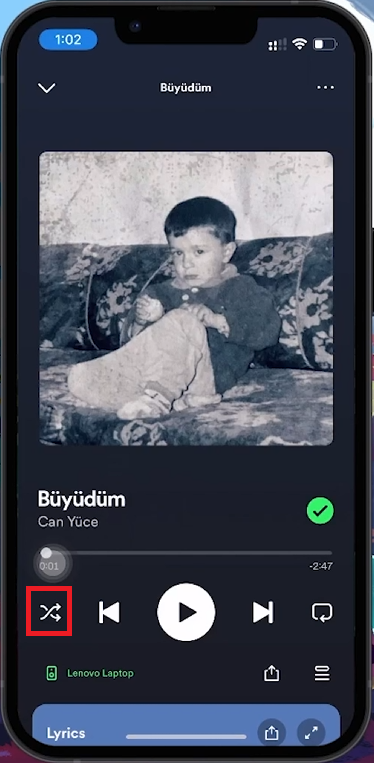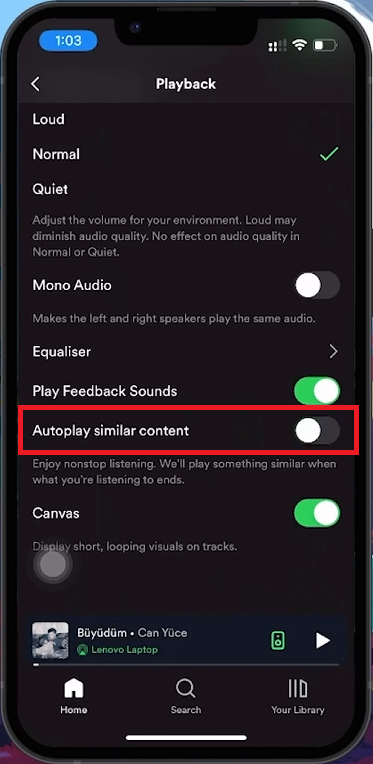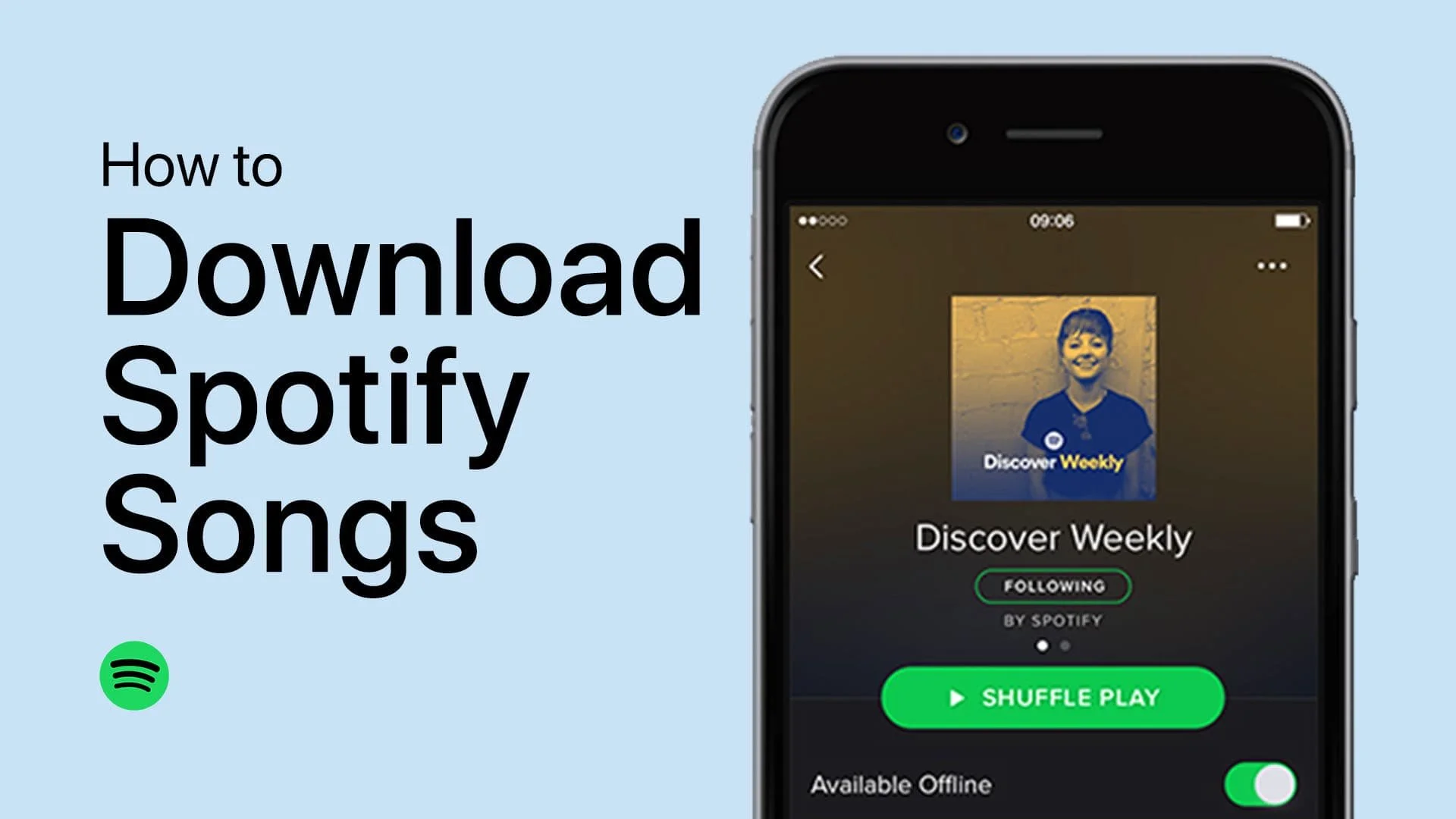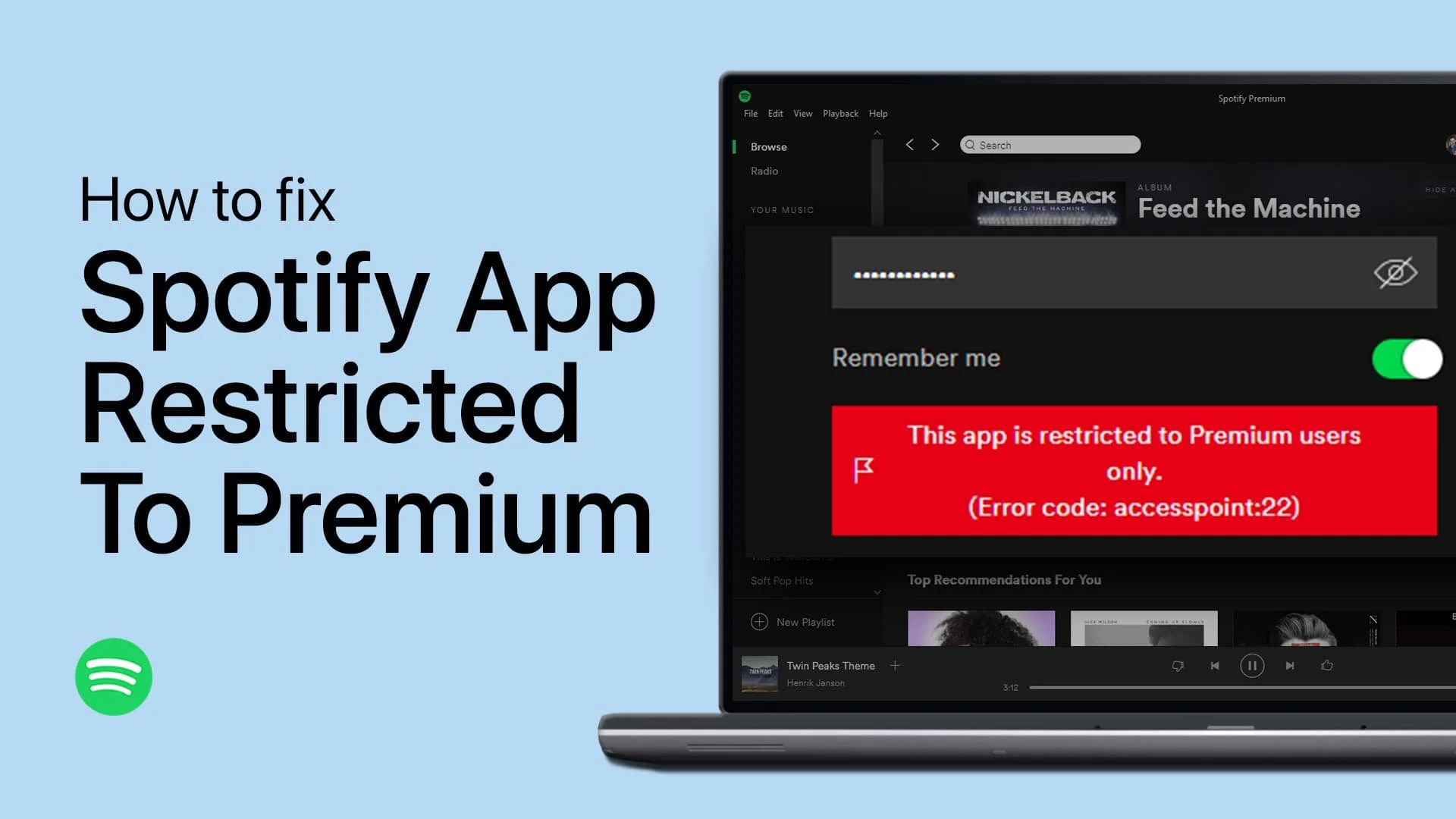How To Fix Spotify Playing Random Songs on Mobile
Introduction
Is Spotify playing unexpected songs instead of sticking to your playlist? You’re not alone. This guide will show you how to control your Spotify settings to ensure your music plays exactly how you want it, without random tunes interrupting your groove.
How to Turn Off Shuffle Play on Spotify
Shuffle play can be fun, but not when you want to listen to your songs in a specific order. Here’s how to turn it off:
Disabling Shuffle Play:
Open Now-Playing Screen:
Launch Spotify and start playing a song.
Tap on the bar at the bottom to open the Now-Playing screen.
Identify the Shuffle Icon:
Look for the shuffle icon (two intersecting arrows).
Turn Off Shuffle:
If the shuffle icon is green, it’s on. Tap it to turn it off.
The icon will turn gray, indicating shuffle is disabled.
Disable Shuffle Play
Turning Off Spotify's Autoplay Feature
Autoplay keeps the music going with similar tracks after your playlist ends. Here’s how to disable it:
How to Disable Autoplay:
Access Your Settings:
Open Spotify and go to the home screen.
Tap your profile picture in the top left corner.
Go to Settings:
Select 'Settings' from the menu.
Find Playback Settings:
Scroll down to 'Playback.'
Locate and Toggle Off Autoplay:
Find 'Autoplay Similar Content' at the bottom.
If the toggle is green, tap it to turn it off.
The toggle will turn gray, indicating Autoplay is disabled.
Disable Autplay in your Spotify settings
By disabling Autoplay, Spotify will stick to the songs in your playlists without adding similar tracks at the end.
These simple adjustments ensure your Spotify experience is tailored to your preferences, letting you enjoy your music without unexpected interruptions.
-
To prevent Spotify from automatically shuffling your playlists, open the Now-Playing screen, find the shuffle icon (two intersecting arrows), and tap it to turn off shuffle mode. The icon will change from green to gray, indicating that songs will now play in order.
-
Yes, you can stop Spotify from playing songs not in your playlist by turning off the Autoplay feature. Go to your profile, select ‘Settings and Privacy’, scroll to 'Playback', and toggle off 'Autoplay Similar Content’.
-
Disabling Autoplay does not affect your Spotify recommendations. It simply stops automatic playback of similar songs after your playlist ends, giving you full control over what plays next.
-
Absolutely! You can easily re-enable Shuffle by tapping the shuffle icon again until it turns green. To turn Autoplay back on, follow the same steps under 'Playback' settings and toggle 'Autoplay Similar Content' to on.
-
Ensure Shuffle is turned off and Autoplay is disabled. This setup will make Spotify stick to playing your songs in the sequence you’ve arranged without introducing random tracks.