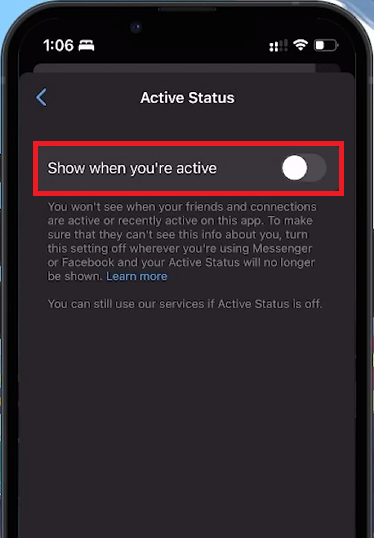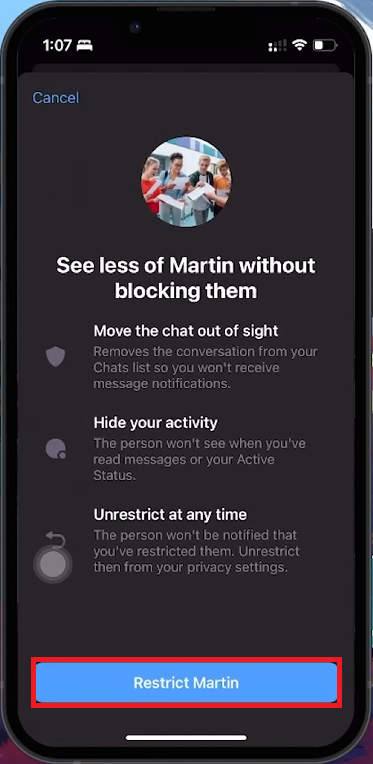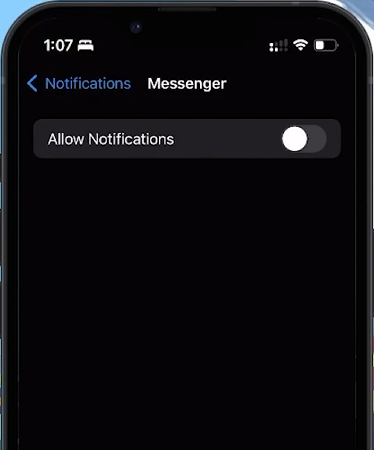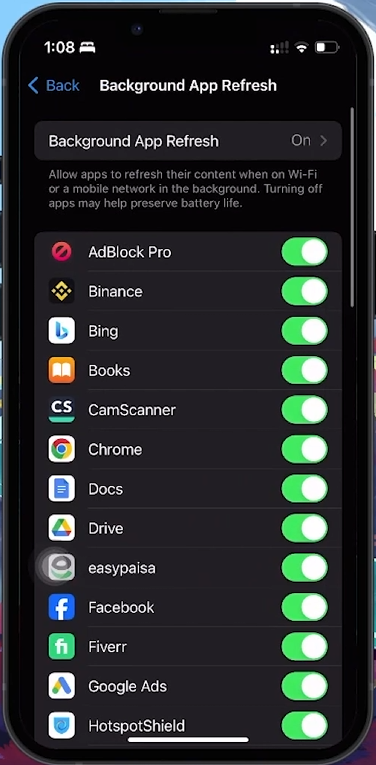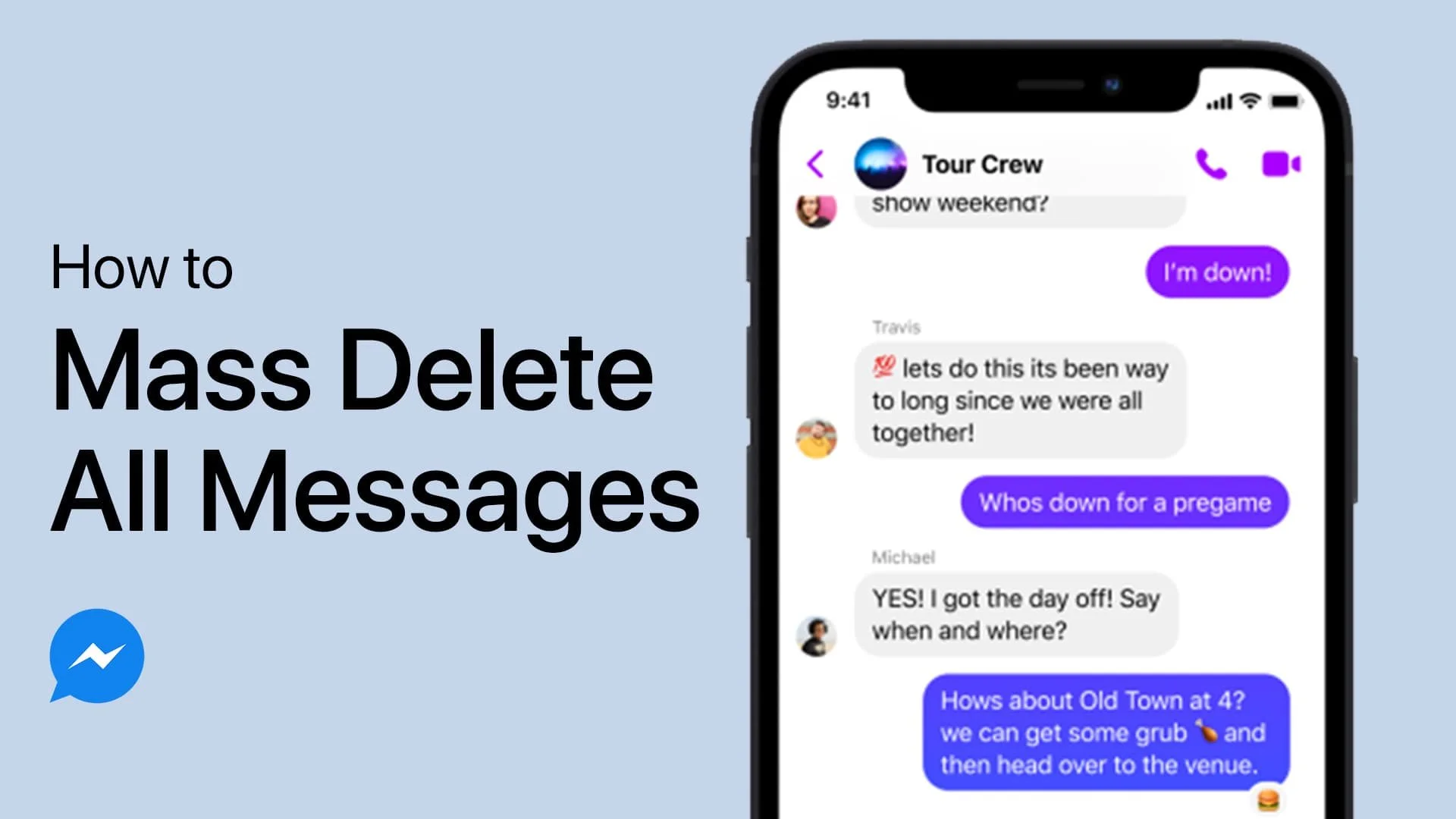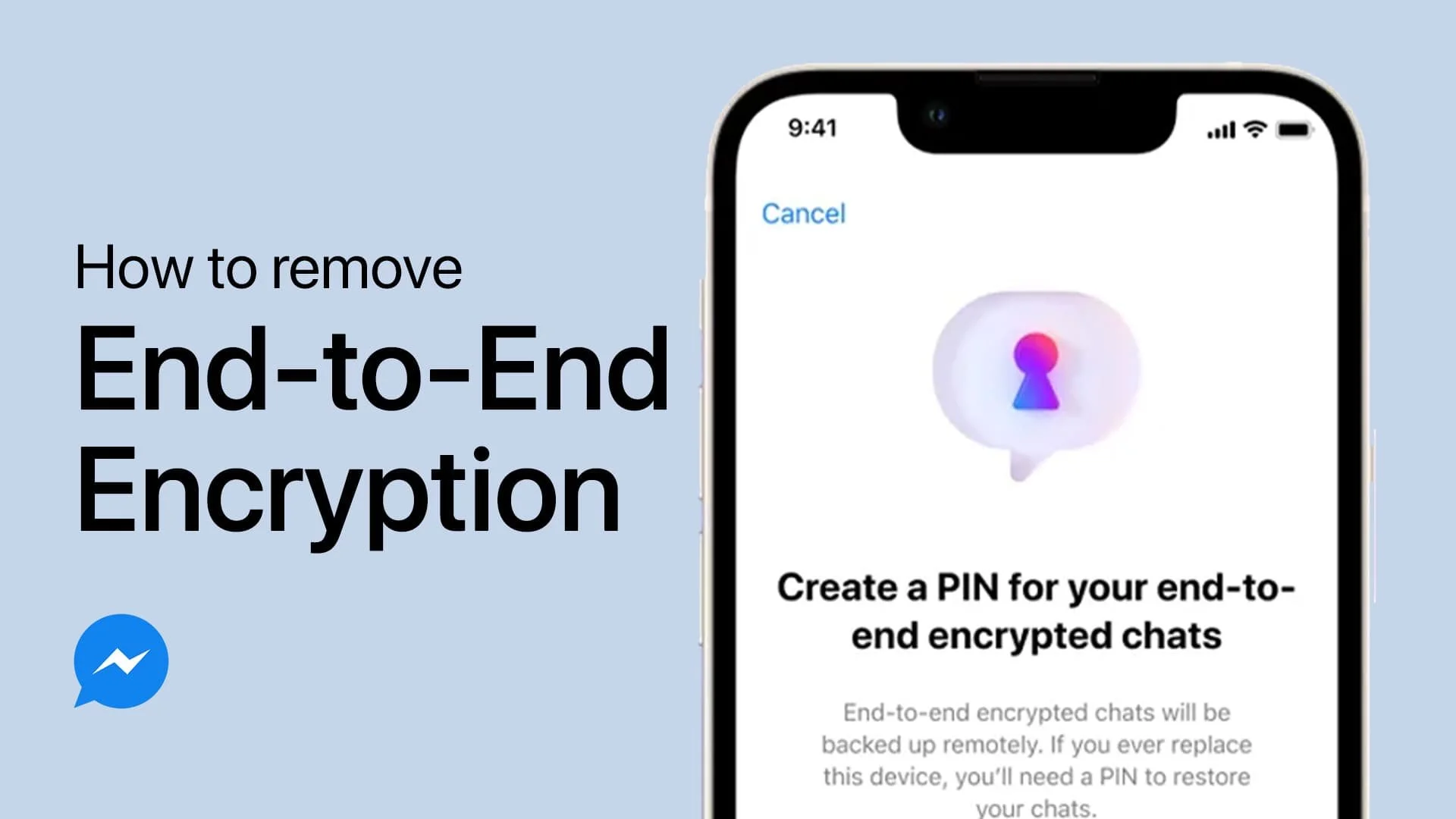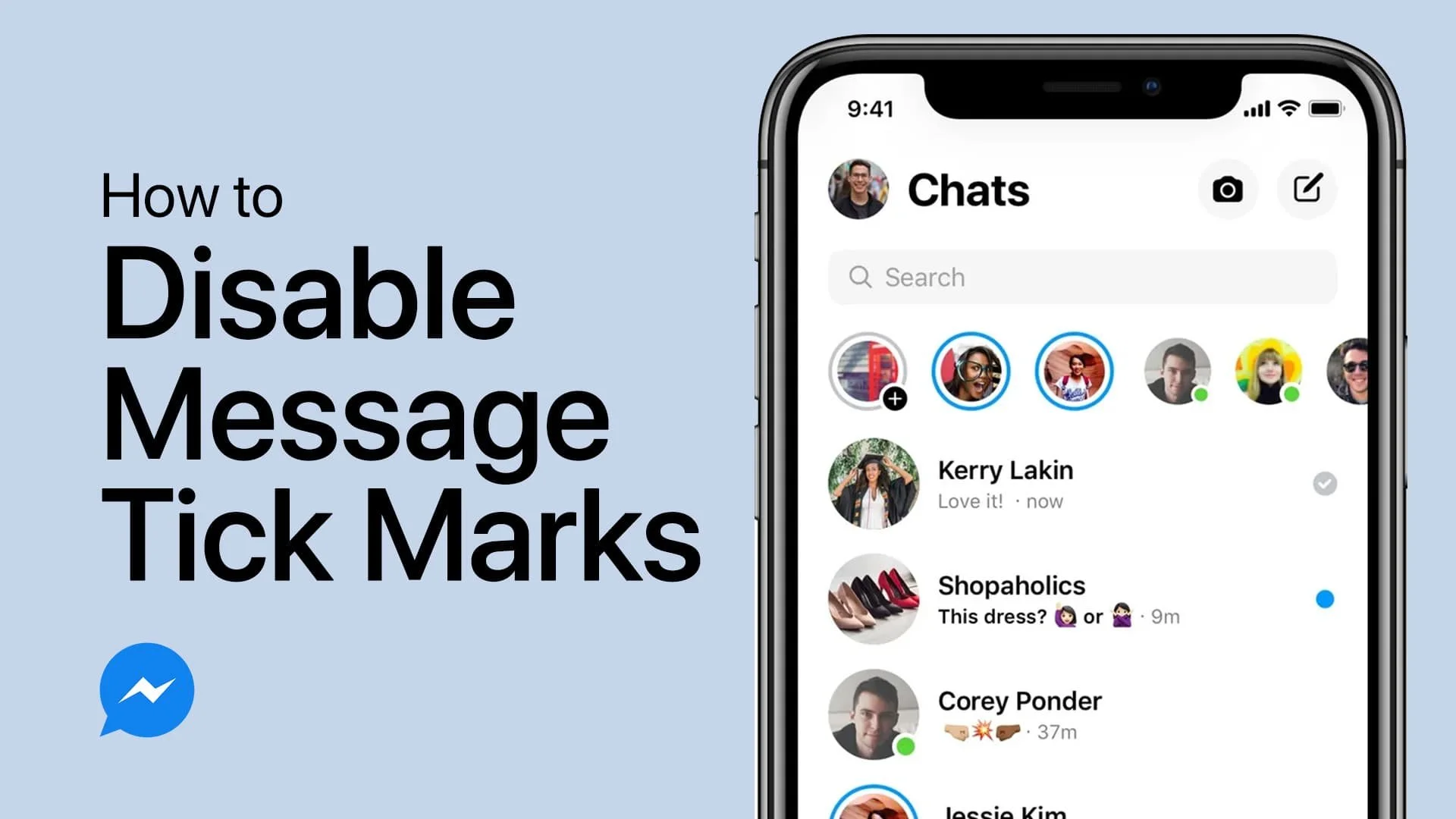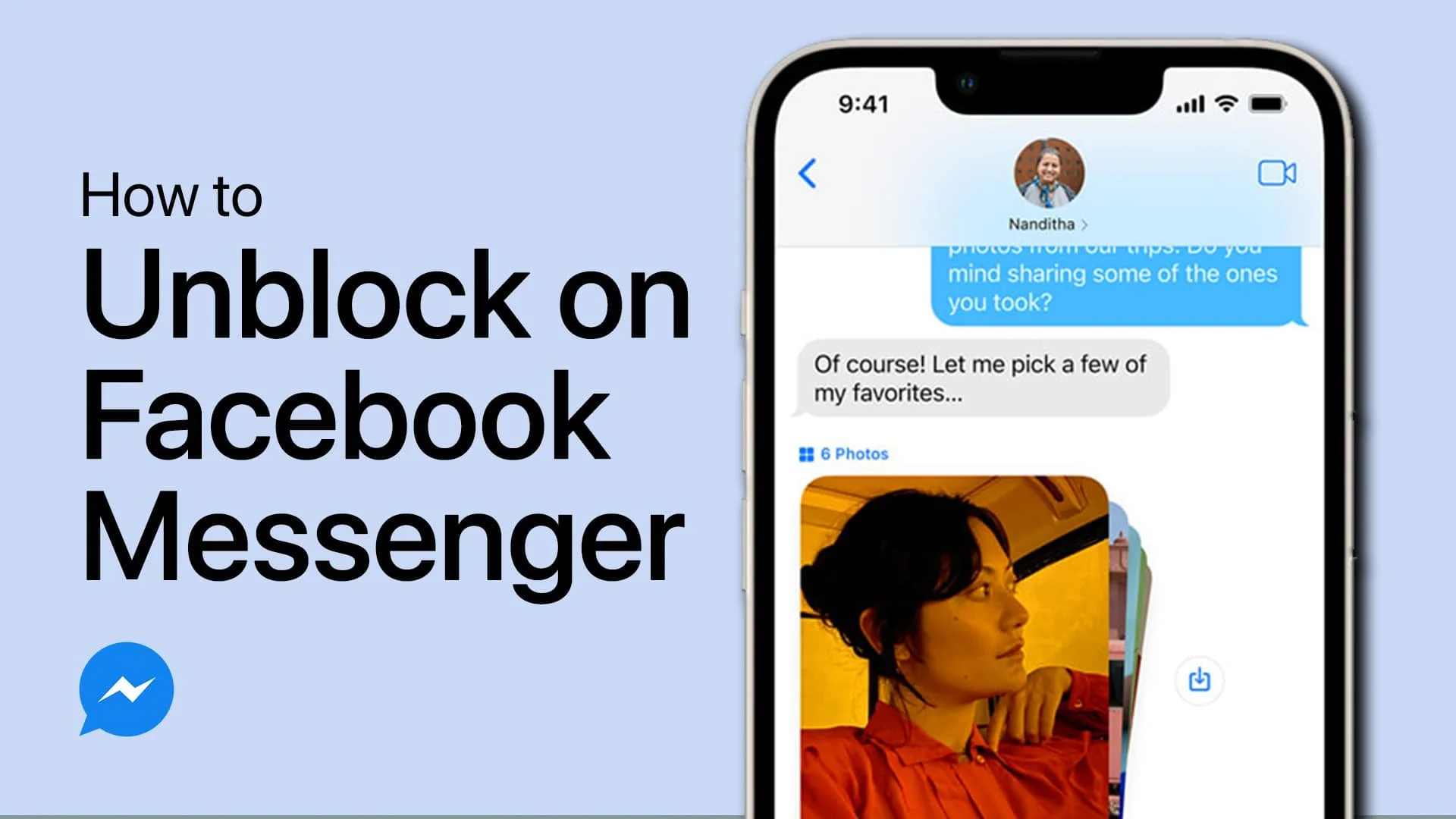How To Disable Message Delivered Tick Marks on Messenger
Introduction
Maintaining privacy on messaging platforms like Messenger is crucial. While Facebook Messenger doesn't offer a direct way to disable message delivery tick marks, there are practical workarounds. Follow these steps to manage your messaging privacy effectively.
Turn Off Your Active Status on Messenger
Control your online presence by appearing offline.
Steps:
Open Messenger App: Launch Messenger on your device.
Access Settings: Tap the three horizontal lines in the top right corner, then the gear icon for settings.
Find Active Status: Scroll to 'Active Status.'
Disable Active Status: Toggle the switch next to 'Active Status' to OFF.
This makes you appear offline, enhancing privacy.
Disable Messenger Active Status
Use the 'Restrict' Feature in Messenger for More Privacy
Restricting chats can prevent others from seeing if you've received their messages.
Steps:
Select Conversation: Navigate to the chat you want to restrict.
Swipe and Tap: Swipe left on the chat and tap ‘More.’
Activate Restrict: Select 'Restrict.'
This moves the chat to a restricted area, hiding delivery ticks.
Restric a user in Messenger
Customize Messenger Notification Settings for Enhanced Privacy
Adjust your notification settings to prevent delivery confirmations.
Steps to Turn Off Notifications:
Access Device Settings: Open the 'Settings' app.
Navigate to Notifications: Scroll down and select 'Notifications.'
Locate Messenger: Find and select 'Messenger.'
Disable Notifications: Toggle off 'Allow Notifications.'
This stops all notifications and hides delivery confirmations.
Disable Notifications from Messenger
Limit Messenger's Background Activity
Prevent Messenger from updating in the background for added privacy.
Steps:
Open Settings App: Launch 'Settings' on your device.
Search for Background App Refresh: Find 'Background App Refresh.'
Select Messenger: Tap on Messenger in the list.
Toggle Off: Switch off the toggle for Messenger.
This ensures Messenger operates only when you're using it.
Disable Background App Refresh for the Messenger app
By following these steps, you can manage your privacy on Messenger, controlling who sees your activity and message deliveries.
-
While Messenger does not offer a direct option to hide delivery ticks, you can use workarounds such as disabling active status, restricting chats, turning off notifications, and disabling background app refresh to increase privacy and reduce the visibility of your message receipt status.
-
To appear offline, go to the Messenger app, tap on the three horizontal lines in the top right corner, select 'Settings', then 'Active Status', and toggle it off. This will make you appear offline but won't remove delivery ticks.
-
Restricting a chat moves it to a private area, stopping new messages from showing delivered tick marks to the sender. Swipe left on the conversation, tap ‘More’, and select 'Restrict' to activate this privacy feature.
-
Turning off notifications stops Messenger from alerting you about new messages, which indirectly prevents senders from knowing if their message was delivered. However, it does not remove the delivery tick marks.
-
To prevent Messenger from updating in the background and sending delivery notifications, disable 'Background App Refresh' in your device's settings. This limits the app's ability to update unless you're actively using it.