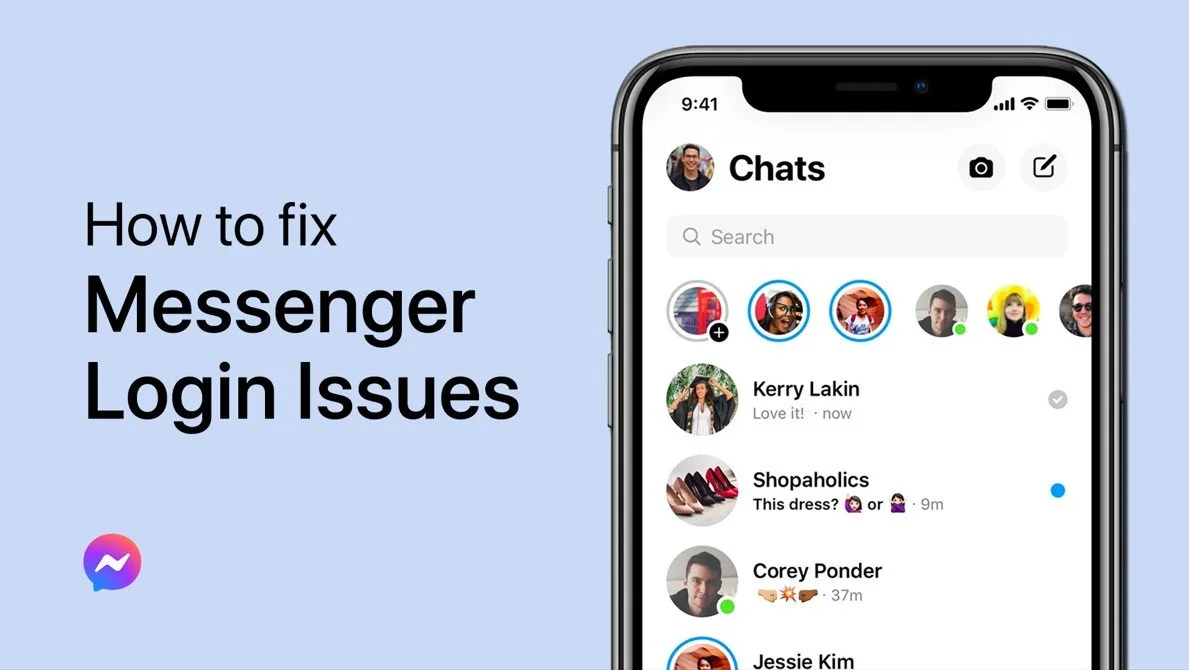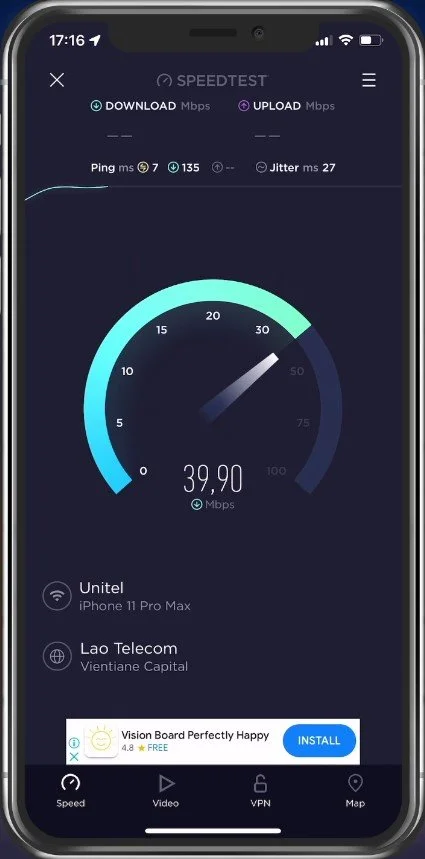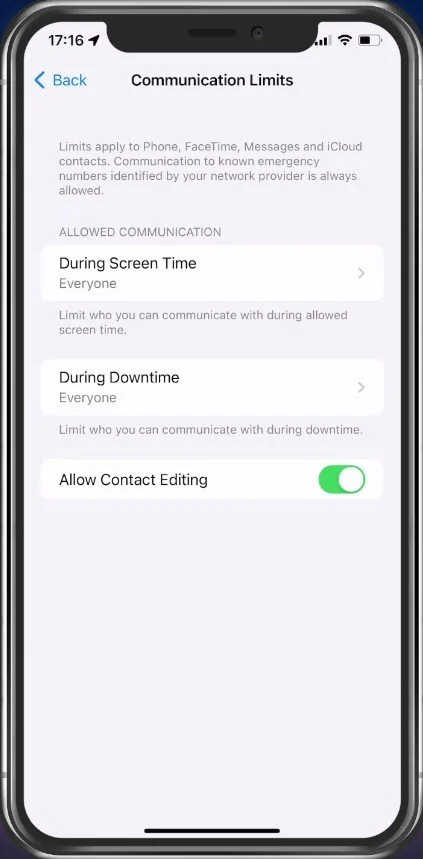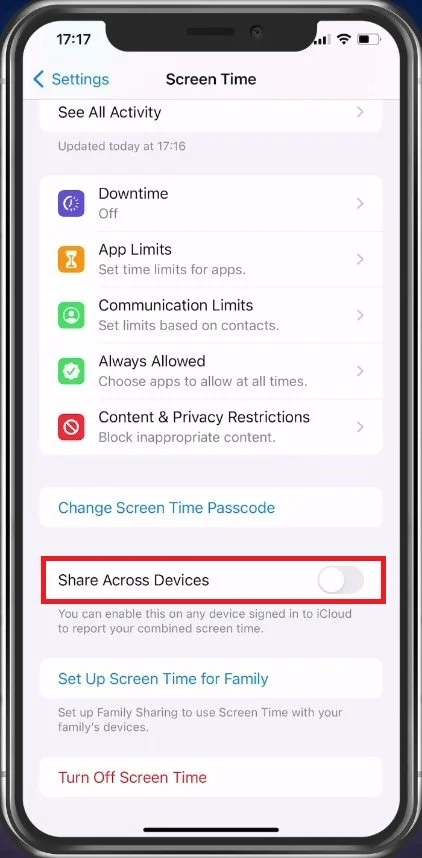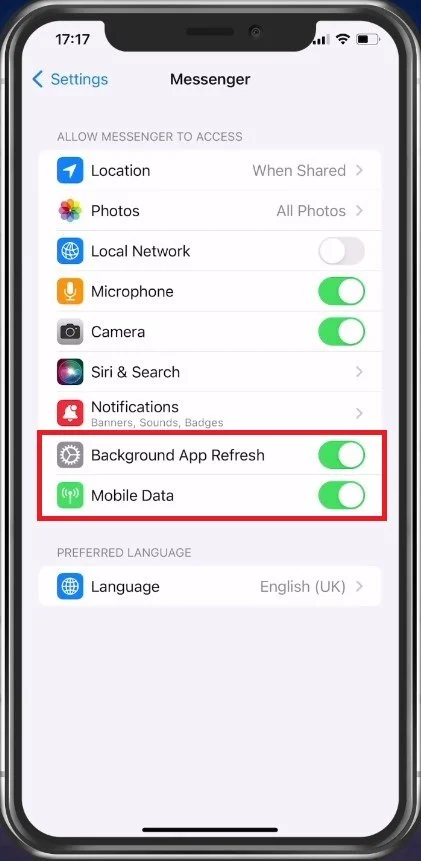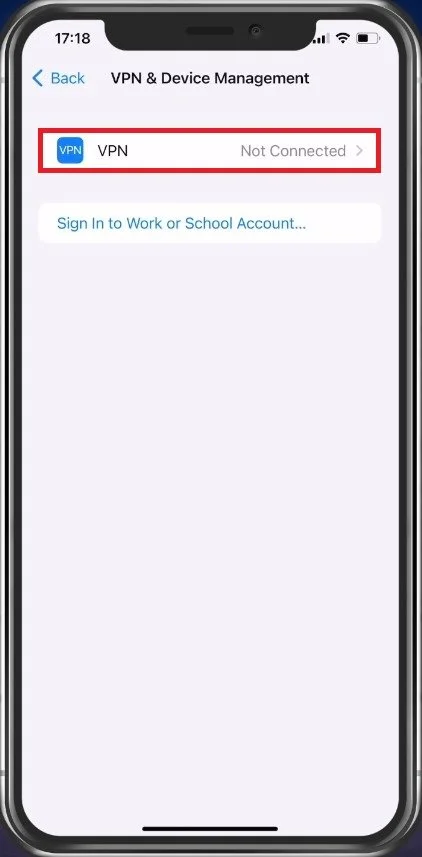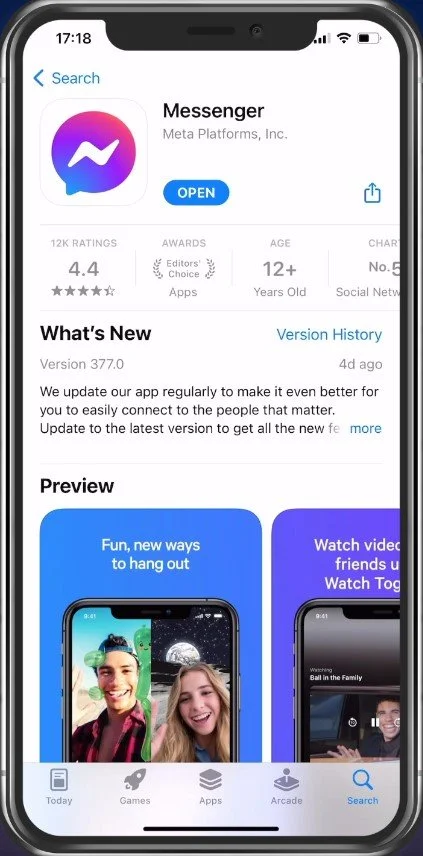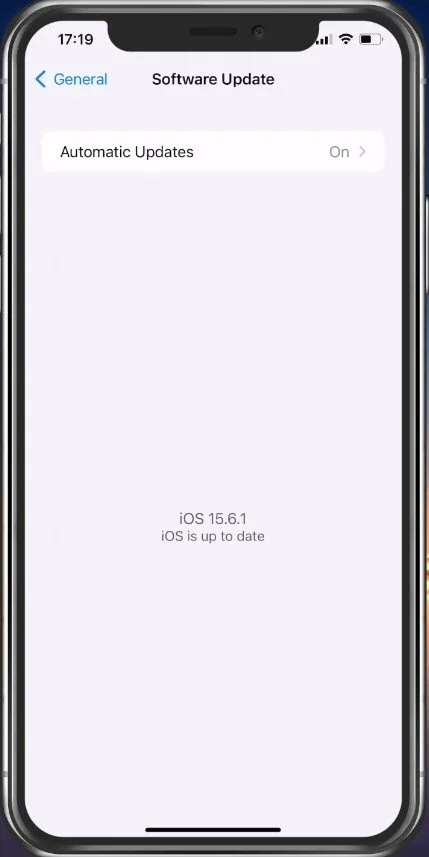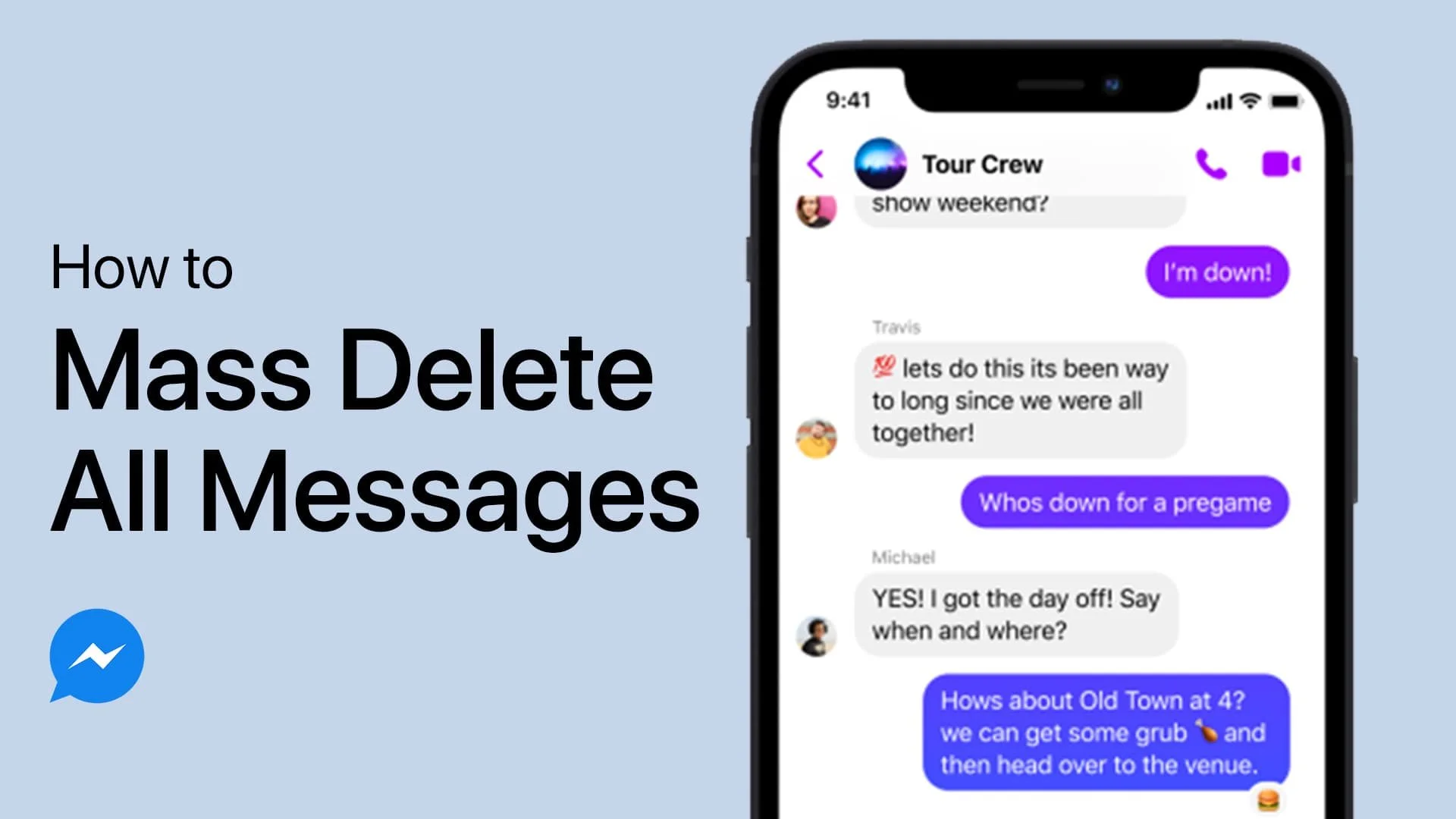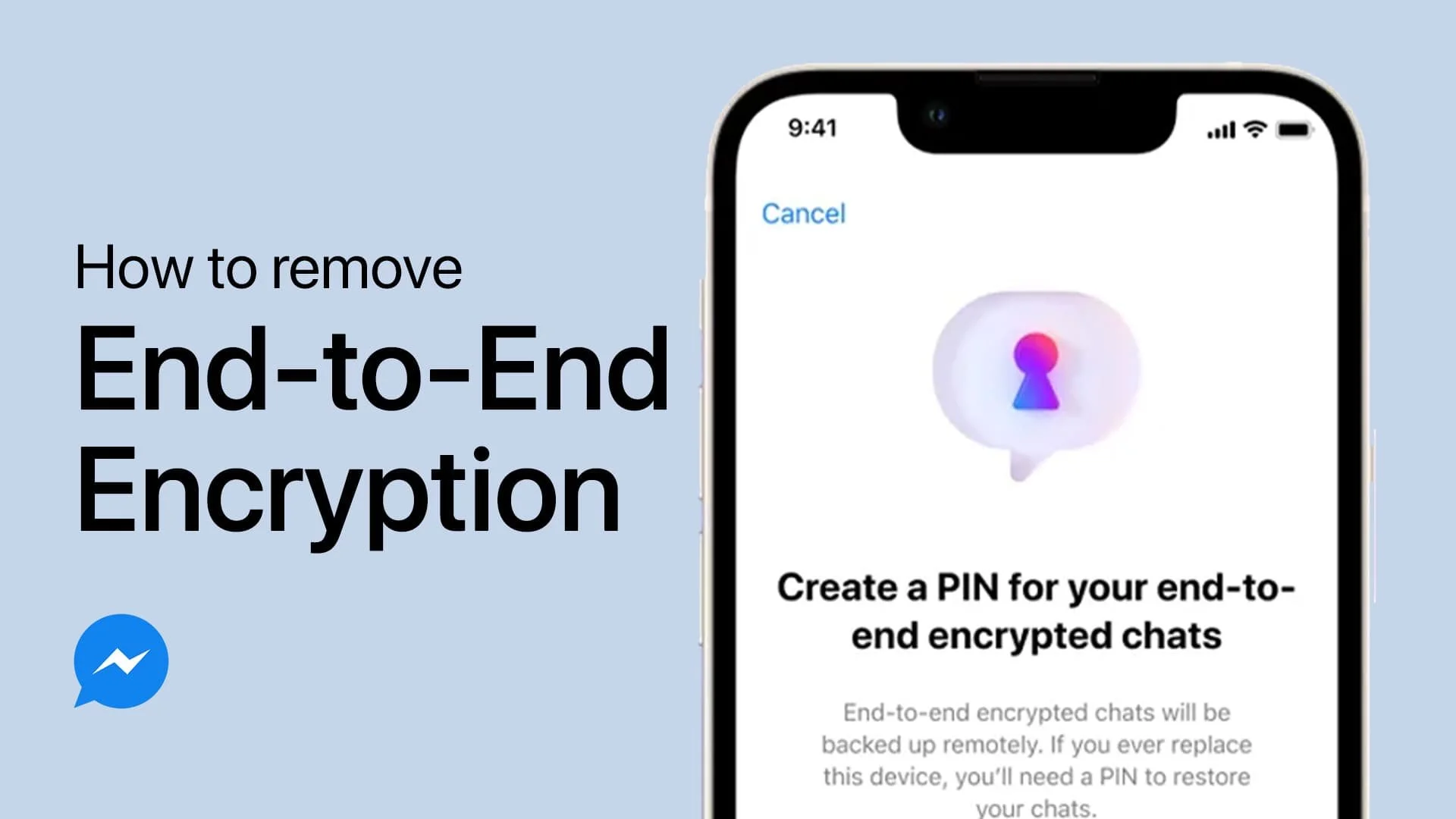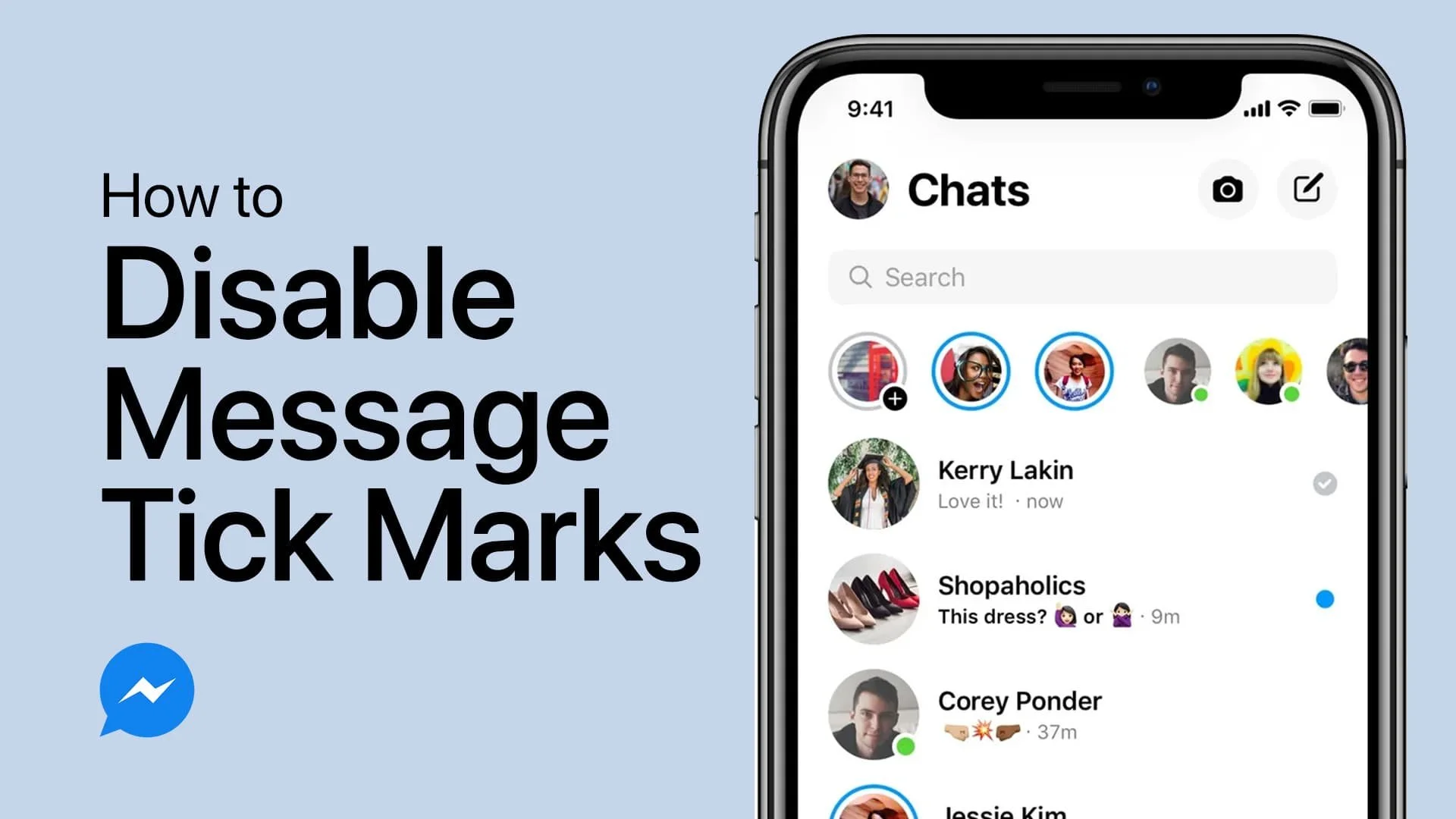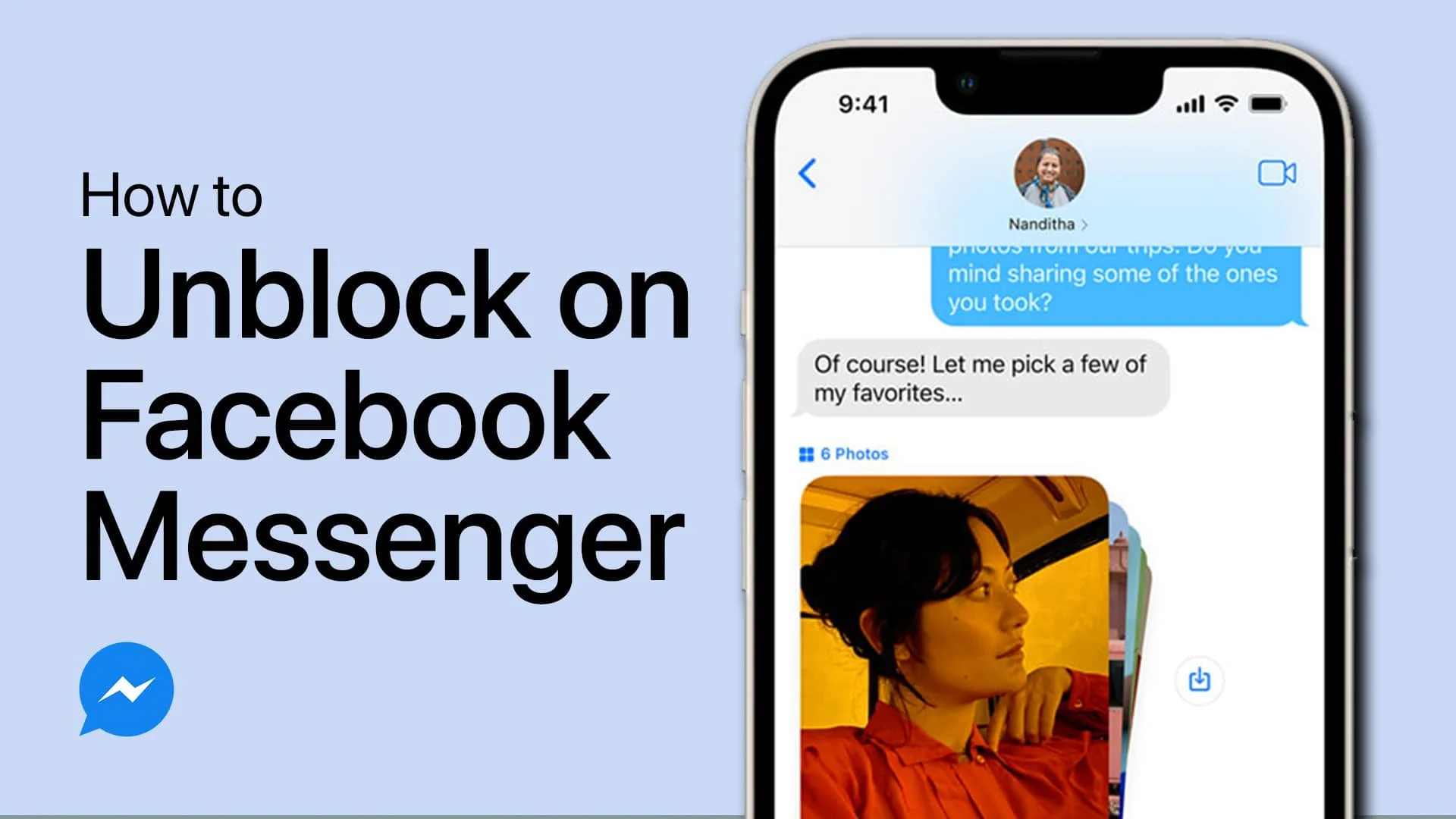How To Fix Facebook Messenger Login Issues on iPhone
Facebook Messenger is a popular instant messaging app that is used by millions of people around the world. However, despite its popularity, many users face login issues on the app, especially on their iPhone. If you're one of those users who have been struggling to log into Facebook Messenger on your iPhone, don't worry! This article will guide you through the process of fixing the login issues so you can get back to chatting with your friends and family in no time.
What can cause login issues on Facebook Messenger?
Most users cannot correctly log into their Messenger account on an iPhone when there is a connection problem with the Facebook server. This can be caused because you’re using an unreliable network connection or because the servers are currently down. In some cases, Screen Time restrictions can prevent you from using the Messenger app, or the application is simply out of date.
1. Test Network Connection
First, you should make sure you’re using a reliable network connection. Switch from WiFi to cellular and vice versa to troubleshoot any network-related issues. You can also use a speed testing site or application such as Speedtest. Here you can preview your average upload and download speed.
2. Disable Communication & App Limits
If your network connection seems fine, open up your settings application. Here, under Screen Time, make sure that your Communication Limits are disabled for the Messenger application.
iPhone Settings > Screen Time > Communication Limits
You should also remove any App Limits for the Messenger app.
Screen Time > App Limits
In your Screen Time settings, disable the Share Across Devices option. This will prevent these changes from carrying over to other devices using the same Apple ID.
Share Across iCloud Devices
3. Enable Mobile Data & Background App Refresh
When this is done, head back to your main settings and scroll down until you can find your Messenger settings. Make sure that the Background App Refresh and Mobile Data options are enabled. This will allow Messenger to update in the background using your cellular data. You can launch the Facebook Messenger app to see if this fixed any of your login problems.
iPhone Settings > Messenger
4. Offload Messenger App
If the problem persists, re-open your settings and navigate to the General section. Here, tap on iPhone Storage. It might take a few seconds to load your storage information, and then you can look up Messenger. Tap on Offload App. This will reinstate the application and fix any software-related issues you might have. In addition, this can clear up a lot of used storage on your device.
iPhone Storage > Messenger > Offload App
5. Disable VPN Connection
Back in your General settings, ensure your VPN or proxy connection is disabled when logging in to your Facebook Messenger account.
iPhone Settings > General > VPN & Device Management
6. Update Messenger Application
Make sure that the Messenger app is up to date. In your App Store, look up Messenger and download any update available to you before re-opening the app.
App Store > Messenger
7. Update & Restart iPhone
Lastly, if nothing helps you out, there is an issue with your current iOS version, or you need to restart your iPhone to restart some services, which can prevent you from properly connecting to the Facebook servers. In your iPhone’s General settings, tap on Software Update. Make sure to download the latest update before restarting your device.
iPhone Settings > General > Software Update
8. Remove Unused Messenger Accounts
You can then proceed to open the Facebook Messenger application. To prevent this problem from happening again, tap on your profile icon on the top left of your screen. Here, scroll down and select Switch Account. Make sure to remove any account you previously used that you no longer need on this device.
Facebook Messenger > Switch accounts