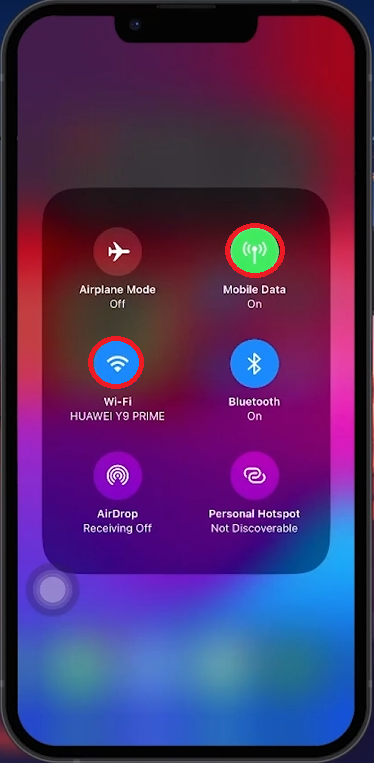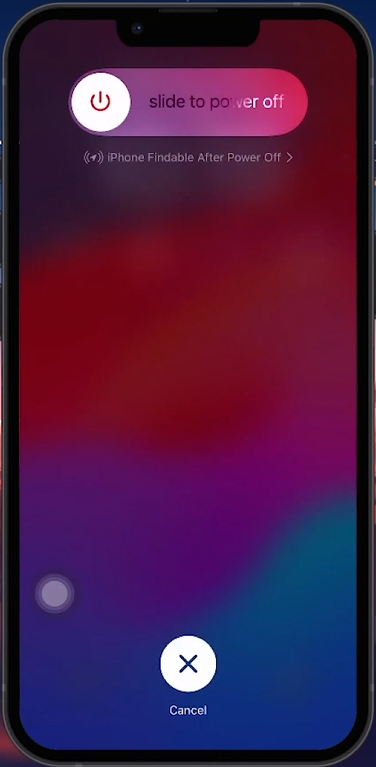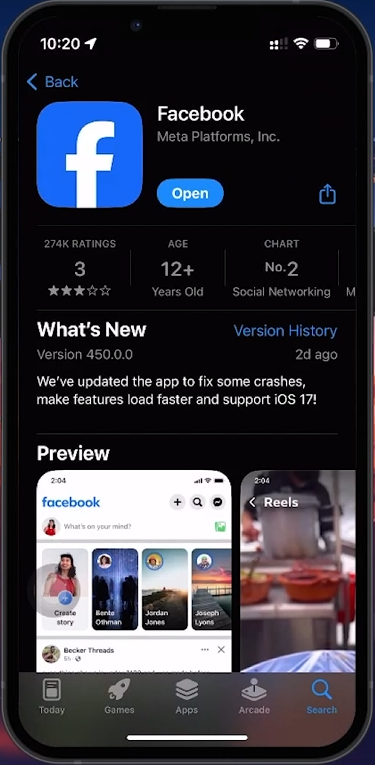How To Fix Facebook Unable To Login Problem - Unexpected Error Occurred
Introduction
Struggling with the "Unexpected Error" message on Facebook? This guide provides straightforward solutions to help you log back in, covering everything from internet checks to app updates.
Ensuring a Stable Internet Connection
Check Your Network:
Toggle Wi-Fi and Mobile Data: Open Control Center (swipe down from top-right corner), turn off Wi-Fi, and enable Cellular Data. This switch can fix connectivity issues.
Toggle your WiFi connection OFF and ON
Restarting Your iPhone
Simple Restart Steps:
Restart Process: Press and quickly release the volume up button, then the volume down button. Hold the power button until "Slide to Power Off" appears. Slide to power off, then press the power button to restart.
Restart your mobile device
Updating and Reinstalling the Facebook App
Keep Facebook Updated:
Update App: Open the App Store, tap your profile icon, find Facebook in the updates list, and tap 'Update' if available.
Reinstall Facebook:
Uninstall: Long-press the Facebook app icon, select 'Remove App', then 'Delete App'.
Reinstall: Go to the App Store, search for Facebook, and tap 'Download'.
Ensure the Facebook app is up to date
Checking Facebook Account Status via Browser
Verify Account Lock Issues:
Login via Browser: Use Safari or another browser to visit facebook.com.
Follow Instructions: If your account is locked, follow the on-screen steps to verify and unlock it.
By following these steps, you can resolve login issues on Facebook and get back to using the app without interruptions.
-
First, check your internet connection to ensure it's stable. If the problem persists, try restarting your device, updating the Facebook app, or reinstalling it for a fresh start.
-
Open the App Store, tap on your profile icon, scroll down to see available updates, and tap 'Update' next to Facebook if an update is available.
-
Open a web browser, go to facebook.com, and attempt to log in. If your account is locked, follow the on-screen instructions to verify your identity and regain access.
-
Yes, uninstalling and then reinstalling the Facebook app can clear corrupted data and might resolve your login issues. Go to the App Store, search for Facebook, and tap 'Download' to reinstall.
-
Use a web browser to log into facebook.com. If your account is locked, you'll receive a prompt with instructions on how to unlock it, possibly involving identity verification.