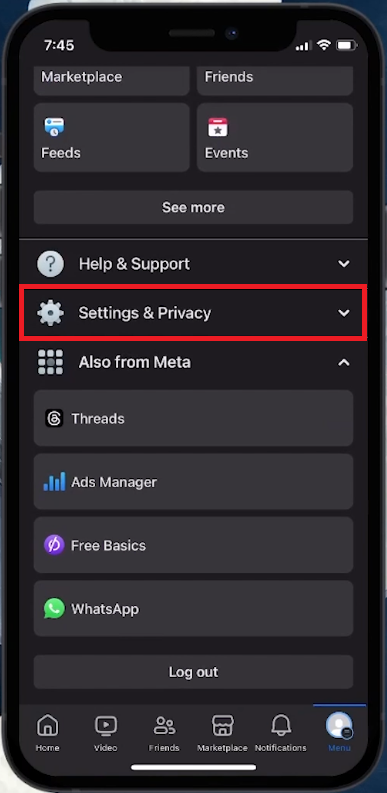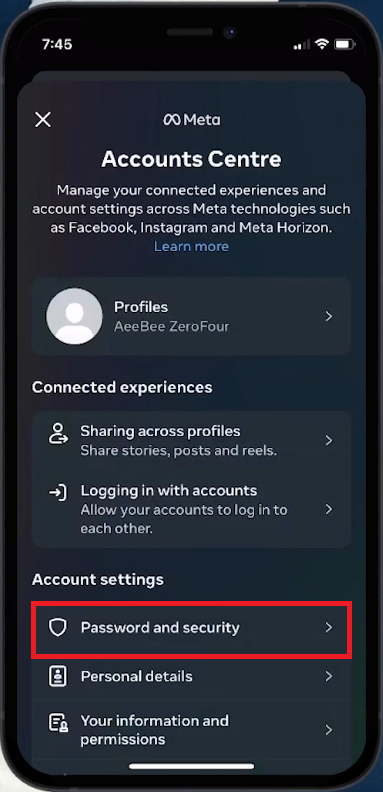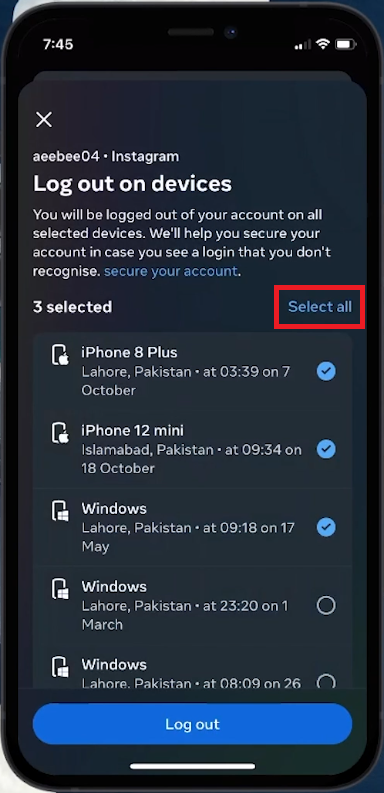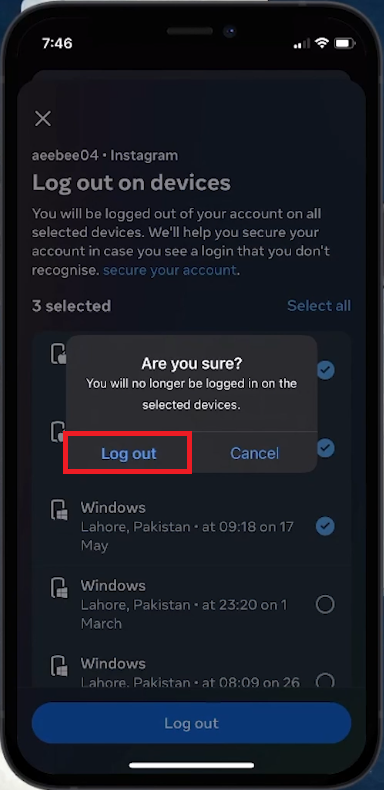How To Logout Facebook From All Devices
Introduction
Ensuring the security of your Facebook account is crucial, especially if you've logged in on multiple devices. In our guide, we'll show you how to log out of Facebook from all devices, a vital step whether you've used a public computer, lost your phone, or simply want to safeguard your account. This process helps disconnect your account from devices you may have forgotten about, providing an extra layer of security. We cover user-friendly steps accessible both on desktop and mobile, making it easy for you to maintain control over your account's accessibility. Follow along to keep your Facebook experience secure and private.
Accessing Facebook Account Settings for Enhanced Security
Securing your Facebook account, especially after using it on various devices, is crucial for protecting your personal information. Here's a straightforward guide to accessing your account settings:
Step-by-Step Access to Account Settings:
Open Facebook App:
Launch the Facebook application on your device. Ensure you're logged into your account.
Navigate to Your Profile:
Tap the profile icon, typically found at the lower right corner of your screen. This leads to your profile page.
Locate 'Settings & Privacy':
Scroll to the bottom of your profile page.
Here, you'll find the “Settings & Privacy” option. Tap to expand this menu.
Facebook Account > Settings & Privacy
Access Main Account Settings:
In the expanded menu, select “Settings” to open your main account settings.
Find 'Accounts Centre':
Within Settings, the “Accounts Centre” is usually positioned at the top. Tap to enter this section.
Go to 'Password and Security':
In the Accounts Centre, find and select “Password and Security”. This area focuses on the security features of your Facebook account.
By following these steps, you can easily navigate to crucial security settings, helping you manage your account's safety across different devices. Whether you've used a public computer, misplaced your phone, or just want to ensure account integrity, these settings provide the necessary tools.
Facebook Settings > Password and security
Managing Active Sessions on Facebook for Enhanced Security
Ensuring your Facebook account is secure across all devices is vital. Here's how to log out from either all or selected devices:
Locating Active Sessions:
Find 'Where You’re Logged In':
In the 'Password and Security' settings, look for the “Where You’re Logged In” section. This displays a list of devices where your account is active.
Choosing Devices to Log Out:
Review Logged-in Devices:
Assess the list to identify devices you no longer use or recognize.
Selective Logout Options:
For individual devices, you can choose specific ones to log out from.
Alternatively, opt for “Select Devices To Log Out” to log out from multiple devices at once.
Log out on devices > Select all
Completing the Logout Process:
Confirm Your Action:
After selection, tap “Log Out”. A prompt will ask for your confirmation to proceed.
Logout Notification:
Once confirmed, you’ll receive a notification confirming the successful logout from the chosen devices.
Importance of Regular Checks:
Regularly monitoring and managing your active Facebook sessions is crucial for maintaining account security. It’s especially important if you’ve accessed Facebook on public computers or lost a device.
By implementing these steps, you take proactive control over your Facebook account's security, ensuring that your personal information remains protected across various devices.
You will no longer be logged in on the selected devices > Log out
-
Go to 'Password and Security' settings in your Facebook account, find 'Where You’re Logged In', and use the 'Log Out Of All Sessions' option.
-
Yes, under 'Where You’re Logged In', you can select individual devices and choose to log out from them specifically.
-
Yes, Facebook will send a notification confirming that you have logged out from the selected devices.
-
Logging out from public devices prevents unauthorized access to your account, protecting your personal information and privacy.
-
Yes, in the 'Where You’re Logged In' section, Facebook shows the device type and approximate location for each active session.