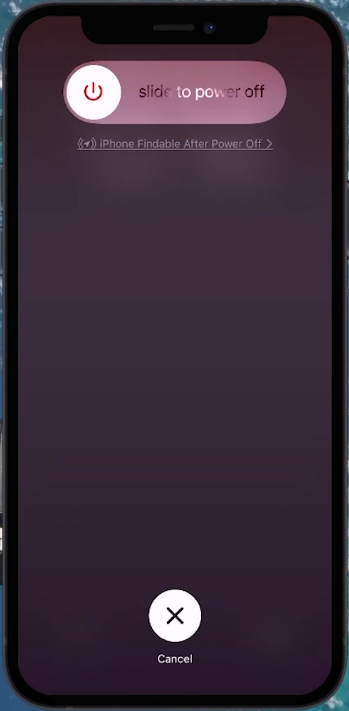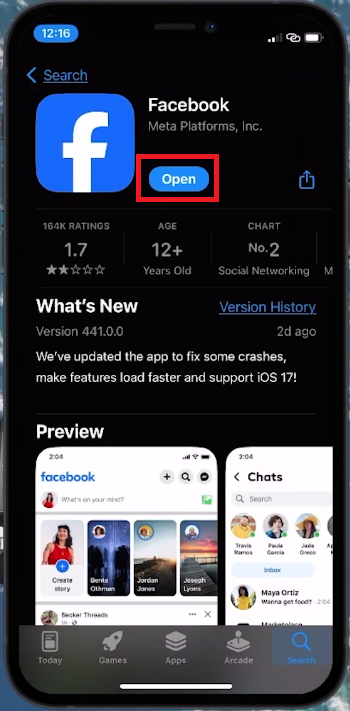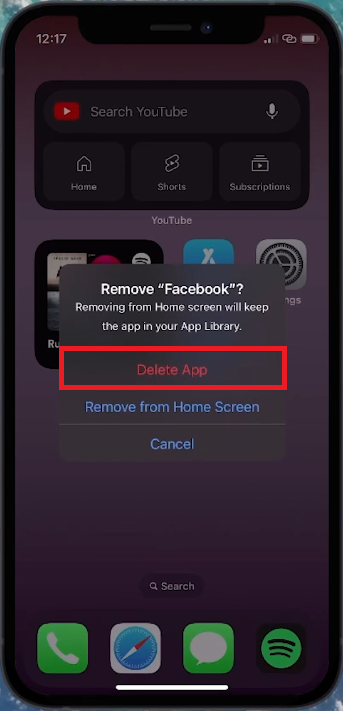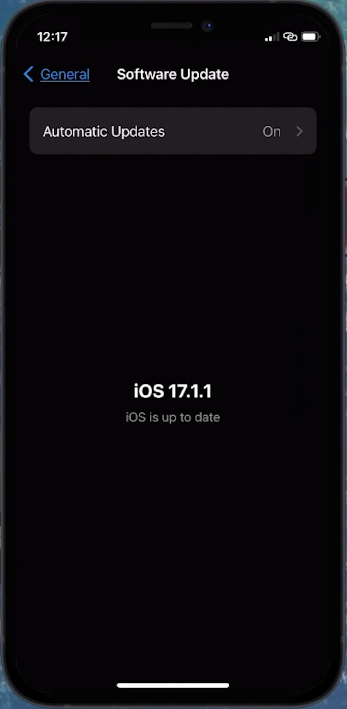How To Fix Facebook App Not Working on iPhone After iOS Update
Introduction
Is your Facebook app refusing to cooperate with your iPhone after a recent iOS update? Don't worry, it's a common snag, and this guide will walk you through straightforward solutions. From a simple iPhone restart to updating your apps, we'll help you get your Facebook app back in action in no time.
Simple Steps to Restart Your iPhone
Experiencing glitches with your Facebook app after an iOS update? A quick restart of your iPhone can often fix these minor issues. Here's how to do it:
Press and Release Volume Buttons: Start by pressing and quickly releasing the volume up button, followed by the volume down button.
Hold the Power Button: Next, press and hold the power button on your iPhone.
Slide to Power Off: When you see the “Slide to Power Off” prompt, slide the icon across the screen to turn off your iPhone.
Restart Your iPhone: To turn it back on, hold down the power button again until you see the Apple logo. Then, try opening the Facebook app to see if the problem is resolved.
Restart your iPhone
Updating the Facebook App for Compatibility
If the Facebook app still isn't working correctly, it might be due to compatibility issues with the new iOS version. Here's what to do:
Open the App Store: Go to the App Store on your iPhone.
Search for Facebook: Type 'Facebook' in the search bar.
Download Available Updates: If there's an available update for the Facebook app, click to download and install it. App developers regularly update apps to work seamlessly with the latest iOS versions.
By following these steps, you can often quickly resolve any issues with the Facebook app not working properly after an iOS update.
App Store > Facebook > Update
Reinstalling the Facebook App
If you're still facing issues with the Facebook app, it might be due to corrupted app data. A fresh installation can often resolve this. Here's how to do it:
Remove the Facebook App: Press and hold the Facebook app icon on your home screen. When the options appear, select “Remove App” and then confirm by tapping “Delete App.”
Reinstall the App: Open the App Store, search for Facebook, and tap the download icon to reinstall the app. This fresh install should fix any data corruption issues.
Delete the Facebook app
Updating to the Latest iOS Version
To ensure optimal performance and compatibility:
Check for iOS Updates: Go to your iPhone’s 'Settings,' then 'General,' and tap on 'Software Update.'
Install Any Pending Updates: If there's an update available, especially if it’s the latest iOS 17 version, download and install it. Sometimes an update is downloaded but not installed, which can cause compatibility issues with apps like Facebook.
Regularly updating your iOS ensures that your iPhone and all its apps, including Facebook, run smoothly and efficiently.
iPhone Settings > General > Software Update
-
Post-iOS updates, apps like Facebook may experience glitches due to compatibility issues. Simple solutions like restarting your iPhone or updating the app often resolve these problems.
-
Quickly press and release the volume up and then the volume down button. Hold the power button until the 'Slide to Power Off' prompt appears, slide it, and then restart your iPhone.
-
If restarting doesn't work, try updating the Facebook app. Go to the App Store, search for Facebook, and download any available updates.
-
Yes, reinstalling can help. Tap and hold the Facebook app icon, select “Remove App,” confirm by tapping “Delete App,” and then reinstall it from the App Store.
-
Updating to the latest iOS version is crucial. It resolves compatibility issues and enhances overall performance. Check for updates in 'Settings' > 'General' > 'Software Update.’