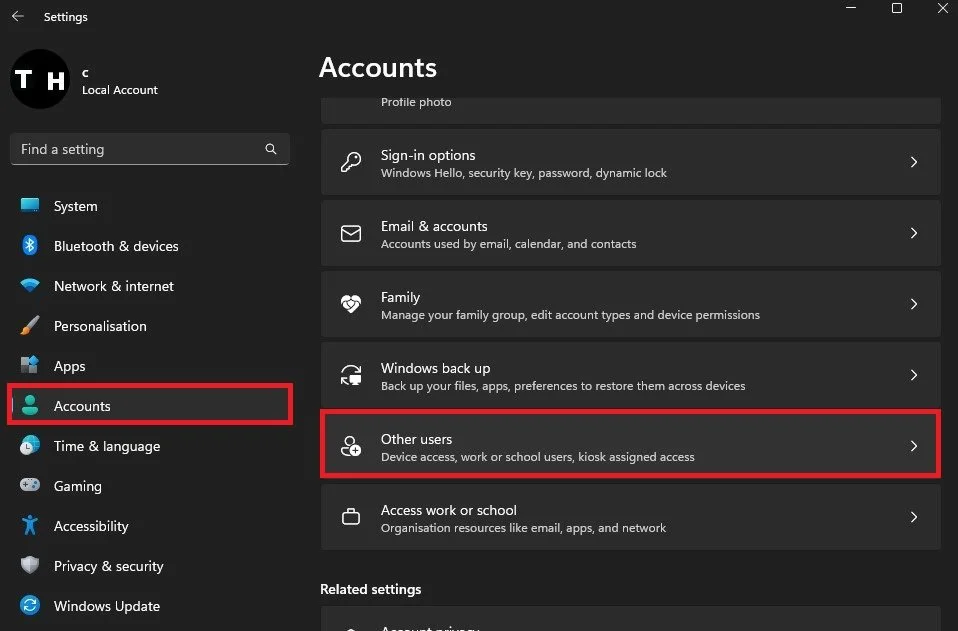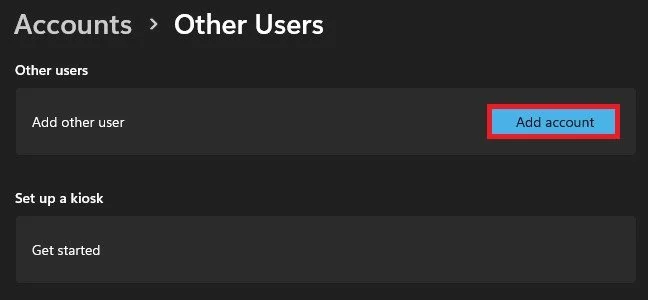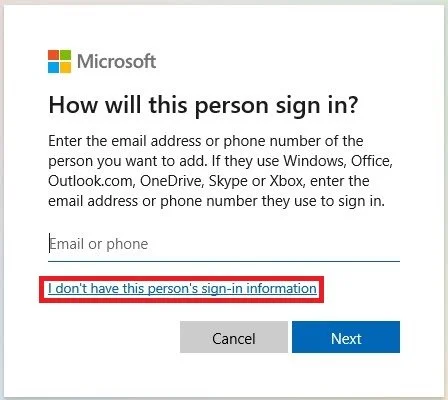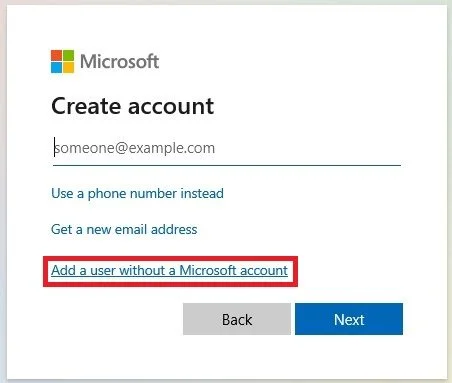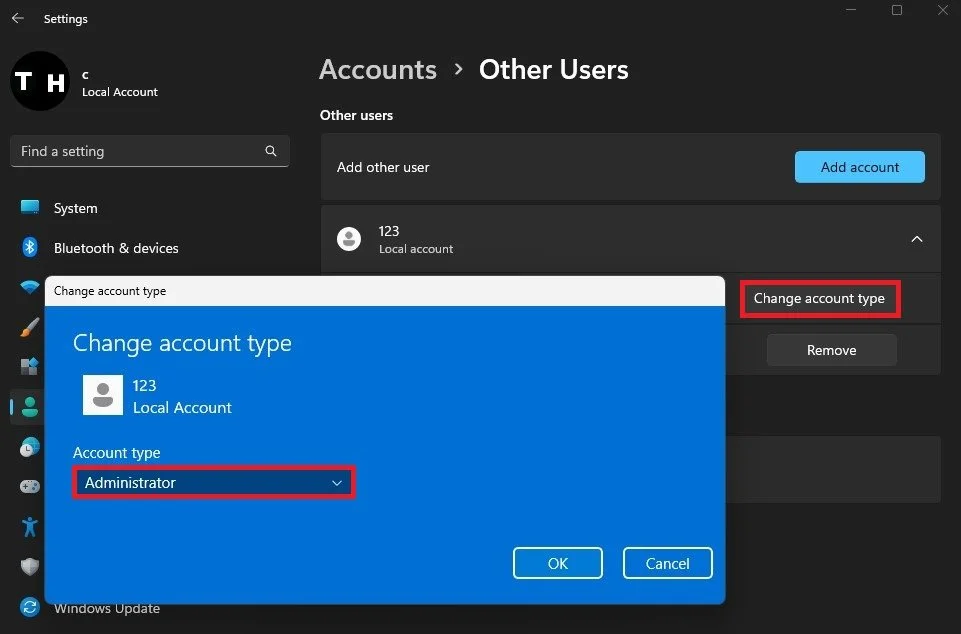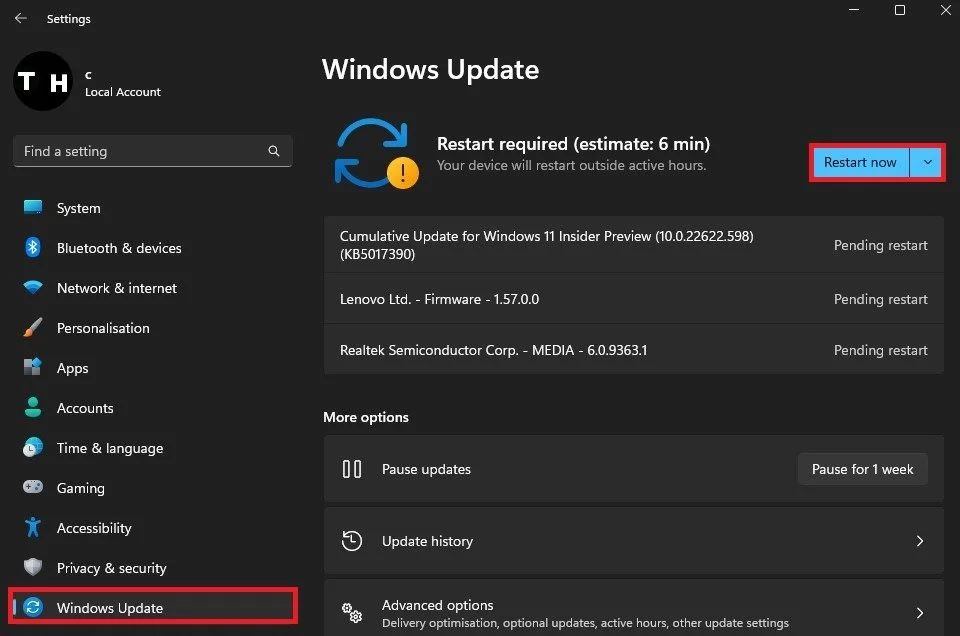How To Fix Voice Typing Error “Something Went Wrong” on Windows 11
Voice typing is a convenient and efficient way to transcribe your ideas and thoughts into written text. However, it can be frustrating when voice typing errors occur, especially when you're on a tight deadline. One of the most common voice typing errors on Windows 11 is the message "Something went wrong." But don't worry, there are ways to resolve this issue and get back to voice typing smoothly. In this article, we'll explore how to fix the "Something went wrong" error on Windows 11. Whether you're a student, writer, or professional, this guide will help you get your voice typing back on track.
Create a Local Account with Admin Rights
Open up your Windows settings. Under Accounts, you will have to make sure to create a local account with admin privileges. Click on Other Users.
System Settings > Accounts > Other users
Here, select Add Account.
Accounts > Other Users > Add account
On this new window, select I don’t have this person’s sign-in information.
How will this person sign in?
Finally, select Add a user without a Microsoft account. This will allow you to choose a new username and password for a user without a Microsoft account.
Create Microsoft Account
Select the account and then click on Change account type, choose Administrator. This should in most cases already fix the “Something went wrong” error you are getting.
Change Account Type > Administrator
Update & Restart Windows
If the problem persists, navigate to the Windows Update tab in your settings. Here, make sure to download the latest update before restarting your PC. After a system restart, the voice typing error will be fixed.
System Setitngs > Windows Update