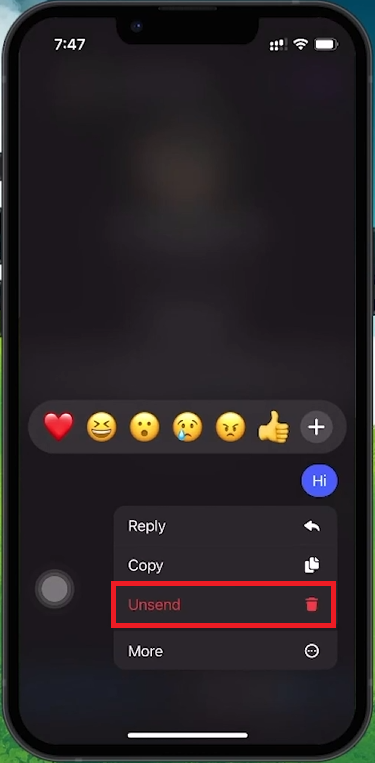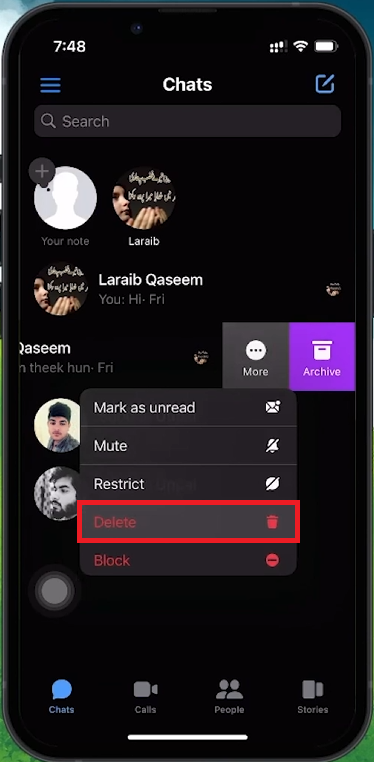How To Delete All Messages on Facebook Messenger - Mass Delete Messages
Introduction
Keeping your Facebook Messenger clean and secure is essential. Whether you want to declutter your chats, protect your privacy, or start fresh, knowing how to delete messages or entire conversations is crucial. This guide provides practical steps for managing and clearing your Messenger chats efficiently.
How to Unsend Messages on Messenger
Quickly Retracting Sent Messages for Privacy
Immediate Action:
Press and hold the message you want to retract.
Choose to Unsend:
From the menu that appears, select "Unsend."
Unsend Options:
Unsend for Everyone: Removes the message from the conversation for both you and the recipient.
Unsend for You: Removes the message only from your view.
Note: Unsent messages may still appear in reports to Facebook if the conversation is reported.
Unsend Messages on Messenger
Deleting Full Conversations on Messenger
Effortlessly Remove Complete Chat Histories
Navigate to Home Screen:
Open your Messenger home screen where all conversations are listed.
Swipe to Delete:
Find the conversation you want to delete and swipe left on it.
Select Delete Option:
Tap the three dots that appear, then choose "Delete."
Considerations Before Deleting:
Deleting a conversation is irreversible. Ensure you want to remove it permanently as all messages within the thread will be lost.
Delete entire conversations on Messenger
By following these steps, you can manage your Messenger chats effectively, maintaining a clean and secure messaging environment.
-
To delete a sent message on Messenger, press and hold the message, then select "Unsend." You can choose "Unsend for Everyone" to remove it from both sides of the chat or "Unsend for You" to remove it from your view only.
-
While Messenger doesn’t offer a direct feature to delete all messages simultaneously, you can delete entire conversations. Swipe left on the conversation, tap the three dots, and select "Delete" to remove the whole thread.
-
No, once a conversation is deleted on Messenger, it cannot be recovered. Deleting a conversation is a permanent action, so be sure you want to proceed before doing so.
-
Deleting a conversation from your side does not delete it from the other person's Messenger. They will not receive a notification that the conversation has been deleted from your end.
-
To ensure a message is completely removed for everyone, select "Unsend for Everyone" after pressing and holding the message. This will remove the message from the conversation on both ends.