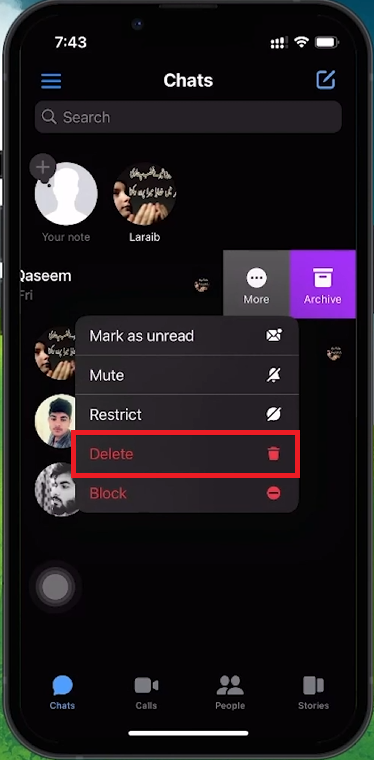How To Remove End to End Encryption in Messenger
Introduction
End-to-end encryption in Facebook Messenger ensures your conversations remain private. However, you may need to disable this encryption for easier access or specific functionalities. This guide will help you transition from encrypted Secret Conversations to regular chats, making your messaging experience more flexible.
Understanding Encryption in Messenger
Secret Conversations:
Uses end-to-end encryption.
Ensures messages can only be read by you and the recipient.
Identified by a lock icon next to the person's name.
Regular Chats:
Do not use end-to-end encryption by default.
More accessible across multiple devices.
Messenger Profile > Go to secret conversation
How to Disable Encryption
Switching from Secret to Regular Conversations:
Identify Secret Conversations:
Look for the lock icon next to the contact's name.
End the Encrypted Chat:
You cannot simply turn off encryption in an ongoing Secret Conversation.
You need to delete the Secret Conversation first.
Delete the Secret Conversation:
Swipe left on the chat.
Tap the three dots (more options).
Select 'Delete' to remove the conversation.
Note: This action is irreversible, so save any important information before deleting.
Start a Regular Chat:
After deleting the Secret Conversation, search for the contact again.
Initiate a new chat, which will be in regular mode without end-to-end encryption.
Delete Chat & Create New Normal Messenger Chat
By following these steps, you can easily switch from a secure chat environment to a more flexible and accessible regular chat on Messenger. This ensures you can manage your messaging experience according to your needs.
-
To delete a Secret Conversation, swipe left over the chat, tap on the three dots to open the menu, select 'Delete', and confirm the action. This process permanently removes the encrypted chat from your Messenger.
-
No, once a Secret Conversation is deleted, it cannot be recovered. It's important to save any essential information before deleting the chat.
-
After deleting a Secret Conversation, return to the Messenger home screen, search for the contact's name, and tap to initiate a new chat. This conversation will be in regular mode, without end-to-end encryption.
-
Messenger does not notify the other person when you delete a Secret Conversation. However, the chat will also disappear from their conversation list.
-
Switching to regular conversations allows easier access to messages across multiple devices and might enable additional features. However, it sacrifices the high level of privacy and security provided by end-to-end encryption, making your messages less secure.