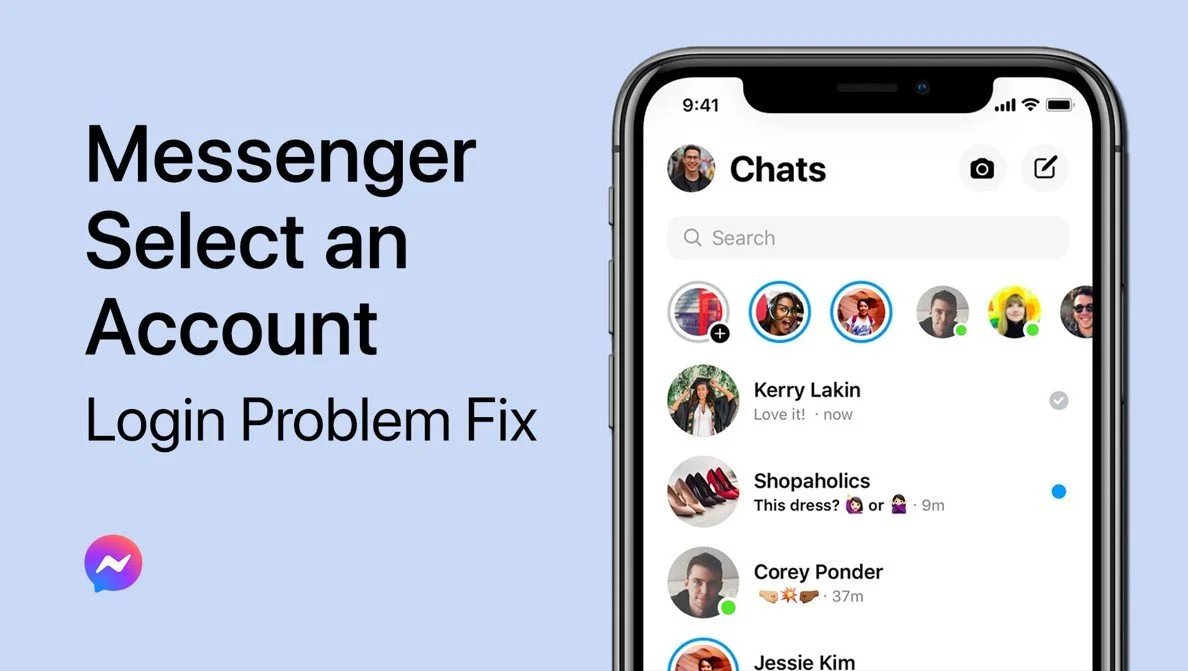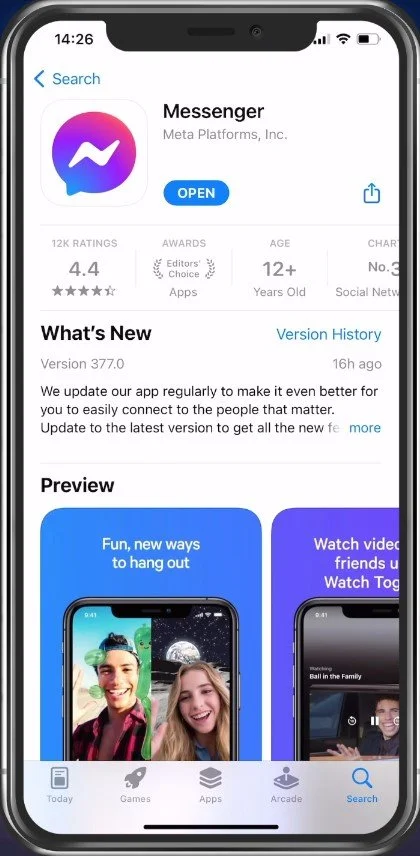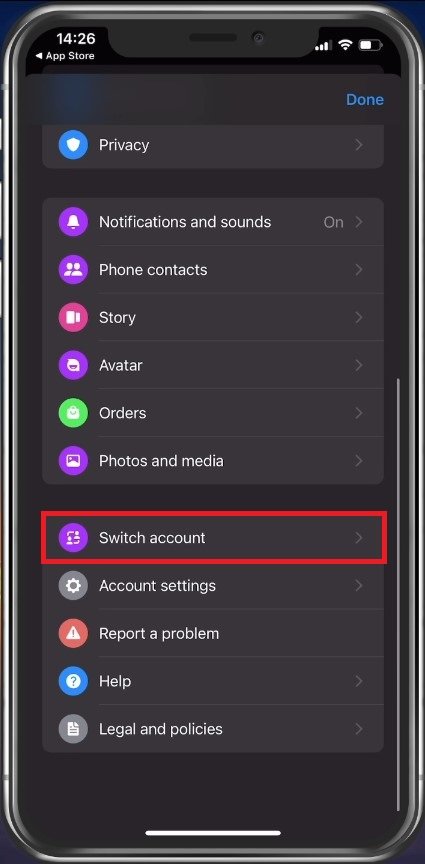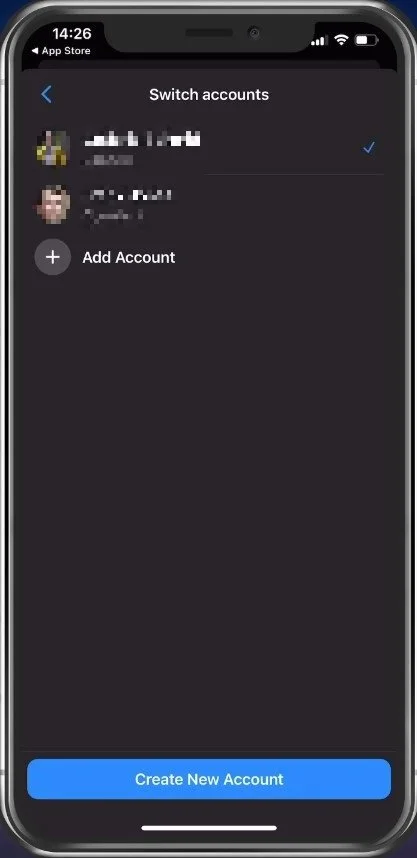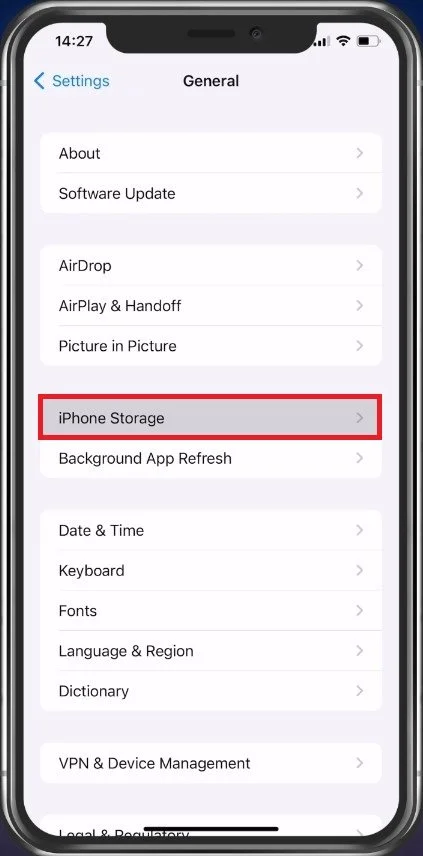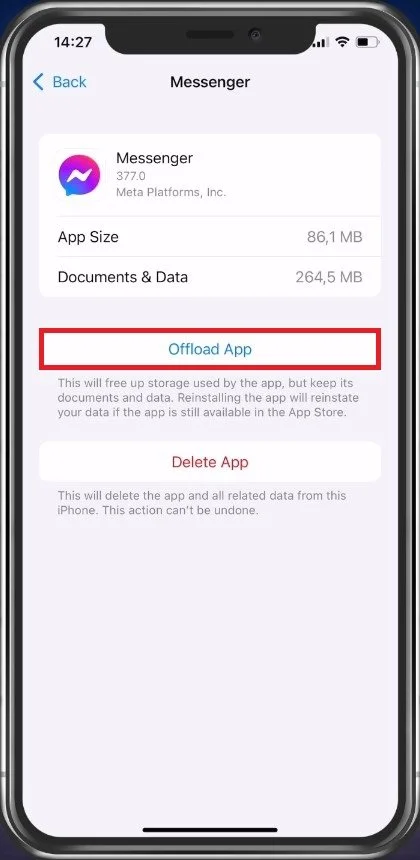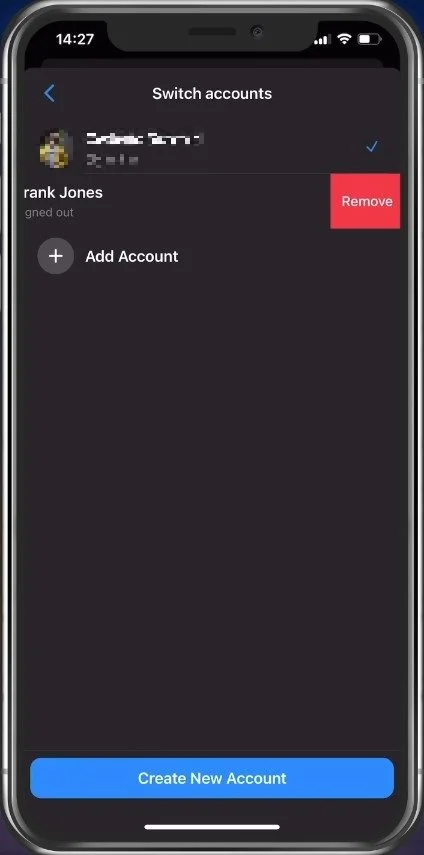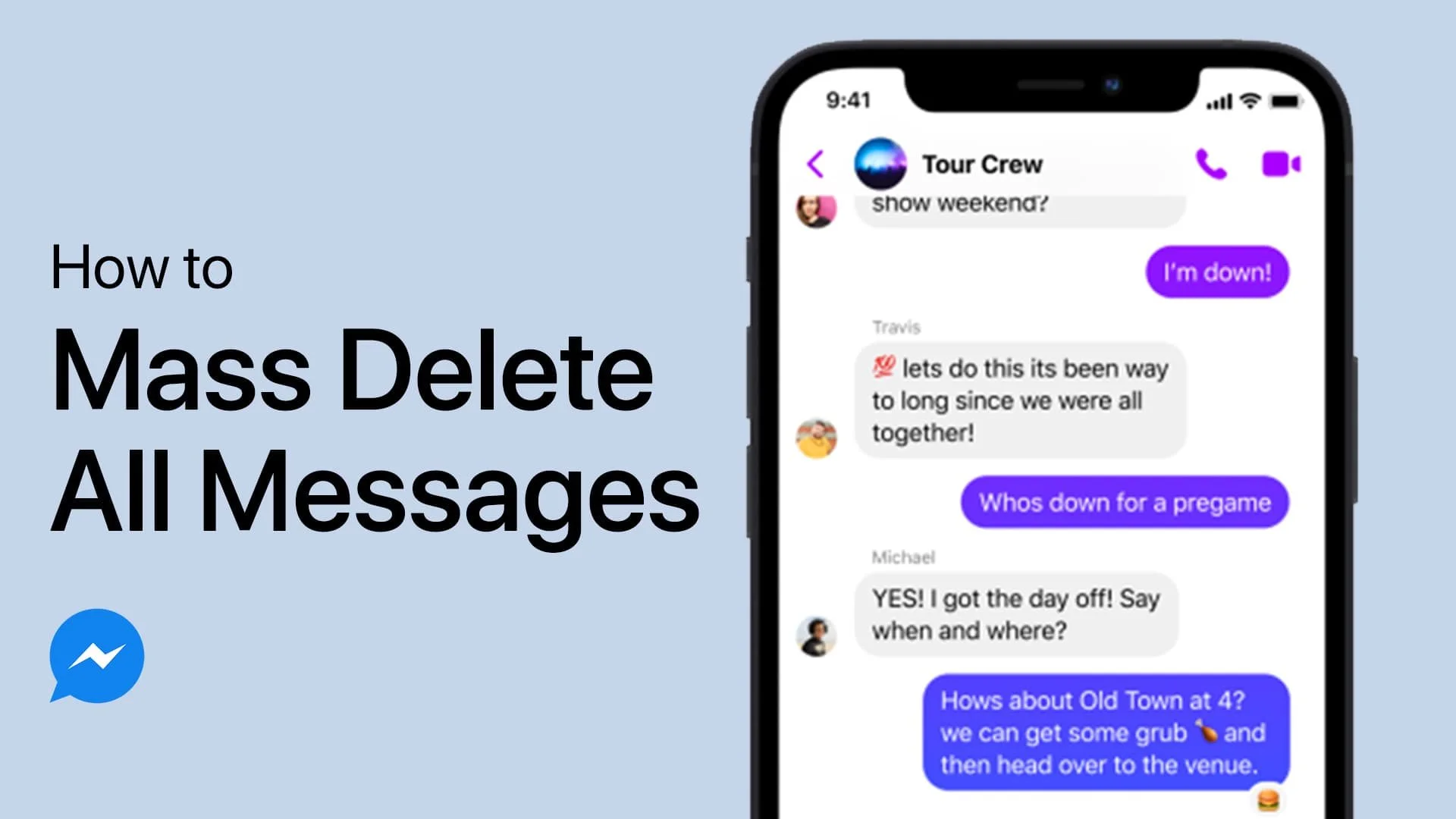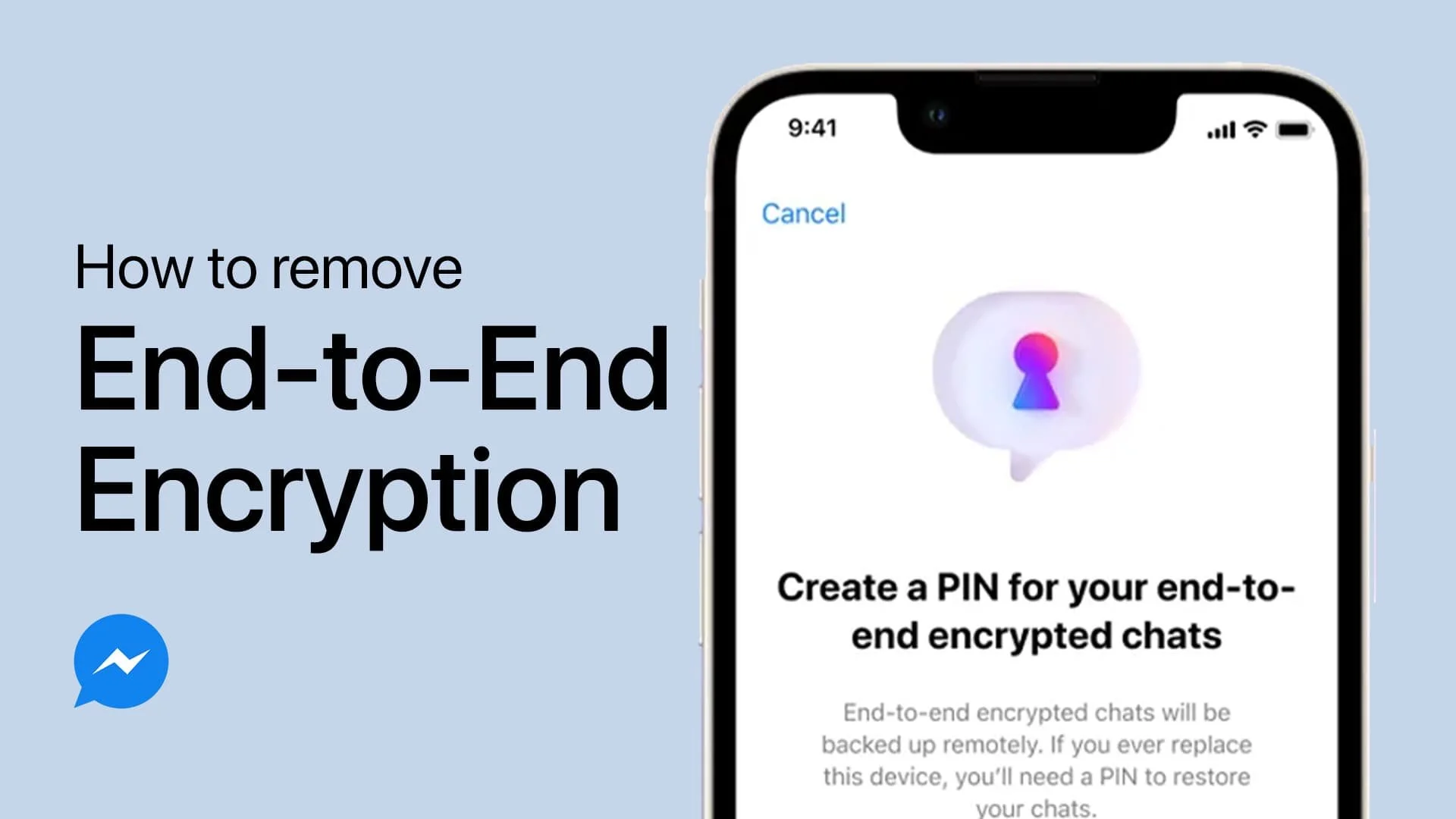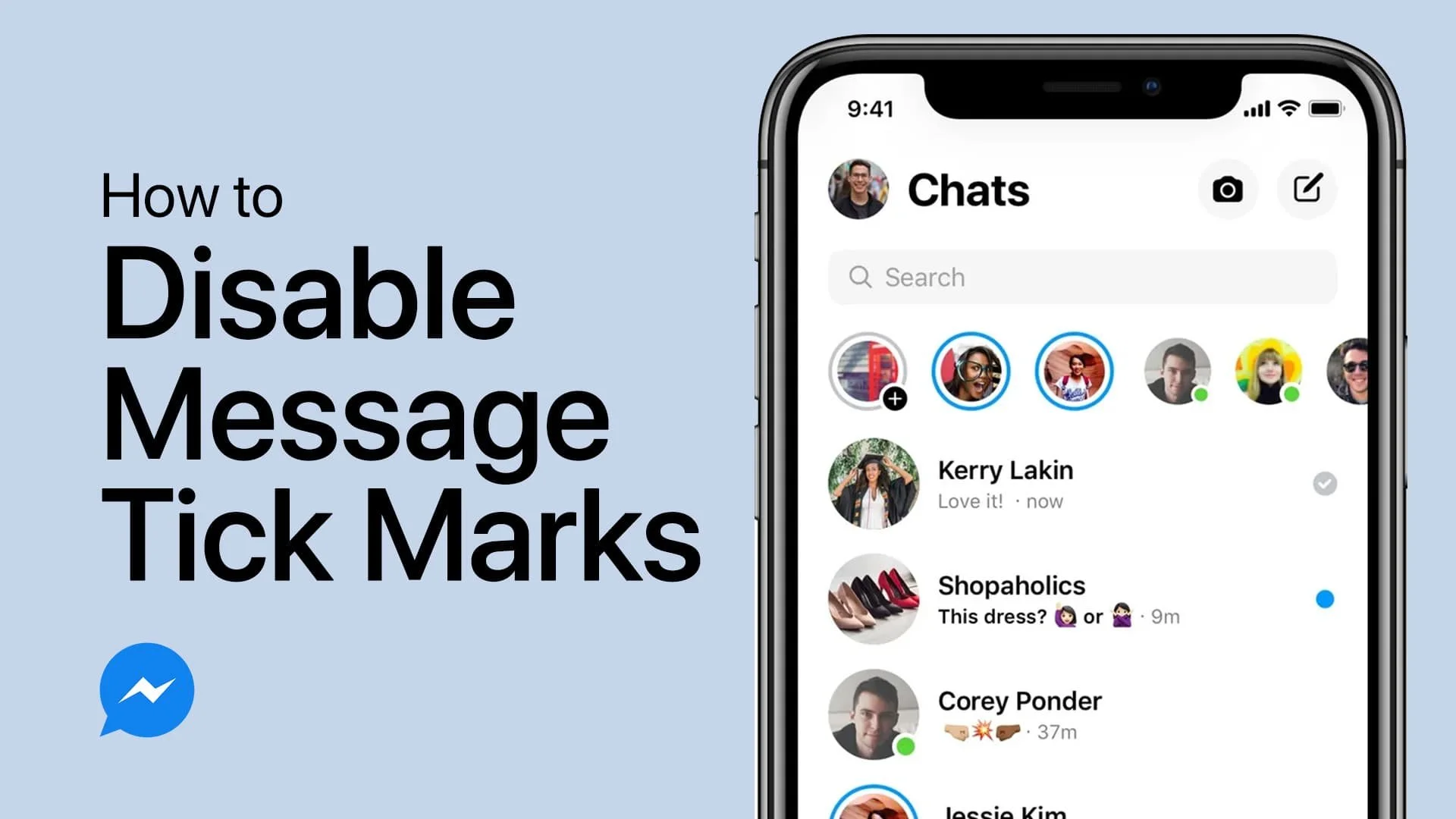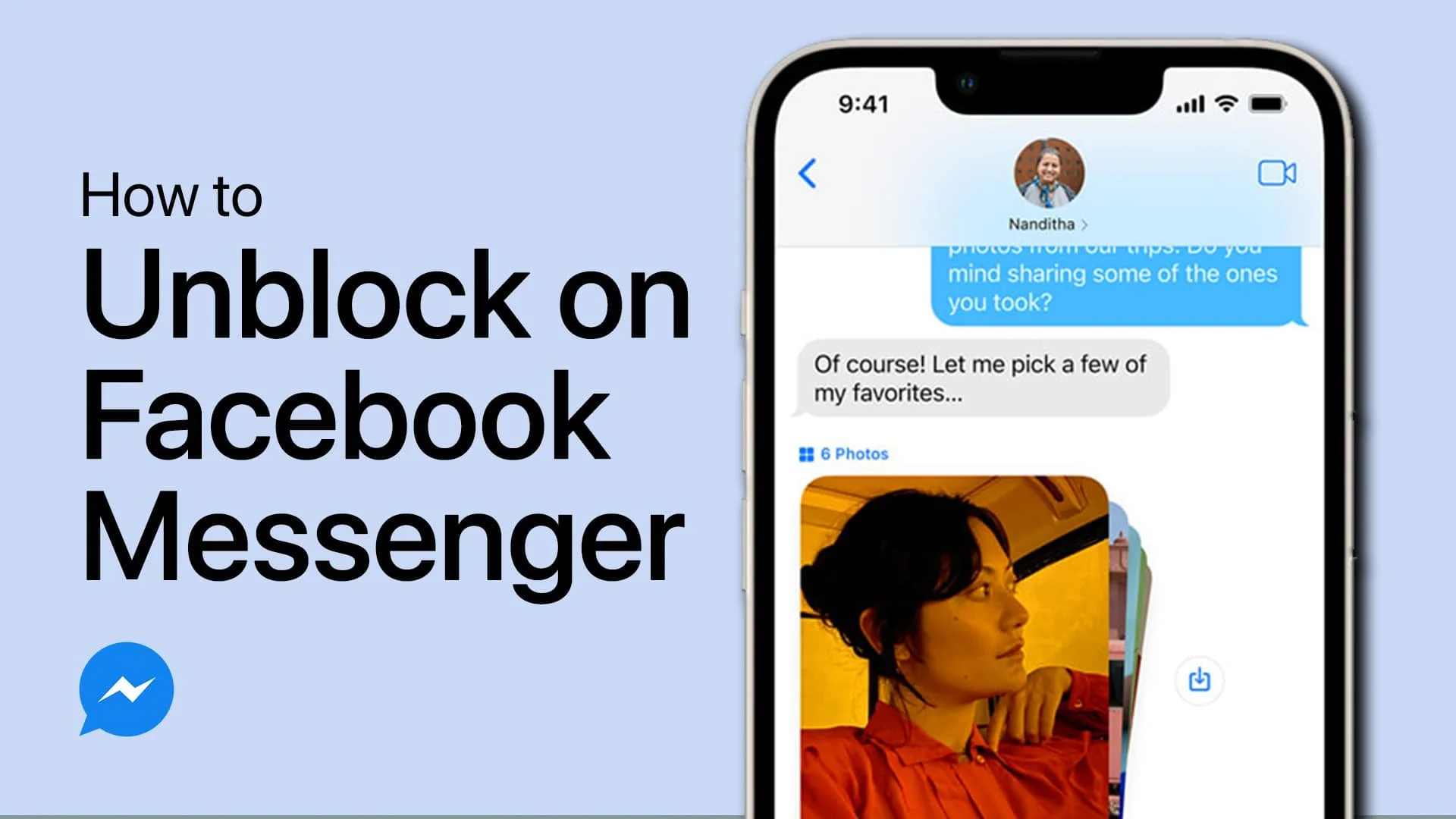Fix Facebook Messenger “Select An Account” Login Problem (Mobile)
Facebook Messenger is one of the most widely used instant messaging platforms globally. The app has made it possible for users to communicate with their friends, family, and colleagues from anywhere in the world. However, sometimes users face challenges when logging in, especially when they get the dreaded "Select An Account" error. This error can be frustrating, especially when trying to send someone an urgent message. Don't worry! In this article, we'll provide you with a comprehensive guide on how to fix the "Select An Account" login problem on the Facebook Messenger app on mobile devices. Read on to find out more!
Update Facebook Messenger
First of all, make sure to close the Messenger app and open up your Google Play or App Store application. This guide will be showcased on an iPhone, but you can follow along using your Android device. Here, look up Messenger and ensure that you are using the most up-to-date version of the app.
App Store > Messenger
Select Correct Messenger Account
When this is done, re-open Messenger. From here, tap on your profile picture icon on the top left of your screen. Scroll down and tap on Switch account.
Facebook Messenger > Switch account
This allows you to choose the account you want to use your Messenger app with.
Clear Messenger App Cache
Next, to prevent any potential login problems or errors, close Messenger and open up your device settings. On your iOS device, scroll down and tap on General. On Android, you can directly navigate to your Storage settings. Tap on iPhone Storage.
Device Settings > General > iPhone Storage
It will take a moment to load your storage information, and when this is done, look up Messenger. This will allow you to clear the app cache. On an iOS device, tap on Offload App. This will reinstate and free up storage for the app as if you’d reinstall the application from the App Store.
iPhone Storage > Messenger > Offload App
Remove Unused Facebook Accounts
When this is done, you can re-open the Messenger application, and you should be able to use your preferred account without getting the “select an account” login issue.
If the problem persists, this issue is related to your currently signed-in Facebook accounts. Head back to your Switch accounts settings section. Swipe from the right to the left to remove all other accounts you don’t now want to use. You can re-add them later on if you wish.
Facebook Messenger > Switch accounts > Remove
-
There could be several reasons why you're encountering the "Select An Account" error on Facebook Messenger. It could be because of a bug in the app, an issue with your Facebook account, or because you have multiple Facebook accounts linked to the app.
-
Yes! Before you consider uninstalling the app, there are several troubleshooting steps you can try to resolve the issue, including clearing the app's cache, logging out of all accounts, and updating the app to its latest version.
-
Yes, you can! However, you may encounter the "Select An Account" error if you have multiple Facebook accounts linked to the app. To avoid this issue, it's best to log out of all accounts except the one you want to use before opening Facebook Messenger.
-
If you accidentally choose the wrong account when logging into Facebook Messenger, you can simply log out of the app and log back in using the correct account.