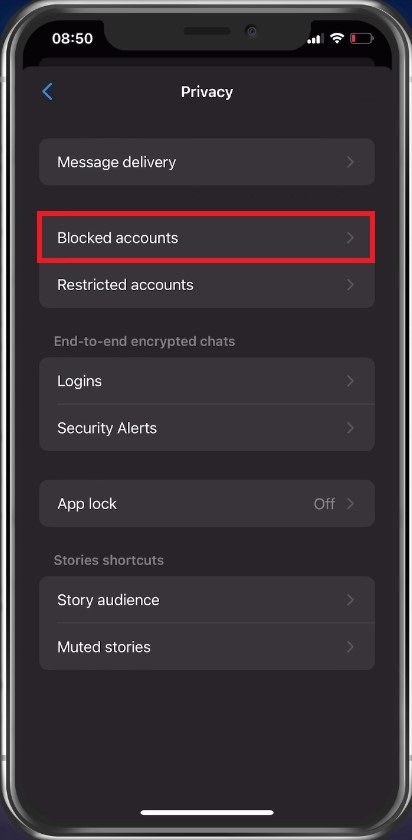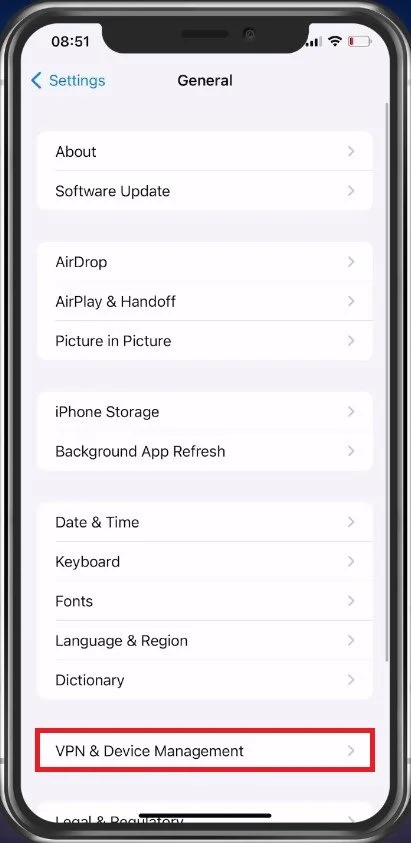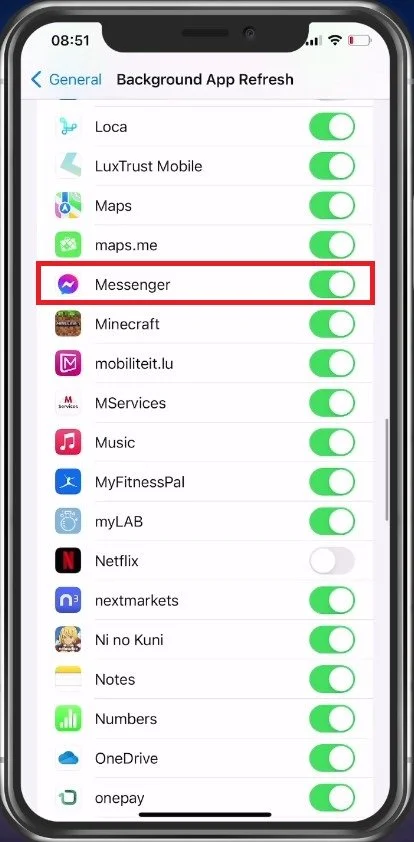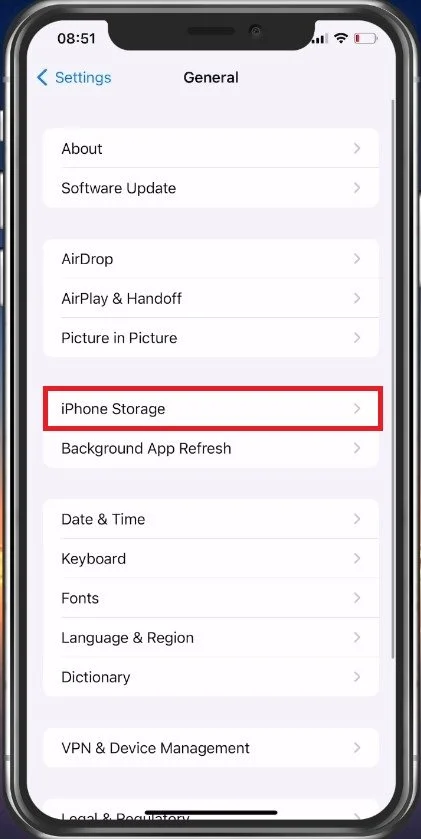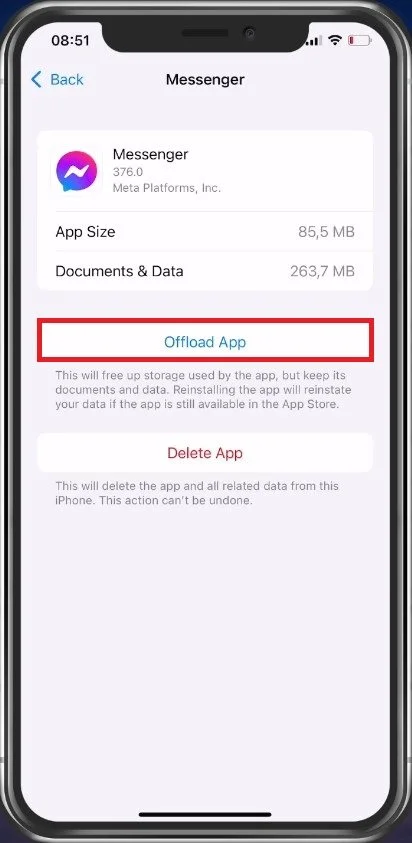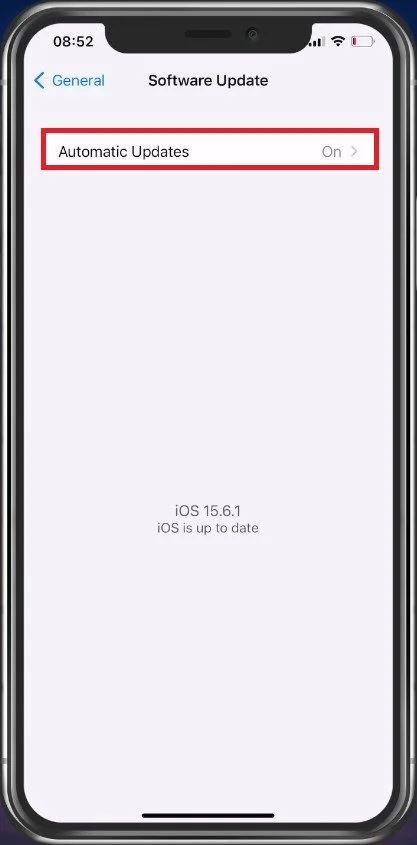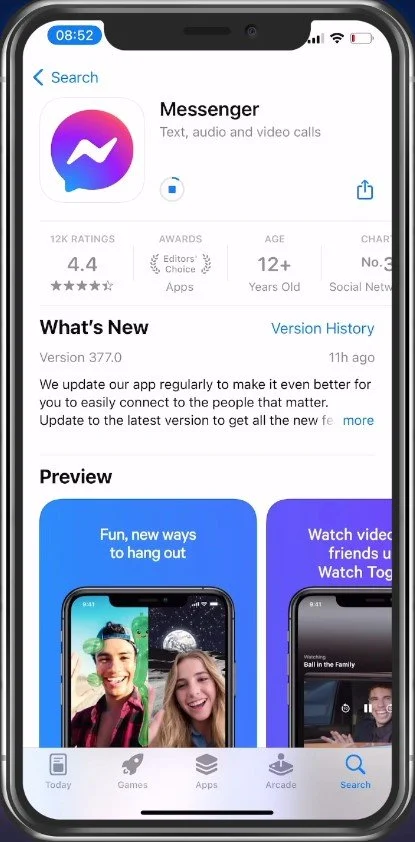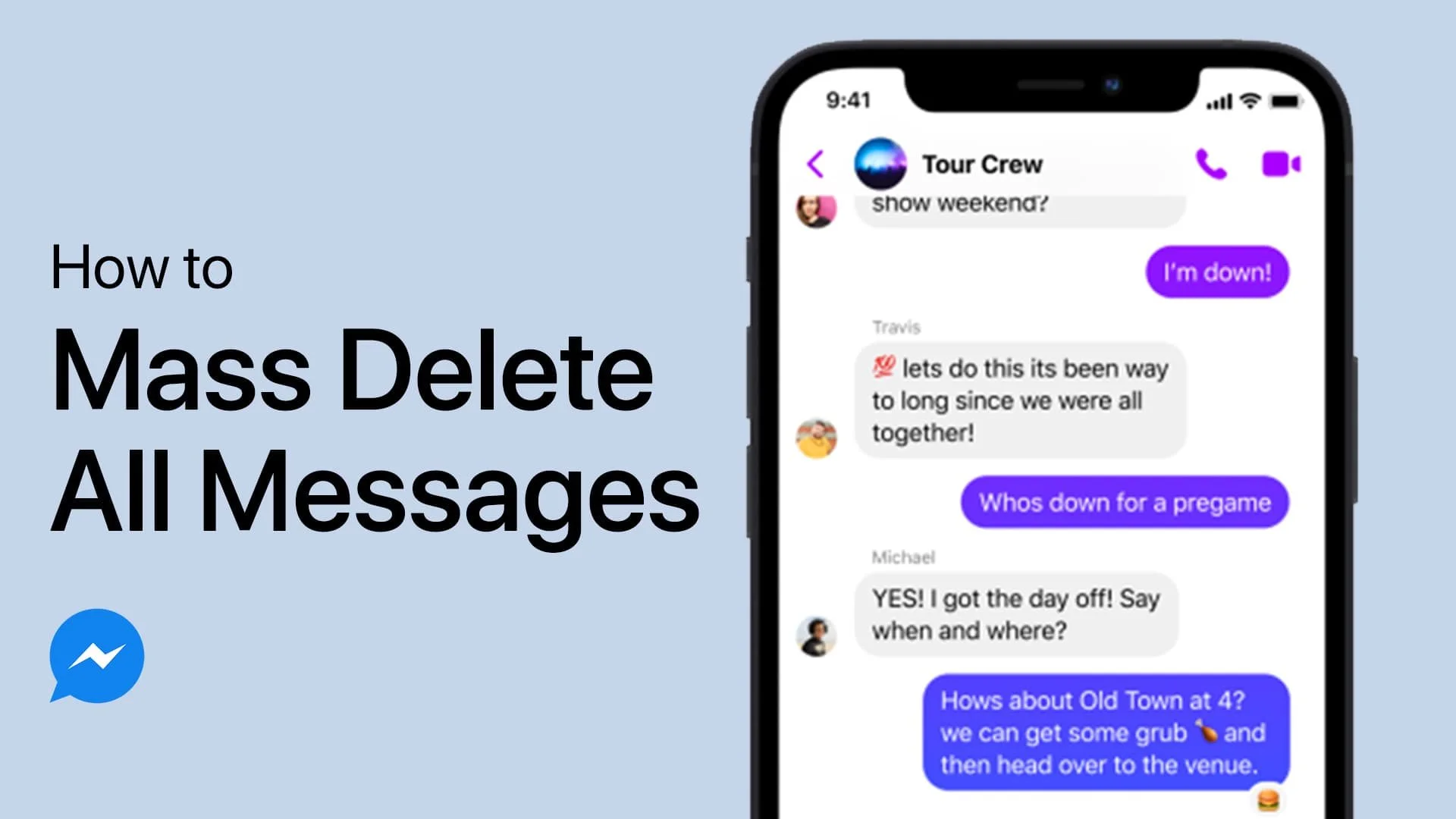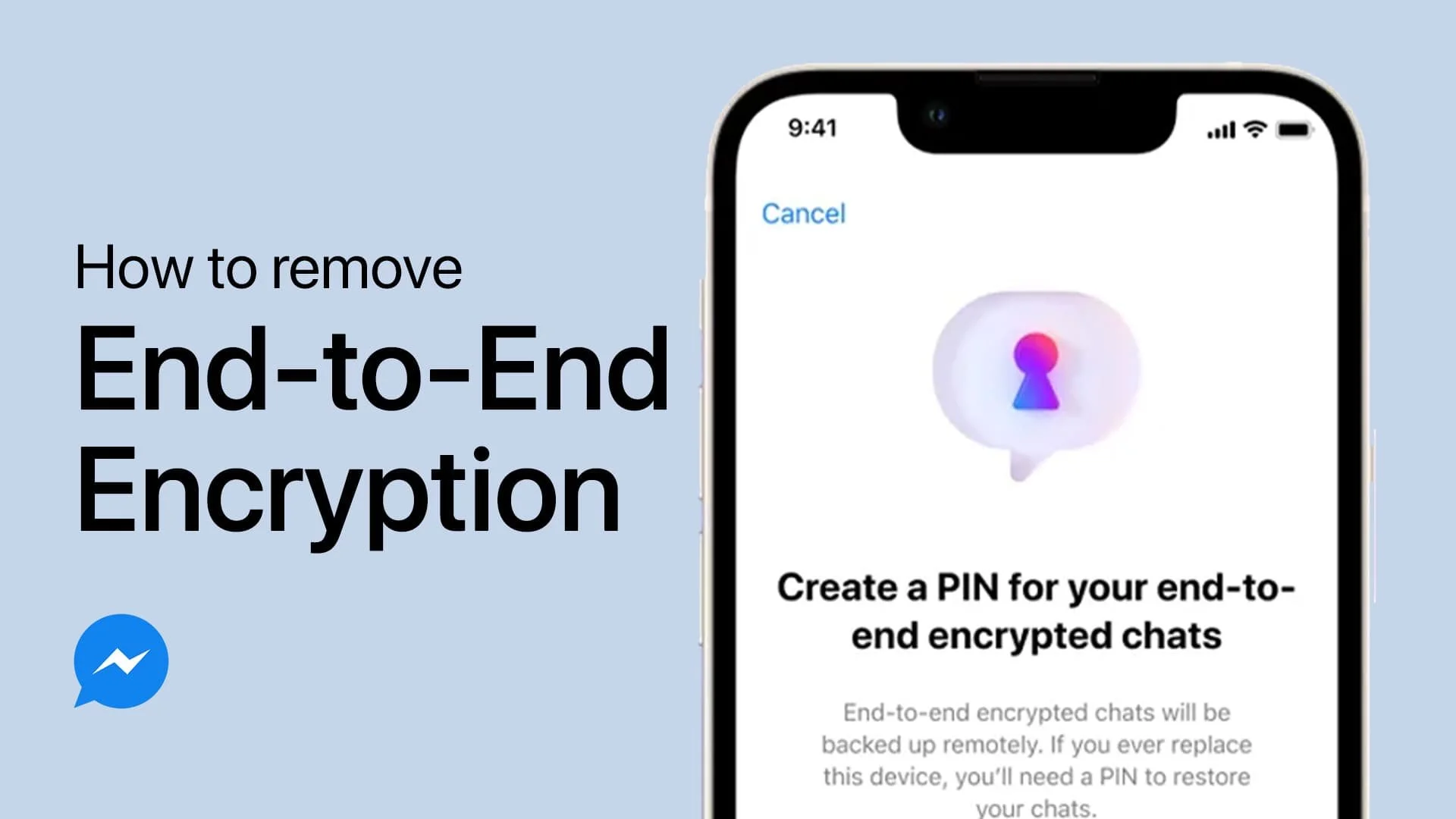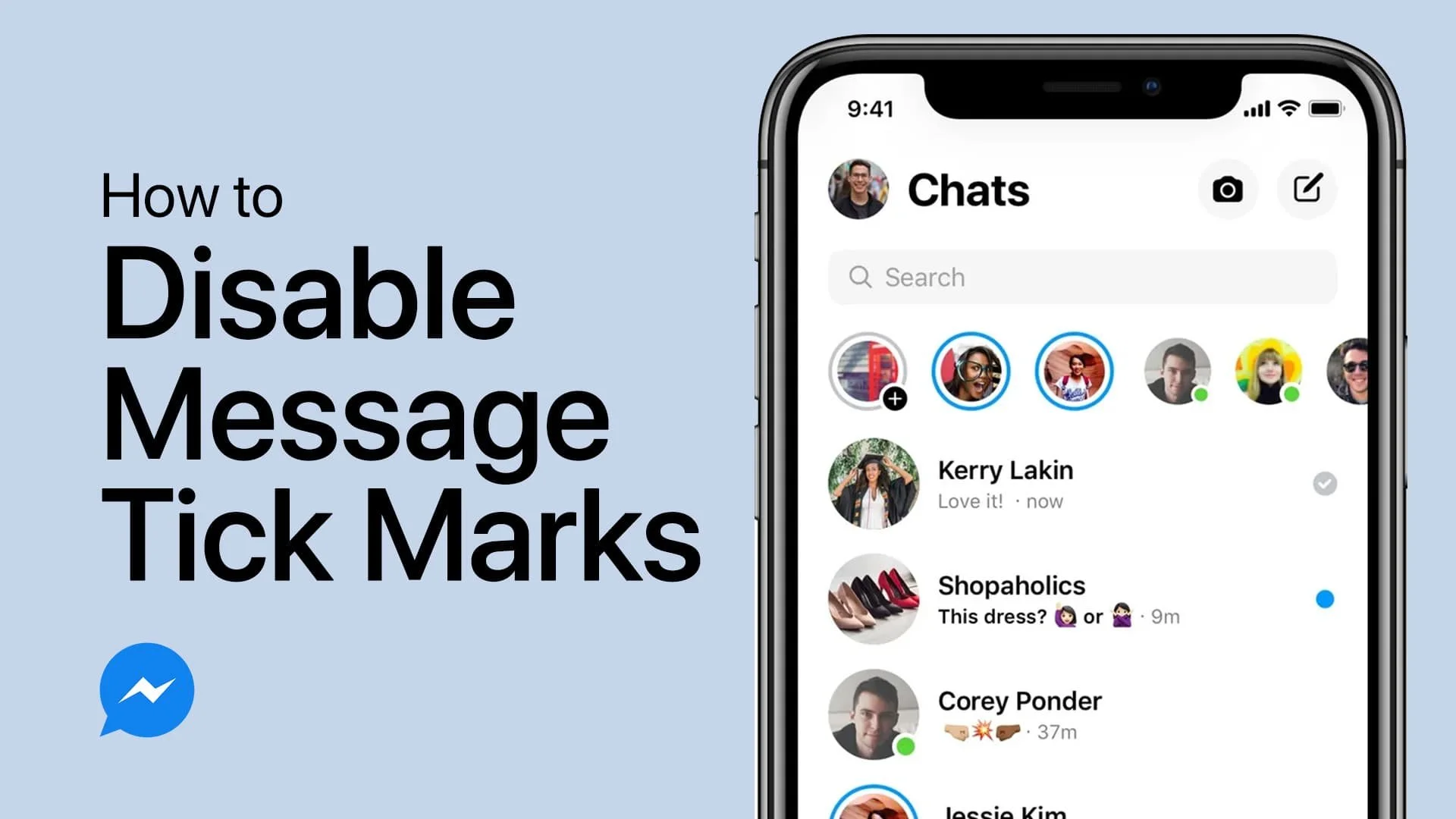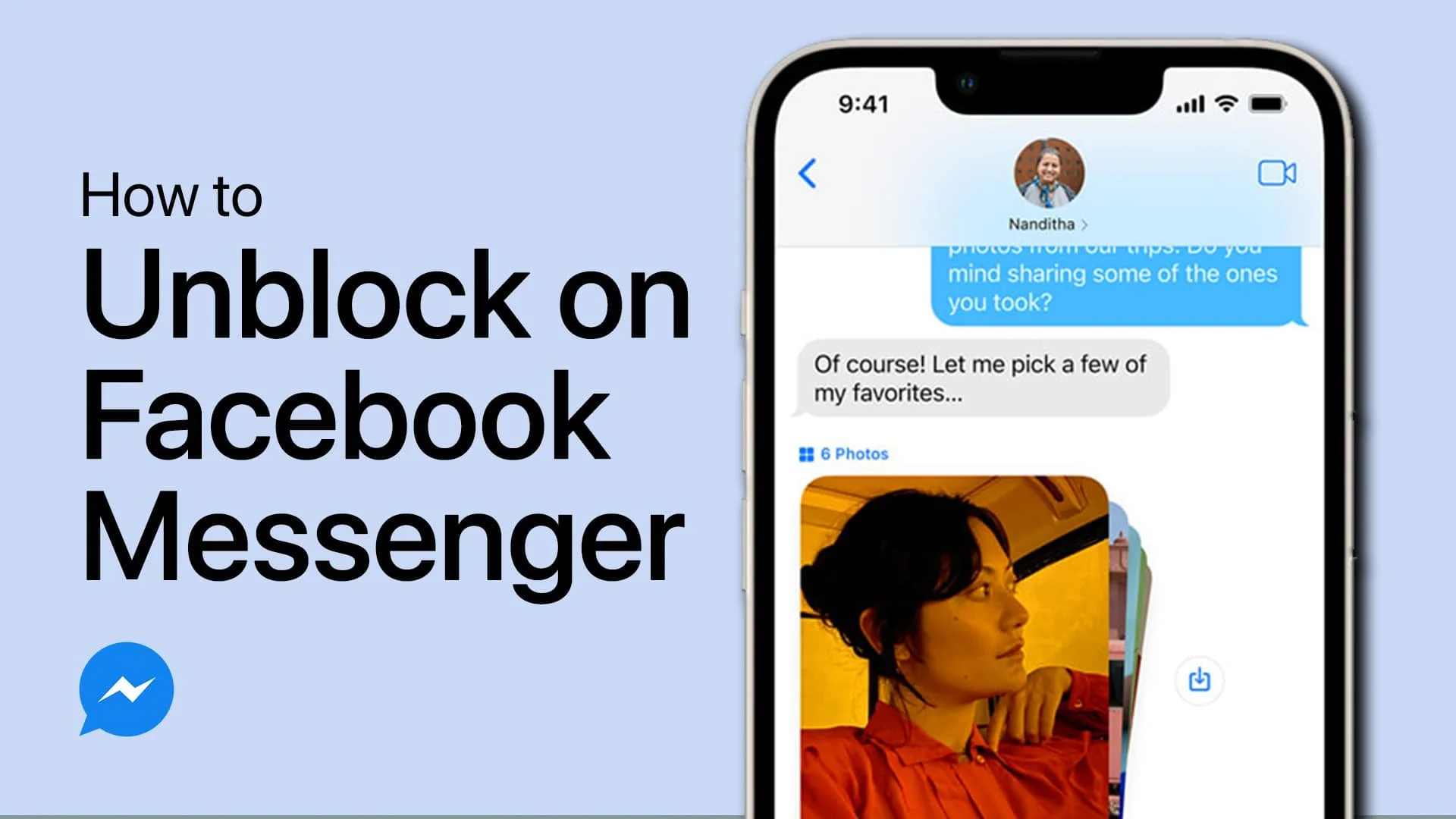Fix Message Could Not Be Sent Error - Facebook Messenger
Facebook Messenger is one of the most widely used instant messaging platforms globally. It is convenient, easy to use, and perfect for staying connected with friends and family. However, every once in a while, you may encounter an error message that reads "Message Could Not Be Sent". This can be quite frustrating, especially if you need to send an important message. But don't worry, this error is easily fixable. In this article, we'll show you how to resolve the "Message Could Not Be Sent" error in Facebook Messenger.
Ensure a Reliable Network Connection
There are a few reasons why the Messenger app cannot send messages, and the most common problem is your network connection. You should, first of all, make sure that you’re using a reliable connection. Switch from cellular to WiFi and vice versa, and make use of a speed testing site or application to ensure that the problem is not related to your current internet connection.
Unblock Facebook Messenger Accounts
When this is done, make sure that the account you’re trying to send messages to is not in your block list, nor that you are blocked by that user. You can test this by sending a message to another person to see if the message goes through. Tap on your profile picture on the top left of your screen. From here, navigate to the Privacy section and tap on Blocked Accounts. Make sure that the person you’re trying to contact is not in this list of blocked friends.
Disable VPN & Proxy Connection
When this is done, you should also make sure that you are using the official Messenger app and not a 3rd party application to send messages, as this can in a lot of cases cause the Message could not be sent error you are getting.
Next, close the Messenger application and open up your device settings. In this case on your iPhone but you can follow along using an Android device. In your General settings, tap on VPN & Device Management. Here, make sure to disable any VPN or proxy connection as this could prevent you from sending messages.
Enable Background App Refresh
Under Background App Refresh, make sure to enable Messenger to be updated in the background. This will allow apps to refresh their content when having a network connection.
Clear Messenger App Cache
In case nothing helped you out, then you will have to clear the Messenger app cache and reinstate the application. In your Storage settings, wait a second for your device to load your storage information. When this is done, look up Messenger.
You can tap on Offload App, which will delete your app and user data. All of the removed data will be back once you log back into your account. You should also make sure that you have a minimum of storage left to prevent apps from bugging and not working properly on your Android or iOS device.
Update & Restart Device
Lastly, head back to your General settings and tap on Software Update. Make sure that you’re running the latest software version for your device. You should proceed to restart your device after downloading the latest update to make sure that it’s installed properly.
Update Facebook Messenger
In your Google Play or App Store, you can also look up Messenger to make sure that you are using the most up to date version of the app. Facebook can temporarily restrict you from sending new Messenger messages if you message too many accounts in a short amount of time or if you own a suspicious account.
-
The error message could be due to a variety of reasons, including poor internet connection, server issues, outdated software or a bug in the app.
-
Yes, you can check the Facebook Messenger Help Center to see if there are any reported issues with the servers.
-
Regularly updating the Facebook Messenger app and maintaining a strong internet connection can help prevent the error from occurring in the future.
-
If the error is temporary and due to a poor internet connection, you can still send messages once the connection is restored. However, if the error persists, you may need to resolve it before being able to send messages again.