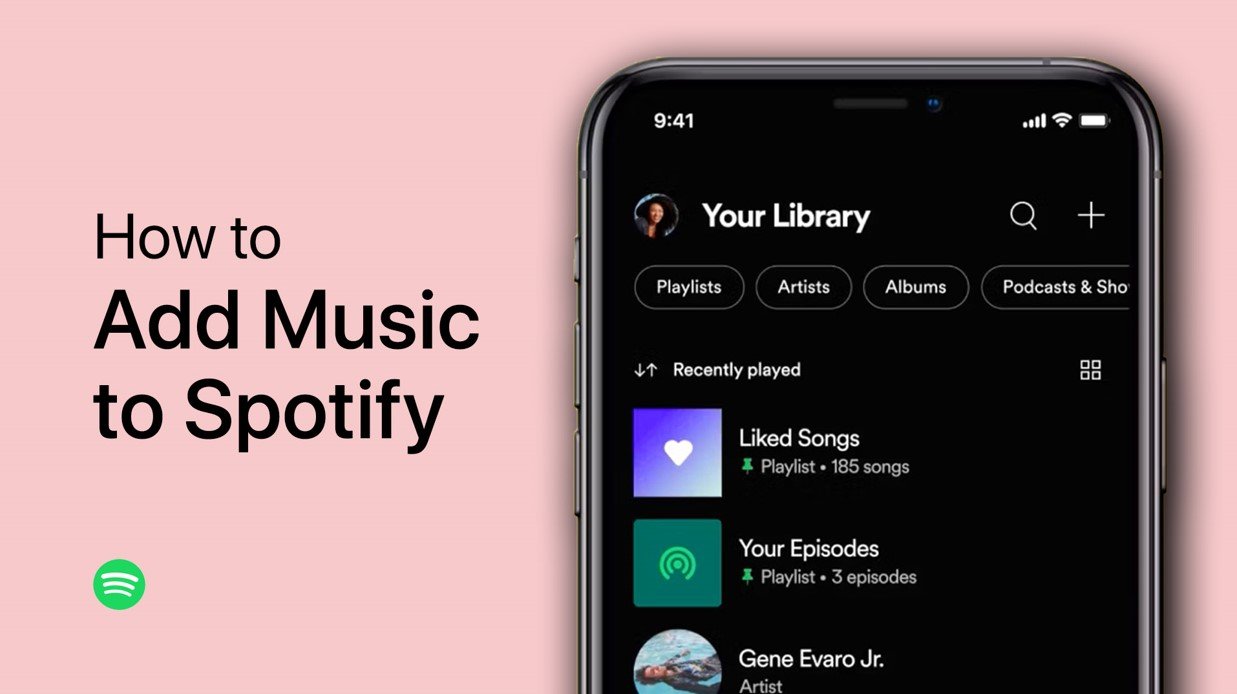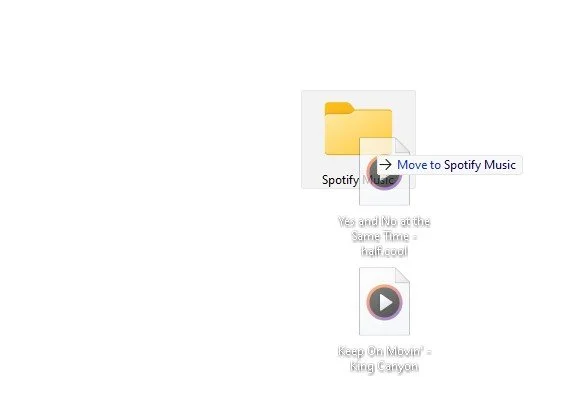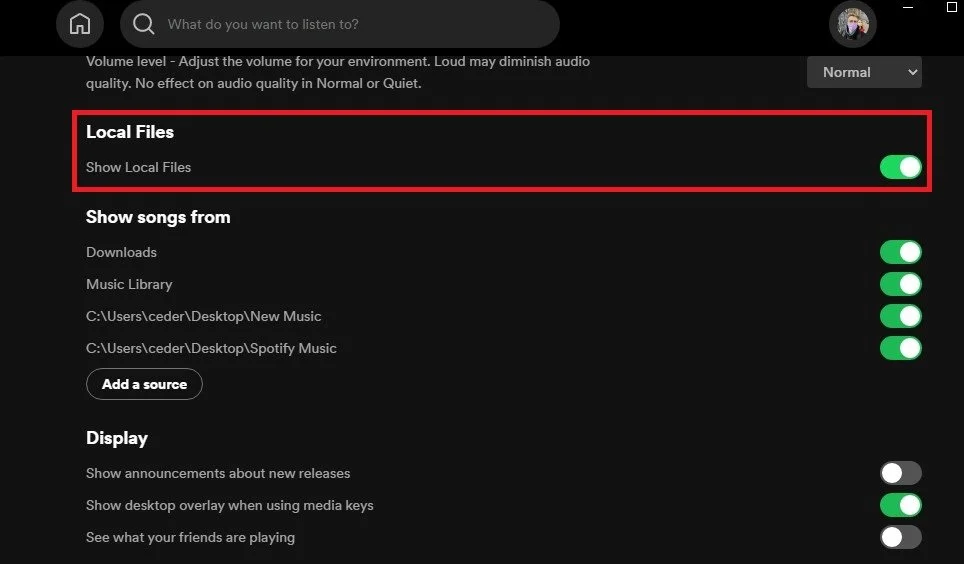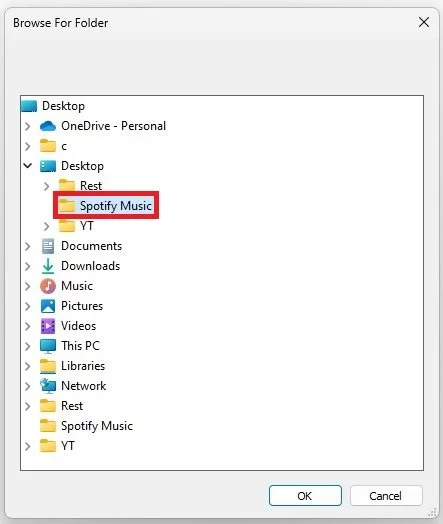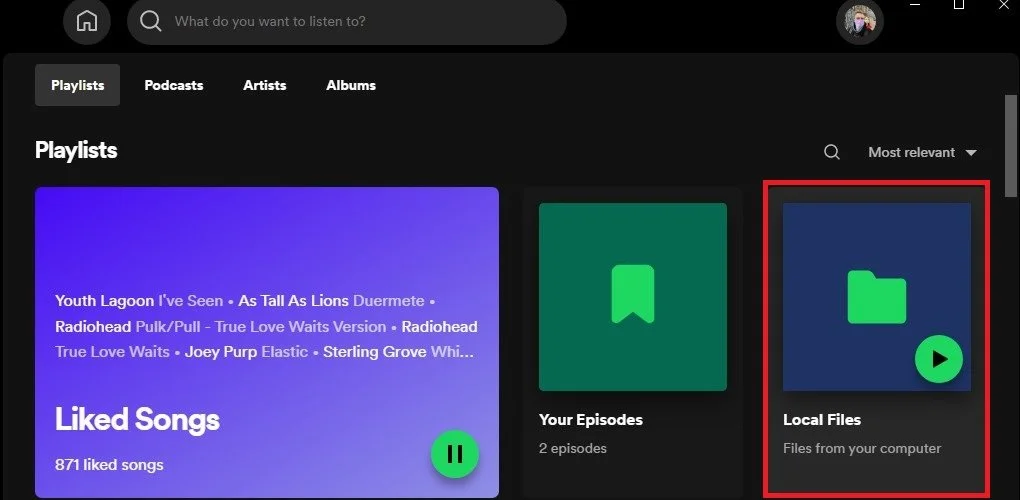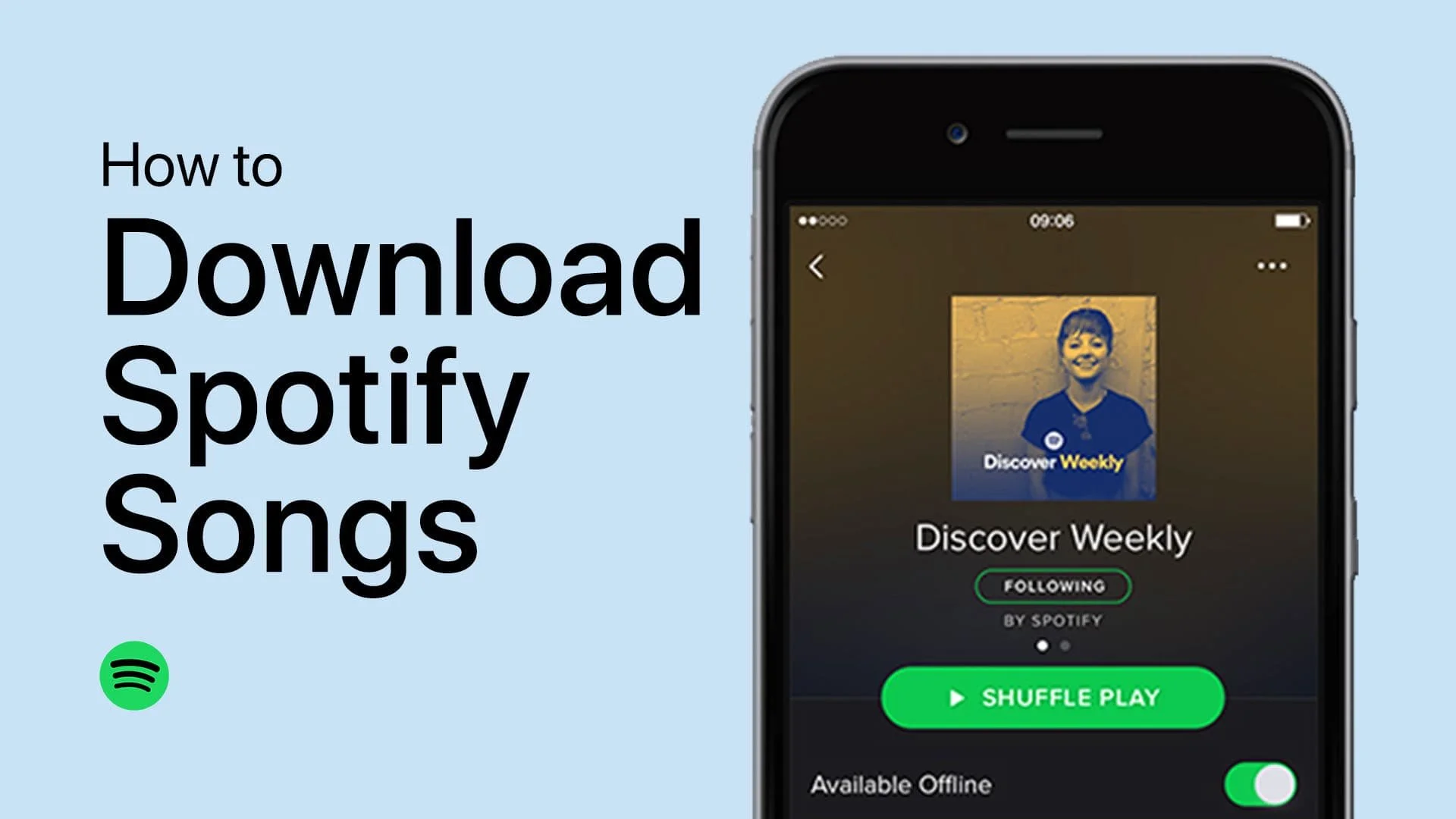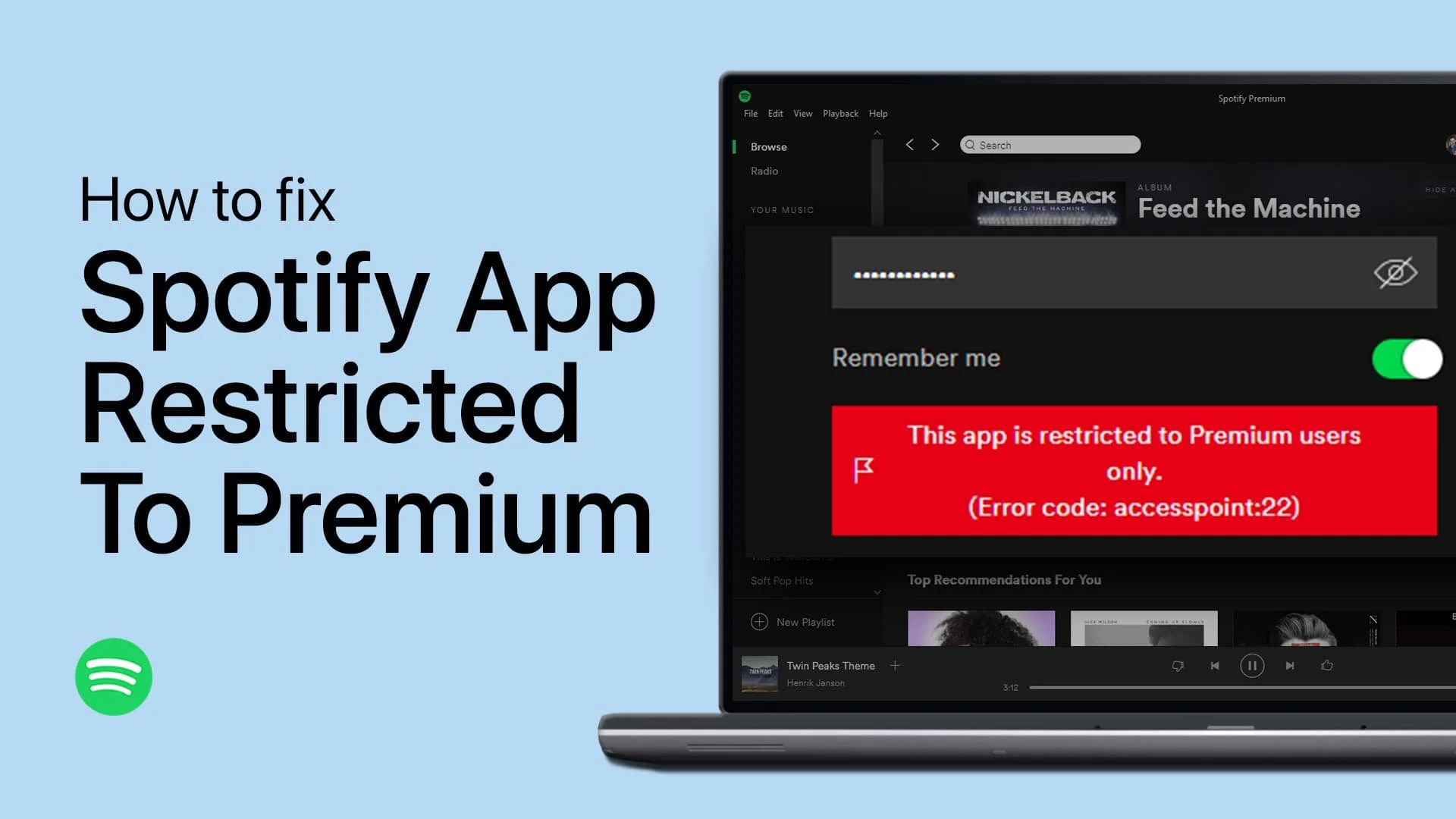How To Add Music To Spotify on iPhone
Do you love listening to music on your iPhone? You're in for a treat because Spotify has got you covered. This music streaming platform has a vast collection of songs that will surely keep you entertained for hours. But what if you have your own music collection that you would like to add to Spotify? Don't worry, it's a straightforward process that can be completed in a matter of minutes. In this article, we'll guide you on "How To Add Music To Spotify on iPhone". So, grab your iPhone, and let's get started!
Add Music to Spotify Using PC
The easiest way to add your music to Spotify on your iPhone or any other device is to upload the music through the PC or Mac version of Spotify before allowing these songs to show up on the mobile version of Spotify.
Ensure that your audio files, preferably mp3 files, are in a folder on your desktop. You can name this whatever you want, but make sure that only audio files are located here.
Move local song files to folder
Enable Spotify Local Files
When this is done, open up your Spotify app on your PC. Click on your username and select Settings. Under Local Files, make sure to enable the Show Local Files option.
Spotify > Settings > Local Files
This will show you two additional settings and this option to Add a source. Click on “add a source,” and select your newly created folder, which contains the music you wish to upload to your Spotify library. In my case, I will select the folder located on my desktop.
Browse for Song Folder on PC
After adding the source, ensure that the option next to the folder location is toggled before closing your settings.
When navigating to Your library, you will notice this Local Files folder. You can open it like a playlist and listen to the songs from the folder.
Enable Local Files on iPhone
To get these songs on your iPhone, open up the Spotify app. Android users can also follow along. Navigate to your settings, and here, under Local Files, make sure that the Show audio files from this device option are enabled. The same local files folder will then show up in your library.
Show audio files from this device
-
Yes, it is possible to add music from your iTunes library to Spotify on your iPhone. All you have to do is import your iTunes library into Spotify, and the songs will be added to your Spotify library.
-
Spotify supports a wide range of file formats, including MP3, M4A, FLAC, and WAV.
-
No, you cannot add music to Spotify on your iPhone without an internet connection. An internet connection is required to upload music to the cloud and add it to your Spotify library.
-
The time it takes to add music to Spotify on your iPhone depends on the size of your music collection and the speed of your internet connection. On average, it should take a few minutes to add a few songs to your Spotify library.
-
No, there is no limit to the number of songs you can add to Spotify on your iPhone. You can add as many songs as you want to your Spotify library.