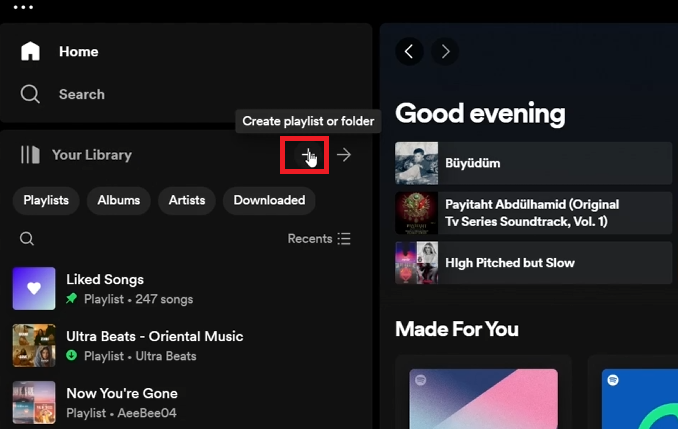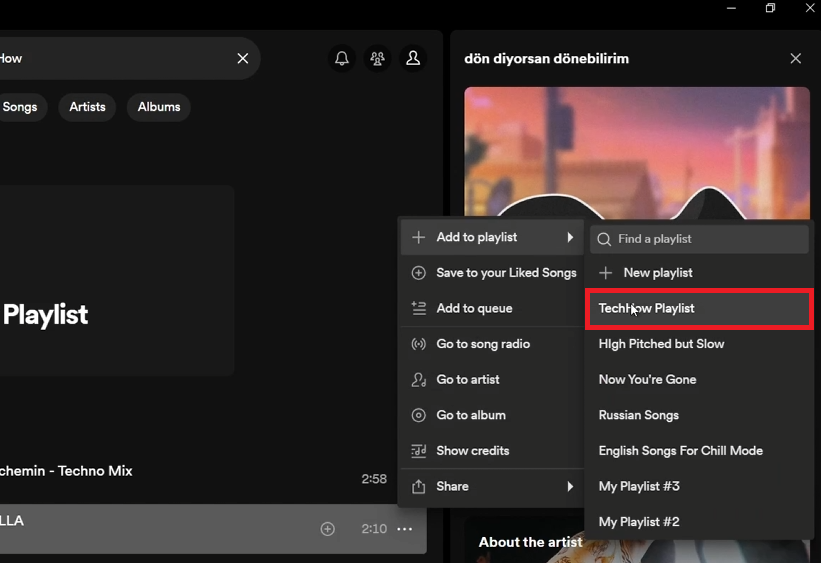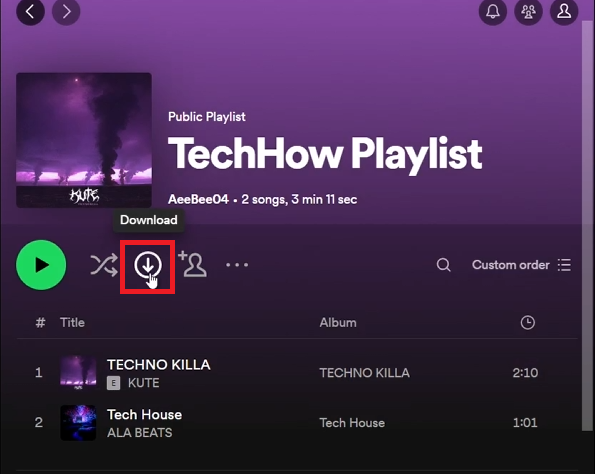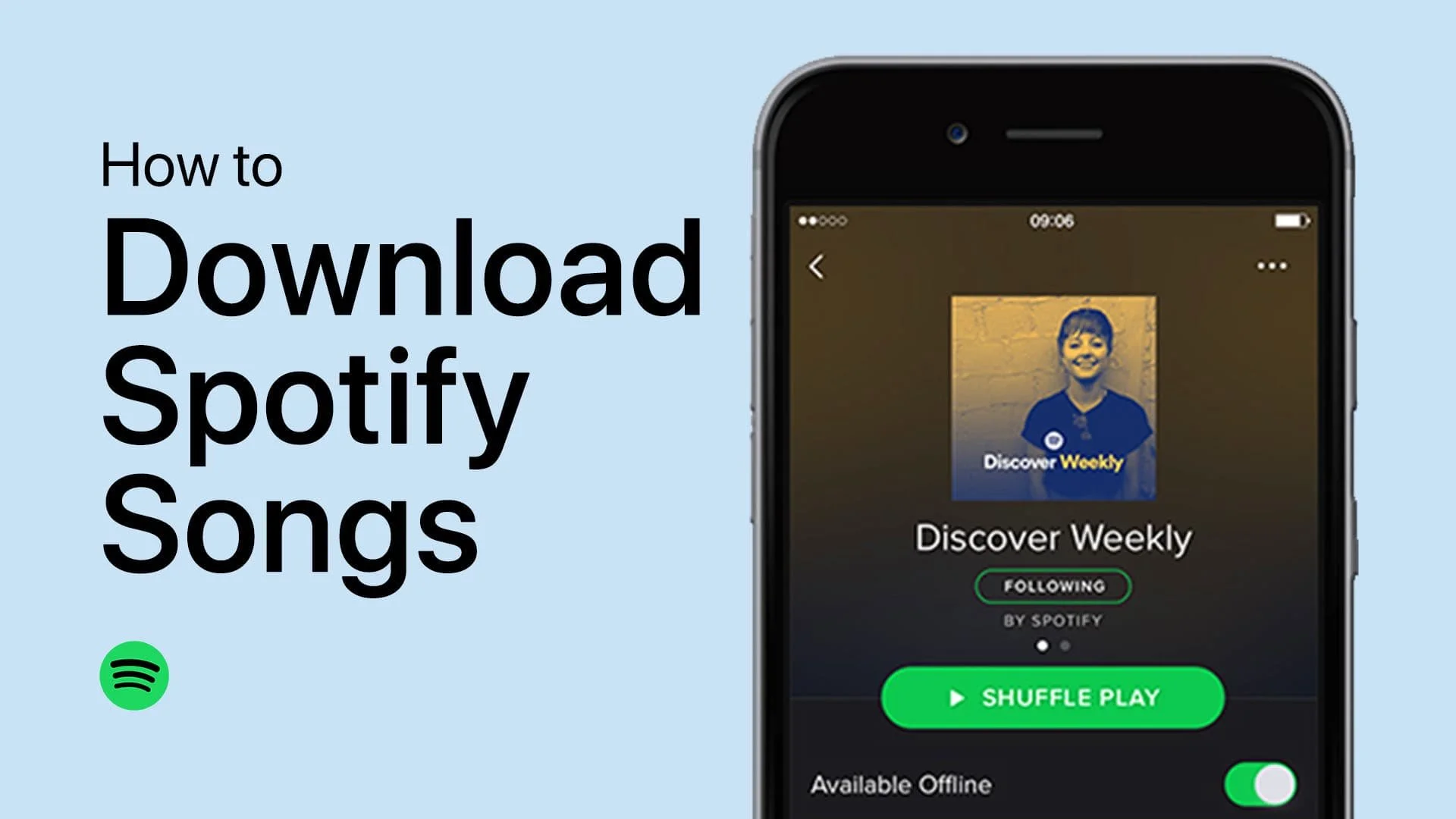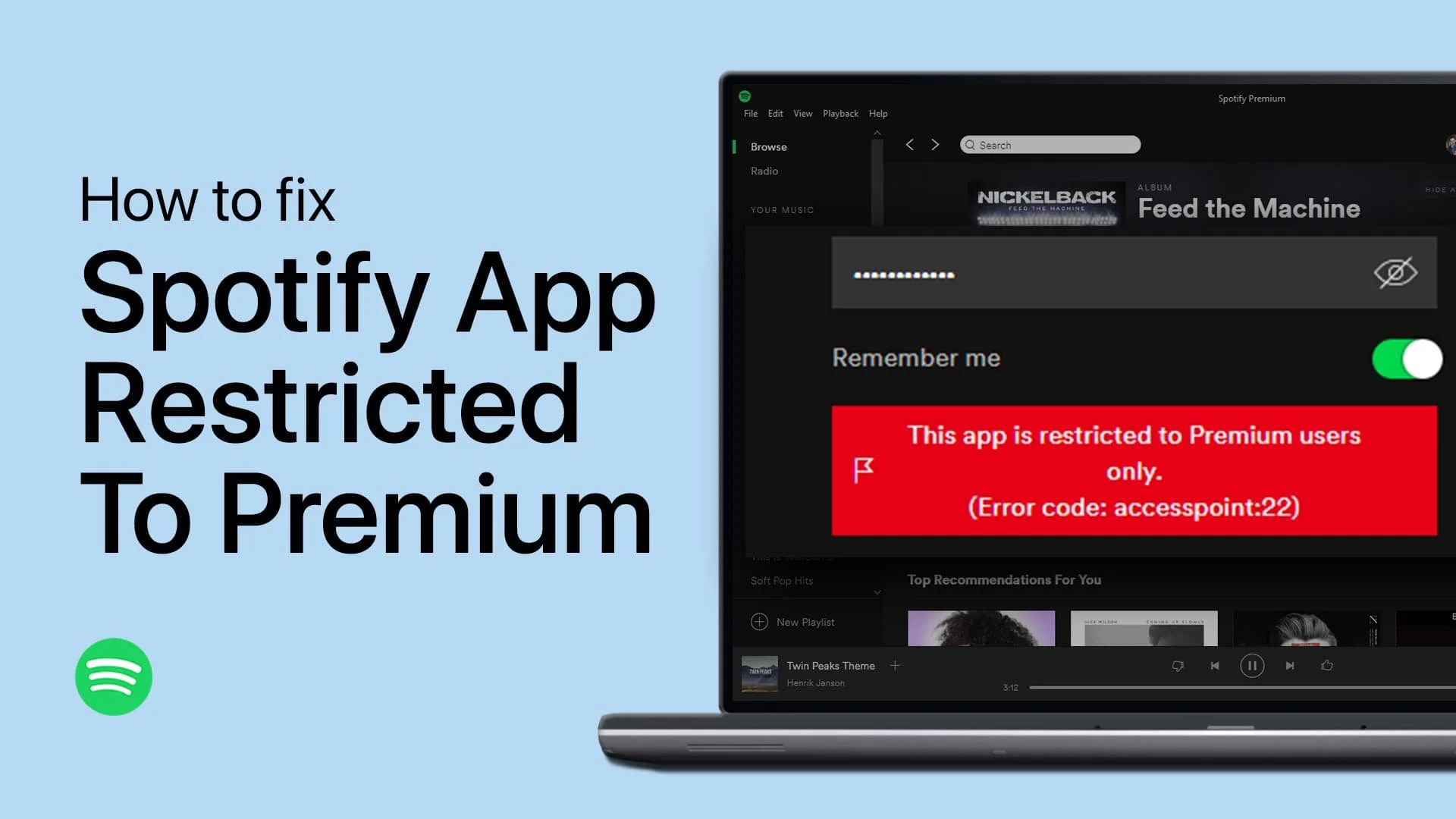How To Download Songs from Spotify on PC & Mac - Tutorial
Introduction
Unlock the world of music at your fingertips by learning how to download songs from Spotify on your PC or Mac. This guide makes it easy to save your favorite tunes for offline listening, perfect for enjoying your playlists anywhere, anytime—no internet needed. Remember, downloading music on Spotify is a premium feature, so you'll need a Spotify Premium subscription to get started.
How to Create a Playlist on Spotify for Offline Listening
Creating a playlist is the first step to downloading songs for offline listening. Here’s how to do it:
Open Spotify: Launch the Spotify application on your PC or Mac.
Go to Your Library: Click on 'Your Library' in the left-side panel.
Create Playlist: Click on the 'Create Playlist' button and name your new playlist.
Create playlist or folder in Spotify
Adding Songs to Your Spotify Playlist for Offline Listening
After creating your playlist, fill it with your favorite songs:
Search for Music: Use the 'Search' option at the upper left corner of the app.
Select Songs: Click the three dots next to a song title for more options.
Add to Playlist: Choose 'Add to Playlist' and select your newly created playlist.
Add songs to Spotify playlist
Downloading Your Spotify Playlist for Offline Listening on PC or Mac
Once your playlist is ready, download it for offline access:
Go to Your Library: Navigate back to 'Your Library' in the Spotify application.
Open Your Playlist: Find and open the playlist you want to download.
Start the Download: Click the 'Download' button at the top of the playlist page.
Download Spotify playlist songs
By following these steps, you can ensure your favorite music is always available, even without an internet connection. Enjoy your playlists wherever you go!
-
While Spotify doesn't allow the direct download of individual songs, you can create a playlist with your desired tracks and download the entire playlist for offline listening.
-
Yes, downloading songs for offline listening is a feature exclusive to Spotify Premium subscribers. You'll need an active Premium subscription to access this feature.
-
Spotify Premium users can download up to 10,000 songs on each of up to 5 different devices, allowing for a vast library of offline music across your devices.
-
No, downloaded songs are only available for offline listening as long as you have an active Spotify Premium subscription. If your subscription ends, you'll lose access to these offline tracks.
-
Once a playlist is downloaded, you'll see a green arrow icon next to it in 'Your Library,' indicating that it's available for offline listening.