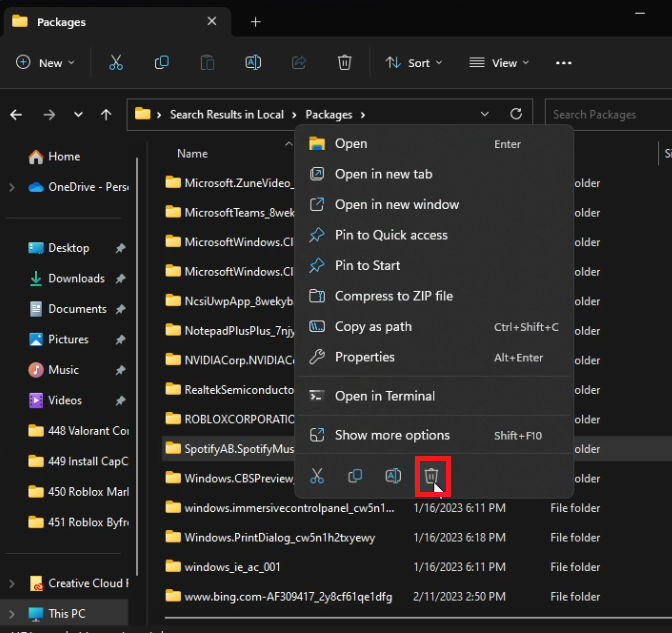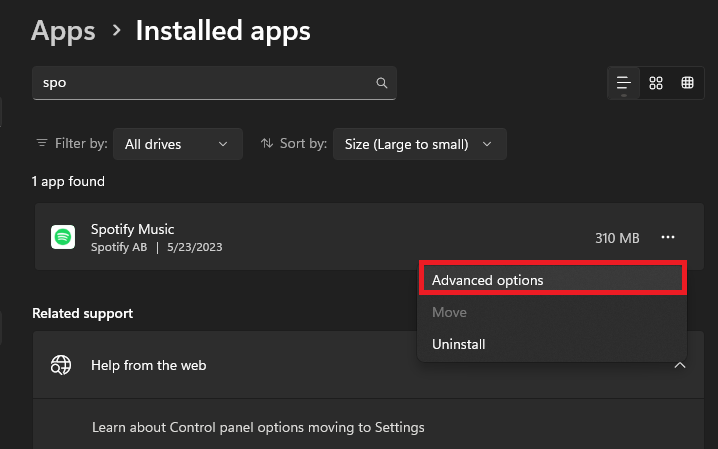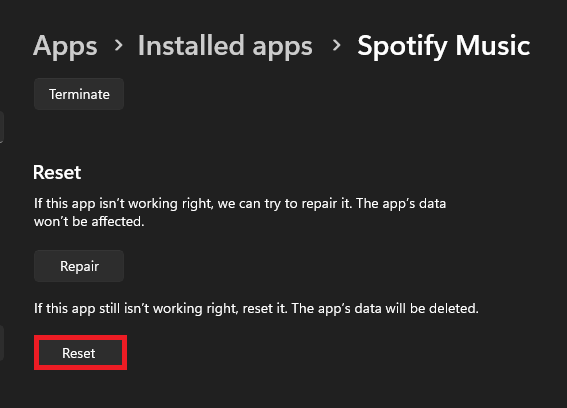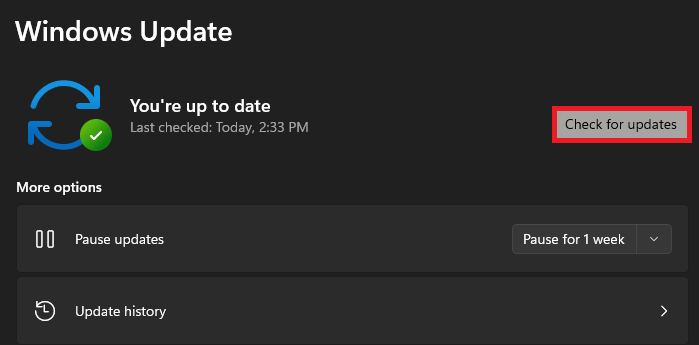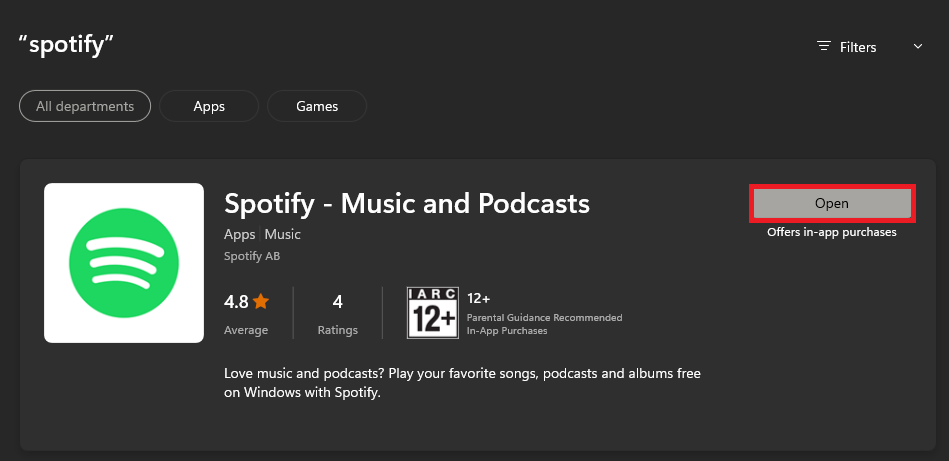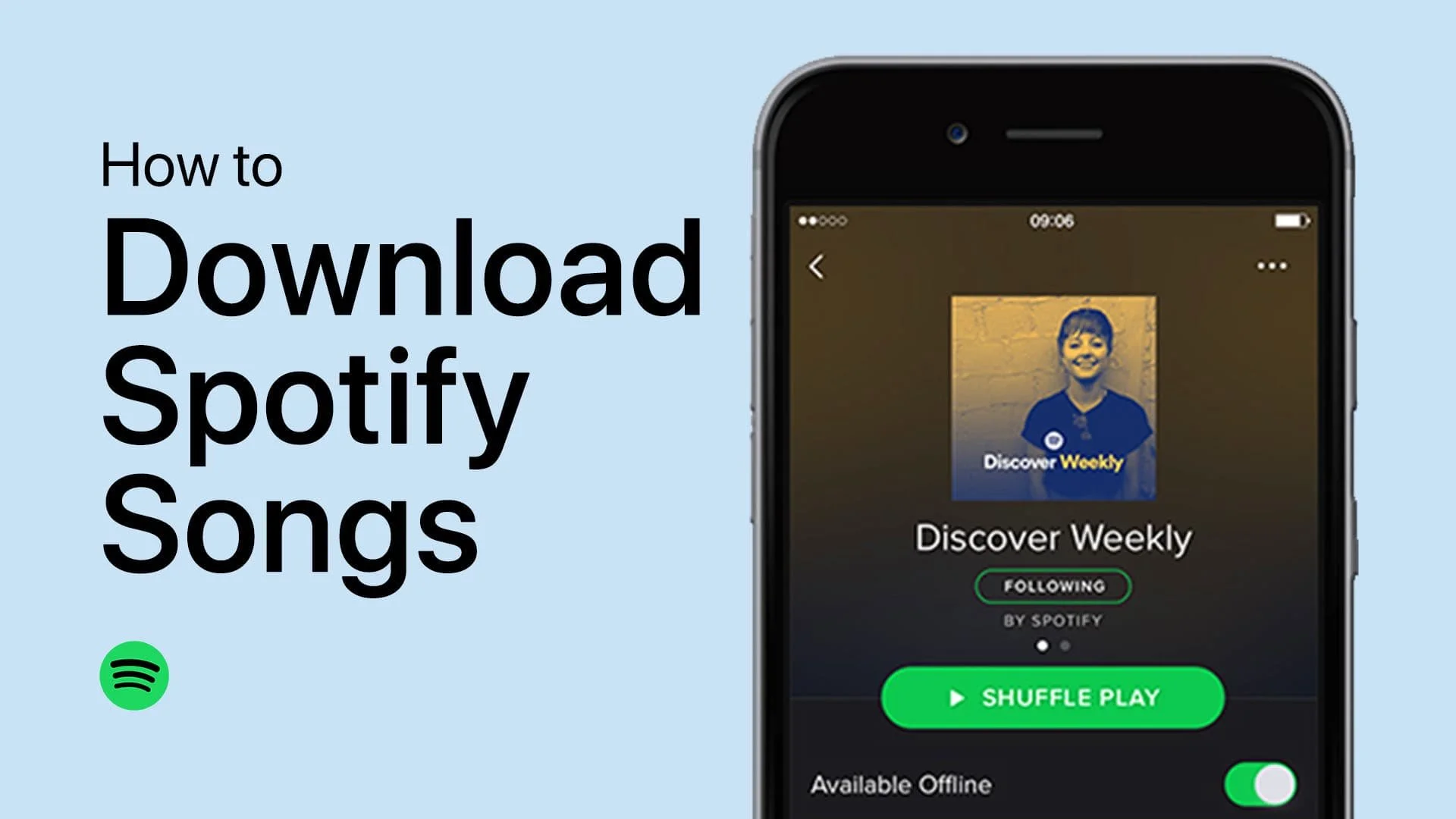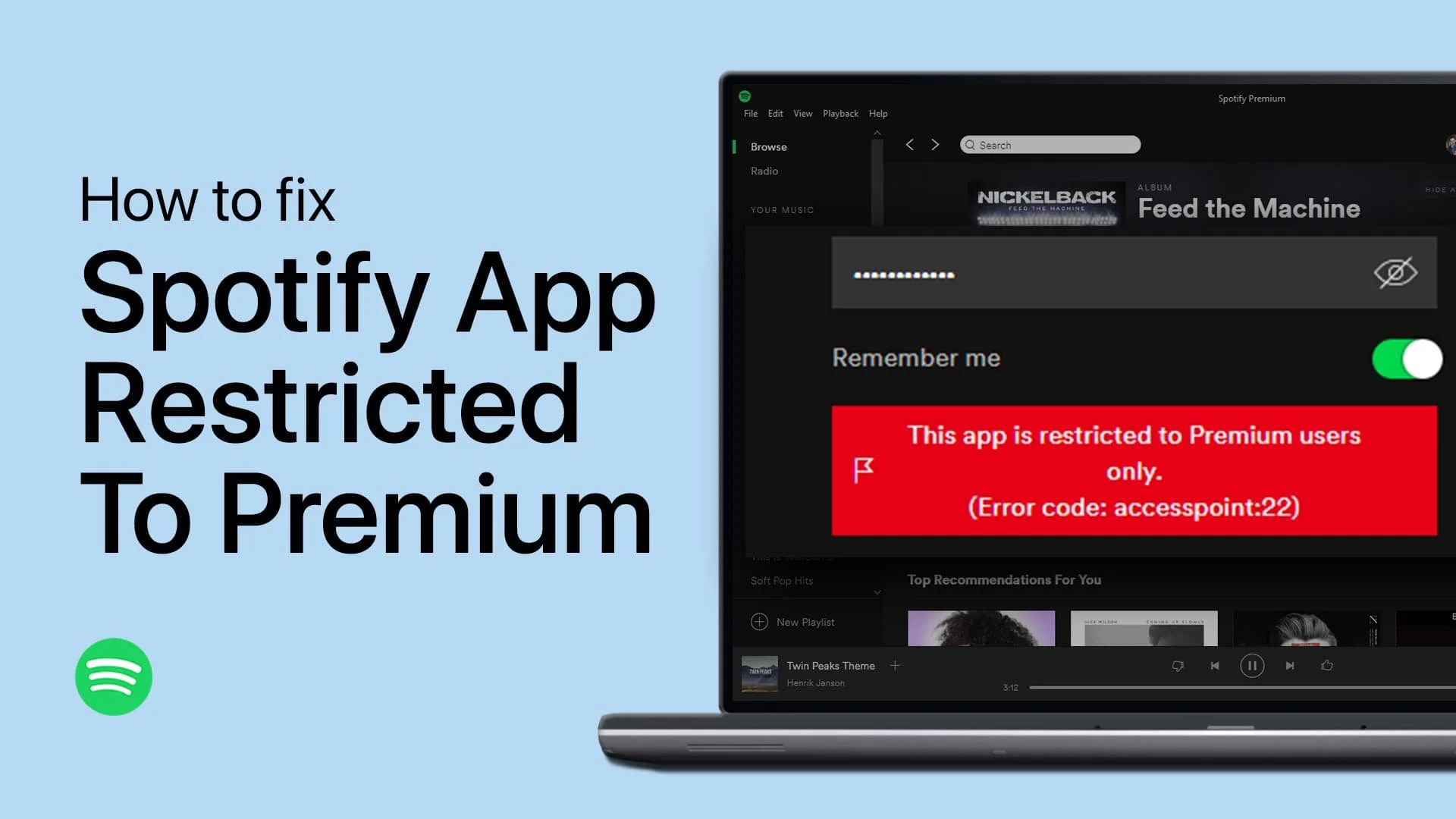Spotify “This App Is Restricted To Premium Users” Problem Fix
Introduction
Are you encountering the frustrating "app is restricted to premium users" error when trying to use the Spotify application on your PC? Don't worry, we've got you covered! In this comprehensive tutorial, we will guide you step-by-step on how to fix this issue and get back to enjoying your favorite tunes in no time.
The problem typically arises after a new Spotify update, causing conflicts with your account information. To resolve it, we'll walk you through the process of deleting and reinstalling the necessary Spotify app files. It's simpler than you might think!
Delete the Spotify App Folder
First, ensure that the Spotify app is not running on your PC. Then, dive into your PC's file explorer by searching for "%AppData%" in the start menu. Navigating to AppData > Local > Packages, you'll locate the "SpotifyAB.SpotifyMusic" folder, which needs to be deleted. Don't worry if it takes a few seconds or encounters some unremovable items—just skip those.
Delete the Spotify Folder
Reset the Spotify App
Moving on, open your Windows settings and head to the "Installed Apps" section under "Apps". Search for "Spotify" and click on the menu icon, selecting "Advanced Options".
Windows Settings > Apps > Installed Apps > Spotify
From there, scroll down and hit "Reset". This will essentially reinstate the Spotify application as if it were freshly installed, effectively resolving the "app restricted to premium users" error. Remember to log in to your account again after relaunching the app.
Windows Settings > Apps > Installed Apps > Spotify Music
Update your Windows Operating System
If the problem persists, there's another workaround you can try. Go back to your Windows settings and navigate to the Windows Update section. Downloading and installing the latest update, followed by a PC restart, might just do the trick.
Windows Settings > Windows Update
Use the Microsoft Store Version of Spotify
Alternatively, consider utilizing the Microsoft Store version of the Spotify app. This version typically runs the most up-to-date Spotify release and should function smoothly on your PC, particularly after updating your Windows OS.
Microsoft Store > Spotify
-
The "app is restricted to premium users" error on Spotify occurs when non-premium users attempt to access features or content that are exclusive to premium subscribers. It indicates that certain functionalities are limited to paid accounts only.
-
This error typically arises after a new Spotify update, which may cause conflicts with your account information. It is a result of the app not recognizing your account as a premium user, leading to restricted access to premium features.
-
To resolve this issue, you can follow a few steps. First, make sure the Spotify app is not running on your PC. Then, delete the "SpotifyAB.SpotifyMusic" folder located in the AppData > Local > Packages directory. Afterward, access your Windows settings, navigate to "Installed Apps," find Spotify, and click on "Advanced Options" to select "Reset." Finally, relaunch the app and log in with your account to resolve the error.
-
No, resetting the Spotify app will not impact your saved playlists or settings. It essentially reinstates the application to its default state, resolving any conflicts that may have caused the "app is restricted to premium users" error, while preserving your personalized content and preferences.
-
If the error persists even after following the aforementioned steps, consider downloading the latest Windows update and restarting your PC. Additionally, you can try using the Microsoft Store version of the Spotify app, as it often includes the most recent version of Spotify and may function seamlessly on your PC after updating your operating system.