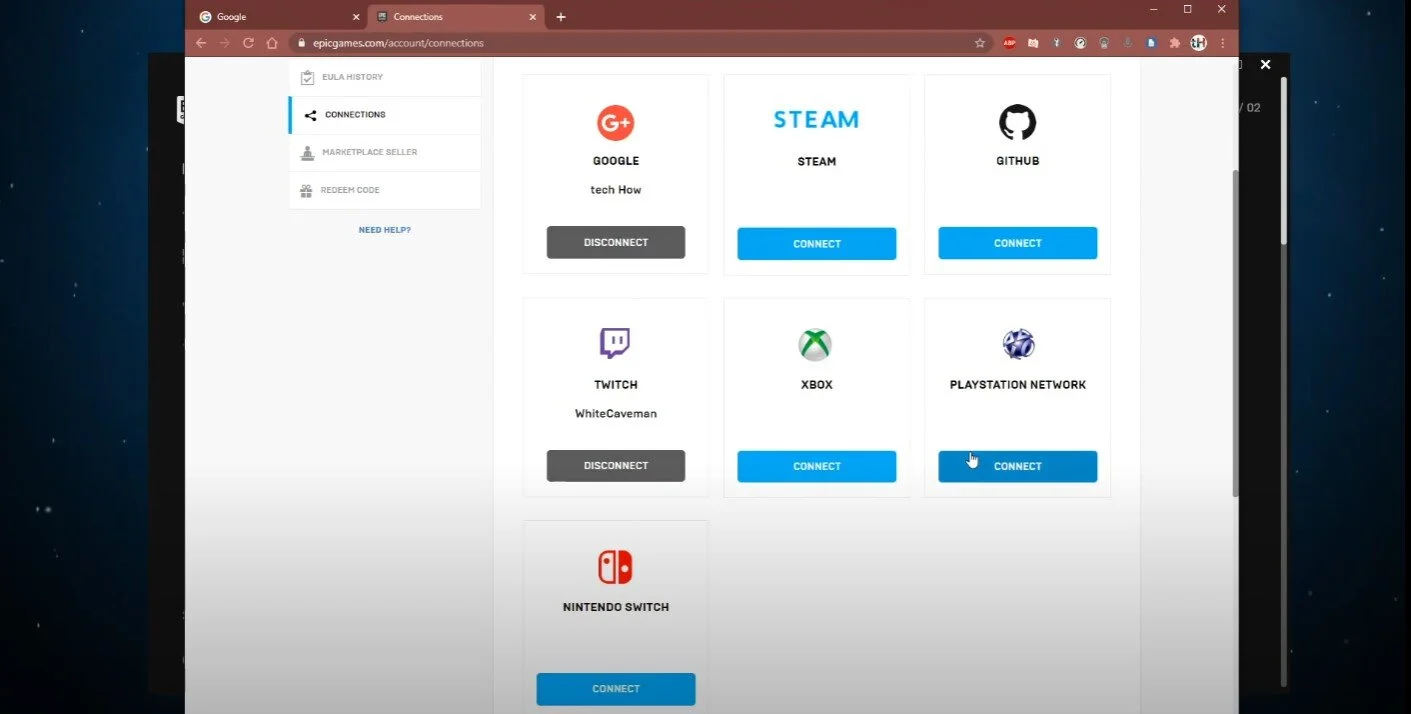Fortnite - How To Fix “Failed To Link Account Already Associated With A Different Account” Error
Fortnite is a popular game enjoyed by millions of players worldwide, but some players encounter an annoying error that prevents them from linking their accounts. The "Failed To Link Account Already Associated With A Different Account" error can occur when you try to link your account to a different platform, and it can be frustrating to deal with. In this article, we will show you how to fix this error in Fortnite using simple and effective methods to help you link your accounts successfully. Whether you're a beginner or an experienced player, this guide will provide you with the necessary information to troubleshoot and resolve this error.
Manage your Account Connections
Open up your Epic Games launcher. Select your username, and then Manage Account.
Epic Games > Username > Manage Account
On the page, you can change some of your personal information. Under Connections navigate to the Accounts tab, and disconnect or unlink the account where you fail to log in. In case you are using multiple Epic Games accounts on one console, for example, make the same disconnections on the other account.
Epic Games Connections > Accounts
Sign Out & Sign In to Epic Games Account
When this is done, you can minimize the window, and go back to your Epic Games launcher or the device you prefer. Sign out of your account. This is essential, as you have changed the account connections. You can sign in to your Epic Games account or use one of the other methods to log in to your account. When returning to your browser, you should be able to re-link the old connection, and the issue should be resolved.
Epic Games account login