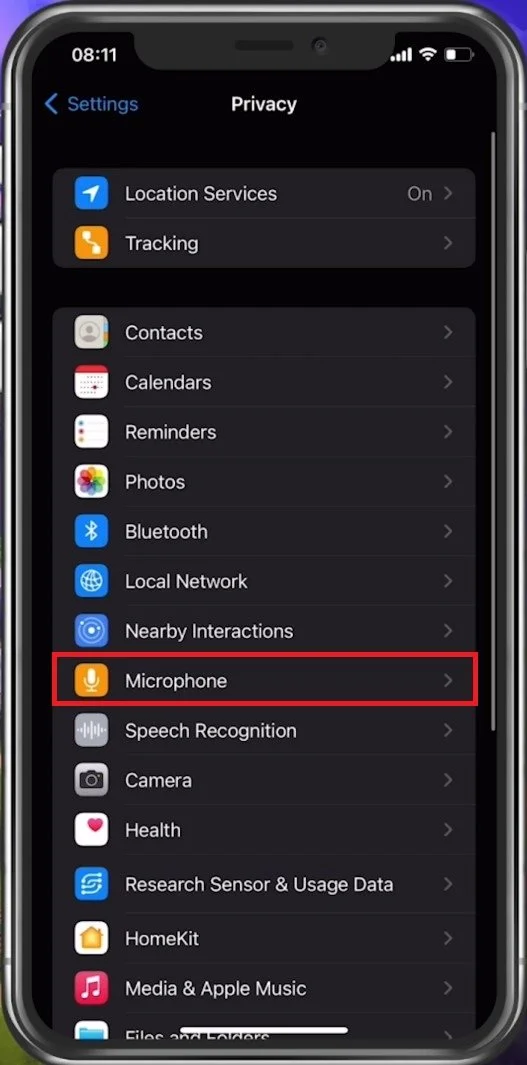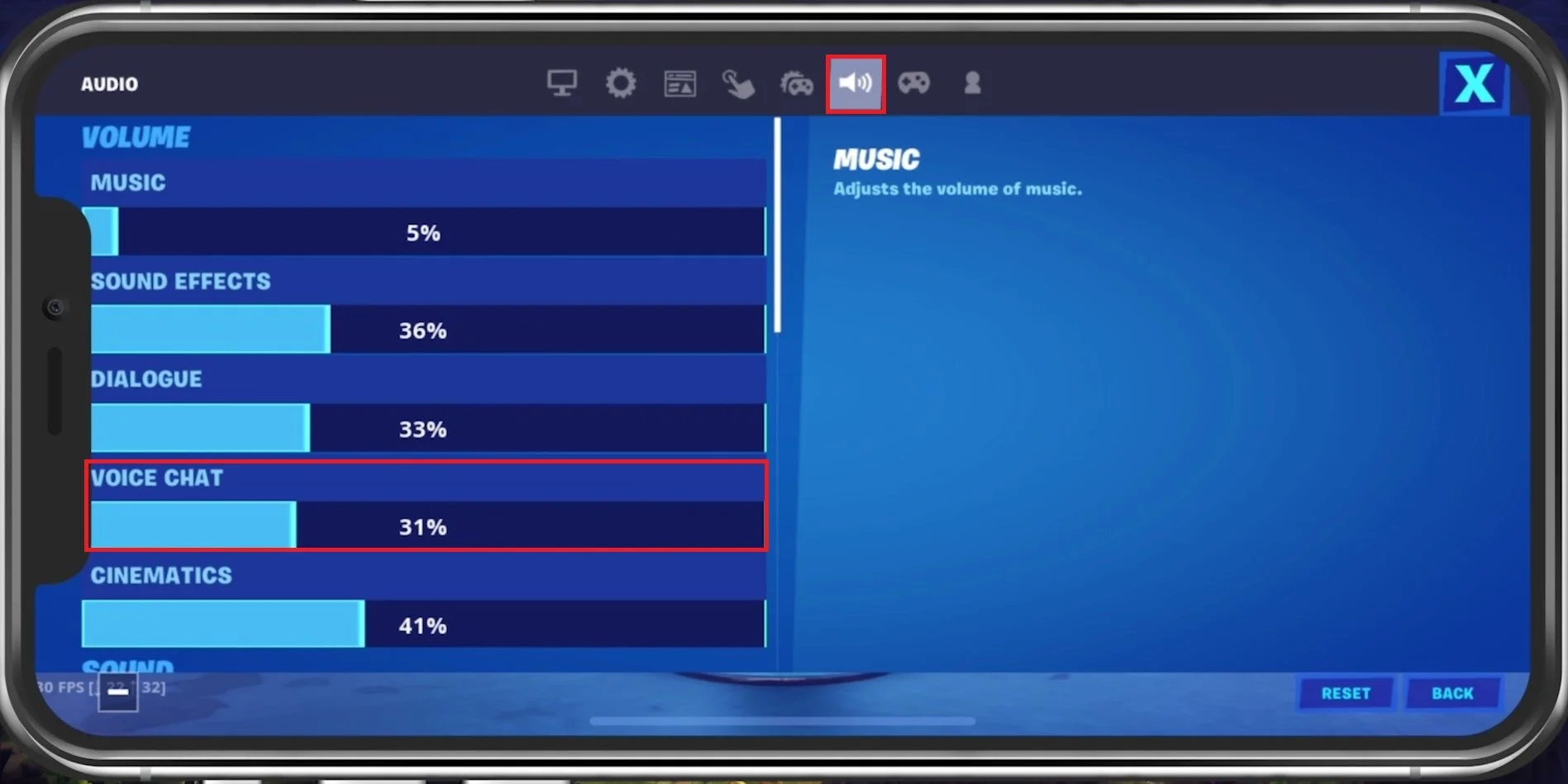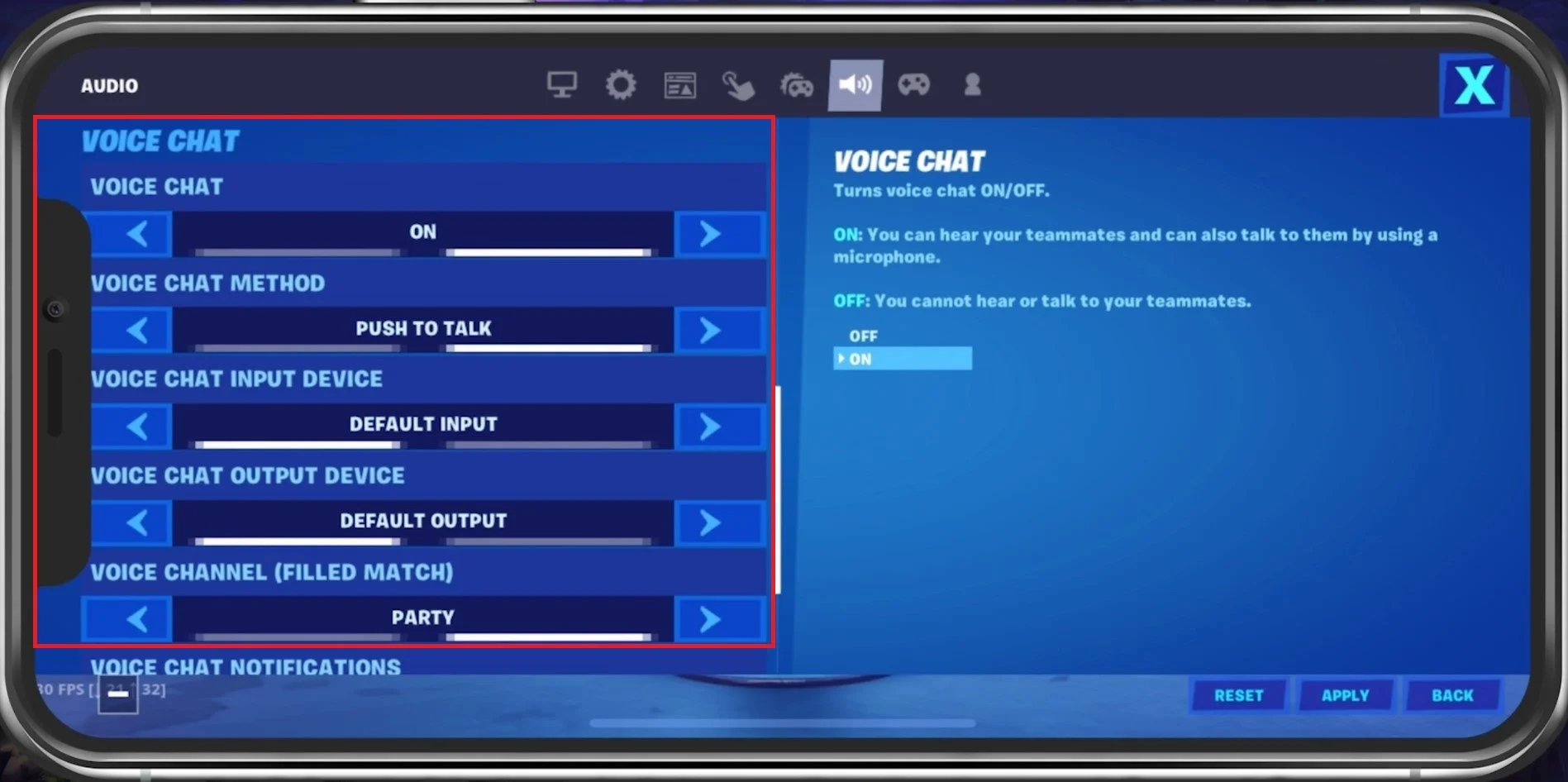Fortnite Mobile Voice Chat Not Working Fix
Fortnite Mobile has become one of the most popular mobile games, providing players with an exciting and intense gaming experience. Voice chat is a crucial feature of the game, allowing players to communicate and coordinate with their team members. However, some players may encounter issues with voice chat not working on Fortnite Mobile, making it difficult to communicate with their team. In this article, we will guide you through some tips and tricks to fix voice chat issues on Fortnite Mobile, ensuring you can stay connected with your team members and enjoy a seamless gaming experience.
Use a WiFi Connection when playing Fortnite Mobile
Ensure you use a WiFi connection to use Voice Chat in Fortnite mobile. This might not be the case in future updates or some specific devices, but depending on which device you are using, you will need to use a WiFi connection to use Voice Chat.
Allow Fortnite to use your Microphone
After changing your connection in your WiFi settings, ensure Fortnite can access your Microphone. In your native settings, navigate to Privacy, Microphone, and ensure that Fortnite is enabled.
iPhone Settings > Microphone > Fortnite
Adjust the Fortnite Audio Settings
You should then take a look at your Fortnite mobile Audio settings. Open up Fortnite and navigate to your Settings. Ensure that the Voice Chat audio slider is set to at least 15% in the Audio tab. For most users setting this according to your Sound Effects volume would be a good start; you can always adjust these settings while in-game.
Fortnite Settings > Audio
Under Voice Chat, make sure to enable the Voice Chat option. You can then choose a Voice Chat method. This should be set to Push To Talk. You can also use Open Mic, which annoys most players in your lobby. Ensure your Default Input and Output device is set to the device you wish to use. Some users have external headsets or microphones which they prefer to use. After applying your changes, voice chat should work in Fortnite mobile.
Fortnite Audio Settings
Restart your Mobile Device
In case nothing helps you out, then restart your mobile device. This is especially helpful when you haven’t done this step in a long time. Restarting your device will restart all processes and prevent bugs and other issues with your audio and microphone.