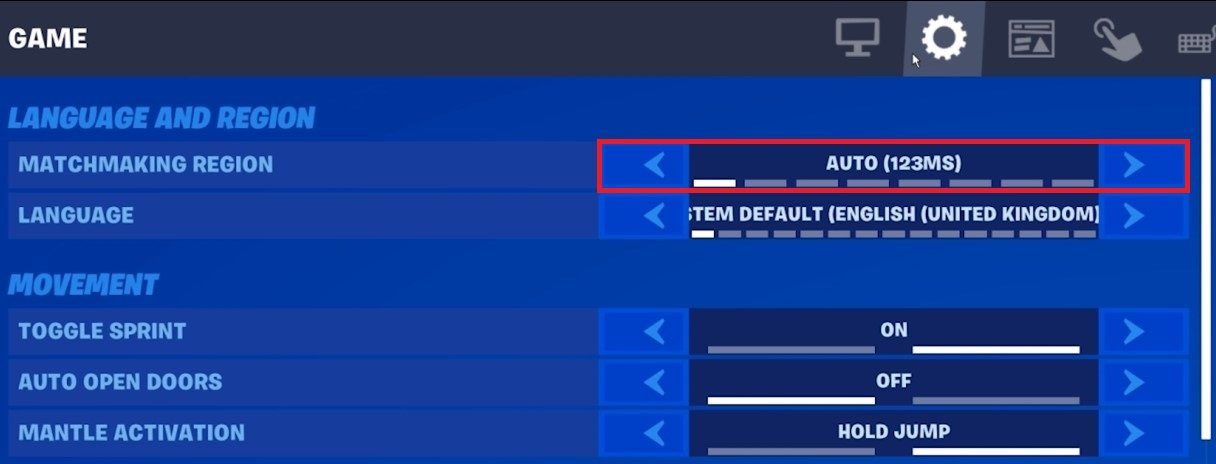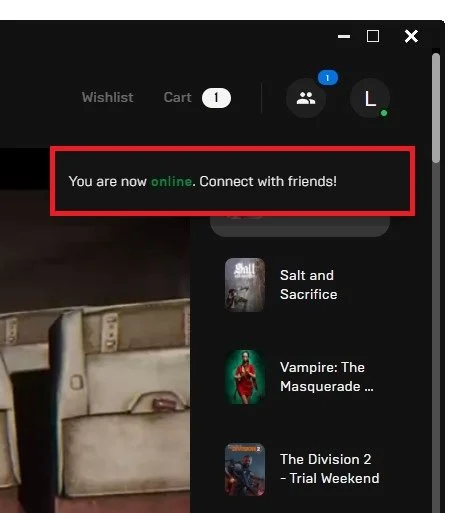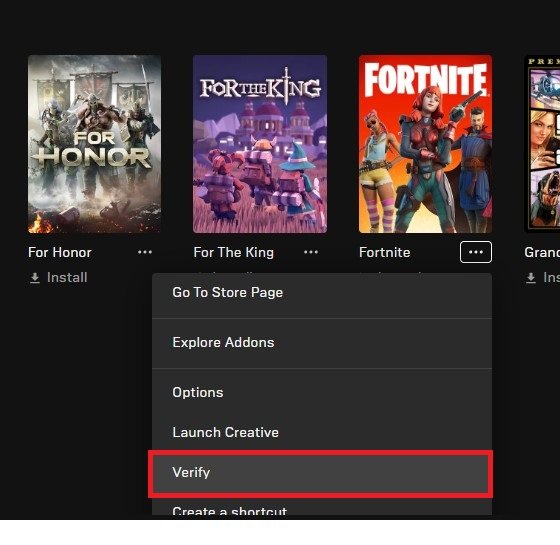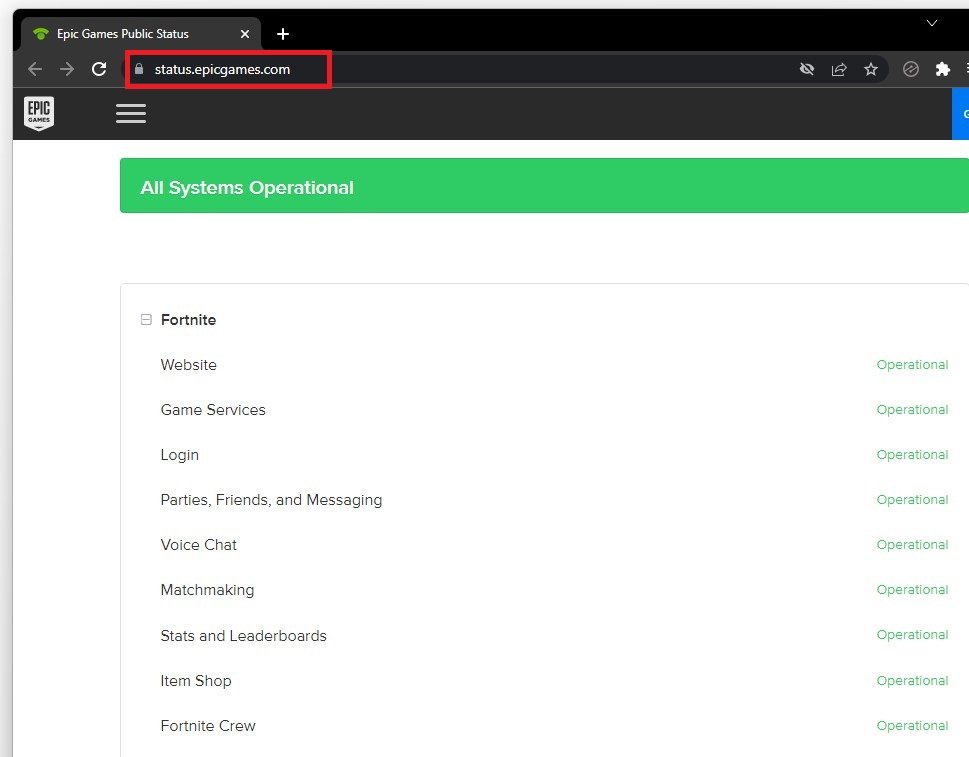Fortnite Stuck on Matchmaking - Fix Matchmaking Error
Fortnite is a viral online multiplayer game that has captured the hearts of gamers worldwide. However, one of the most frustrating issues players encounter while playing Fortnite is the matchmaking error that leaves them stuck in an endless matchmaking cycle. This issue can ruin the gaming experience and leave players feeling frustrated and disappointed. But worry not; in this article, we will guide you through the troubleshooting steps to fix the matchmaking error in Fortnite on Windows. Our step-by-step guide is easy to follow and will help you get back to playing Fortnite in no time.
Change Fortnite Server Location
If you’re stuck searching for a game, or if this happens to you from time to time, then make sure you are using the correct server location to play Fortnite. In your Game settings, set the Matchmaking Region to Automatic, which can change when finding a lower latency to another server. It would be best if you also prevented using a VPN service when playing Fortnite, as this can induce server-related lag or even prevent you from finding a match.
Fortnite Settings > Game > Matchmaking Region
Check Epic Games Launcher Connection
If the problem persists, then make sure to close Fortnite and open up your Epic Games launcher. Your client might be disconnected from the server. Make sure your friend list appears online, or log in to the correct account in your epic games launcher. In addition, the Epic Games servers are having issues, or your network connection is not reliable.
Epic Games > Friend List
Verify Fortnite Game Files
You should also ensure that your game files are complete and up to date. In your games library, click on the burger menu for Fortnite and select Verify. This will take a minute to ensure that your game files are complete and up to date.
Epic Games Library > Fortnite Settings > Verify
Verify Epic Games Server Status
While this is loading, open up your favorite browser and visit status.epicgames.com. This will show you the server status for Fortnite matchmaking, game services, and other services. These should all be operational to prevent being stuck when looking for a match. Below, you can preview current and past incidents for server-related issues. These are common when servers are overwhelmed, as many players queue simultaneously when a new big update is out.
Epic Games Server Status > Fortnite
Test Network Connection
If nothing helps you out, and you’re still stuck looking for a match, then the issue is most likely related to your network connection. Make use of a speed testing app or website, such as speedtest.net. Here, you can preview your average latency, download and upload speed. You will need a stable download speed to join a Fortnite game on your PC or console properly.
To quickly improve your network connection, restart your router or modem if you haven’t done this in a while. You should also prevent having too many devices using the same network connection.
Test Average Up- & Download Speed