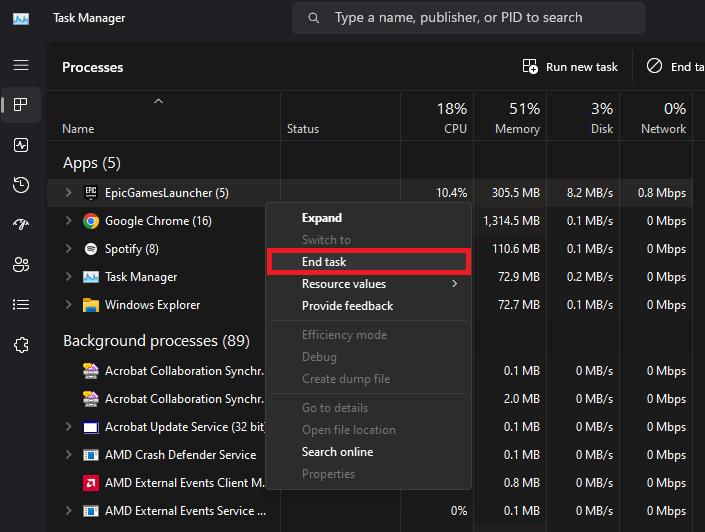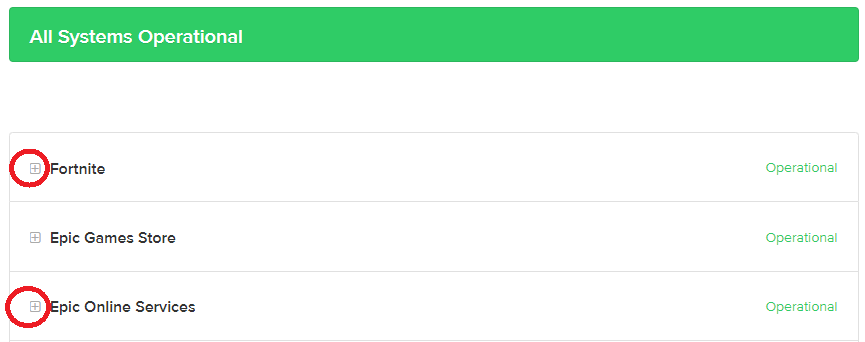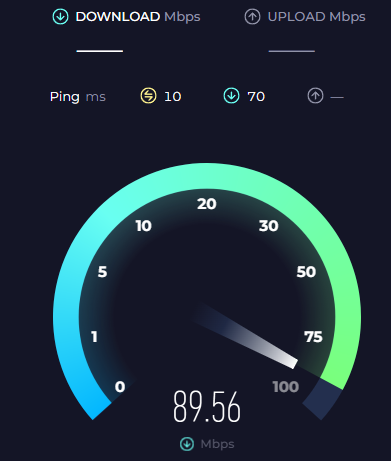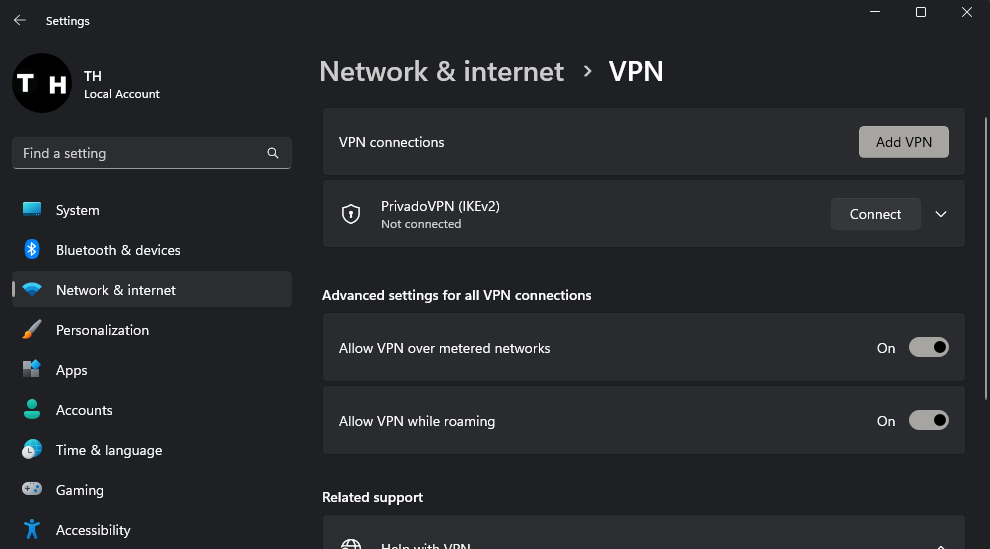How To Fix “Unable To Login to Fortnite Servers” Error on PC
Introduction
Are you frustrated with the "Unable to Login to Fortnite Servers" error message on your PC? Don't worry; you're not alone. As one of the most popular games globally, Fortnite's massive player base can sometimes lead to server-related issues. However, this doesn't mean you have to give up on your gaming session. In this comprehensive guide, we'll walk you through several solutions to help you fix the "Unable to Login to Fortnite Servers" error on your PC. With our tips, you'll be back on the battlefield in no time.
Terminate All Fortnite and Epic Games Processes
To begin, you'll want to end all Fortnite and Epic Games processes using your computer's Task Manager. To access the Task Manager, press the Ctrl, Shift, and Esc keys simultaneously. Another method is to right-click on the taskbar and select "Task Manager" from the context menu. Once the Task Manager is open, locate all processes related to Fortnite and Epic Games, click on each of them, and then hit the "End Task" button. This step will help eliminate potential conflicts between multiple instances of the game or launcher.
Task Manager > EpicGamesLauncher > End Task
Confirm Fortnite Server Availability
Once you've completed the previous step, ensure that Fortnite servers are active and accessible in your area. Launch your web browser and head over to status.epicgames.com. Here, you can check the status of Fortnite and Epic Online Services by expanding their respective sections. Make sure all servers display as operational. If there are any reported outages or maintenance periods, you'll need to wait for these issues to be resolved before attempting to log in to the Fortnite servers again.
Fortnite & Epic Games Service Status (Operational)
Evaluate Your Network Connection
Make sure to examine your personal network connection, as it might be the source of the issue. Utilize a website like Speedtest.net to assess your connection speed and stability. If you encounter slow or inconsistent connectivity, consider disconnecting other devices that share the same network, or switch to a wired Ethernet connection to achieve a more stable and reliable connection.
Test your average up- & download speed
Address VPN Concerns
If the basic troubleshooting steps don't resolve the issue, consider examining whether a VPN is causing the problem or if your account has been temporarily banned. If you're using a VPN, disable it, as it could interfere with your connection to Fortnite's servers. Alternatively, if you suspect Fortnite or Epic Games services are blocked on your local network, try using a VPN. We recommend PrivadoVPN, which can be found in the related resources section of this article.
Windows Settings > Network & Internet > VPN
Potential Fortnite Account Ban
If you're still unable to log in, your account may be temporarily banned on Fortnite's servers. Bans can last anywhere from a few hours to 30 days, depending on the reason. You'll need to wait for the ban to be lifted before you can play again. If you believe the ban was wrongly issued, you can contact Fortnite's support team to appeal the decision.
-
First, close all Fortnite and Epic Games processes using Task Manager, verify the Fortnite server status, test your network connection, troubleshoot VPN issues, and check for a possible account ban.
-
You can check the server status by visiting status.epicgames.com and expanding the Fortnite and Epic Online Services sections to ensure all servers are operational.
-
Yes, using a VPN can sometimes cause connection issues with Fortnite's servers. Disable your VPN and try logging in again. If you suspect that Fortnite or Epic Games services are blocked on your local network, try using a recommended VPN like PrivadoVPN.
-
A Fortnite account ban can last anywhere from a few hours to 30 days, depending on the reason for the ban.
-
Yes, if you think your account ban was wrongly issued, you can contact Fortnite's support team to appeal the decision.
Disclaimer: This article contains affiliate links to PrivadoVPN, which means we may receive a commission for purchases made through these links. However, this does not impact our reviews and recommendations.