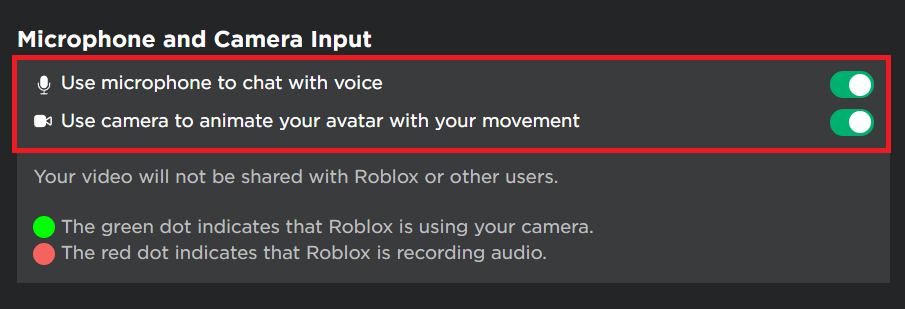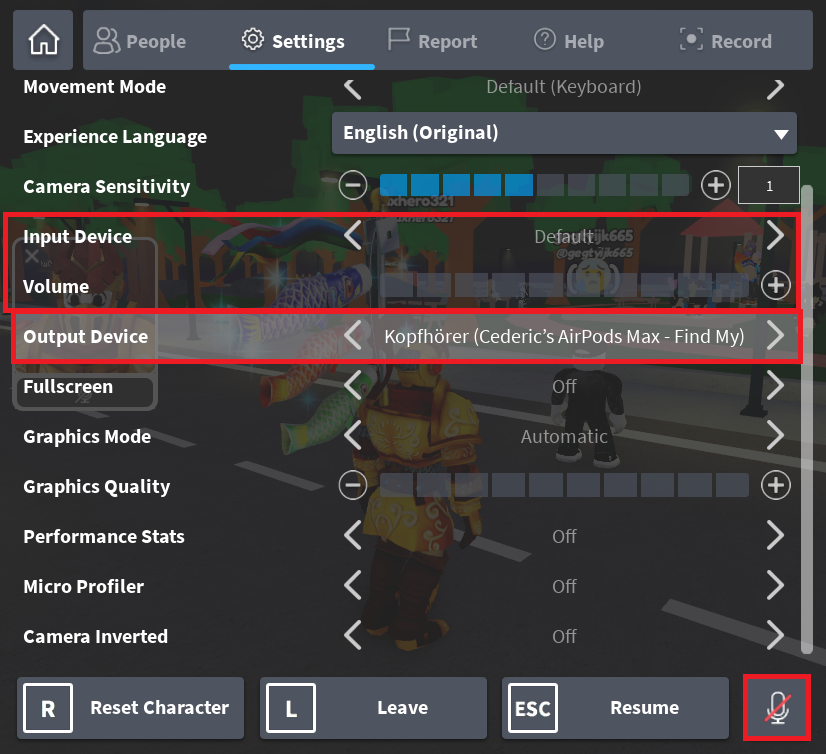How To Get Face Tracking in Roblox - Tutorial
Introduction
Face tracking in Roblox isn't just a feature of the future; it's here now, allowing for more engaging and interactive gaming experiences. Whether you're new to Roblox or a seasoned gamer, this tutorial will guide you through enabling face tracking, allowing your character to mimic your facial expressions. Get ready to enhance your Roblox adventures by ensuring that your webcam is properly connected and giving the necessary permissions for microphone and camera input. Let's delve into the simple steps you need to take to unlock this thrilling capability and make your Roblox experience more lifelike and enjoyable.
Enabling Microphone and Camera Input in Roblox
Integrating face tracking in Roblox brings a whole new dimension to your gaming experience. But before you can unleash this innovative feature, you'll need to enable both the microphone and camera on your system. Follow these simple steps:
Log in to Your Roblox Account: Open your preferred browser, navigate to Roblox.com, and ensure you're logged in with the correct account.
Access Account Settings: Locate the gear icon at the top right corner of the screen, typically symbolizing settings, and click on it.
Navigate to Privacy Settings: In the drop-down menu, select the 'Privacy' section, then find and click on the ‘Microphone and Camera Input’ tab.
Enable Microphone and Camera: You'll see options for both the microphone and camera. Ensure that both are enabled by checking the corresponding boxes.
Connect Your Webcam: Confirm that your webcam is properly connected to your PC. This might involve checking physical connections or ensuring the correct device is selected in your system's settings.
By following these steps, you've laid the foundation to leverage Roblox's face tracking feature, enhancing your engagement and immersion in the game. Whether you're playing a mystery-solving adventure or socializing in a virtual party, your expressions can now be a real part of the experience!
Roblox Privacy Settings > Microphone and Camera Input
Selecting the Correct Video Camera Device for Roblox Face Tracking
Roblox face tracking promises to bring a dynamic and interactive gaming experience, enabling your facial expressions to be part of the virtual world. To make the most of this feature, ensure you have the correct video camera device selected in your Roblox settings:
Launch a Face Tracking Supported Experience: Begin by leaving your Roblox settings and launching an experience that supports face tracking. Consider playing a game where accessories are used to showcase facial expressions, like virtual hats or masks that move with your real-life expressions.
Access Roblox Settings: While in-game, press the ESC key to access the Roblox menu, and then navigate to the “Settings” option.
Choose the Right Camera Device: Under the camera settings section, you'll see an option for “Video Camera” device selection. Ensure that the correct device connected to your system is chosen. For example, if you have an external webcam, make sure it's the selected device.
Stay Tuned for Updates: Remember that face tracking is a new and evolving feature in Roblox. As of now, it may not be implemented in many of your favorite games. Keep an eye on game updates and announcements, as developers are likely to integrate this exciting technology soon.
By meticulously selecting the correct video camera device, you pave the way to a more lifelike and engaging Roblox gaming experience. Embrace the future of gaming by setting up face tracking and immerse yourself in an environment that reacts to you!
Roblox Settings > Input & Output Device Selection
-
Roblox Face Tracking allows your facial expressions to interact with the virtual world in supported games. Enable it by selecting the correct video camera device in Roblox settings and allowing microphone and camera input access in your account settings.
-
No, as of now, face tracking is a new feature and may not be implemented in many games. Stay tuned for updates from developers as they integrate this technology into your favorite games.
-
In Roblox settings, navigate to the camera settings section and choose the “Video Camera” device option. Make sure your correct webcam or connected camera is selected.
-
Yes, using accessories like virtual hats or masks can enhance your facial expressions in supported games. Some experiences may specifically design accessories to work with face tracking.
-
Ensure you have a camera connected and that you've allowed Roblox to access your camera under the ‘Microphone and Camera Input’ tab in your account settings. Also, make sure to play a game that supports face tracking.