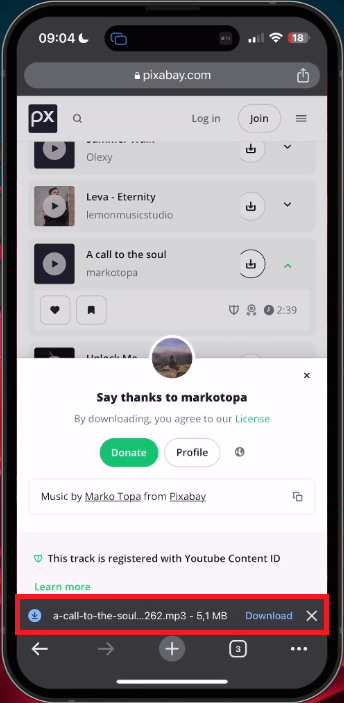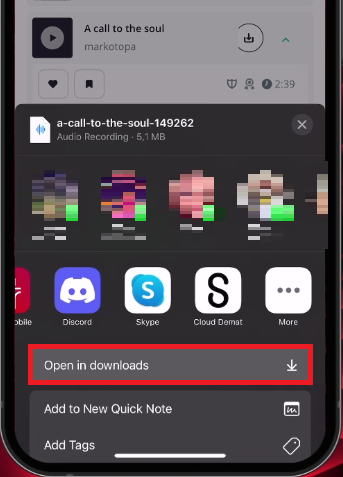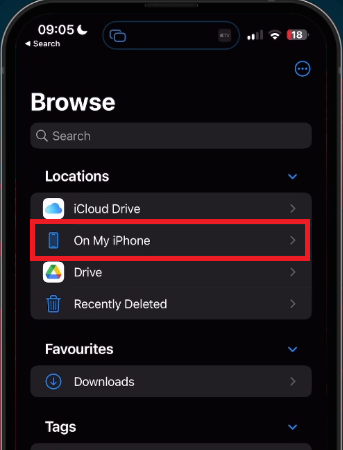How To Download Music on your iPhone from the Internet
Introduction
Downloading music to your iPhone is no longer confined to just the standard apps or paid subscriptions. With the rise of creative projects and the need for diverse audio content, many seek alternate sources for downloading tracks, and the internet offers a plethora of options. In this guide, we'll walk you through a straightforward tutorial on how to download music from your browser, such as Google Chrome, directly to your iPhone, utilizing royalty-free sites. Whether you're looking to edit an iMovie video or simply wish to expand your musical repertoire, this article will take you through the simple steps, including finding the perfect track, the download process, and how to access the files using the Files application on your iPhone. Dive in and unlock a world of audio possibilities!
Find and Download Music to iPhone
Choosing Your Browser and Music Source
Accessing and downloading music on your iPhone has never been easier. While using your iPhone, open up your browser of choice - it could be Safari, Google Chrome, or Firefox. For this guide, we'll be using Google Chrome as an example.
Visit Your Preferred Music Download Site
Next, it's time to find the source of your music. There are plenty of sites available for downloading music, but we'll head to Pixabay.com/music. This page is well-known for providing royalty-free music, making it perfect for creative projects such as editing an iMovie video or background music for a podcast.
Chrome > Pixabay > Download Song
Selecting and Downloading Your Track
Once you've found the perfect track, the process is simple:
Find the Track: Browse through genres, moods, or specific creators to find the music that suits your needs.
Choose to Download: You'll see an option to download the music, similar to what you'd find on your desktop PC or laptop.
Tap “Download”: A prompt might ask if you'd like to download the file. Simply tap "Download," and your selected music will start downloading to your iPhone.
Tap “Open in downloads”
Locate, Edit, and Share the Downloaded Music
Navigating through the downloaded music on your iPhone is a streamlined process, with various options for editing and sharing. Here’s how it's done:
Locate Your Downloaded Music
After a quick download that only takes a few seconds (depending on your network connection), you can find the music file in your downloads. If you're unsure where the file is located:
Open your 'Files' application on your iPhone.
Head to "On my iPhone".
Open the folder where you saved the files; in our example, it's "Chrome."
You will then see your downloaded files, ready to be used.
Files > On My iPhone
Edit and Utilize Your Music
Once you've located the downloaded audio file, a world of possibilities opens up:
Listen to It: Play the track directly from your iPhone.
Move or Rename: Adjust its location or rename the file according to your preference.
Use in Other Applications: For instance, open it in iMovie for a video project.
Share the Music
The downloaded music isn't just for personal use; you can also send it to your contacts or save it in various locations, such as:
Google Drive: Keep your files synchronized across devices.
Email or Messaging Apps: Share with friends or collaborators.
Files App: Organize in different folders, making it accessible for future use.
Whether it's for creative projects or personal enjoyment, managing downloaded music on your iPhone is a breeze. With these simple steps, you can locate, edit, and share your music files, maximizing your device’s capabilities and enhancing your multimedia experience.
-
Open the 'Files' application on your iPhone, head to "On my iPhone," and open the folder where you saved the files, such as "Chrome." Your downloaded files will be there.
-
Yes, you can easily rename the downloaded audio files or move them to different folders using the 'Files' application on your iPhone.
-
Absolutely! You can send downloaded music to contacts, save it in Google Drive, or share it through email or messaging apps directly from your iPhone.
-
Yes, the downloaded music can be opened in iMovie or other creative applications on your iPhone, making it ideal for video editing or background music.
-
You can use various browsers like Safari, Google Chrome, or Firefox to download music to your iPhone, following the same steps mentioned in the article.