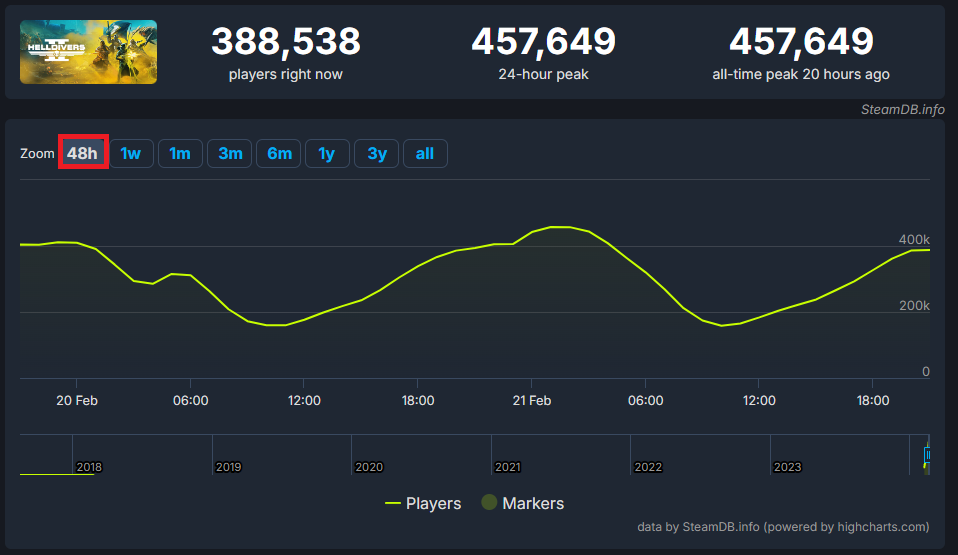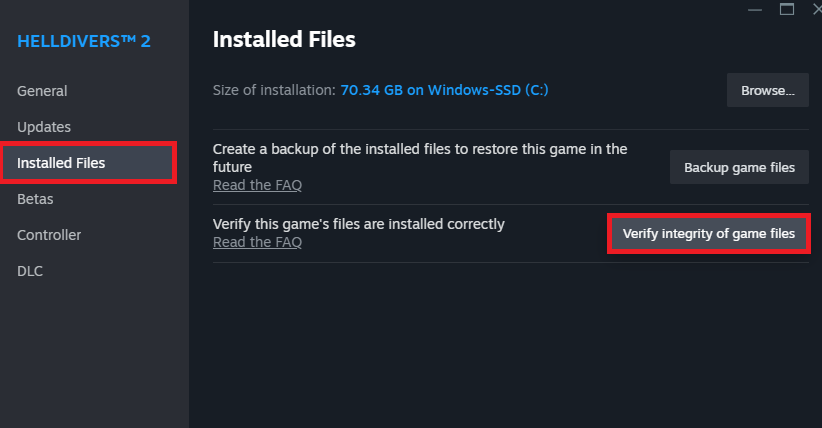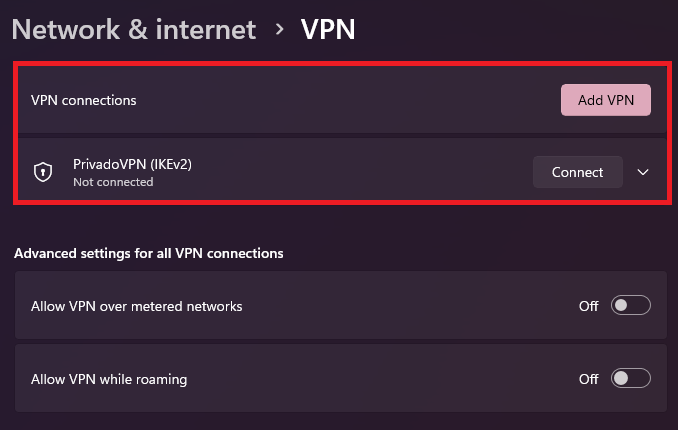How To Fix Helldivers 2 Failed To Connect To Server - Tutorial
Introduction
Struggling to connect to the server in Helldivers 2 can be a major roadblock for gamers eager to explore this new chapter on Steam. While server hiccups are common with recent launches, there are effective steps you can take to troubleshoot and resolve these connectivity issues. This guide provides a straightforward walkthrough, from checking server statuses to adjusting game and network settings, aimed at getting you back into the action as swiftly as possible. Follow these tips to ensure a smooth gaming experience and minimize disruptions in your Helldivers 2 adventure.
Verify Helldivers 2 Server Status
To address connection issues in "Helldivers 2," a critical first step is checking the game's server status, especially after its recent launch on Steam, where server hiccups are not uncommon. A reliable method to assess server activity is by visiting specific tracking websites. One such resource is SteamDB, which displays "Helldivers 2" player counts over the past 48 hours, offering a clear indication of any unusual player drop-offs which might signal server problems. Additionally, steamstat.us provides a broader view, revealing any regional disruptions affecting Steam services, including "Helldivers 2." These tools are indispensable for diagnosing whether the issue lies with the game servers or if it's something closer to home, like game file integrity or network configurations.
Verify Helldivers 2 Server Status
Ensure Game File Integrity
When you're facing connection problems with "Helldivers 2" and the servers are up and running, the next step is to check the integrity of your game files. Launch your Steam client and navigate to your game library. Right-click on "Helldivers 2" and select "Properties." Navigate to the "Local Files" tab and click on "Verify Integrity of Game Files." This process, which typically lasts a few minutes, scans for and replaces any missing or corrupted files, potentially resolving your connection issues.
Verify Helldivers 2 Game Files
Network Adjustments for Seamless Play
Turn Off VPN Connections:
After ensuring game file integrity, examine your network settings. In your Windows settings, under "Network & Internet," find the "VPN" section. If you have a VPN enabled, disable it before playing "Helldivers 2." VPNs can interfere with game connections, leading to difficulties in server connectivity.
Windows Settings > Network & Internet > VPN
Opt for PC-Only Gameplay:
Another step to troubleshoot connectivity issues is disabling Crossplay in "Helldivers 2." Navigate to the game's settings and turn off Crossplay. This restricts your play to PC users only but can significantly mitigate network problems and enhance server connection stability.
Disable crossplay for Helldivers 2
-
To check the current status of Helldivers 2 servers, visit steamdb.info/app/553850/charts for real-time player statistics or steamstat.us for regional server information. These sites provide updates on server availability and potential outages affecting gameplay.
-
If you suspect game files are the problem, open Steam, navigate to your library, right-click on Helldivers 2, select "Properties," then go to "Local Files" and click "Verify Integrity of Game Files." This process checks for and repairs any corrupted or missing files.
-
Yes, VPNs can sometimes cause connection issues. To ensure a stable connection, disable any active VPN connections through the "Network & Internet" settings on your Windows device before launching Helldivers 2.
-
Disabling Crossplay in Helldivers 2 settings might improve your connection by limiting interactions to PC users only, potentially bypassing certain network-related problems. This setting can be adjusted within the game's gameplay options.
-
If you've verified server status, checked game files, disabled VPN, and adjusted Crossplay settings but still face issues, consider reaching out to Helldivers 2 support or checking your own network connection for any broader issues.