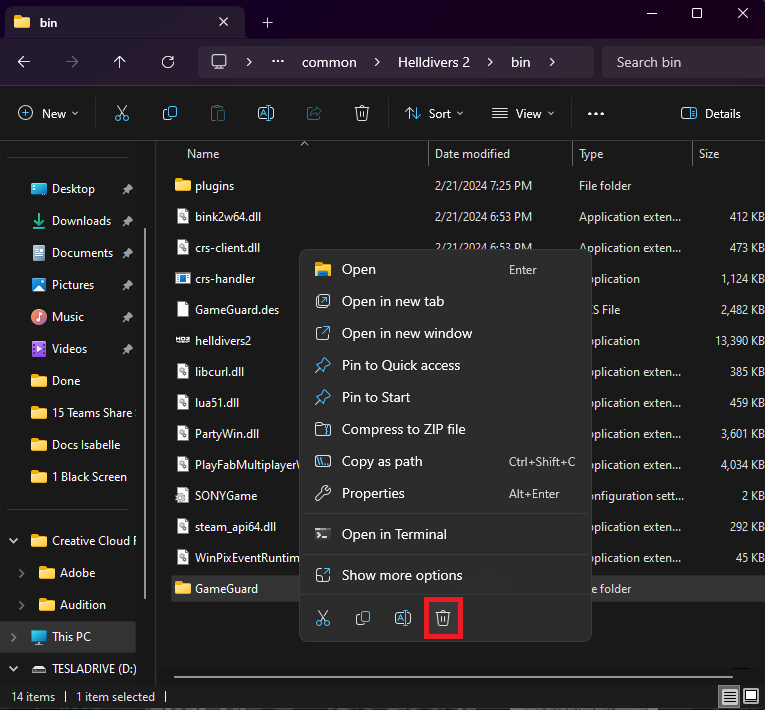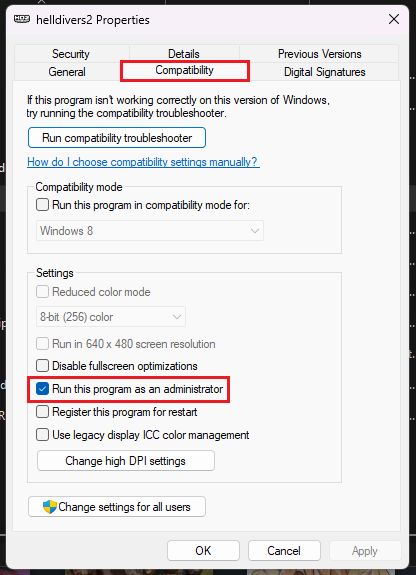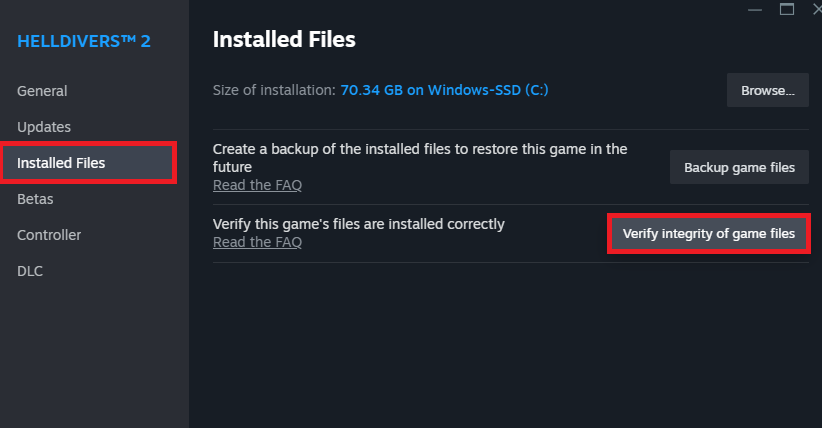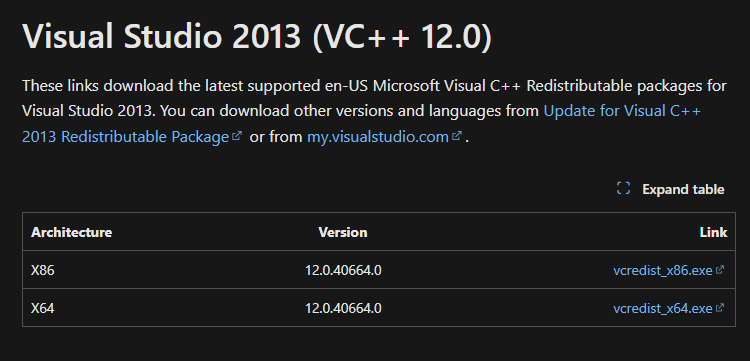Helldivers 2 Black Screen Problem Fix - Tutorial
Introduction
Facing the dreaded black screen issue in Helldivers 2 can halt your intergalactic missions, but don't worry, a fix is within reach. This guide will walk you through simple steps to eliminate the black screen problem, ensuring you can return to battling alien threats without interruption. Whether it's tweaking game files or updating crucial software, each step is designed for quick resolution, letting you focus on what you do best – defending humanity. Let's dive into these solutions and get you back in action.
Fixing Helldivers 2 Black Screen Issue through File Management
Adjust Game Compatibility and Integrity
Begin by launching the Steam platform and navigate to your collection of games. Find Helldivers 2, right-click on it, and choose "Manage" followed by "Browse Local Files." This action opens the directory where Helldivers 2 is installed on your PC.
In the game's directory, identify and delete the "GameGuard" folder located within the "bin" directory. This specific folder has been identified as the culprit behind the black screen and startup problems following the game's latest update. Eliminating and subsequently reinstalling it has proven to be a successful fix for many players.
Helldivers 2 Game Files > bin > GameGuard (Delete)
Set Administrator Rights
Prior to conducting a file integrity check, locate and right-click on the Helldivers2.exe file, then select "Properties." Navigate to the "Compatibility" tab within the properties menu. Here, ensure you select the option to "Run this program as an administrator" before confirming your adjustments.
After applying these settings, return to your Steam library to continue with the next step.
helldivers2.exe Properties > Compatibility
Verify Game File Integrity
Right-click on Helldivers 2 once more, this time selecting "Properties" and then heading to the "Local Files" tab. Click on "Verify Integrity of Game Files" to commence the verification process. Steam will then begin to download any missing files and replace corrupted ones, which might take a few moments.
Launch Helldivers 2 afterward to check if the black screen issue has been resolved. This method addresses the black screen problem by ensuring all game files are correctly configured and that the game runs with the necessary administrative privileges.
Verify Helldivers 2 Game Files
Updating Visual C++ for Game Stability
Ensure Optimal Game Performance with Visual C++
One common cause for encountering a black screen issue in Helldivers 2 is the absence or outdated version of Visual C++ redistributable files on your computer. To address this, navigate to the official Microsoft Visual C++ redistributable download page (link provided in the video description).
Select and download the appropriate file based on your computer's architecture—either the X86 version for 32-bit systems or the X64 version for 64-bit systems. Once downloaded, execute the Microsoft Visual C++ Redistributable setup. If you discover the software is already installed, utilize the "Repair" option to fix any potential discrepancies.
This step is crucial for ensuring Helldivers 2 runs smoothly on your PC, eliminating black screen issues by maintaining system compatibility and performance.
Download & Install Visual C++ Redistributable files
-
If you're experiencing black screen issues or game instability, it's a good practice to ensure your Visual C++ redistributable files are up to date. Check your installed programs to see if you have the latest version installed.
-
Deleting the GameGuard folder is a safe troubleshooting step specifically for addressing black screen issues in Helldivers 2. This folder will be recreated when you verify the integrity of your game files through Steam.
-
If verifying game files doesn't resolve the issue, try updating Visual C++ redistributable files or running Helldivers 2 as an administrator. These steps address different causes that could lead to black screen issues.
-
Running the game as an administrator ensures it has all the necessary permissions to operate correctly on your system, which can prevent many issues, including black screen problems.
-
The time it takes to verify the integrity of game files can vary based on your PC's performance and your internet speed, as it may need to download replacement files. Typically, it takes a few minutes.