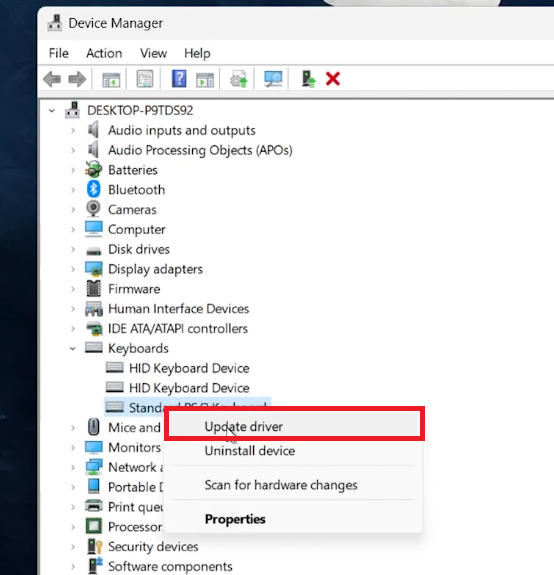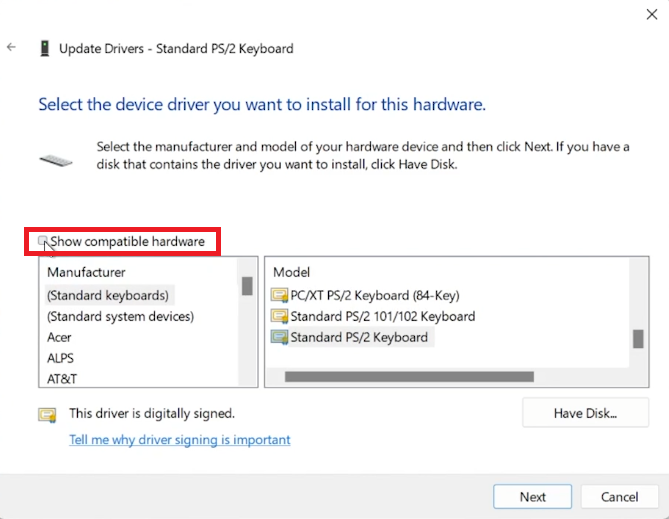How To Disable Laptop Keyboard when External is Connected
Introduction
Looking to switch off your laptop's keyboard in favor of an external one? Our tutorial makes it simple and quick. Ideal for those who prefer the comfort and reliability of an external keyboard, especially when using multiple monitors, this guide shows you how to disable your laptop's keyboard through Device Manager. You'll learn how to update drivers and choose a different keyboard manufacturer to effectively disable the internal keyboard, ensuring seamless use of your external one. Perfect for enhancing your computing experience with the keyboard of your choice!
Disabling Laptop Keyboard for External Keyboard Use
Accessing Device Manager
Search for Device Manager:
Go to the Start Menu.
Type 'Device Manager' and press Enter.
Locating the Laptop Keyboard
Navigate to Keyboards Section:
In Device Manager, find 'Keyboards'.
Click the arrow to expand this section.
Identify Your Laptop's Keyboard:
Look for your laptop’s keyboard listing.
Right-click on it for further actions.
This process is the first step in switching to an external keyboard for enhanced convenience and functionality.
Device Manager > Keyboards > Update Driver
Selecting an Incompatible Keyboard Driver
Updating Driver to Disable Keyboard
Update Driver:
Right-click on your laptop's keyboard in Device Manager and select 'Update Driver'.
Manual Driver Selection:
Choose 'Browse my computer for drivers'.
Select 'Let me pick from a list of available drivers on my computer'.
Uncheck Compatible Hardware:
Uncheck the 'Show compatible hardware' box.
Choose a keyboard manufacturer different from your laptop’s.
Change Keyboard Model:
Select a different model under the 'Model' section.
Confirm Changes:
Click 'Next' and accept the warning prompt to proceed.
This method effectively disables the laptop keyboard, allowing uninterrupted use of an external keyboard.
Update Drivers > (Uncheck) Show compatible hardware
-
Yes, you can disable your laptop's internal keyboard through the Device Manager.
-
Press the Start Menu, type 'Device Manager', and press Enter to open it.
-
In Device Manager, expand the 'Keyboards' section, right-click on your laptop's keyboard, and choose 'Update Driver’.
-
Uncheck 'Show compatible hardware', select a different manufacturer, and choose a model.
-
No, this method temporarily disables the keyboard and can be reversed by re-enabling the correct driver.