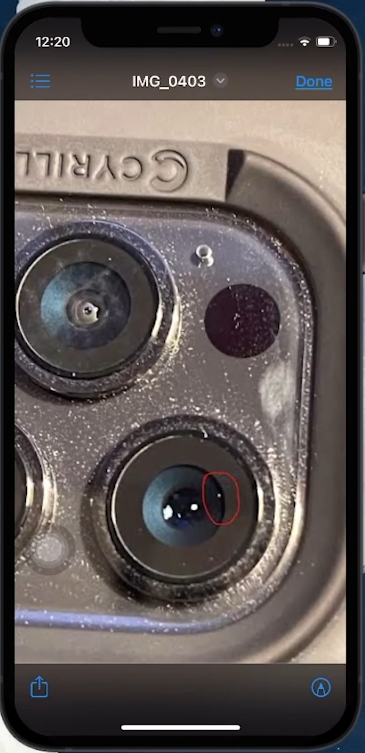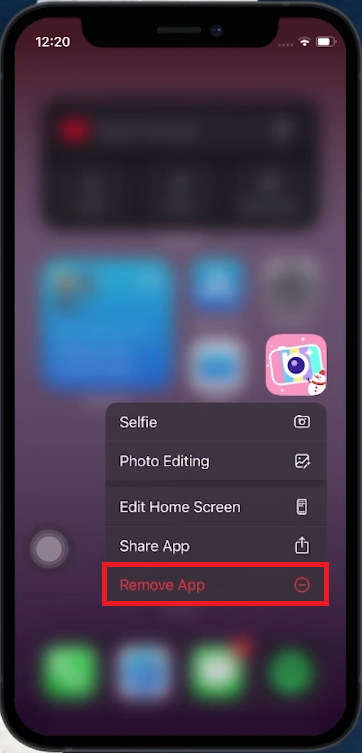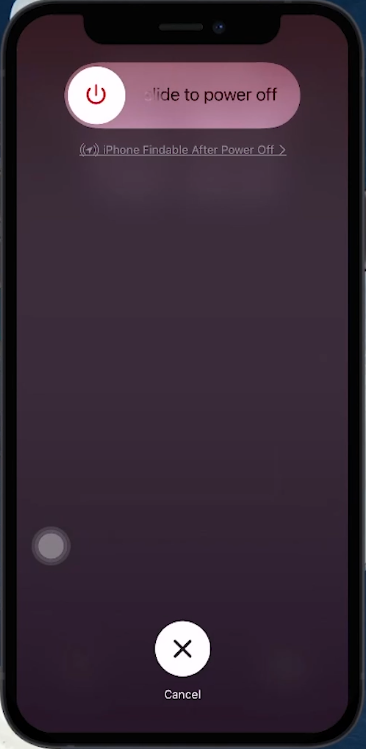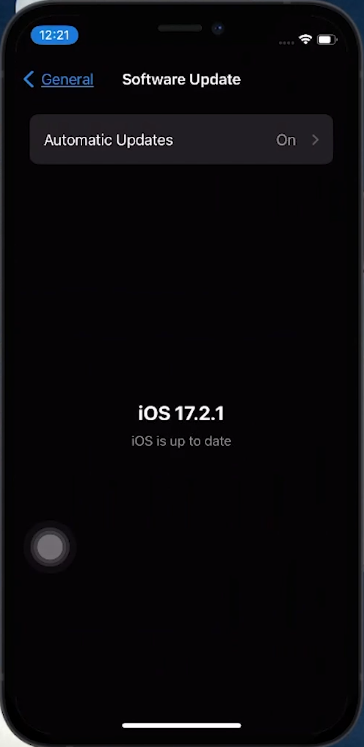How To Fix Blurry Camera Issue on iPhone - Tutorial
Introduction
Facing a blurry camera on your iPhone? Our tutorial is here to help you resolve this common issue efficiently. We delve into simple yet effective solutions, from cleaning your camera lens to removing incompatible third-party apps, and even performing a quick restart. These steps are designed to enhance your iPhone's camera functionality, ensuring clear and focused pictures every time. Ideal for anyone looking to quickly fix their iPhone camera's focus problems, this guide provides practical and easy-to-follow solutions.
Cleaning iPhone Camera Lenses
Addressing Blurry Photos
Common Issue: Blurry or unfocused pictures can be caused by dirty camera lenses.
Steps to Clean Lenses
Identify Lens Dirt:
Check for dust, dirt, fingerprints, or moisture on the camera lenses.
Cleaning Method:
Use a soft, dry, lint-free cloth.
Gently wipe the lenses to remove any impurities.
Avoid liquids or abrasive materials to prevent lens damage.
Properly cleaning your iPhone's camera lenses can significantly improve picture clarity and focus.
Clean your iPhone camera lenses
Uninstalling Third-Party Camera Apps
Resolving Compatibility Issues
Issue Identification: Incompatible third-party camera apps can conflict with your iPhone's native camera functions.
How to Uninstall
Locate the App:
Find the third-party camera app on your home screen.
Start Uninstall Process:
Tap and hold the app icon until a popup appears.
Remove the App:
Select 'Remove app'.
Confirm by tapping 'Delete app' in the subsequent dialog box.
Removing these apps can help resolve any conflicts and improve your iPhone camera's performance.
Uninstall third-pary camera apps on iPhone
Resolving Blurry Camera Issues through Restart and Update
Restarting Your iPhone
Purpose: A restart can fix minor glitches affecting the camera.
Steps to Restart:
Press and quickly release the volume up button.
Press and quickly release the volume down button.
Press and hold the power button until the power off slider appears.
Drag the slider, then press and hold the power button to restart.
Restart your iPhone
Updating iOS
Check for Updates: If the problem persists, it may be due to a software bug.
Update Process:
Go to Settings.
Navigate to General > Software Update.
If an update is available, download and install it.
These steps can effectively address camera issues related to software glitches or outdated iOS versions.
Update your iOS version
-
Blurriness can be due to dirty lenses, conflicts with third-party apps, or software glitches.
-
Use a soft, dry, lint-free cloth to gently wipe the lens, avoiding liquids and abrasive materials.
-
Yes, incompatible third-party apps can cause issues. Uninstall them by tapping and holding the app icon, then choosing 'Delete’.
-
Press the volume up, then volume down, and hold the power button to restart.
-
Sometimes, updating to the latest iOS version can resolve software-related camera issues.