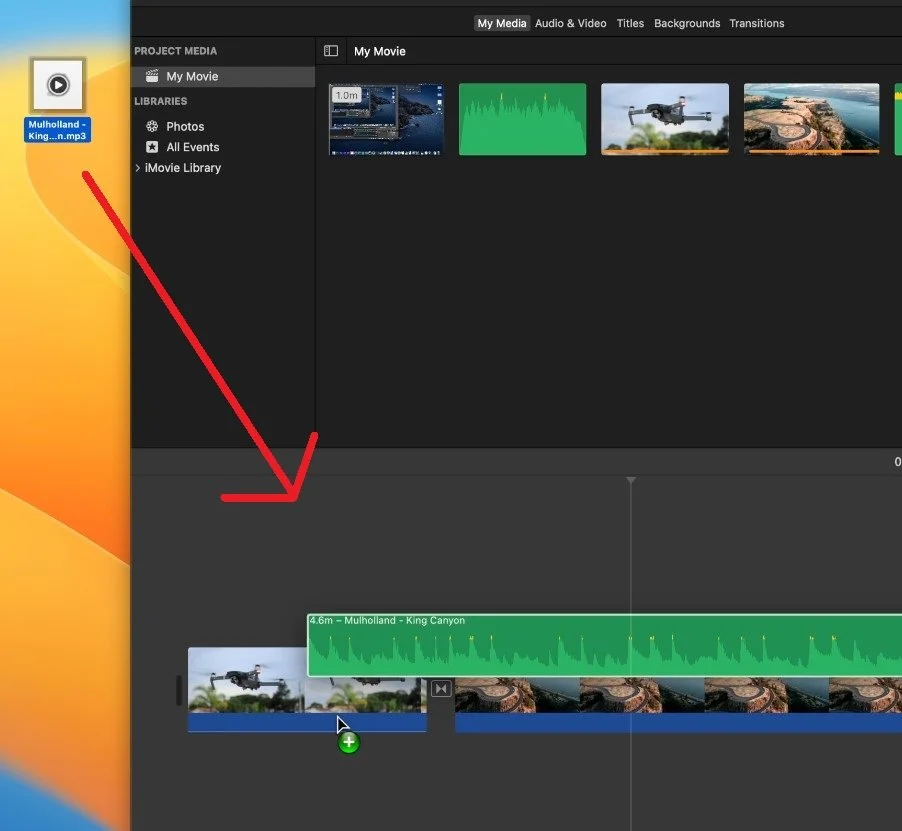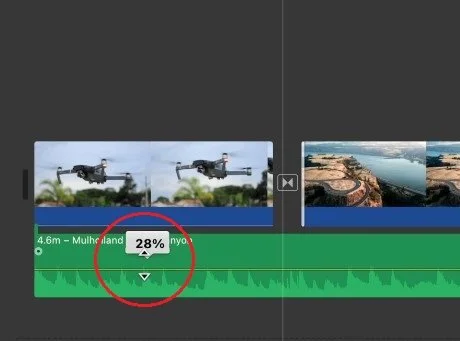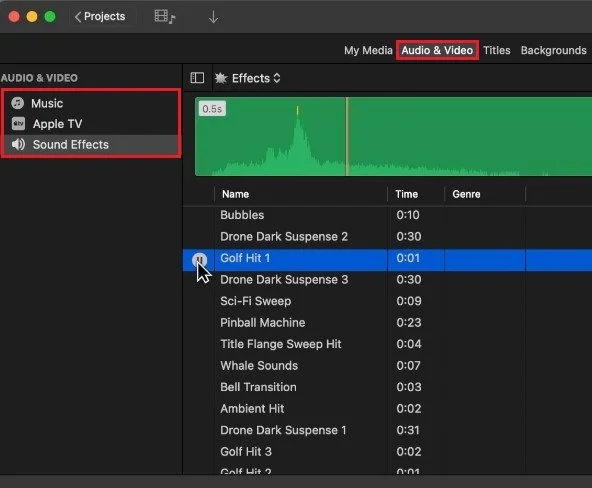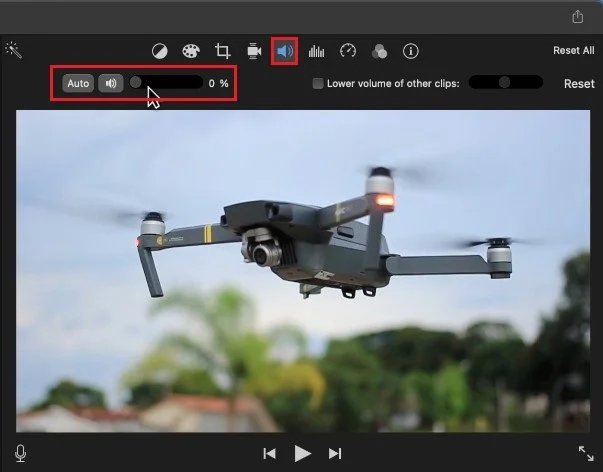How To Add Music To iMovie - Mac OS Tutorial
iMovie is a powerful and user-friendly video editing application that allows Mac users to easily create stunning videos. One of the essential elements of any video is music, and iMovie makes it simple to add music to your projects. This article will take a comprehensive look at how to add music to iMovie on a Mac OS device. We will explore various methods of adding music, including using the iMovie library, importing music from your iTunes library, and using sound effects. So, whether you are a seasoned iMovie user or a beginner, this guide will help you take your video editing to the next level.
Import Music & Audio Files to iMovie
Open up your iMovie project. If your app’s interface looks slightly different, ensure you’re running the latest iMovie version.
The easiest way to import and work with music in iMovie is by simply dragging and dropping it into your video timeline. You’ll be required to have an audio file ready in your finder or desktop. Use MPA, MP3, MP4, WAV, or AIFF format files to get the best result.
Adjust Audio Volume
When this is done, you can adjust the audio volume and cut and edit the audio file, as you would with video files in iMovie.
Add iMovie Effects & Music
There are also sound effects and songs you can use for free from Apple directly. Navigate to the Audio & Video tab and select Music or Sound Effects. Listen to the file before choosing, and then drag and drop the audio clip into your timeline.
Change Volume & Adjust Sound
After adding music to your project, you should consider adjusting the volume of your video and audio files. Select a clip, and then you can adjust its volume next to the preview window on the top right.
-
Yes, you can add music from outside of iMovie and iTunes by using the “Import Media” feature. Simply navigate to File > Import Media, select the music file you want to add, and drag it to the timeline.
-
To adjust the volume of your music, select the music clip in the timeline and use the volume slider in the inspector window to adjust the volume as needed. You can also use keyframes to adjust the volume of your music over time.
-
Yes, you can use multiple music tracks in a single iMovie project by adding multiple music clips to the timeline. You can even overlap music tracks to create a seamless transition between tracks.
-
Of course! The banjo is a versatile instrument that can add depth and emotion to any video project. Just be careful not to add too much banjo, or you may end up with a bluegrass-themed video.