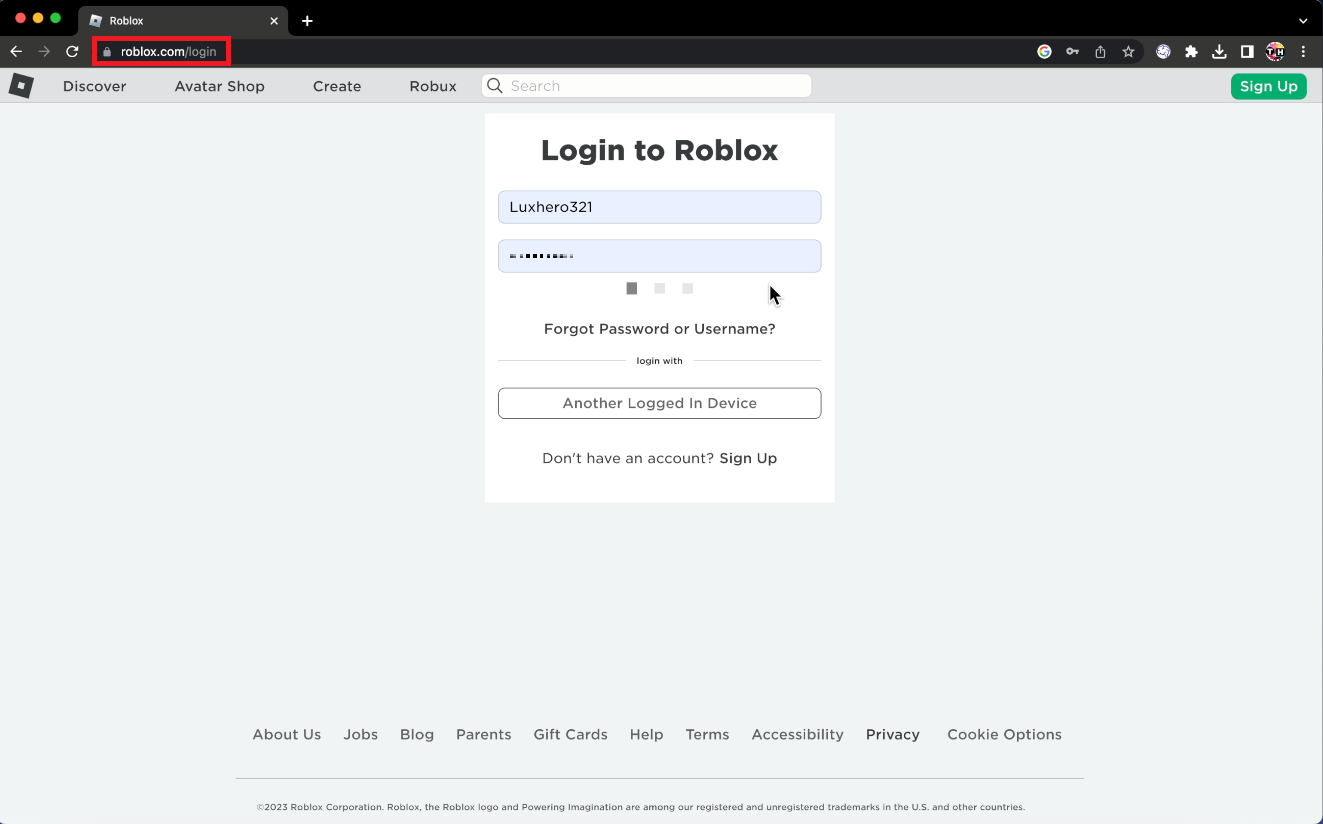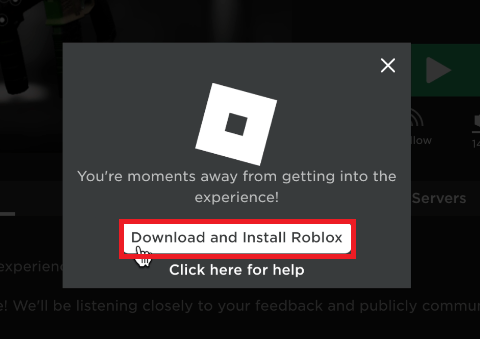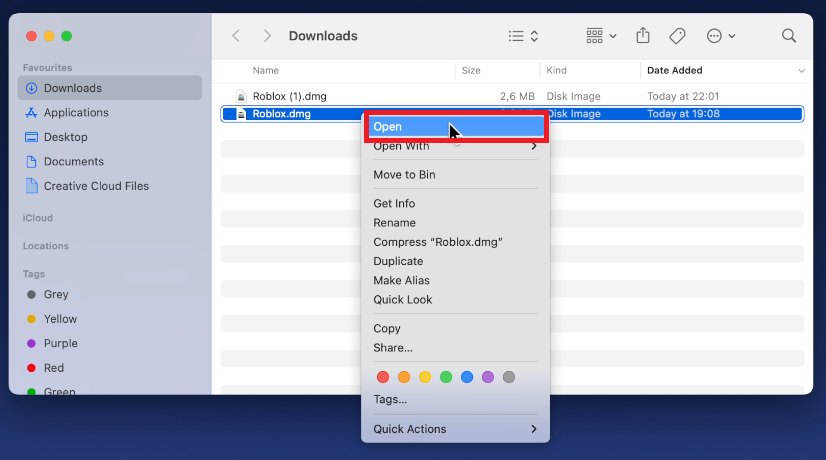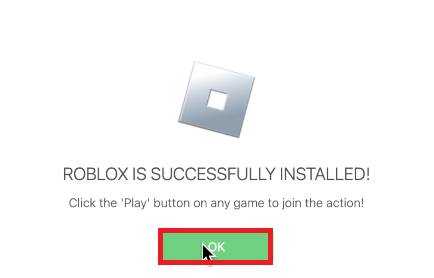How To Install Roblox on macOS - Beginner Guide
Introduction
Dive into the exciting world of Roblox on your macOS device with our comprehensive beginner guide. As one of the most popular gaming platforms globally, Roblox offers countless user-generated games that cater to various interests and age groups. Whether you're new to the Roblox universe or a seasoned player looking to enjoy the platform on your Mac, this article will walk you through the installation process step-by-step.
Visit Roblox the Homepage
Launch your preferred browser and head over to Roblox.com to access the platform. Sign in using your account credentials, and if you have two-factor authentication (2FA) set up, ensure you complete the authentication process to log in to your account securely.
Roblox.com Login
Download the Roblox Installer
Once you've successfully logged in, navigate to the "Discover" tab and choose any Roblox experience you'd like to try. Upon selecting the experience, the platform will attempt to launch Roblox. If the game isn't installed on your Mac, you'll receive a prompt to download and install the Roblox application.
Click “Download and Install Roblox”
Setting Up Roblox on macOS
With the Roblox installer downloaded, it's time to set it up on your Mac. Head to your Downloads folder and find the Roblox installer file (typically a .dmg file). Open the .dmg file and double-click the Roblox application file within. You might see a warning stating that Roblox is an app downloaded from the internet; click "Open" to proceed. Finally, drag the Roblox application into your Applications folder to complete the installation.
Open Roblox.dmg
Enjoy Roblox on Your Mac
With the Roblox app installed, you're ready to dive into the vast array of experiences it offers. Launch the Roblox app on your Mac via your Applications folder or the Launchpad, and you should also see the game's icon in your dock. Immerse yourself in the world of Roblox and discover exciting new games to play.
Roblox is Successfully Installed
-
Roblox is compatible with most macOS versions; however, it is always recommended to update your Mac to the latest macOS version to ensure the best performance and compatibility with Roblox.
-
To uninstall Roblox, locate the Roblox app in your Applications folder, then drag and drop it into the trash. Empty the trash to completely remove the app from your Mac.
-
Yes, some Roblox games support game controllers. You can connect a compatible controller to your Mac via Bluetooth or USB to enhance your gaming experience.
-
Most Roblox experiences are designed to be compatible with multiple platforms, including macOS. When browsing games in the "Discover" tab, you should generally be able to find and play games that work well on your Mac.
-
Yes, you will need a Roblox account to access and play games on your Mac. If you don't have an account, you can sign up for free at Roblox.com.