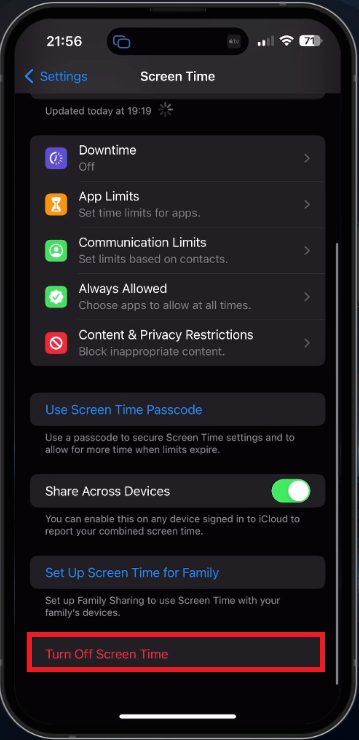How To Turn Off Screen Time on iPhone
Introduction
Have you ever felt like the Screen Time feature on your iPhone has become more of a nagging reminder than a helpful tool? Don't worry; you're not alone. Many users appreciate the insights offered by Screen Time, but some prefer to keep track of their device usage differently or want to avoid unnecessary distractions. If you want to disable Screen Time on your iPhone, we've got you covered. In this guide, we'll walk you through turning off Screen Time on your iPhone, ensuring you have full control over your device's settings. So, let's dive in and discover how to easily turn off Screen Time on your iPhone.
Turn Off Screen Time on iPhone
To disable Screen Time on your iPhone, launch the "Settings" app and navigate through the options until you locate the Screen Time settings. Once there, scroll down and select "Turn Off Screen Time." During this process, you might be asked to provide your Apple ID password to confirm the changes. If required, input your password and proceed.
iPhone Settings > Screen Time
Disable Screen Time on a Child’s Device
In the case of a child's device, the parent device must deactivate Screen Time for the child. Alternatively, you can keep Screen Time enabled and simply disable the "Share Across Devices" feature. Turning off this option ensures that your screen time data won't be reported to other iCloud devices, like the parent's device. By disabling this feature, your screen time data will remain exclusive to your device, ensuring privacy and autonomy in usage.
iPhone Settings > Screen Time > Share Across Devices (OFF)
-
To disable Screen Time on your child's iPhone, you'll need to use the parent device. Open the Screen Time settings on the parent device, select your child's device, and then tap "Turn Off Screen Time." Follow any prompts to authenticate the change.
-
Yes, you can keep Screen Time enabled on the child's device and simply disable the "Share Across Devices" option. This will prevent screen time data from being reported to other iCloud devices, keeping the information private to the child's device.
-
When you disable Screen Time, the existing data is deleted, and no further usage data will be collected.
-
Yes, you can disable Screen Time temporarily and re-enable it later. However, keep in mind that the previous data will be lost upon disabling Screen Time, and the feature will start collecting data from scratch when re-enabled.
-
Screen Time allows you to set App Limits and Downtime for specific apps or categories, giving you more control over which apps are restricted or monitored. To do this, navigate to the Screen Time settings, tap "App Limits" or "Downtime," and customize the settings as per your preferences.