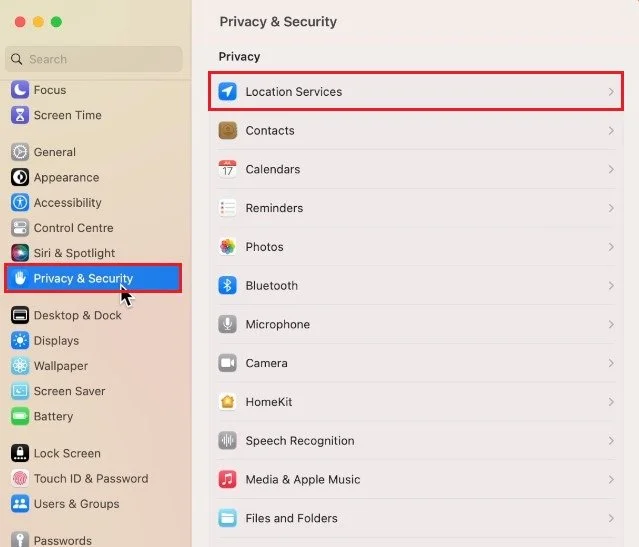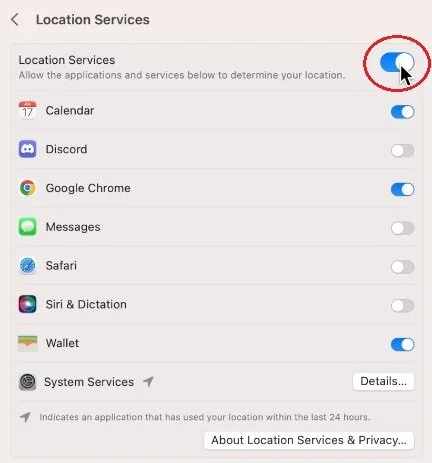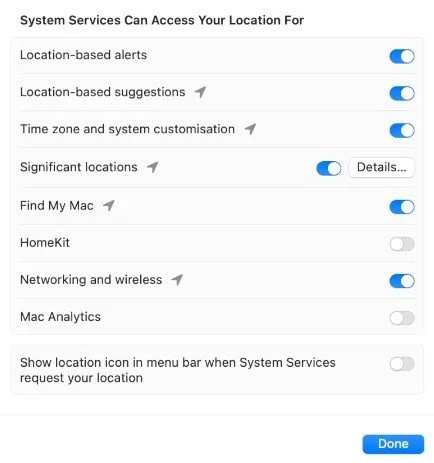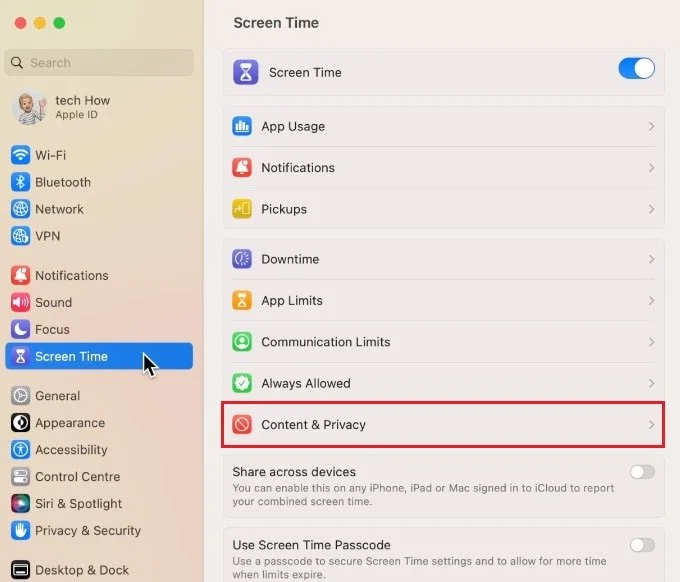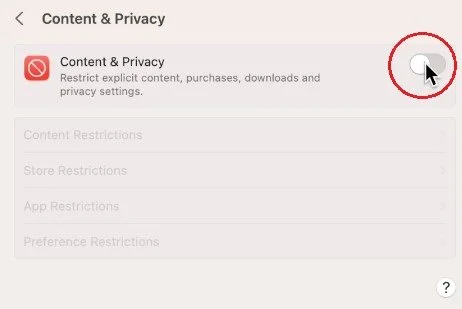How To Manage Location Services for Apps on Mac OS Ventura
Apple's Mac OS Ventura is a robust and feature-rich operating system that offers many options for users to manage their digital lives. With so many apps available for use, managing location services for these apps can seem like a daunting task. However, with the right tools and understanding, it's simple to take control of your privacy and security settings. In this article, we'll take a closer look at how to manage location services for apps on Mac OS Ventura and provide some helpful tips.
Location Services Settings
While using your Mac, click on the Apple icon on the top left of your screen and select System Settings. If your settings look a bit different on your device, then ensure that you’re running the latest software update. Navigate to the Privacy & Security section of your settings and click on Location Services.
System Settings > Privacy & Security > Location Services
You can, first of all, altogether disable or enable location services for the allowed apps below. Be aware that some applications require location services to work correctly, such as your browser, when ordering food. Go through the applications below which have requested your location before. You may have to enter your admin password to change these settings.
Below, click on Details next to System Services, to see which system services can access your location.
Disable Privacy Restrictions
If you cannot make changes to your location settings, then content and privacy restrictions might be enabled on your device. To fix this, navigate to your Screen Time settings.
Under Content & Privacy, make sure to completely disable restrictions or disable app and preference restrictions on your account. Some applications, especially non-native Mac apps, will require a restart for the location services settings to take effect.
-
Location services on Mac OS Ventura are a set of tools that allow apps to access the user's location data. This information can be used to provide location-based services such as weather reports, navigation assistance, and more.
-
Managing location services for apps on your Mac can help you maintain privacy and security by preventing apps from accessing sensitive information. Additionally, managing location services can help reduce battery drain and improve the performance of your device.
-
To turn off location services for an app on your Mac, you can go to System Preferences > Security & Privacy > Privacy > Location Services, and then uncheck the box next to the app that you wish to turn off.
-
No, Mac OS Ventura cannot track your location without your consent. But it can track the number of times you've watched cat videos on YouTube.