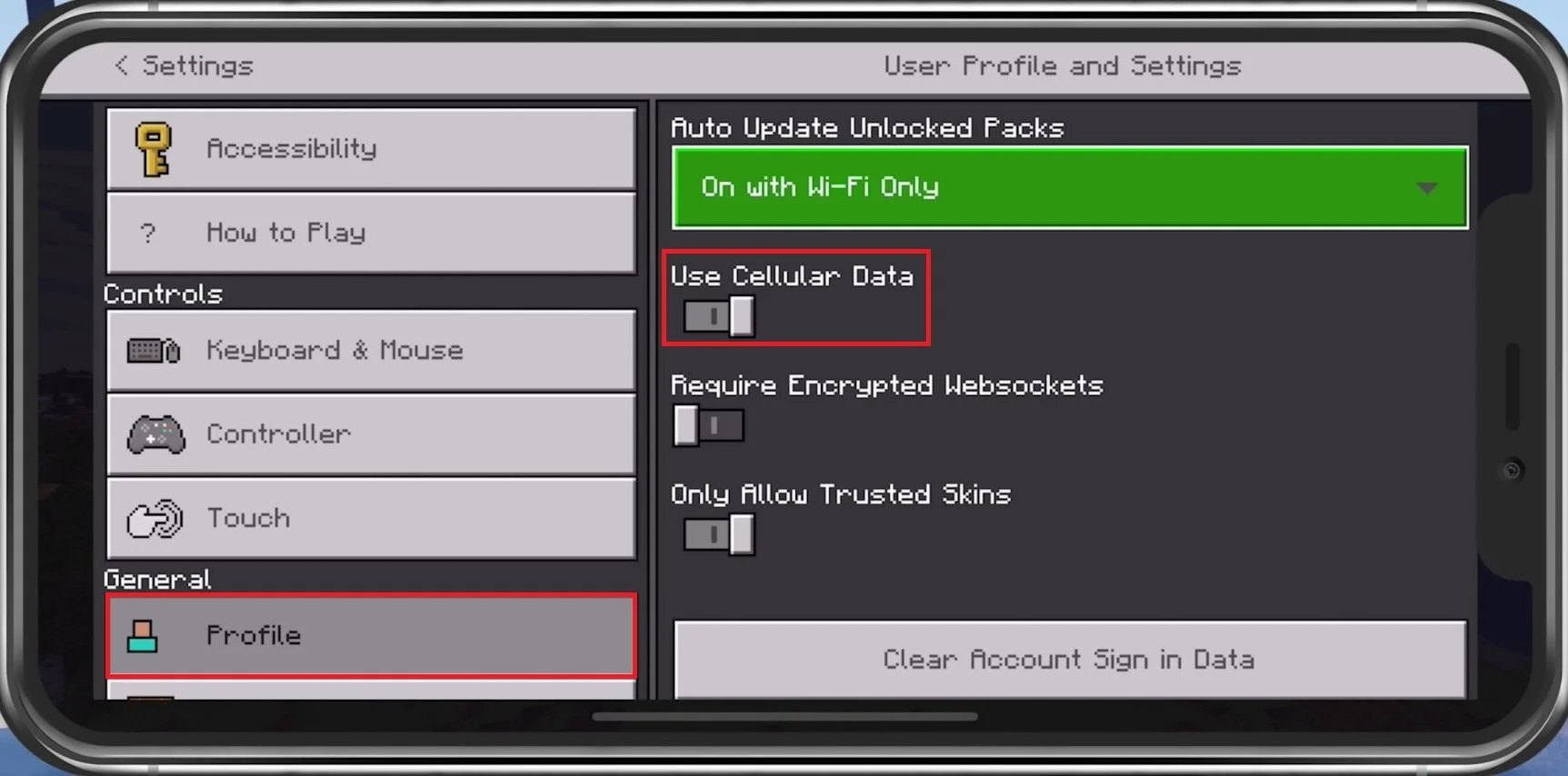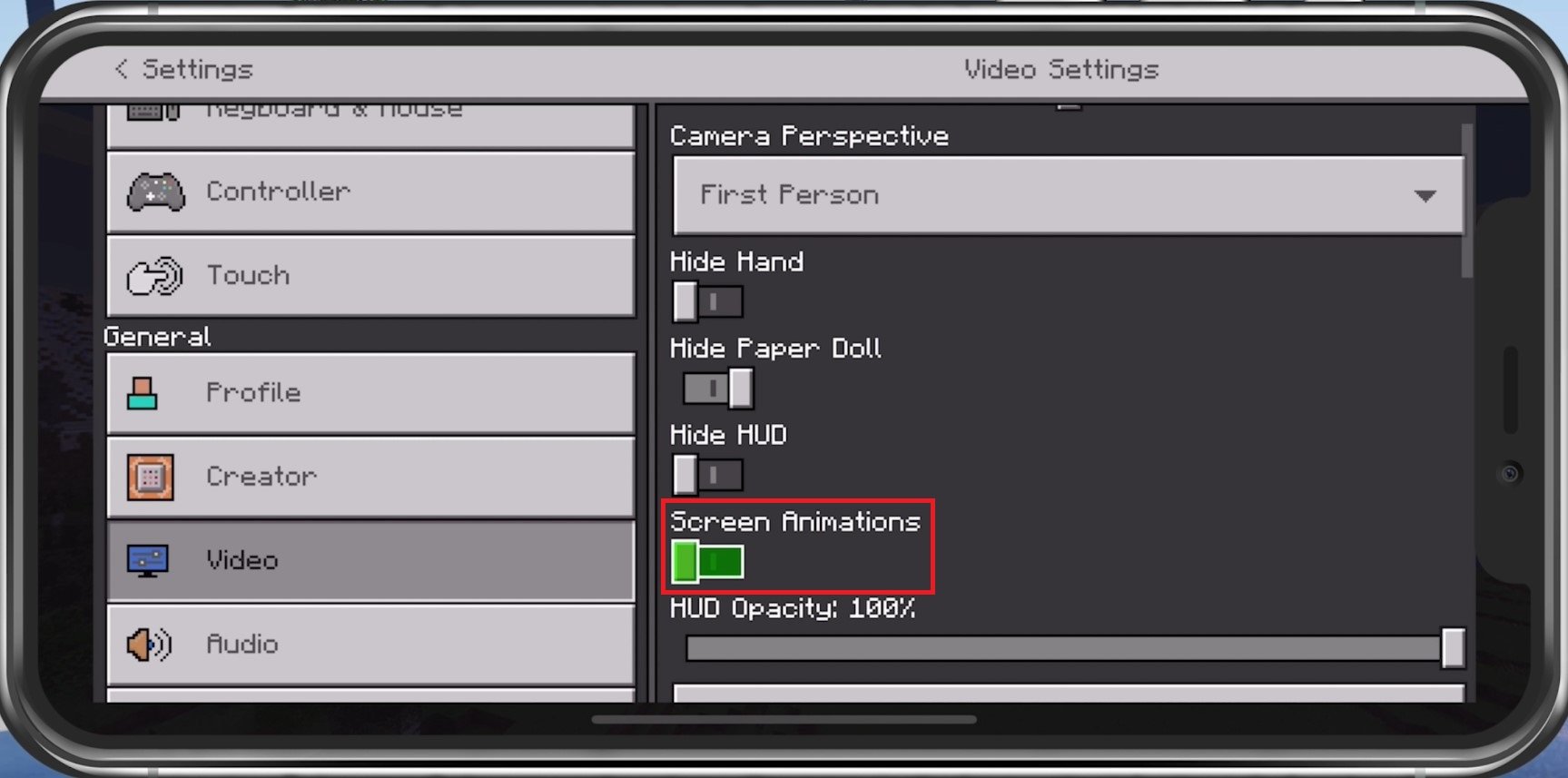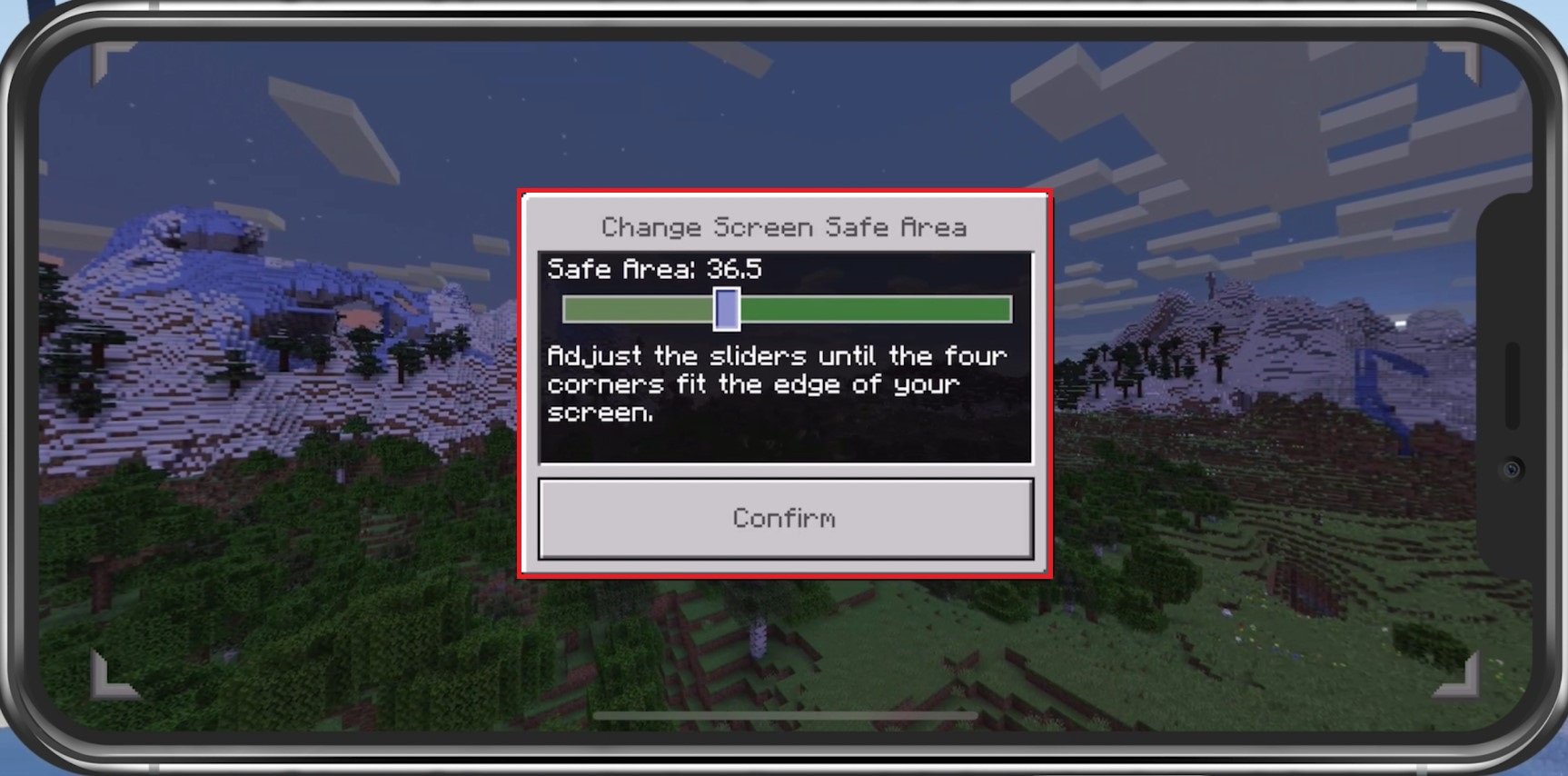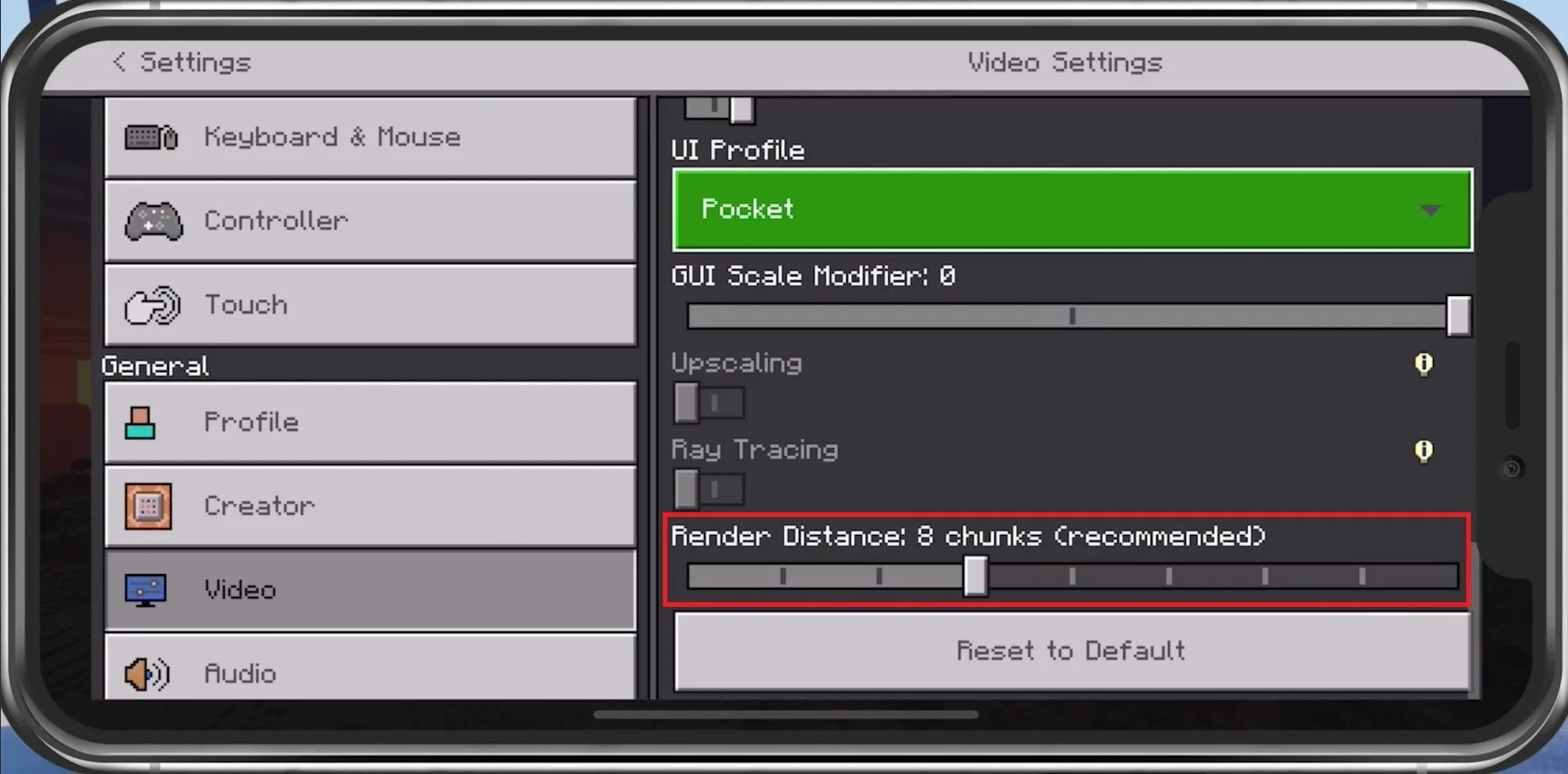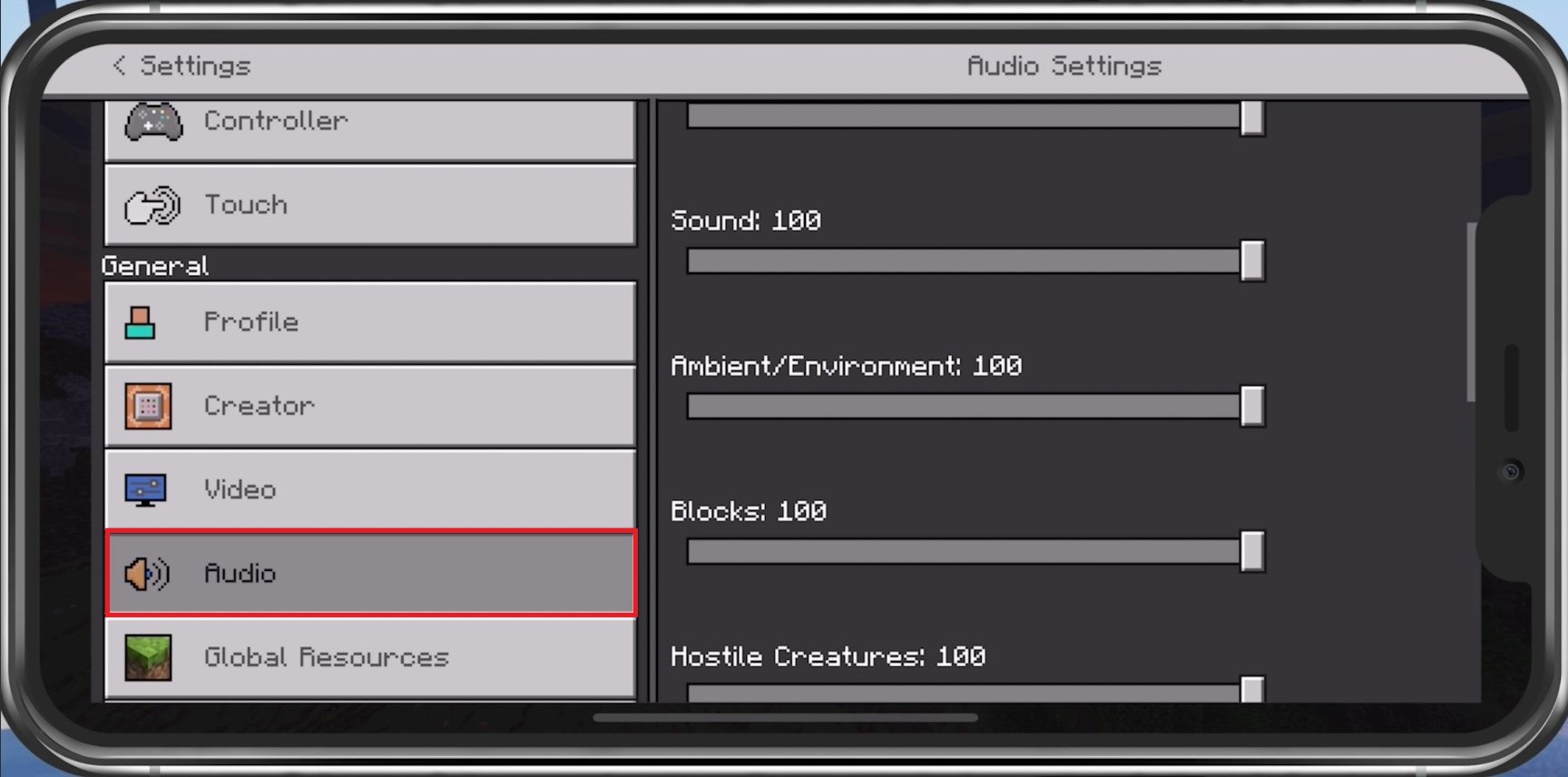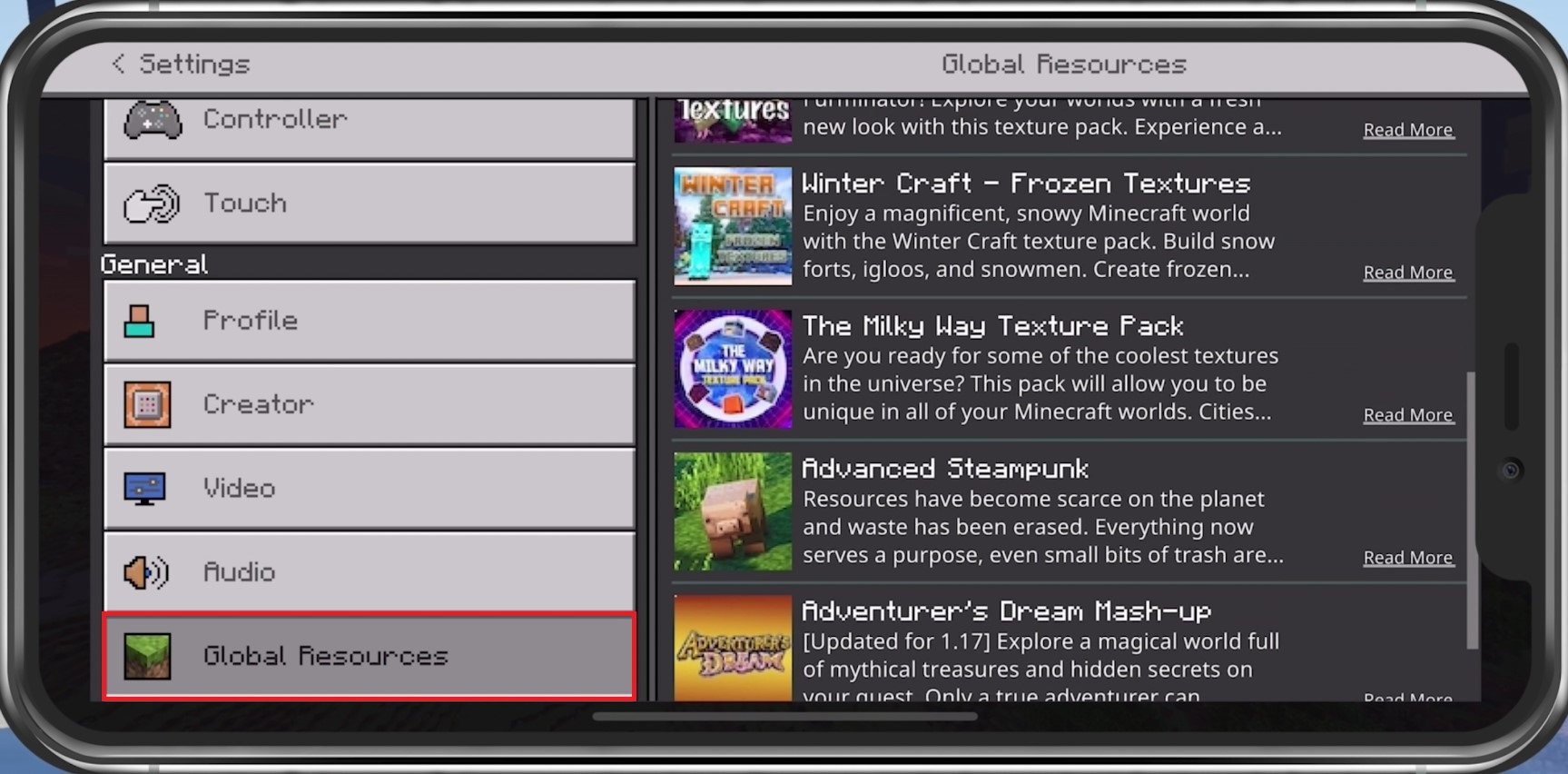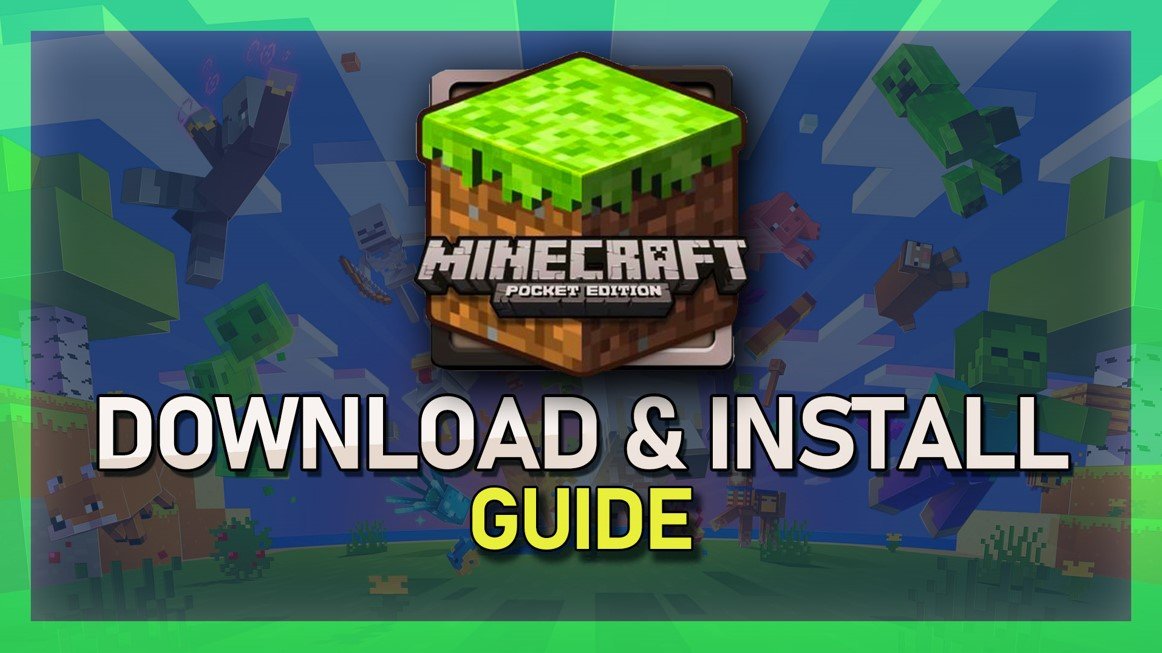Best Settings in Minecraft Pocket Edition - No Lag & Best Performance
Minecraft Pocket Edition is a popular mobile version of the classic game, offering players the same excitement and creativity as the original version. However, like any game, Minecraft Pocket Edition can be prone to lag and slow performance if the correct settings are not applied. If you want to improve your Minecraft Pocket Edition experience and avoid lag and performance issues, you've come to the right place. In this article, we'll explore the best settings for Minecraft Pocket Edition that will help you achieve a smooth and seamless gaming experience.
Optimize the Minecraft Pocket Edition Settings
Navigate to your in-game Settings.
Minecraft Pocket Edition > Settings
Cellular Data Settings
In the Profile section, you can allow the game to use your cellular network connection to play online or download updates. Having enough cellular data to spare can significantly improve your connection to Minecraft servers and fix network-related lag.
Minecraft Settings > Profile > Use Cellular Data
Optimize the Minecraft PE Video Settings
In the Video section, set most of these to your preference as they have minimal impact on your device’s performance. This includes your Brightness, which will only drain your battery the higher this option is set. Your Camera Perspective, Hide Hand, Paper Doll and HUD should be best left at their default setting. To get the most performance, especially in big worlds or the Nether, consider disabling Screen Animations.
Minecraft Settings > Video
Minecraft Pocket Edition Advanced Video Settings
Below, change the Screen Safe Area to your liking. Devices with a notch, such as iPhones, might want to lower this setting to ensure all HUD elements are visible.
Minecraft PE Settings > Change Screen Safe Area
We like to increase my Field of View from the default value to around 90 degrees. Below, I will set these settings for low to mid-end devices. If you are using a high-end mobile device, you might want to increase some of these later. Disable Fancy Bubbles, and leave Render Clouds enabled if they don’t bother you, as they don’t drain your performance by a lot: Disable Beautiful Skies, Smooth Lighting, and Fancy Graphics. Below you can change your user interface Profile from the pocket edition to the classic version if you prefer that.
Minecraft PE Video Settings
Leave Upscaling and Ray Tracing disabled if these options are available to you. Reduce your Render Distance to 4-7 chunks, depending on your device performance. The lower you set this, the less Minecraft Pocket Edition will lag on your mobile device.
Minecraft PE Settings > Video > Render Distance
Apply the best Minecraft PEAudio Settings
Under Audio, set these volume sliders according to your preference.
Adjust the volume sliders for Minecraft PE
Disable Resource-Intensive Resource Packs
Under Global Resources, you will want to use the official Minecraft Texture Pack or any other lightweight texture pack to ensure the game will not lag on your device.
Minecraft PE > Settings > Global Resources