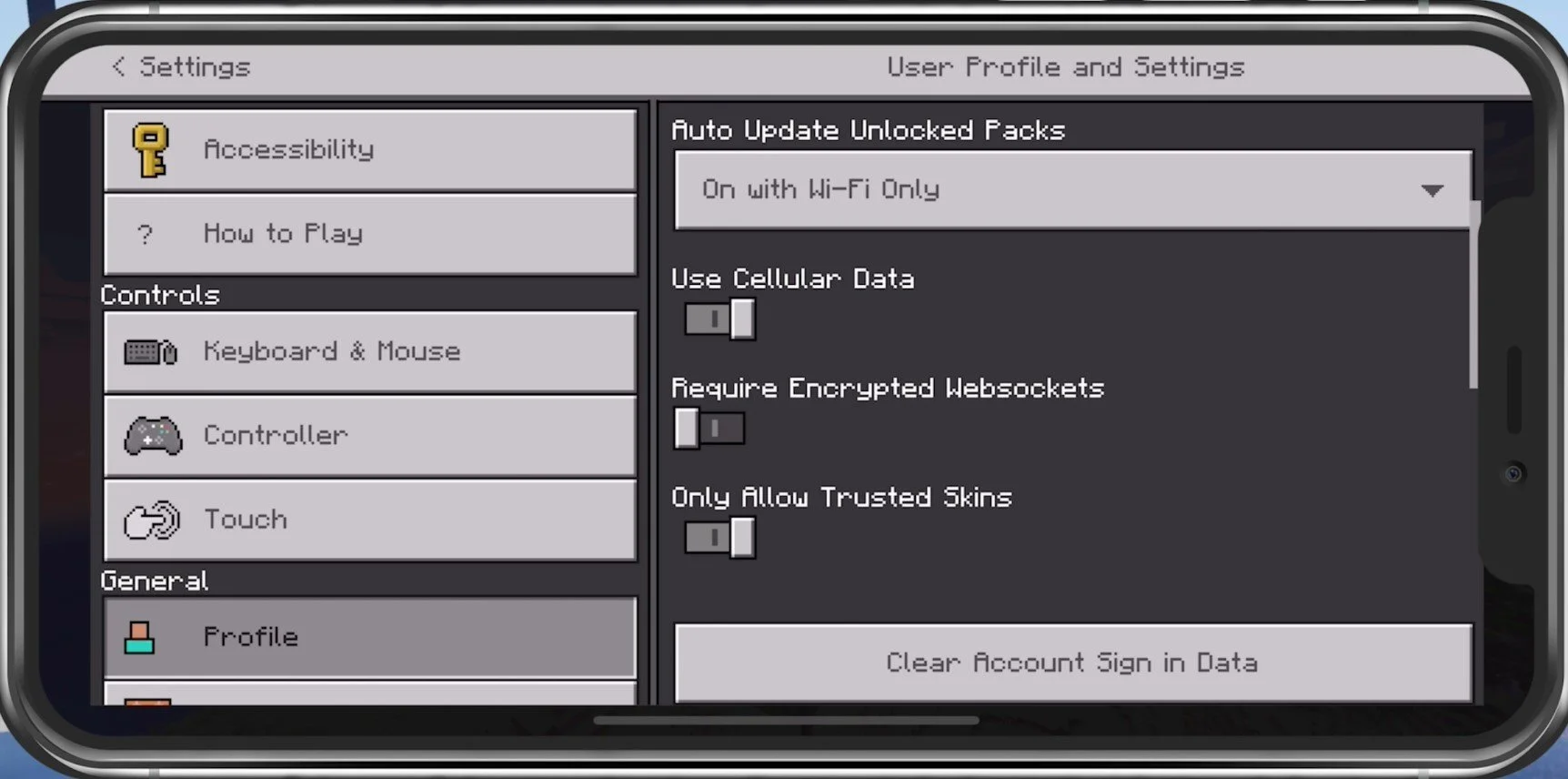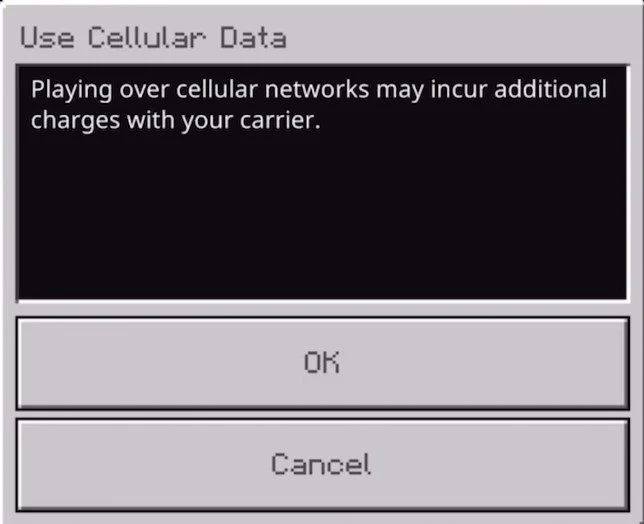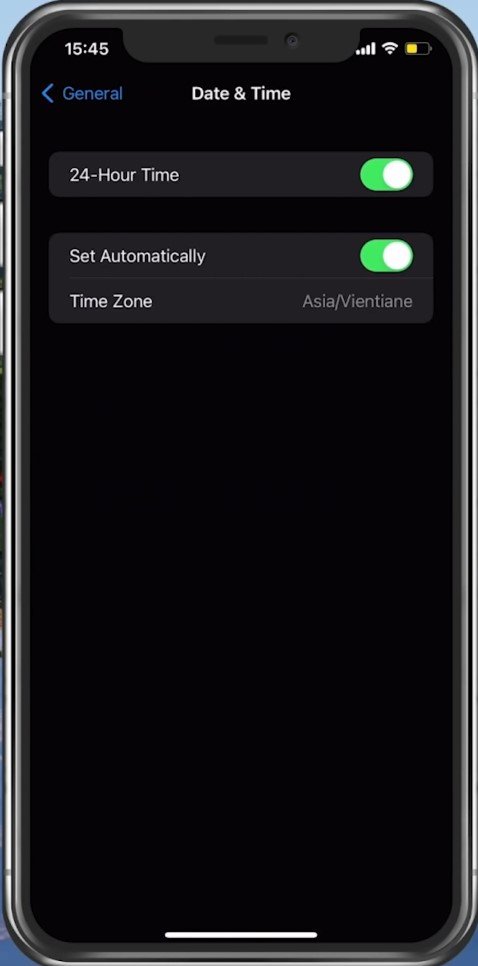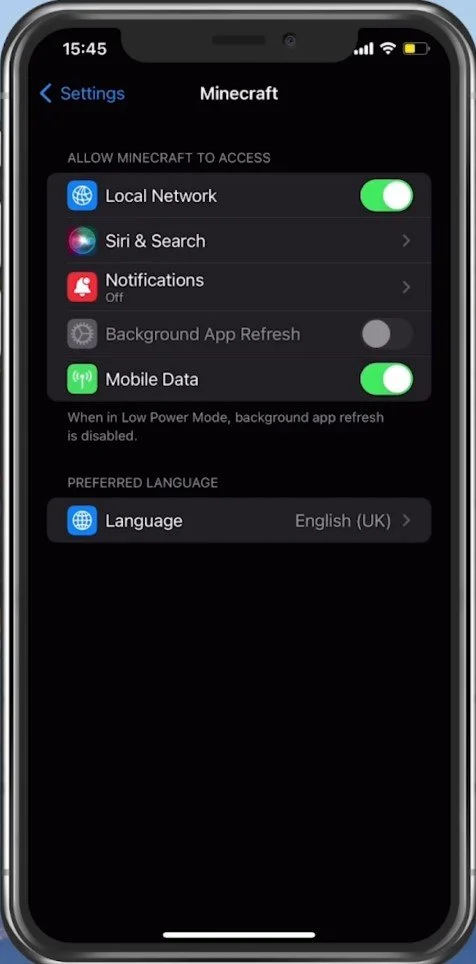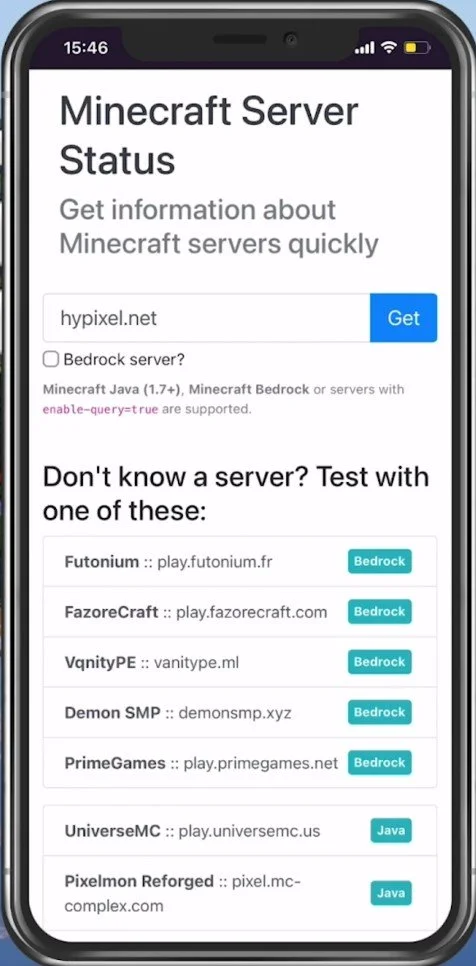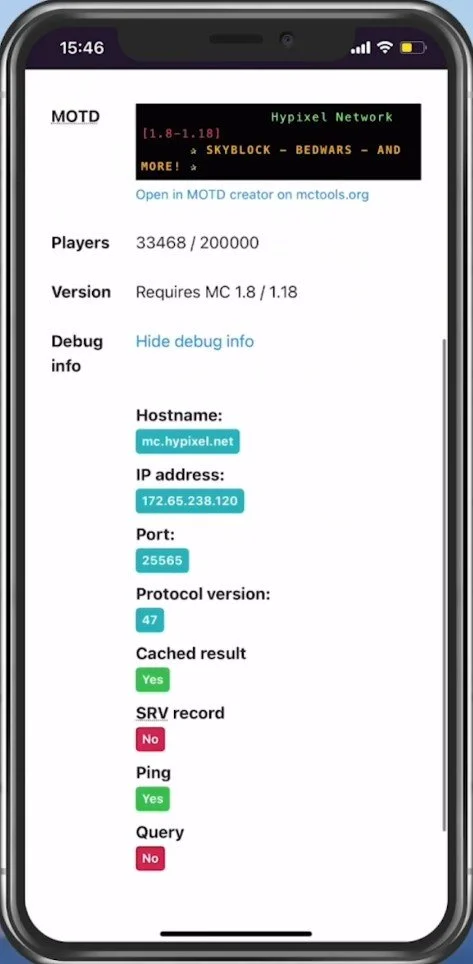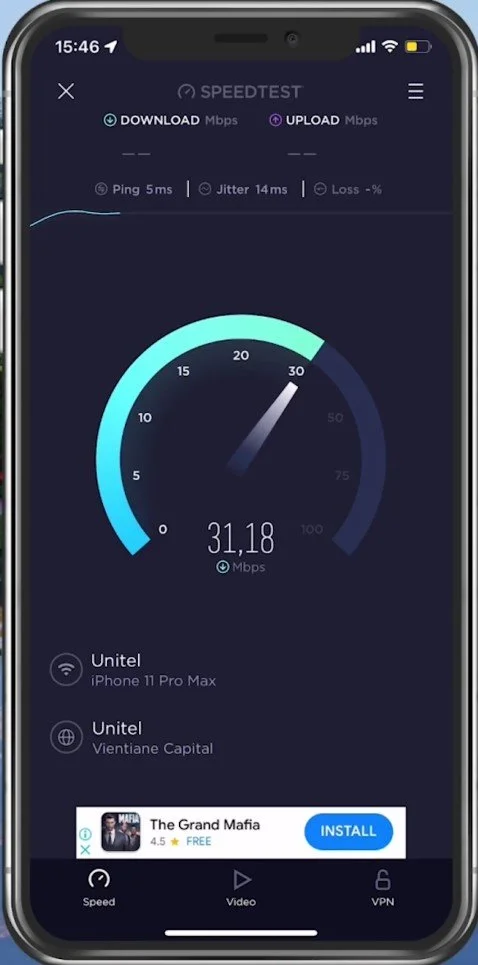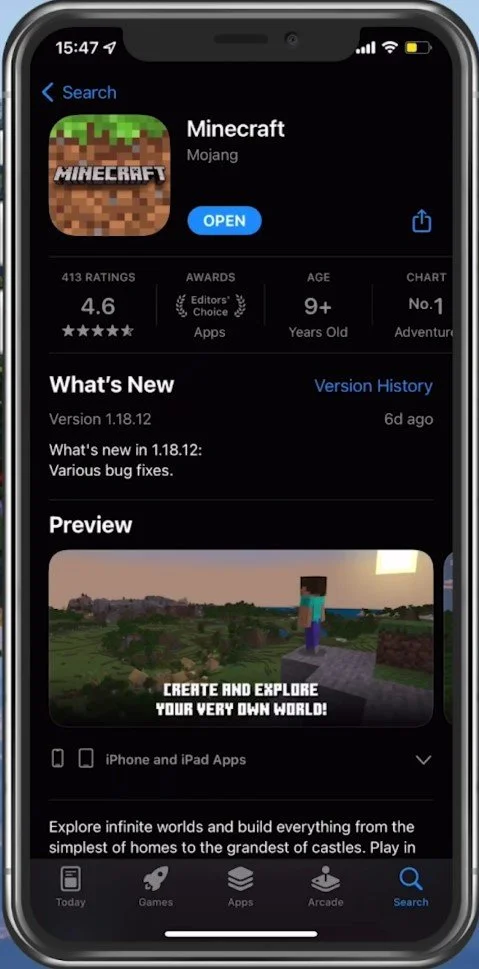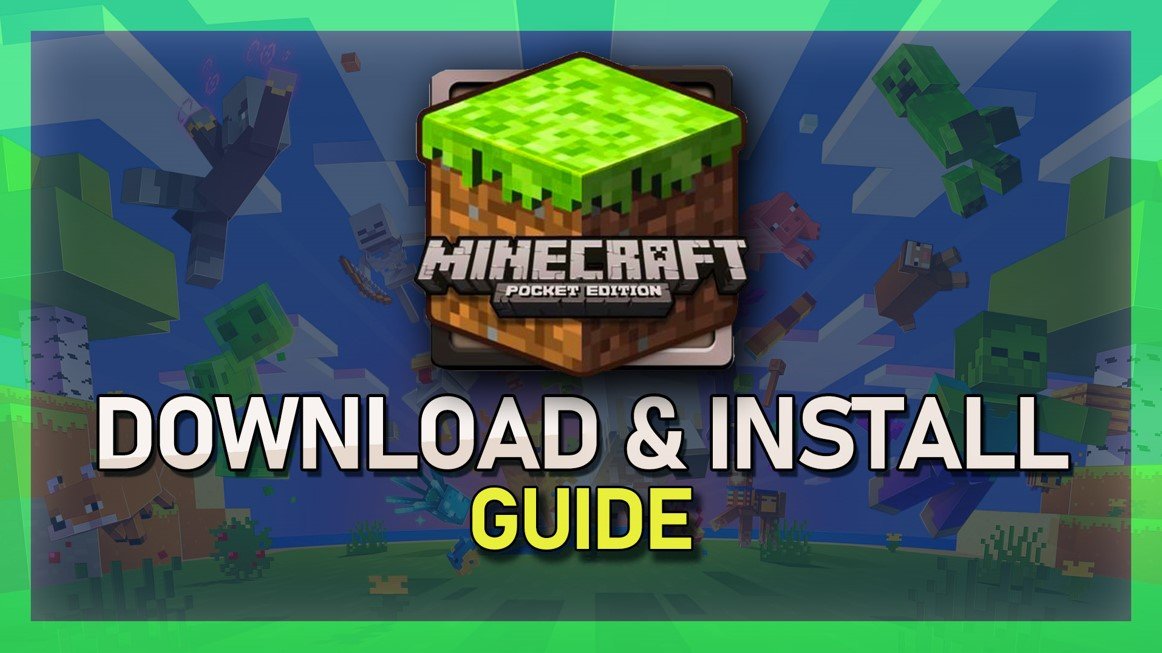Fix Network Connection Error in Minecraft Pocket Edition
Minecraft Pocket Edition is a popular mobile game that allows players to build and explore their virtual world. However, network connection errors can cause frustration and disrupt gameplay. Whether playing with friends or going solo, encountering network errors can be a real pain. But fear not! In this article, we will provide you with the best solutions to fix network connection errors in Minecraft Pocket Edition. Our guide will cover various troubleshooting tips to ensure you can get back to building and exploring in no time.
Adjust the Minecraft PE Cellular Settings
Open Minecraft Pocket Edition and navigate to your in-game settings. In the Profile section, disable the Use Cellular Data option if enabled, as you might not have allowed the game to use Cellular Data in your native settings. This would explain the Network Connection Error you are getting when trying to join a server.
Minecraft PE Settings > Cellular Data
If the option was disabled, enable it to see if you can join a server. This might use up your cellular data plan, so be careful and watch out for how much data you have to spare.
Set Date & Time Settings Automatically
Completely exit Minecraft Pocket Edition on your mobile device and open your native settings application. On iOS devices, tap on General and then on Date & Time. Ensure your device sets the time automatically, so enable the Set Automatically option. When using the automatic time option, you should also disable your VPN service if you use one. This can be done in your settings as well. Back in your main settings, disable this VPN option while trying to launch Minecraft the next time.
iPhone Settings > General > Date & Time
Enable Mobile Data
Scroll down to your Minecraft Settings and ensure the Mobile Data option is enabled. You can then try to re-launch Minecraft.
iPhone Settings > Minecraft > Mobile Data
Verify the Minecraft Server Status
If the network connection error persists, then you should ensure that you are using a reliable network connection and that the Minecraft servers are operational. Open up your favorite browser and search for Minecraft server status. On the page, enter the Minecraft server and tap on Get.
Enter the Minecraft server IP and click on “Get”
After a second, you can preview if the server is online and operational, how many players are currently playing on the server, the Minecraft version required to play on that server, the Hostname, IP address, and so on.
Test your Network Connection
If the server seems to be operational, then use a speed testing site or application, such as Speedtest. This will give you an average latency, upload and download speed for your connection.
If your ping is higher than 100ms or you have an unstable download speed, it would be best to consider using a different network connection to play Minecraft Pocket Edition on your mobile device. To further improve your network connection, you can restart your router or modem if you haven’t done this in a while.
Test your average upload and download speed
Update Minecraft
In your AppStore or Google PlayStore, look up Minecraft Pocket Edition. This will show you if the application is up to date, which could otherwise also prevent you from playing the game.
App Store > Minecraft Pocket Edition
Restart Device
Restart your mobile device if you haven’t done this in a while. This will restart some services and processes and in many cases fix the network connection error for Minecraft Pocket Edition.