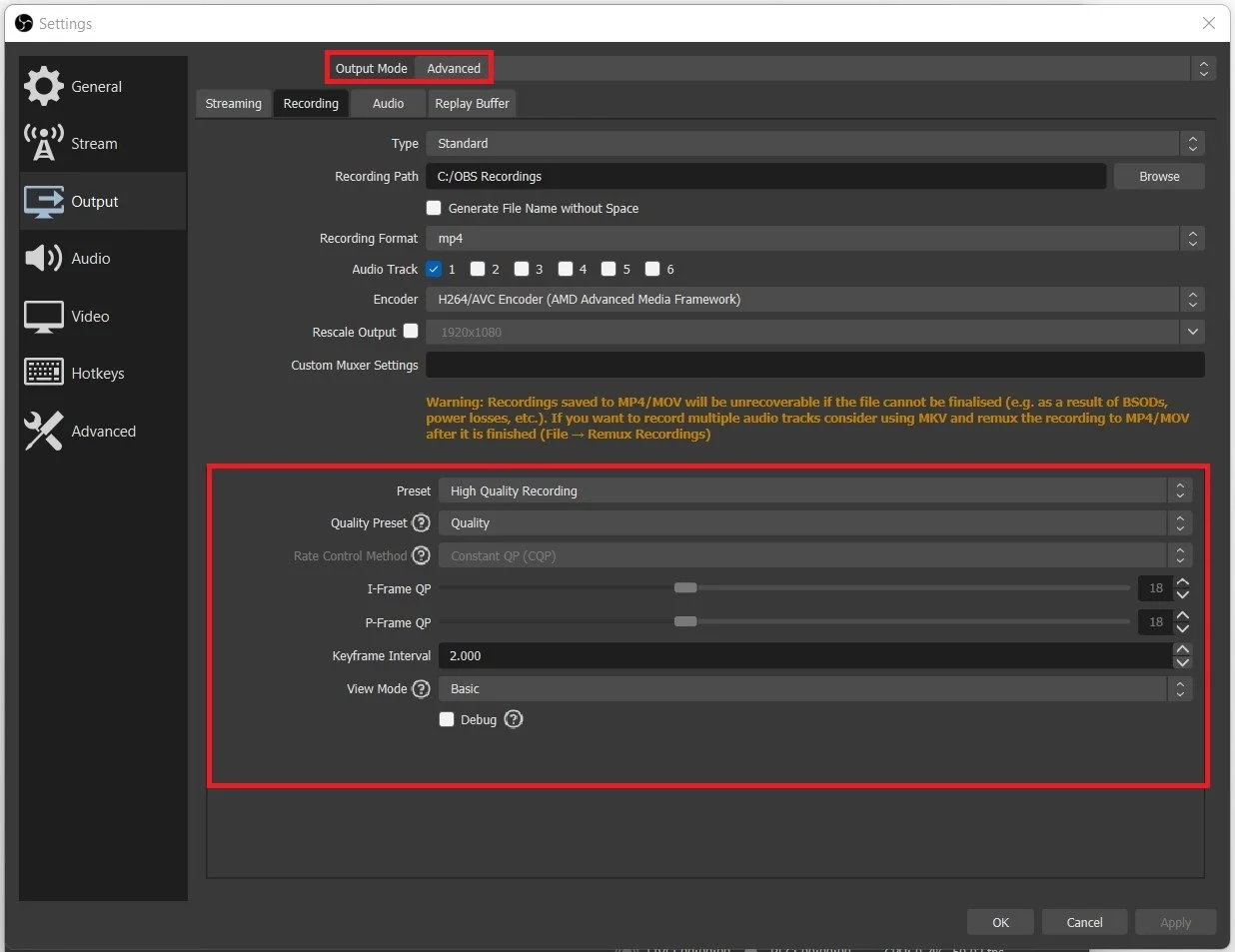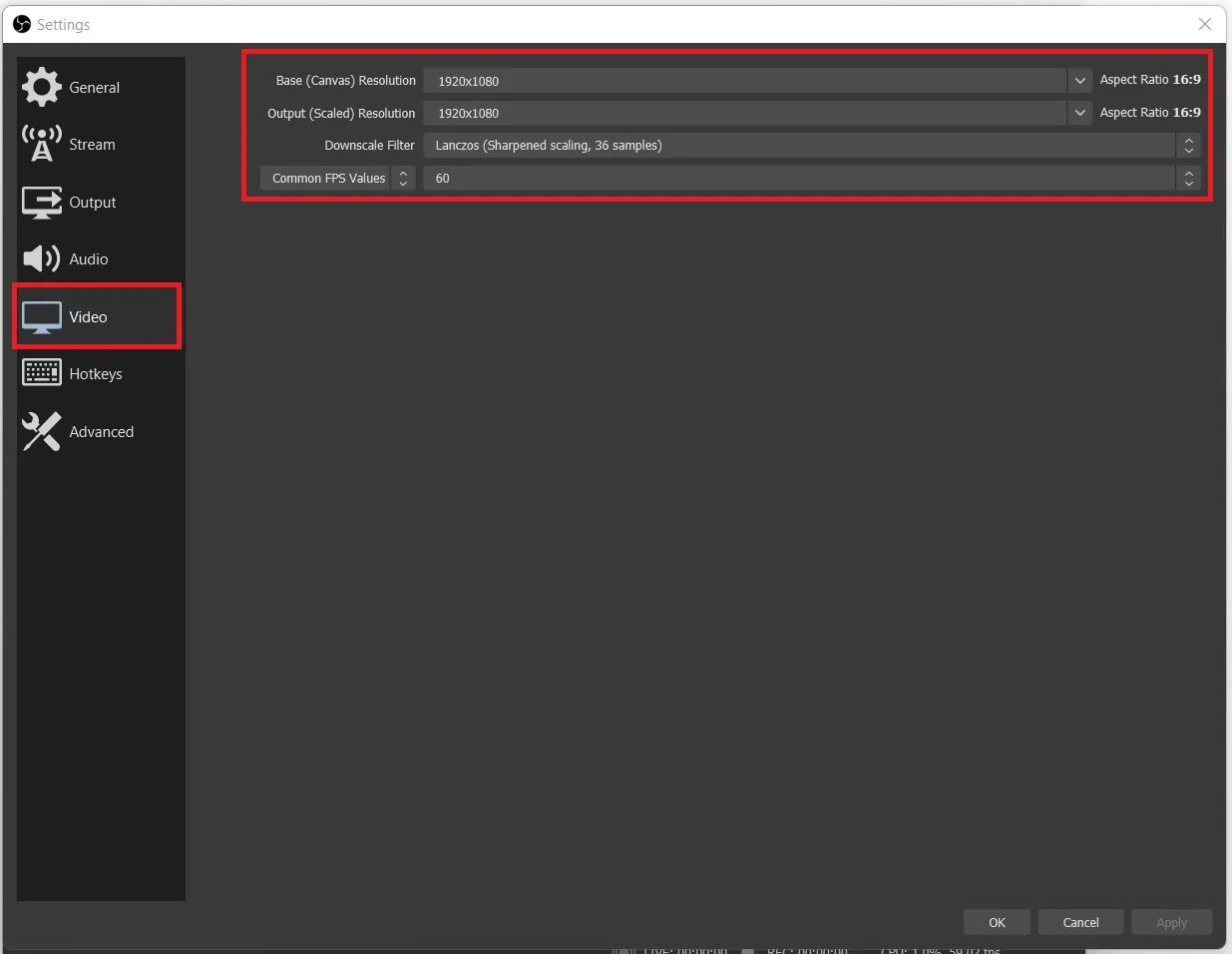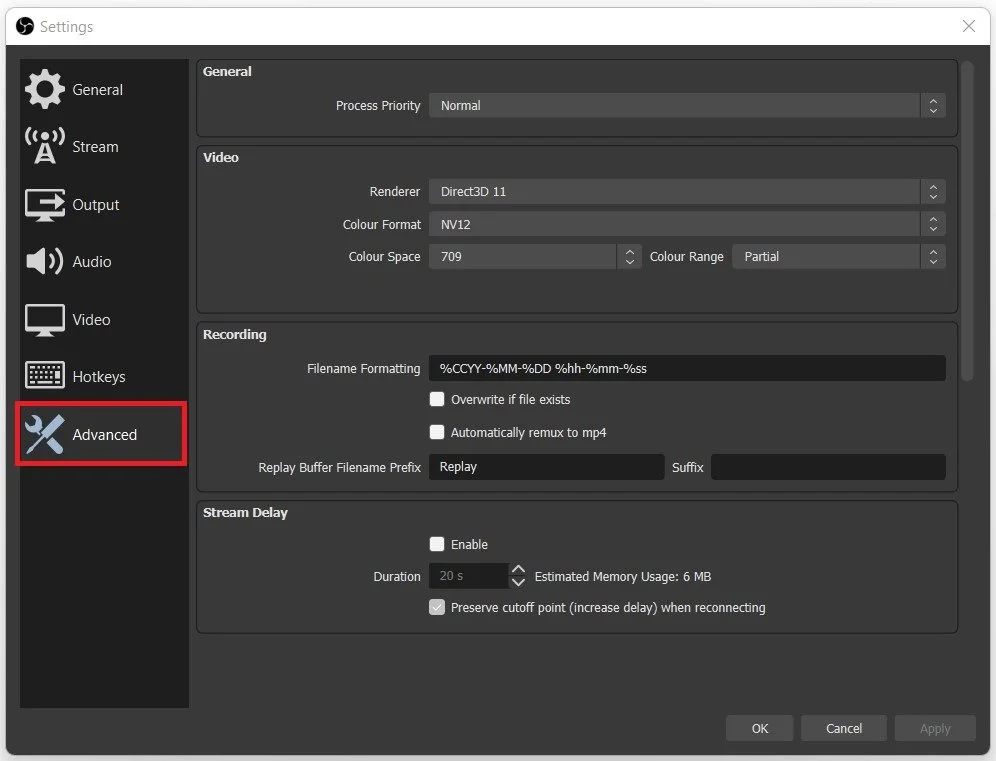How To Fix Pixelation While Streaming Or Recording With Obs Studio
Pixelation while streaming or recording with OBS Studio can be frustrating and can make your content look unprofessional. Fortunately, several ways exist to address this issue and get your stream or recording looking sharp and clear. This article will explore some effective solutions to fix pixelation in OBS Studio, including adjusting your settings, optimizing your internet connection, and more. With these tips, you can ensure your content looks its best and keeps your audience engaged.
Optimized OBS Studio Output Settings
In your OBS Studio Output settings:
Set the Output Mode to Advanced
Set the Encoder to NVENC if you have a powerful enough GPU; otherwise, use x264.
Set the Rate Control to CBR
Choose a bitrate between 4000 - 5000
Set the Preset to High Quality
Set the Level to Auto
OBS Settings > Output > Advanced
Best OBS Studio Video Settings for Reduced Pixelation
Set the Base (Canvas) resolution to your native monitor resolution
Set the downscale filter to Lanczos
OBS Settings > Video
OBS Studio Advanced Settings
In your Advanced Settings, we suggest setting the Process Priority option to Above Normal. This will ensure your PC reserves enough resources to run OBS Studio while streaming or recording.
OBS Studio > Settings > Advanced