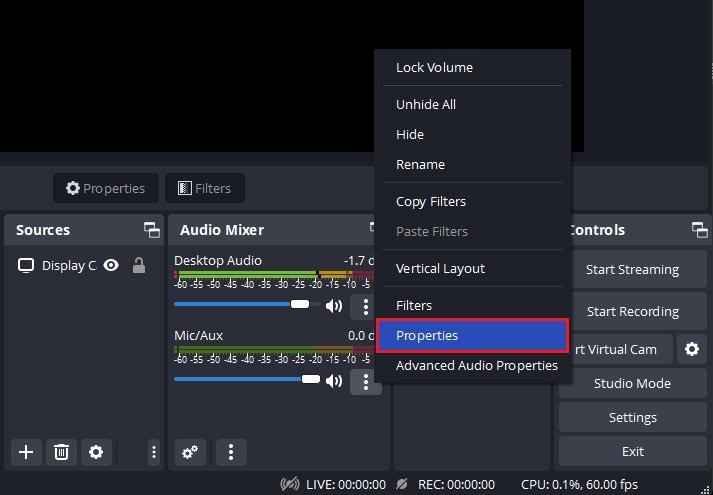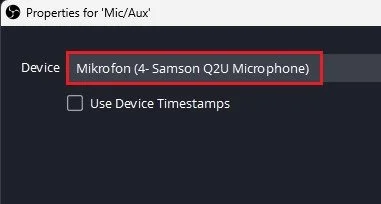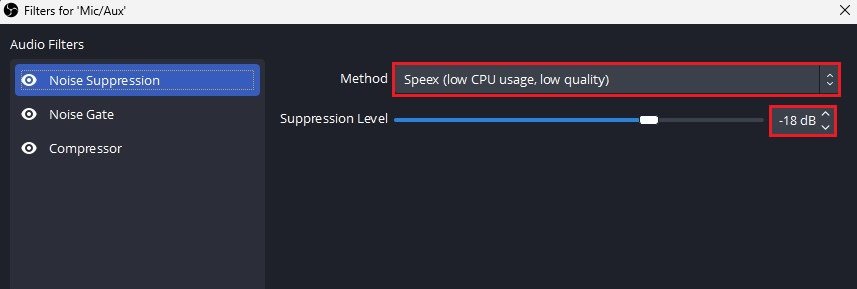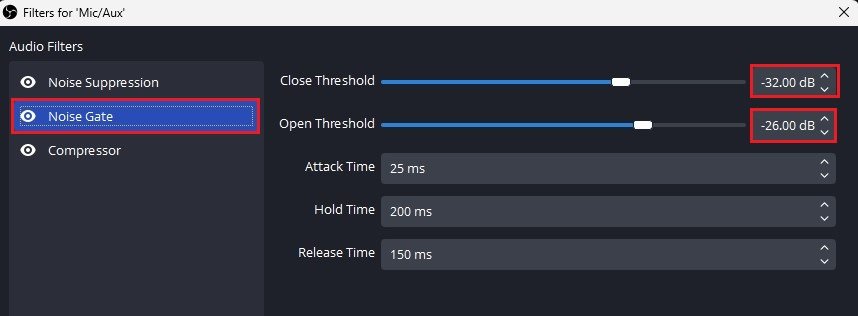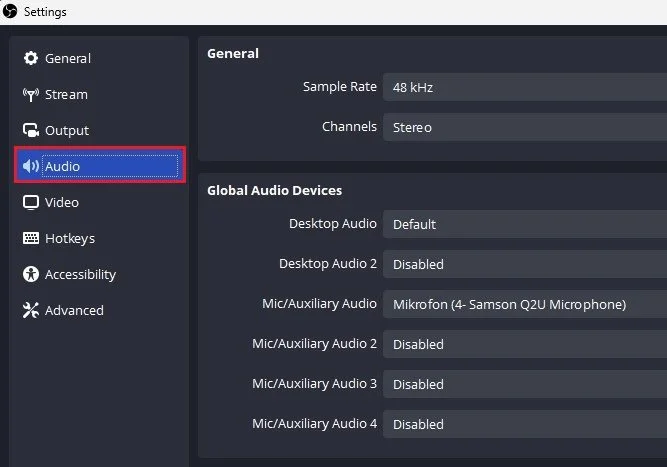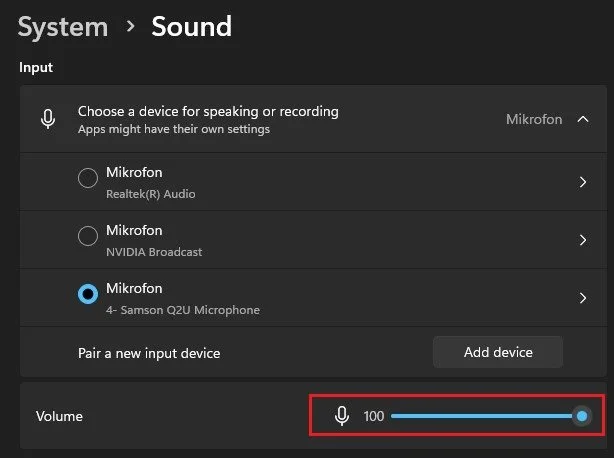How To Remove Background Noises & Keyboard Clicks in OBS Studio
OBS Studio is a popular open-source software that enables users to record and stream videos. One common issue faced by users is the background noise and keyboard clicks that can ruin the audio quality of a video. Fortunately, removing these distractions is not difficult if you know the proper techniques. In this article, we will guide you through removing background noises and keyboard clicks from your recordings in OBS Studio.
OBS Audio Mixer
Open up OBS and navigate to your microphone properties in your Audio Mixer.
Mic/Aux Properties
Make sure the correct audio input device is selected on this window.
VALORANT > Open file location
OBS Noise Suppression Filter
Next, back in your microphone options, select Filters. OBS audio filters allow you to change your audio input and reduce background noises slightly.
Click on the plus icon on the bottom left of this window and select Noise Suppression. Set the Method option to Speex and the Suppression Level to around -18 dB. Slight changes in your noise gate or suppression level can significantly impact what’s being picked up by your mic. You should leave the settings and make a test recording to see if too much or too little audio is going through.
Noise Suppression Audio Filter
OBS Noise Gate Filter
In addition to the Noise Suppression filter, you should add a Noise Gate. This will prevent any quieter background noises from being excluded from the recording or stream. Set the Close Threshold to -32 dB and the Open Threshold to -26 dB. You can leave the other settings below to their default values and check if it works out with your current setup.
Noise Gate Audio Filter
OBS Audio Settings
When this is done, open up your OBS Studio settings. In the Audio section, set the Sample Rate to 48 kHz and the Channels option to Stereo. Below, set the audio input device to the same microphone.
OBS Settings > Audio
Windows Sound Settings
You can then close OBS and open up your Windows settings. Under System, click on Sound. This will allow you to choose the correct audio input device again and set the input volume to 100.
Windows Settings > System > Sound
Change Microphone Position
Lastly, to prevent keyboard clicks in general, try to change the location of your microphone so that it’s not standing on your desk, for example. Microphone arms can be an alternative to elevate your microphone while keeping it close to your face.
-
OBS Studio is a free and open-source software for video recording and live streaming.
-
The purpose of removing background noises and keyboard clicks is to enhance the audio quality of a video recording in OBS Studio.
-
Yes, the method for removing background noises and keyboard clicks in OBS Studio can be applied to both live streams and recorded videos.