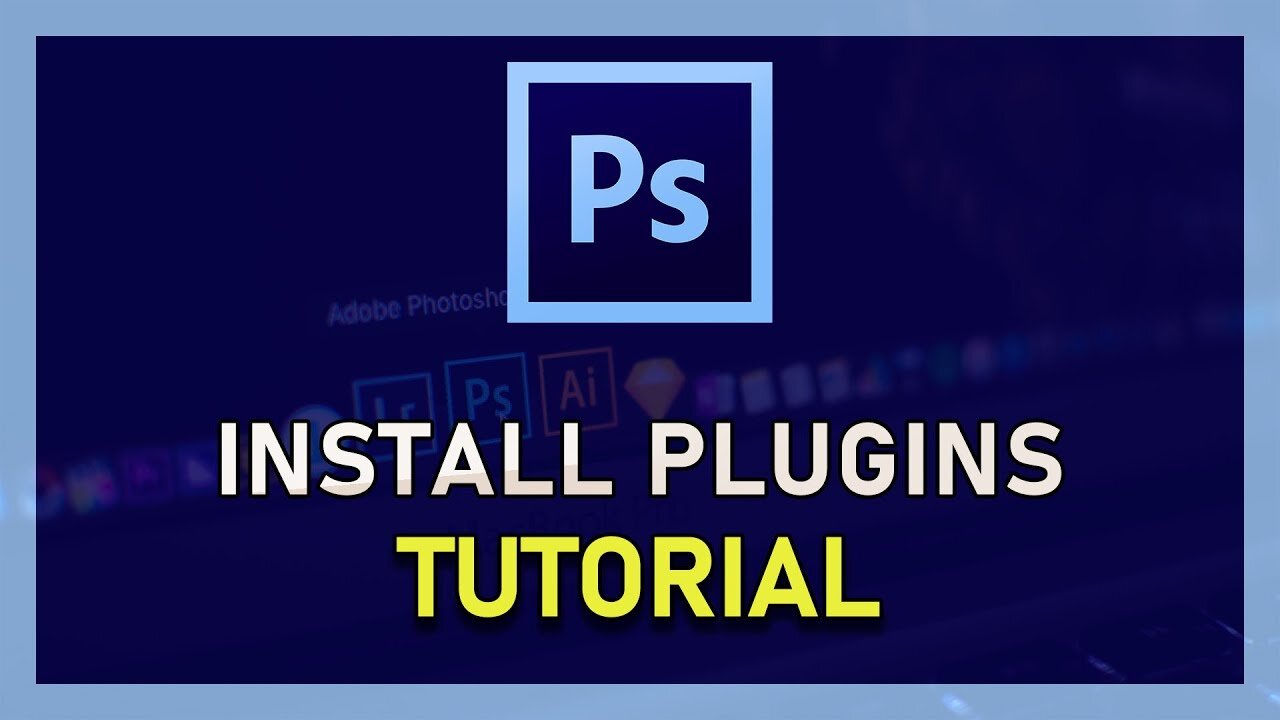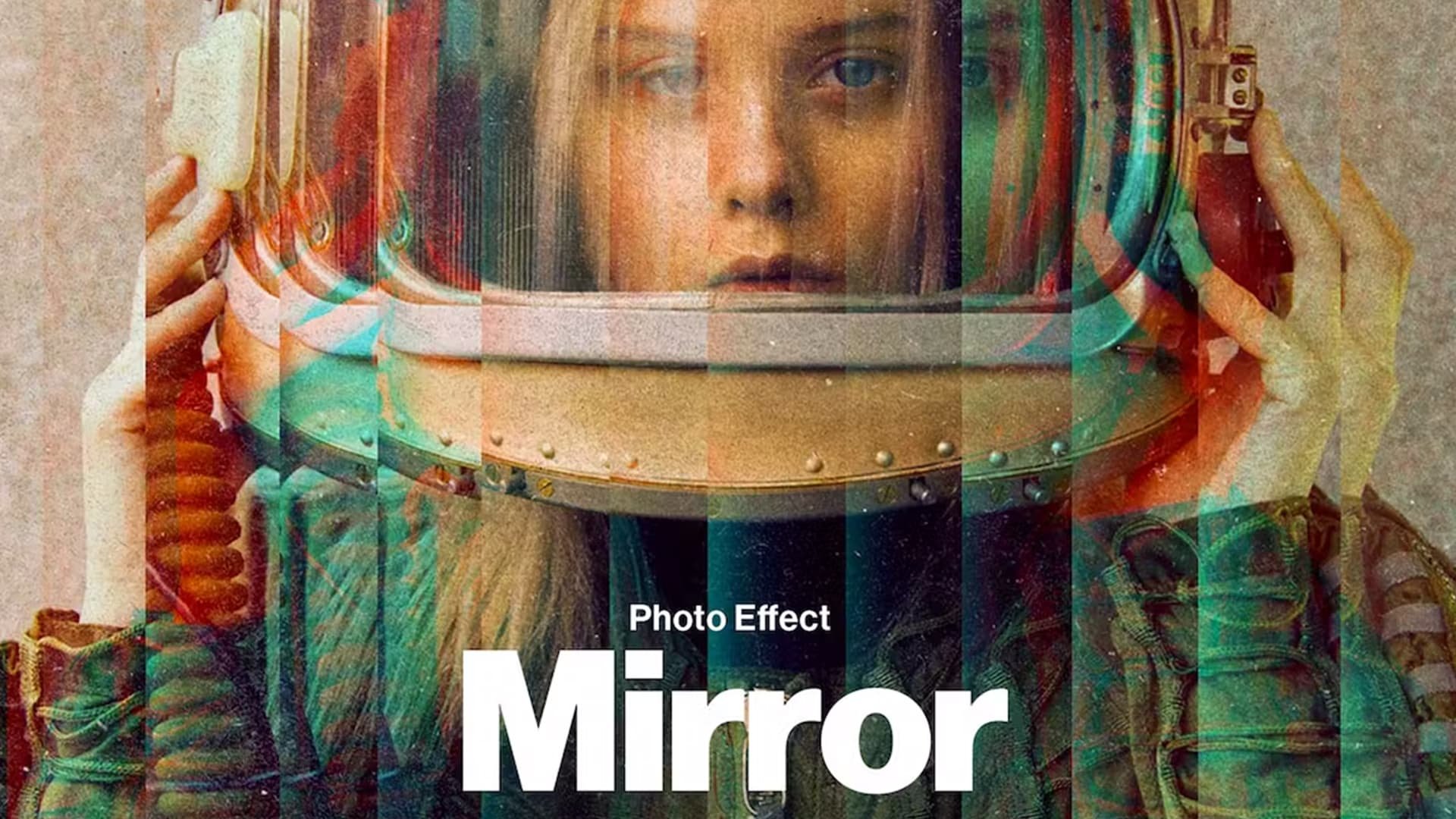Photoshop CC - How To Install Plugins
Follow the instructions below.
Install Photoshop Plugins
Click here to get to the Adobe plugins website. You can find many extensions and app integrations for Photoshop and other creative cloud applications here. After finding a plugin you like, you can select to get it for free in case it’s free, and you will be prompted to log in to your Adobe account in case you haven’t done this already. Your browser will ask you to open up your Creative Cloud desktop application. In case Photoshop is currently open, your creative cloud application will ask you to close it to install the plugin.
Open the plugin in the Creative Cloud desktop app to install it to Photoshop