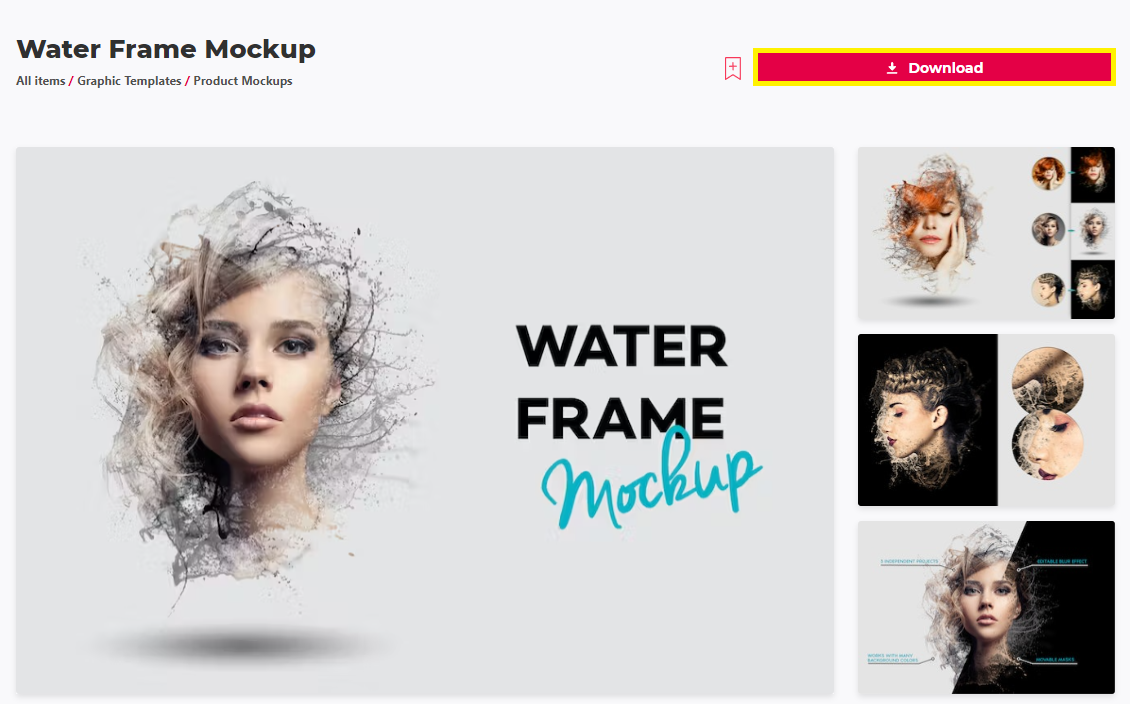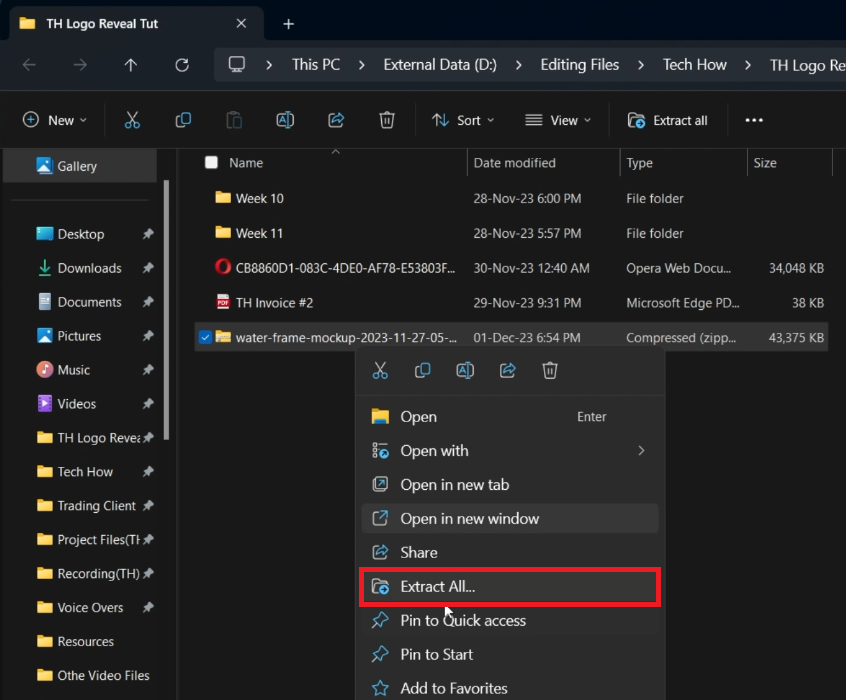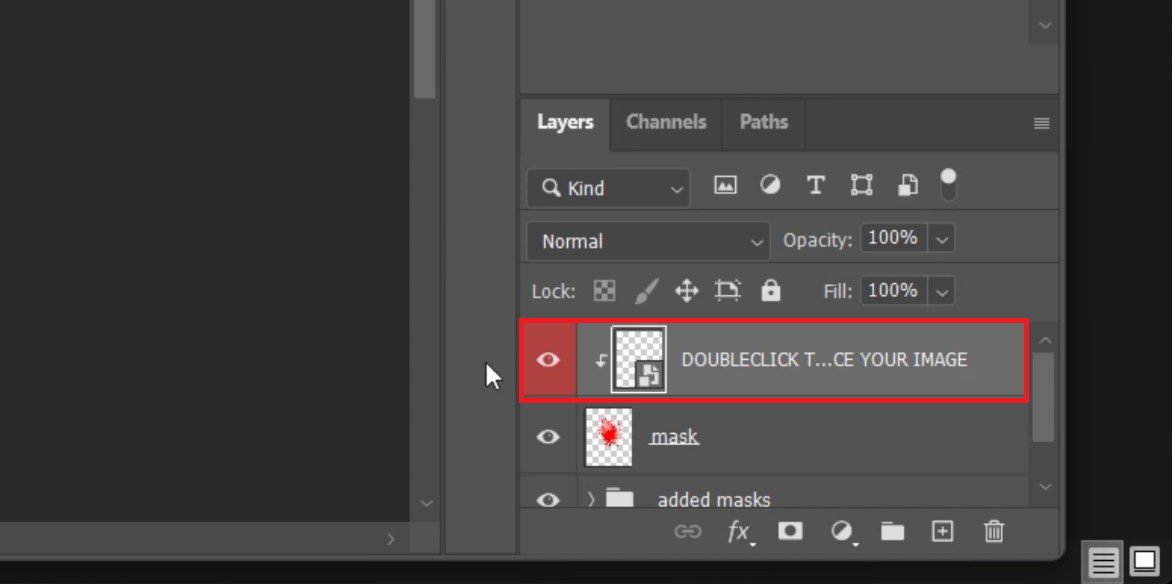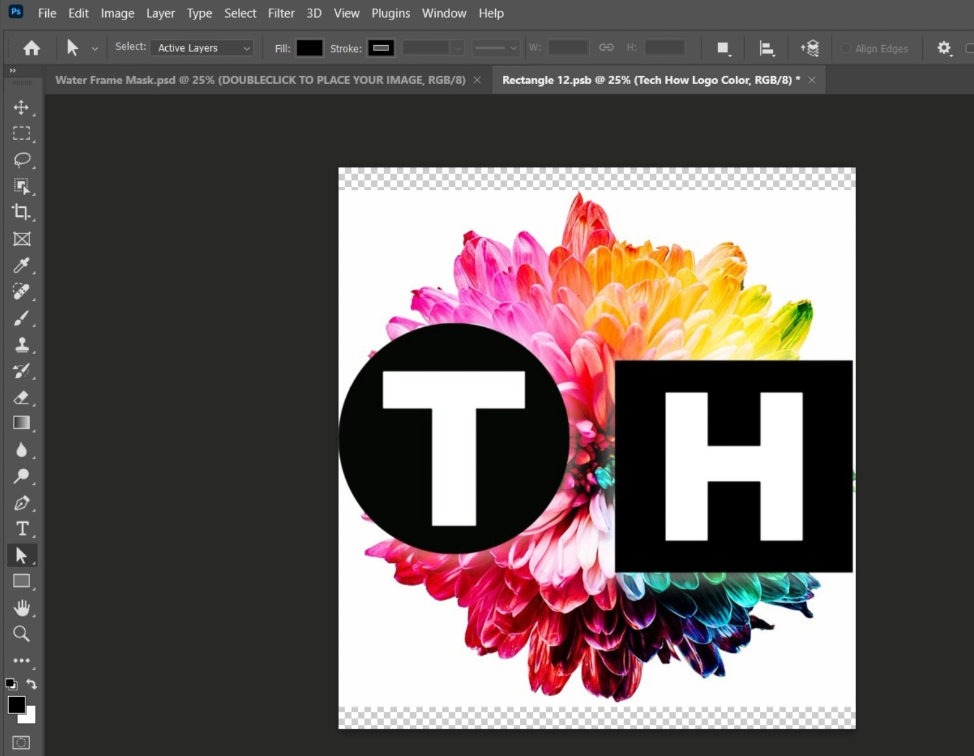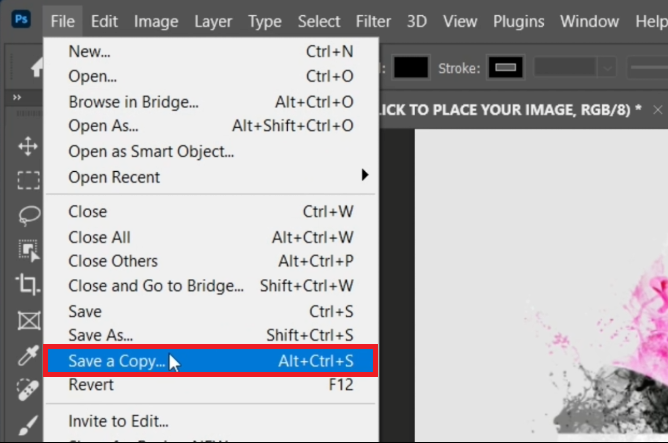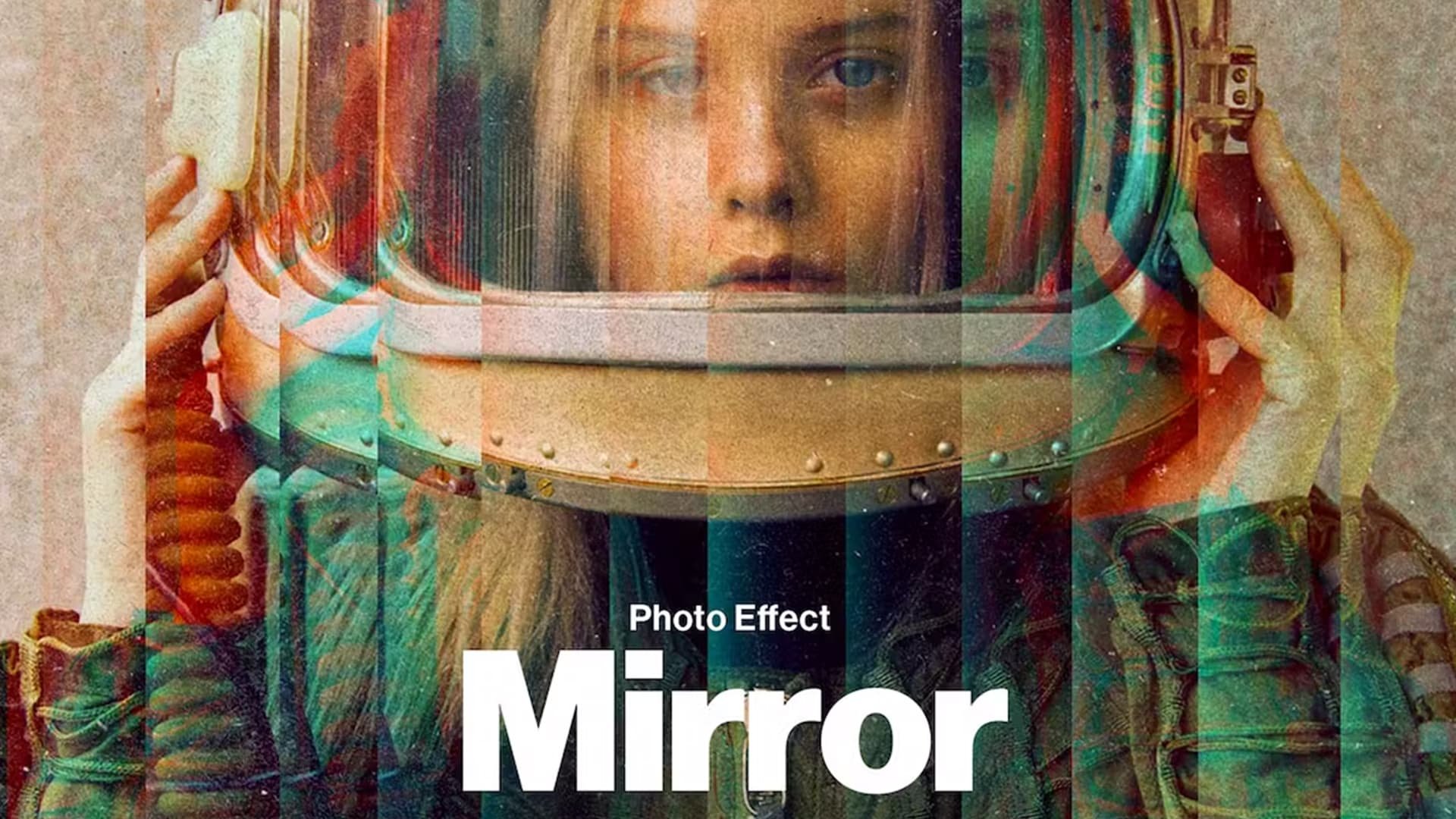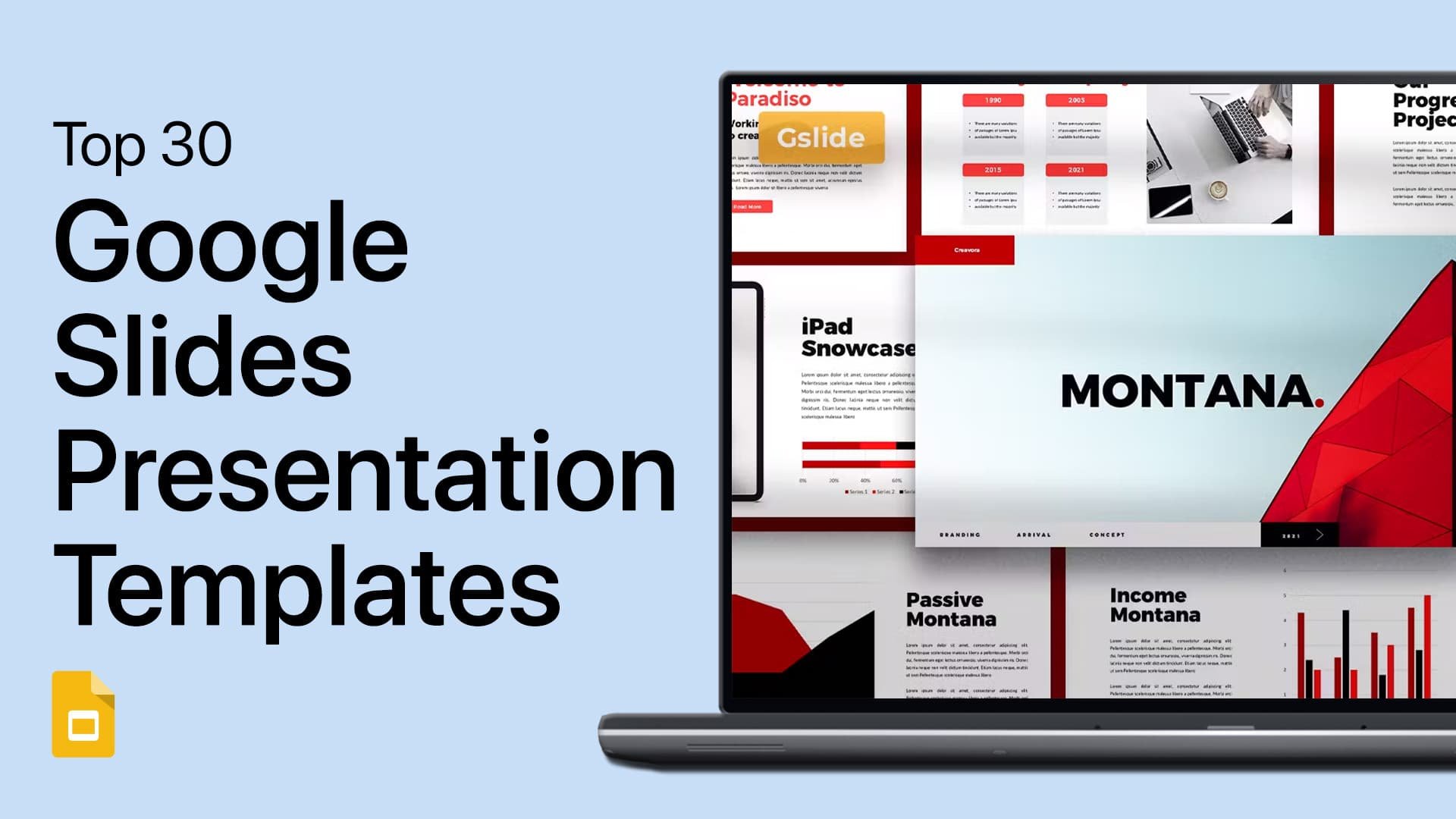Create Water Frame Portrait in Photoshop - Tutorial & Template
Introduction
Dive into the creative world of Photoshop with our step-by-step tutorial on creating a stunning water frame portrait effect. Whether you're a seasoned pro or new to Photoshop, this guide makes it easy to transform your artwork into a visually captivating piece with a unique water frame touch. Using a ready-to-use template from Envato Elements, you'll learn how to seamlessly integrate this effect into your project, enhancing your artistic expression. Perfect for adding a splash of creativity to your portfolio, this tutorial will guide you through every click, ensuring your artwork makes a real splash
Downloading and Extracting the Water Frame Template
Getting the Template from Envato Elements
Begin your journey to creating a water frame portrait in Photoshop with these simple steps:
Access Envato Elements: Visit Envato Elements to find the water frame template.
Sign Up for Access: By registering on Envato Elements, you gain access not only to this specific template but also to a vast library of additional resources like add-ons, plugins, and templates suitable for Photoshop and other creative software.
Download Water Frame Effect Template for Photoshop
Extracting the Template File
After downloading the template:
Locate the Downloaded File: Check your downloads folder for the downloaded .zip file.
Extracting on Windows: Right-click the .zip file and select 'Extract All'. Choose the downloads folder or another location to extract the files.
Extracting on Mac: Simply double-click the .zip file. Mac OS will automatically extract the files to the same location.
Access the Template: Post-extraction, a new folder will appear containing the Photoshop template file, ready for your creative project.
By following these steps, you can easily start your Photoshop project with the water frame template, setting the stage for a unique and artistic creation.
Extract the downloaded template file
Opening and Adjusting the Template in Photoshop
Choosing and Importing the Water Frame Template
Get ready to transform your image with a water frame effect using Photoshop:
Select the Template File: In the folder extracted from Envato Elements, you'll find three Photoshop files, each with a different water frame effect. For this guide, we'll use the first file.
Import into Photoshop: Drag and drop the chosen Photoshop file into your Photoshop workspace. Note that loading times may vary based on your computer's performance.
Access the editable layers for your water frame effect template
Adjusting Your Image in the Template
Once the template is open in Photoshop:
Access the Layers Panel: Go to the layers section within Photoshop.
Edit the Smart Object: Locate the smart object layer, typically marked for easy identification. Double-click it to open a new tab with a placeholder image.
Replace Placeholder with Your Artwork: Disregard the placeholder image. Instead, drag and drop your own artwork onto the canvas. Adjust your image so it fits well within the canvas dimensions.
Finalize Your Artwork Placement: Once your artwork is correctly positioned, press enter to confirm. Make the placeholder layer invisible by clicking the eye icon next to it.
Save the Changes: Use 'CTRL + S' (Windows) or 'CMD + S' (Mac) to save your adjustments.
View the Applied Effect: Switch back to the original Photoshop tab to see your artwork adorned with the water frame effect.
Insert the image you want to add the water frame effect to
Previewing and Saving Your Edited Image in Photoshop
Finalizing and Exporting Your Artwork
After applying the water frame effect to your image in Photoshop, follow these steps to save your creation:
Preview Your Work: Before saving, take a moment to preview your image and ensure the effect is applied as expected.
Save Your Image:
Access Save Option: Click on “File” in the Photoshop toolbar.
Choose 'Save a Copy': Select “Save a Copy” from the dropdown menu.
Rename and Choose Format:
Rename Your File: Assign a new name to your file to distinguish it from the original.
Select Appropriate Format: Choose the .PNG format if your image has a transparent background. Select JPEG for images with a background.
By following these straightforward steps, you can effectively save your Photoshop project with the newly applied water frame effect, ready for sharing or further use.
Photoshop > File > Save A Copy…
-
The water frame template is available on Envato Elements. You can download it by signing up and accessing their extensive collection of Photoshop templates and add-ons.
-
After downloading, extract the file and open Photoshop. Drag and drop the desired template file into your Photoshop project.
-
Absolutely! Replace the placeholder image in the template with your own artwork by dragging and dropping your image onto the canvas and adjusting it to fit.
-
You can save your edited image in various formats, but .PNG is recommended for transparent backgrounds, and JPEG is suitable for images with a background.
-
Yes, this tutorial is designed to be user-friendly, making it suitable for both beginners and experienced Photoshop users.
Affiliate Disclosure: Some of the links on this page are affiliate links, which means that we may earn a commission if you click through and make a purchase from our recommended template providers. This doesn’t affect the price you pay and helps us maintain this site to continue providing you with the best template recommendations.