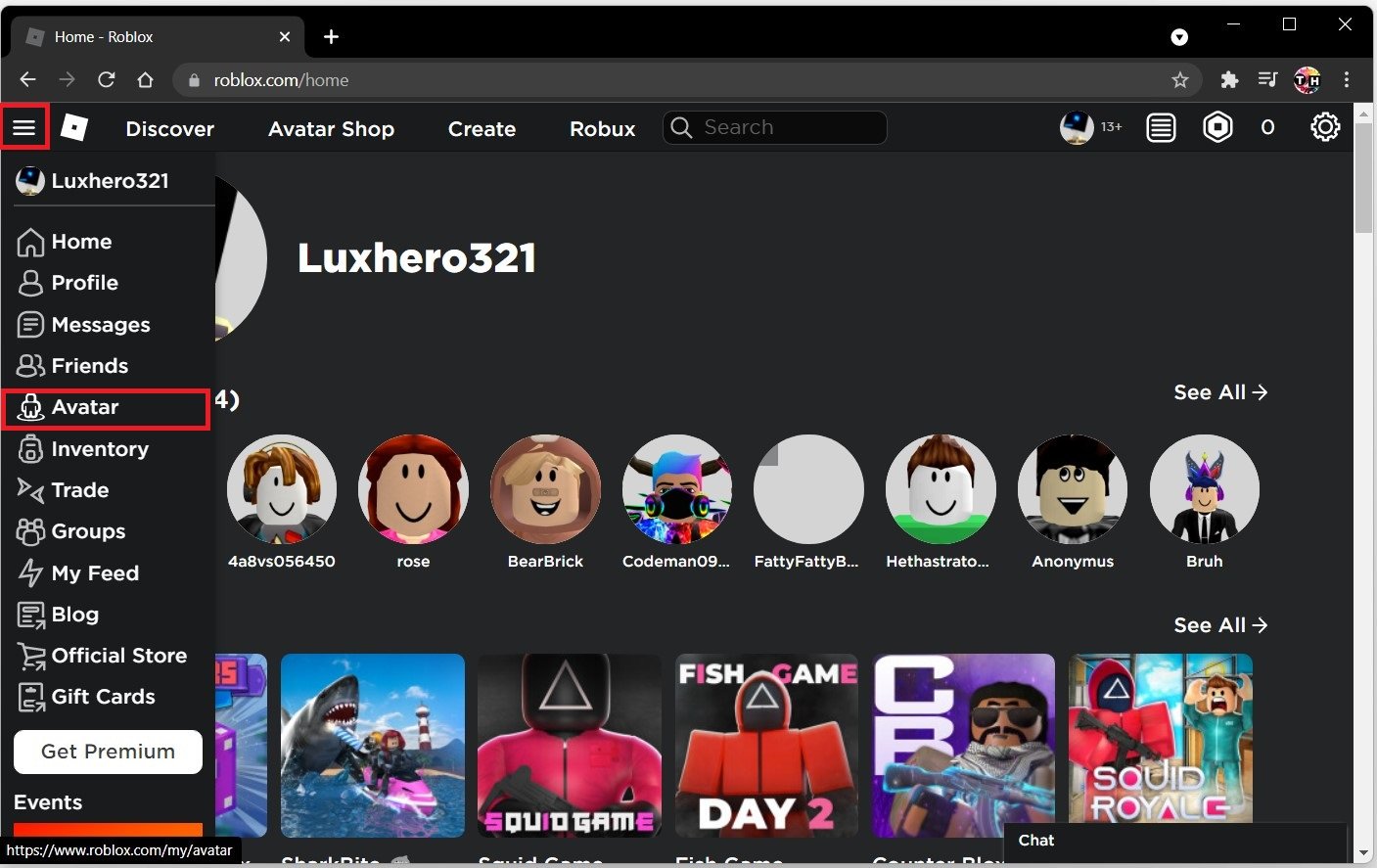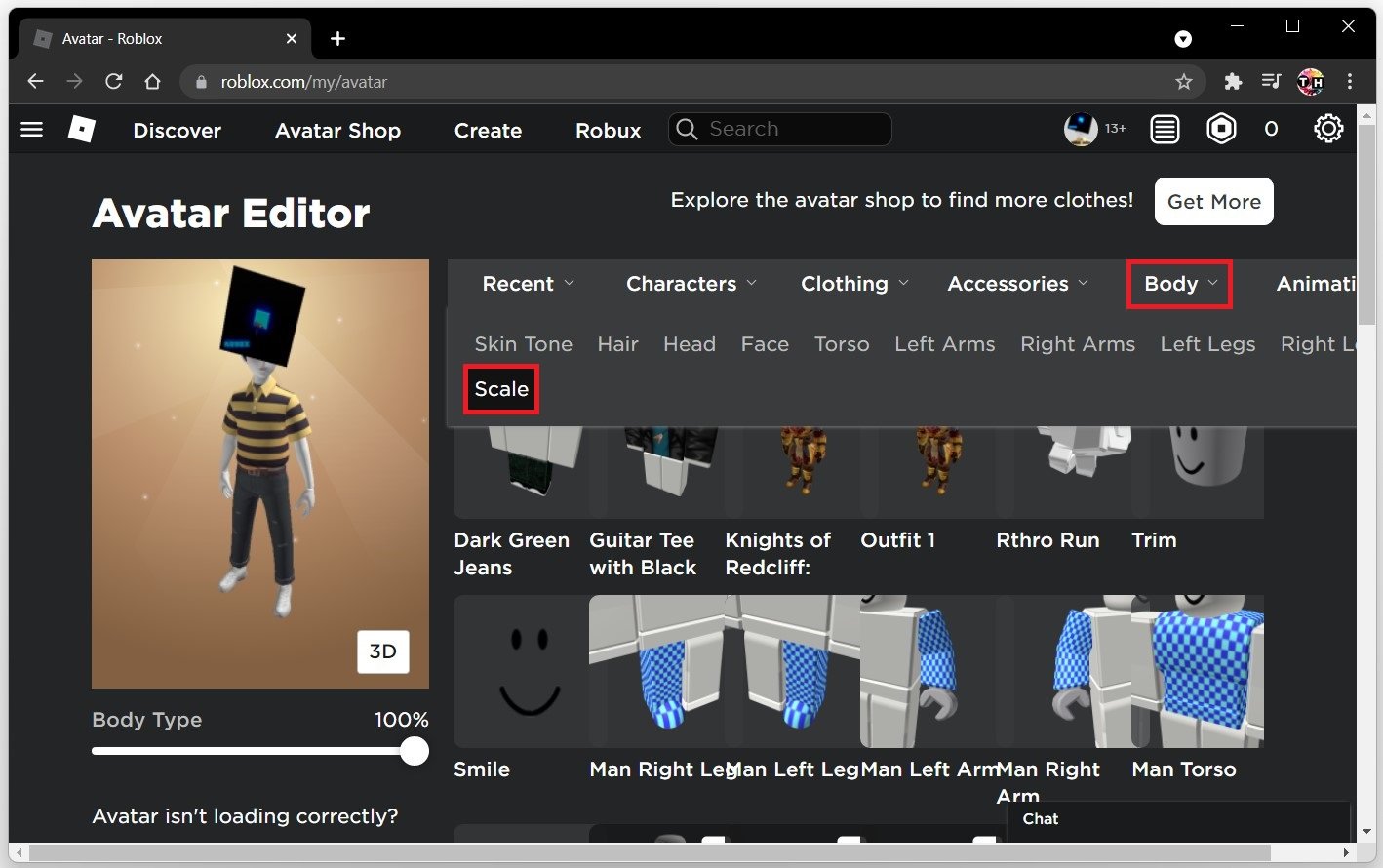How To Change Height of Roblox Avatar
Roblox is a virtual gaming platform that allows players to create their own avatars and explore different worlds. Your avatar's appearance is a crucial aspect of your gaming experience, and you may want to change its height to suit your preferences. Fortunately, changing the height of your Roblox avatar is a simple process that can be done within the platform. In this article, we will guide you through the steps to change the height of your Roblox avatar, including some helpful tips to enhance your gaming experience.
Navigate to the Roblox Avatar Editor
Log in to your Roblox account, and on the left-hand side, expand the menu and select Avatar to access the Roblox avatar editor.
Roblox > Avatar
Select Body and then Scale.
Roblox Avatar > Body > Scale
Avatar Body Changes
You can change your body type if you have different body types purchased from the store.
Change the Height from 90 to 105%.
Change the Width from 70 to 100%.
Change the Head size from 95 to 100%
Change the Body Proportions from 0 to 100%.
Change the Body Type from 0 to 100%.
We suggest playing around with these settings and joining a game to see your preference. All these options can be changed for free without spending any Robux on your avatar.
Change the body and scale of your Roblox avatar