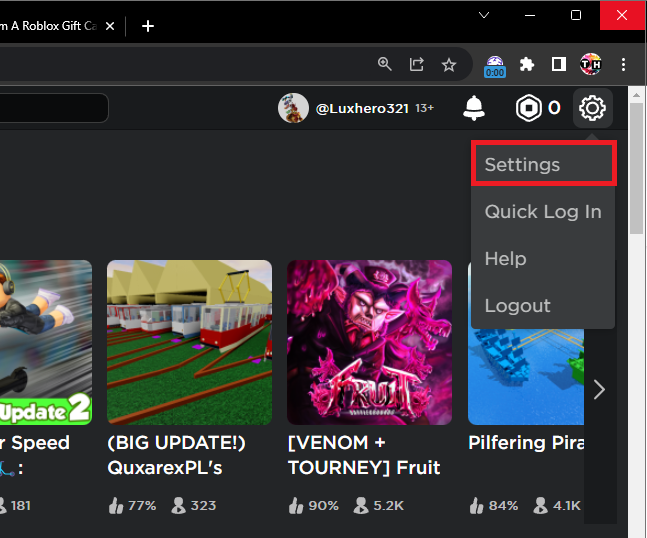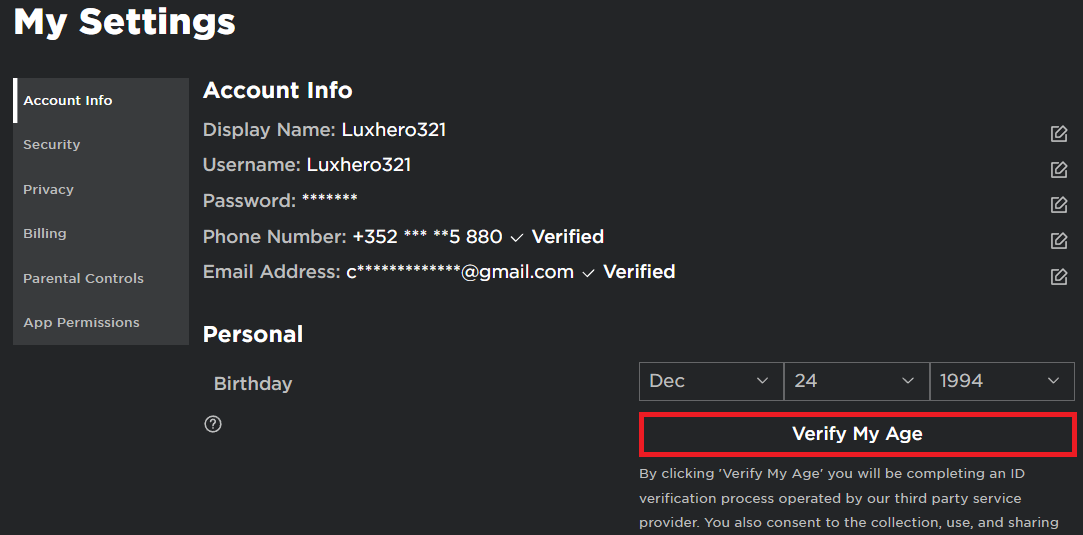How To Enable & Use Voice Chat on Roblox
Introduction
Unlocking new dimensions of gaming interactions, Roblox has introduced a voice chat feature that brings players closer than ever. Are you eager to experience this immersive form of communication within Roblox, but unsure how to get started? In this guide, we'll help you through a seamless journey from verifying your age to toggling that voice chat button on. Whether you're looking to strategize with teammates or just enjoy casual conversations, enabling voice chat on Roblox is a straightforward procedure. Dive into our step-by-step guide, and let your voice be heard in the Roblox universe!
Access your Roblox Settings
Get started by navigating to www.roblox.com using your preferred browser and log in to the Roblox account where you wish to enable voice chat. Once signed in, you'll arrive at the Roblox home screen. In the upper right corner, you'll notice the settings icon. Click this to open a drop-down menu, then select “Settings” to access your Roblox account options.
Roblox Account Settings
Verify your Age on Roblox
Within the “My Settings” page, the “Account info” tab is where you'll land by default. Here, under the “Personal” section, ensure that your age is verified. Verification is easy and only involves two basic steps:
Submitting one of your legal documents (e.g., Passport, Driver's License) - the options will vary depending on your country.
Uploading a selfie for facial recognition.
Once correctly done, age verification will be completed swiftly.
Roblox Account information settings > Verify my Age
Enable Voice Chat for Roblox
With your age verification complete, proceed to the “Privacy” section, located on the left-side panel. Under “Privacy Settings,” you'll find the “Beta Features” option - remember, this is visible only if your age is verified. Here, locate the “Enable voice chat” setting, which is off by default. Simply toggle this button, and voila! Voice chat in your Roblox account should now be enabled, enhancing your gaming experience with real-time communication.
Roblox Privacy Settings > Beta Features
-
You can access Roblox account settings by logging into your account at www.roblox.com, clicking the settings icon in the upper right corner, and selecting “Settings.” This is where you can enable voice chat.
-
Age verification on Roblox ensures that the platform's voice chat feature is used responsibly and in accordance with age restrictions. It requires submission of a legal document and a selfie.
-
The legal documents acceptable for age verification may vary by country. Common examples include a Passport or Driver's License.
-
The “Beta Features” option, which includes the “Enable voice chat” setting, is only visible if your age has been successfully verified on Roblox. Make sure you've completed the age verification process.
-
Yes, you can disable voice chat on Roblox by navigating back to the “Beta Features” section under “Privacy Settings” and toggling off the “Enable voice chat” setting.