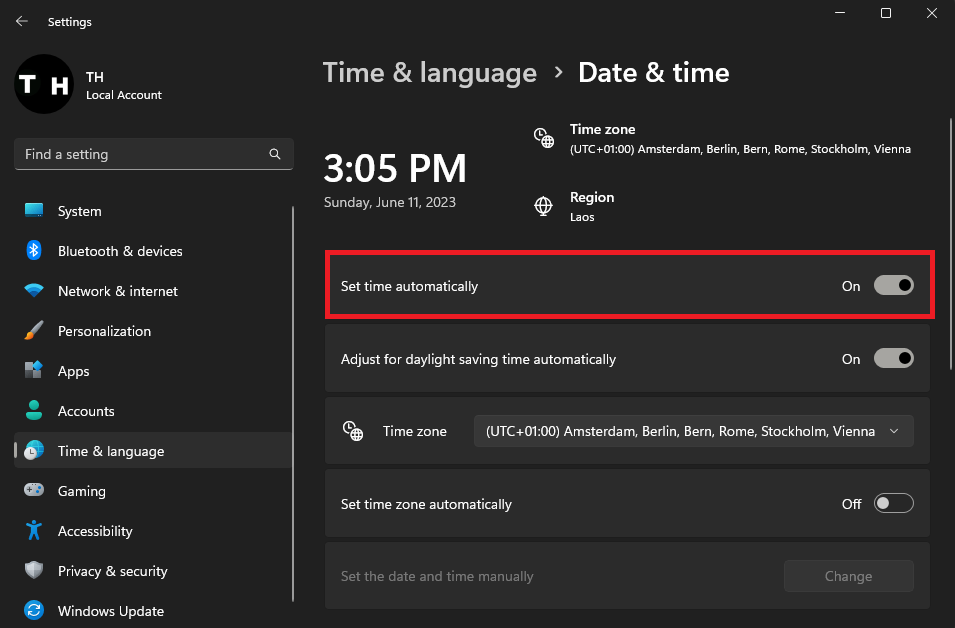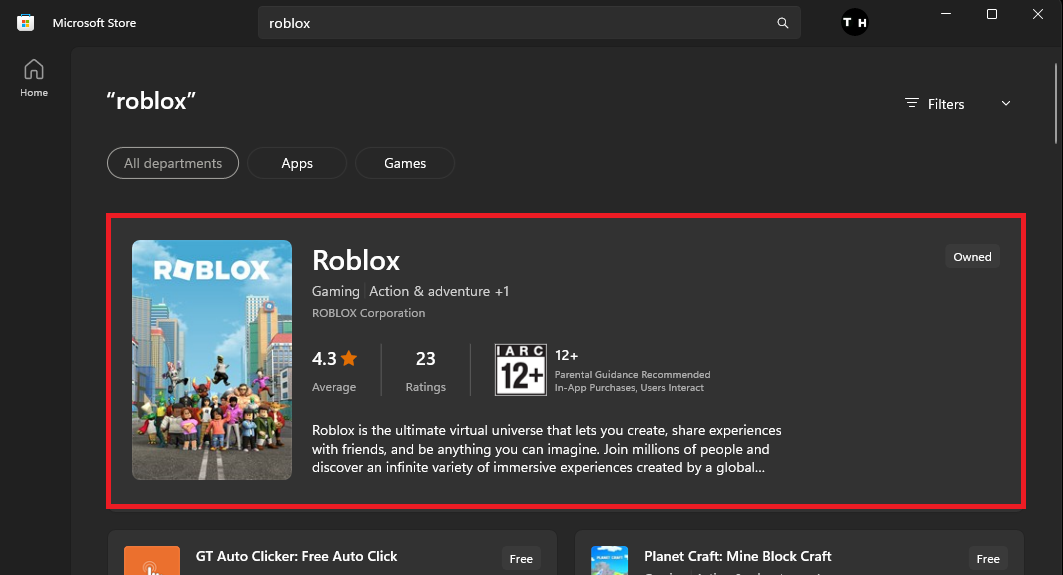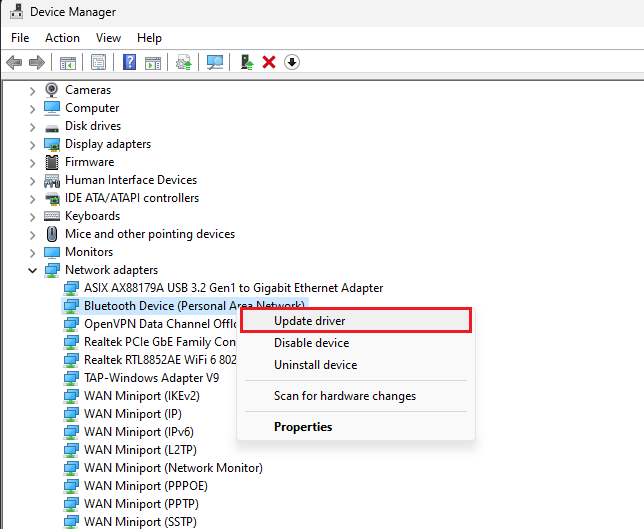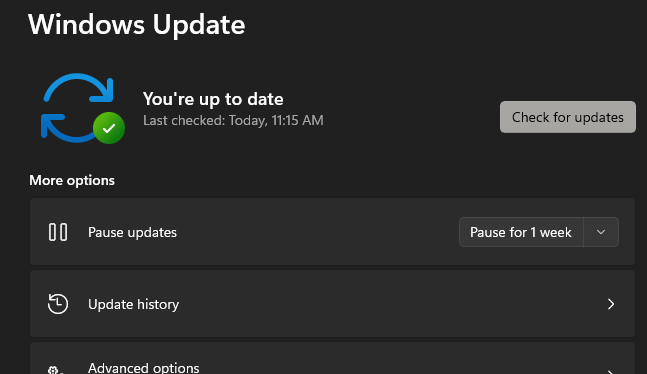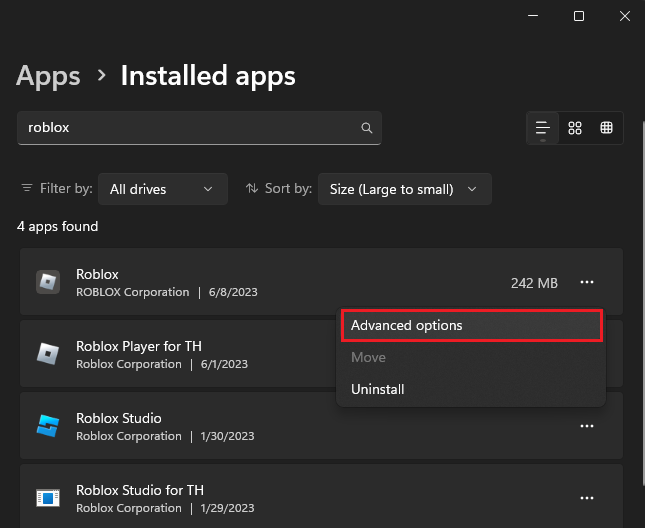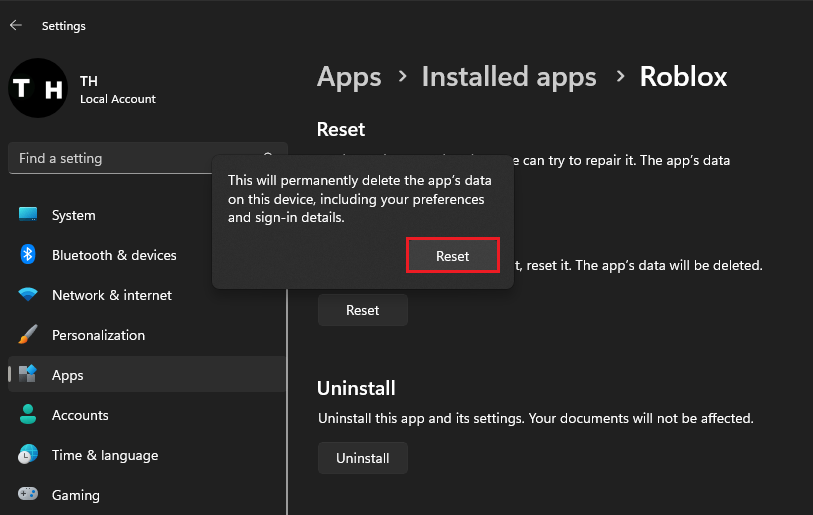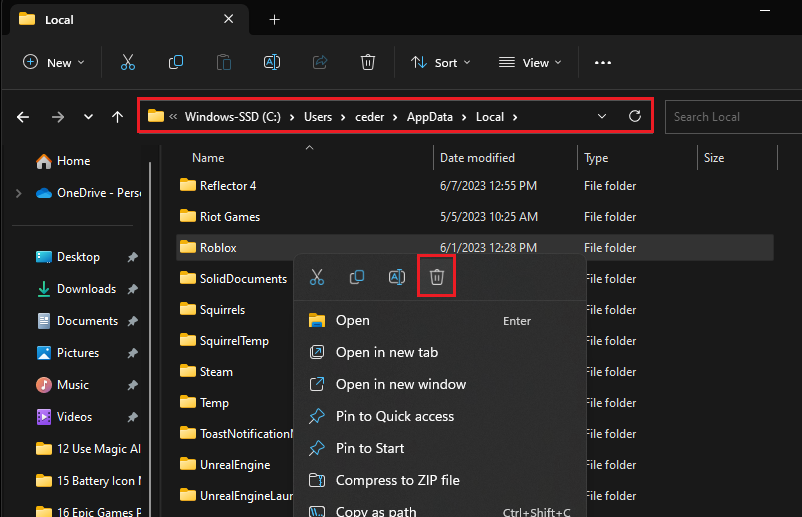Fix Roblox Error Code 280 - Your Version of Roblox May Be Out of Date
Introduction
Welcome to the tech remedy zone, where we squash bugs and banish error codes to make your gaming experience seamless. In today's digital adventure, we'll be confronting and fixing the infamous Roblox Error Code 280. Yes, you've read it right. That pesky "Your version of Roblox may be out of date" notification that has been interfering with your game time will soon be a thing of the past. From adjusting your PC settings to refreshing your Roblox app cache, we'll walk you through an easy-to-follow guide to get you back into your favorite Roblox worlds in no time. Let's plunge in and banish this error code from your Roblox adventures!
Set your Time and Date Automatically
Kickstart your quest to vanquish the Roblox Error Code 280 by ensuring your PC's clock is ticking in perfect sync with the Internet time. Just as a game character needs to respawn, your Roblox application demands a fresh slate, so make sure to close it along with any lurking background processes. After your Roblox battlefield is calm, navigate to your Windows settings—like setting your GPS in an open-world game—and locate the 'Time & Language' settings. Click your way to the 'Time & Date' section, and flip on the 'Set Time Automatically' switch. This simple adjustment is like a power-up for your PC, providing it with the accurate time data it needs to combat the pesky Roblox error.
Windows Settings > Time & Language > Date & Time
Use the Microsoft Store version of Roblox
If the Roblox Error Code 280 continues to gatecrash your gaming experience even after syncing your PC's time, it's time to ensure your network adapter driver is in its prime, much like ensuring your game character's equipment is top-notch for the ultimate performance. Start by taking another shot at launching Roblox, akin to respawning in your favorite MMO. If you're using the Microsoft Store version of the game, treat it like an in-game update - head to the store and confirm your Roblox application is current.
Microsoft Store > Roblox
Update your Network Adapter Driver
Still facing the error? Think of your network adapter driver as a critical tool in your tech-arsenal, needing regular updates to function flawlessly. Open your PC's 'Device Manager' as easily as opening your inventory in a game. Here, locate your network adapters and update the driver of the one in use, like leveling up your primary weapon. If you're unsure which adapter you're using - akin to choosing the right gear in a multi-class game - perform an update for each one to ensure no stones are left unturned in your quest to rectify the Roblox error.
Device Manager > Network Adapters > Update Driver
Update your Windows Operating System
Having given your network adapter driver a refresh, much like upgrading your gear in an RPG game, it's now time to level up your Windows operating system itself. Think of this as a critical game patch ensuring you have the best gaming experience possible with Roblox.
To kick off this update, revisit your Windows settings, as if returning to your game's main menu. Navigate to the 'Windows Update' section, akin to the 'Options' menu in most video games. Hitting the 'Check for Updates' button is like checking for game updates before a big raid, making certain your Windows version is current and ready to support Roblox without a hitch. It's also an automated process that ensures any missing drivers needed for an optimized Roblox experience are installed, similar to how a game patch might fix missing textures or bugs. This step enhances your Roblox experience, ensuring a seamless, error-free gaming session on your PC.
Windows Settings > Windows Update
Clear your Roblox App Cache or Reset the App
Can't escape Roblox error code 280? Time to pull off a quick maneuver - clearing the Roblox app cache or resetting the app. Navigate through the maze of your Windows settings and land in the 'Apps' section.
Windows Settings > Apps > Installed Apps
Here, your mission is to find 'Roblox' among 'Installed Apps'. Drill down to the application's advanced options. Now, just as you would reset a puzzle in a challenging level of a game, hit the 'Reset' button.
Windows Settings > Apps > Installed Apps > Roblox > Reset
For the web warriors among you, battle the error in a different arena. Ignite your start menu search with the command %AppData%. This secret passageway will lead you straight to your file explorer. Venture through AppData > Local and annihilate the Roblox folder found there. This simple maneuver resembles deleting an unsuccessful game attempt. The next time you fire up Roblox, your system will reload the necessary files, sweeping away the error code 280 as if it was just a digital dust bunny.
AppData > Local > Roblox (Delete)
-
Roblox Error Code 280 typically pops up with the message "Your version of Roblox may be out of date." This could interrupt your gameplay, preventing you from enjoying Roblox to its fullest.
-
Fixing this error can be as simple as enabling the 'Set Time Automatically' option in your Windows 'Time & Date' settings. This aligns your system's time with Roblox servers, resolving the mismatch that might cause the error.
-
Network adapter drivers facilitate communication between your PC and Roblox servers. Keeping these drivers up-to-date ensures a smooth gaming experience and can solve issues like the Error Code 280.
-
Updating your Windows OS not only secures your PC but also installs the latest drivers that help run applications like Roblox flawlessly. It's a solid step towards rectifying the Error Code 280.
-
Clearing the Roblox app cache or resetting the app deletes temporary files that might be causing the issue. On resetting, Roblox will re-download these files, potentially fixing the Error Code 280.