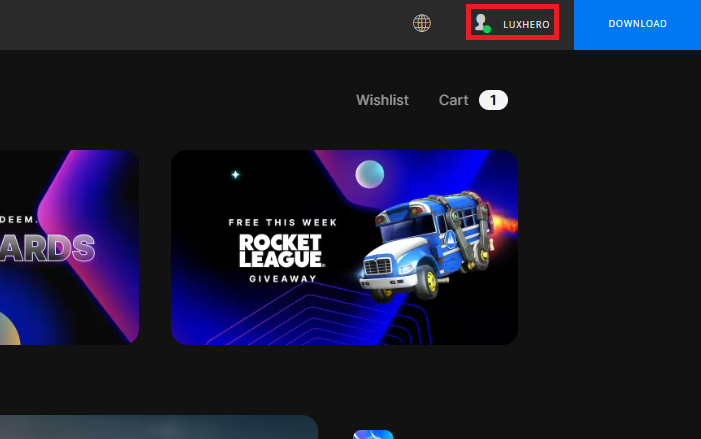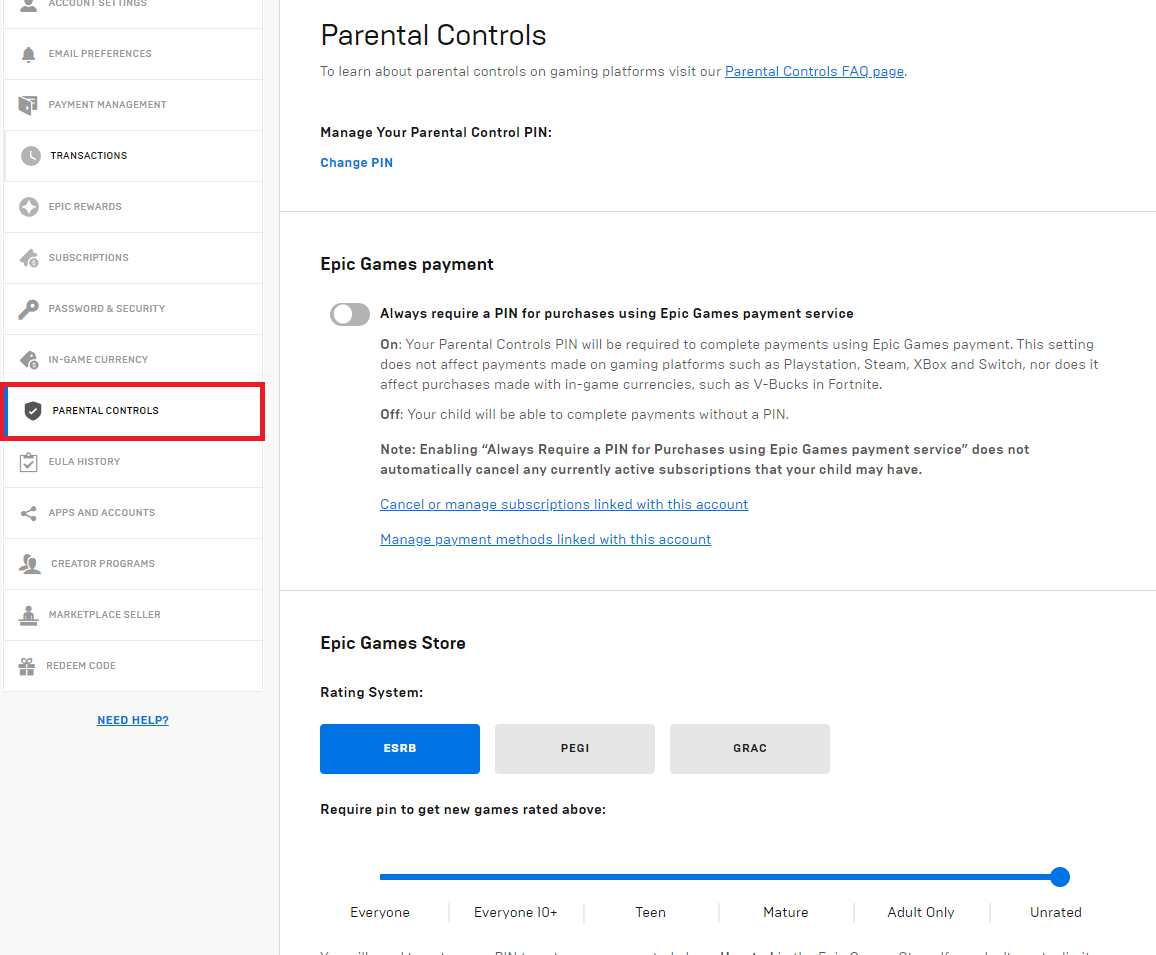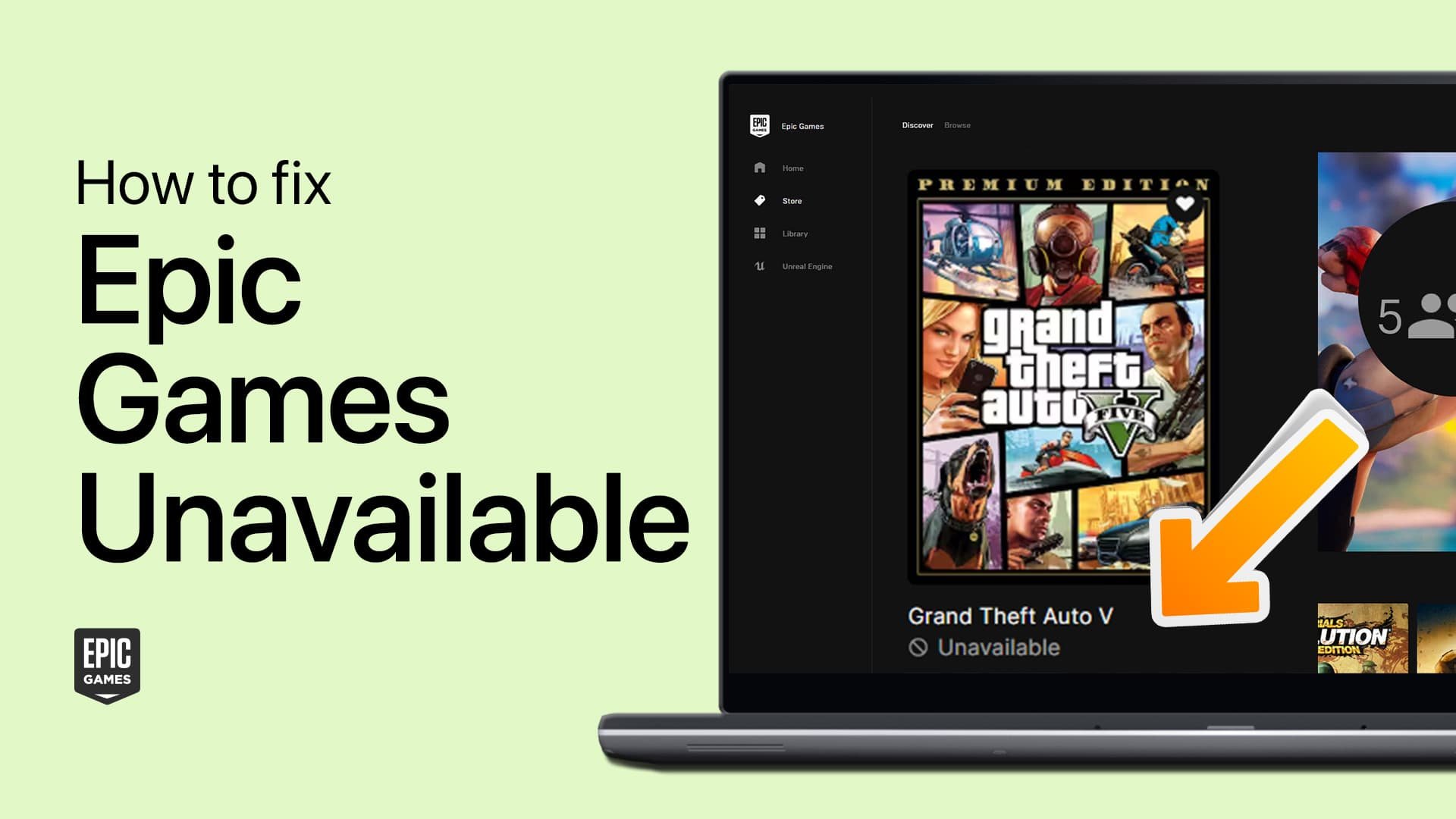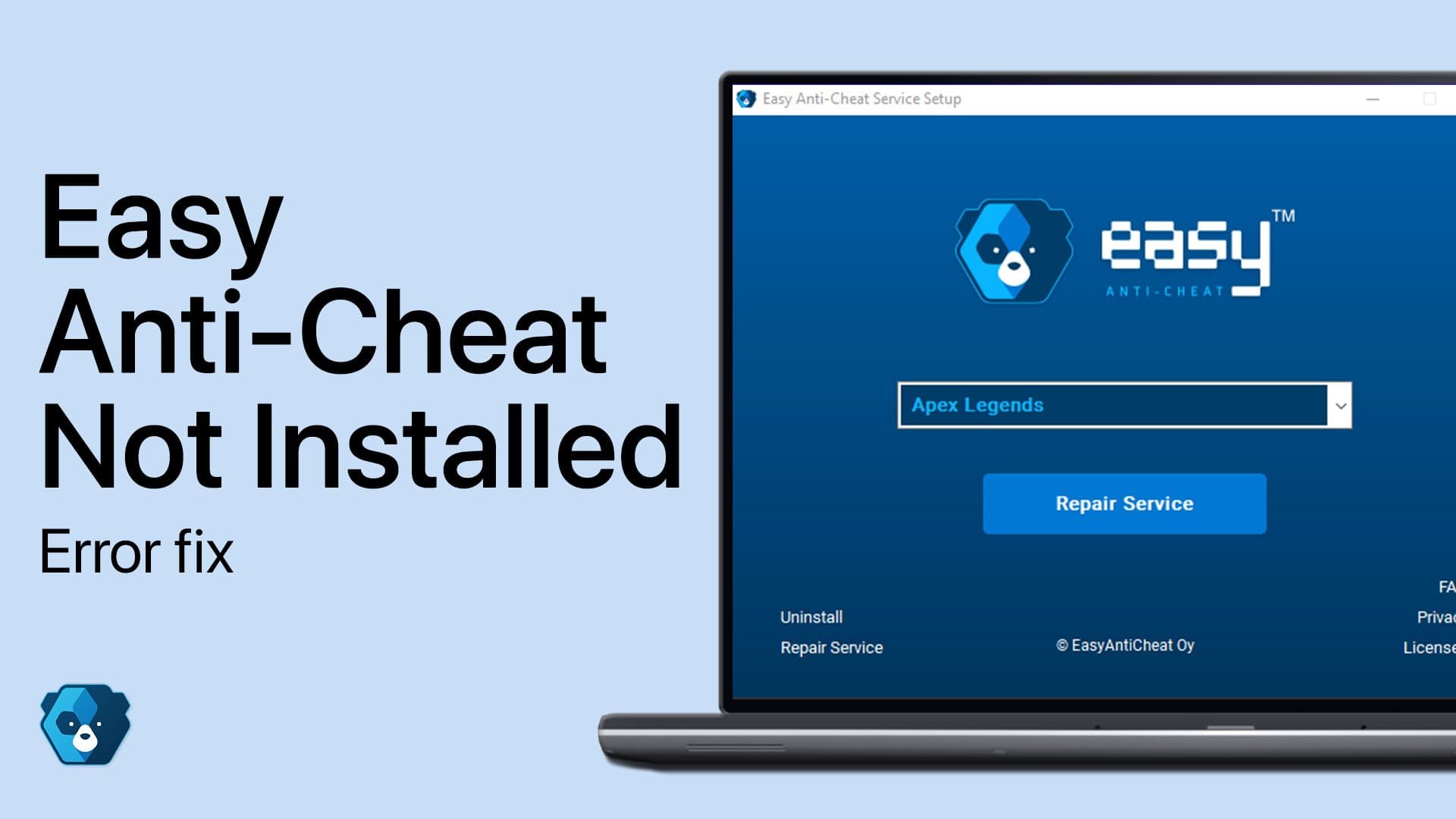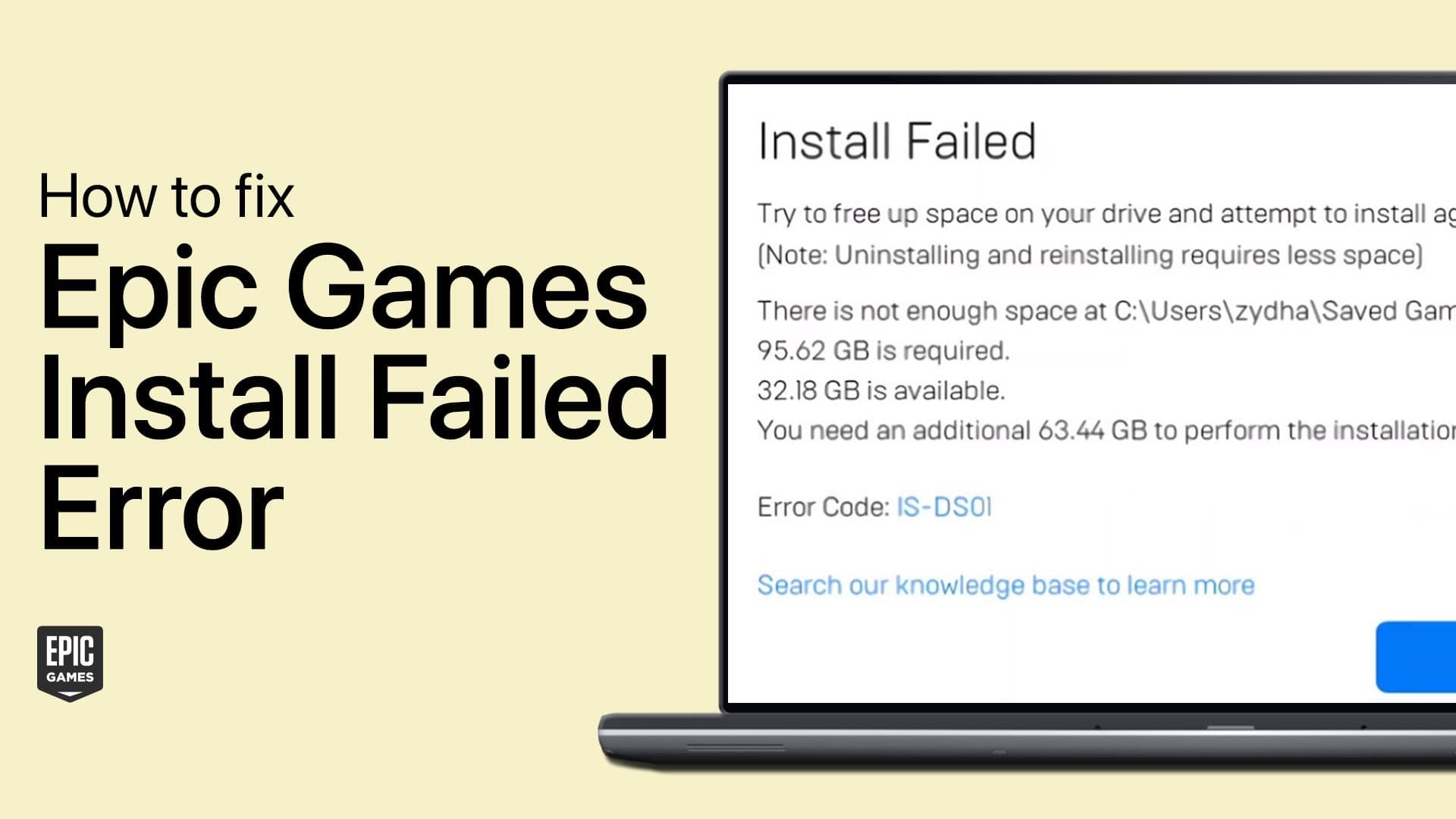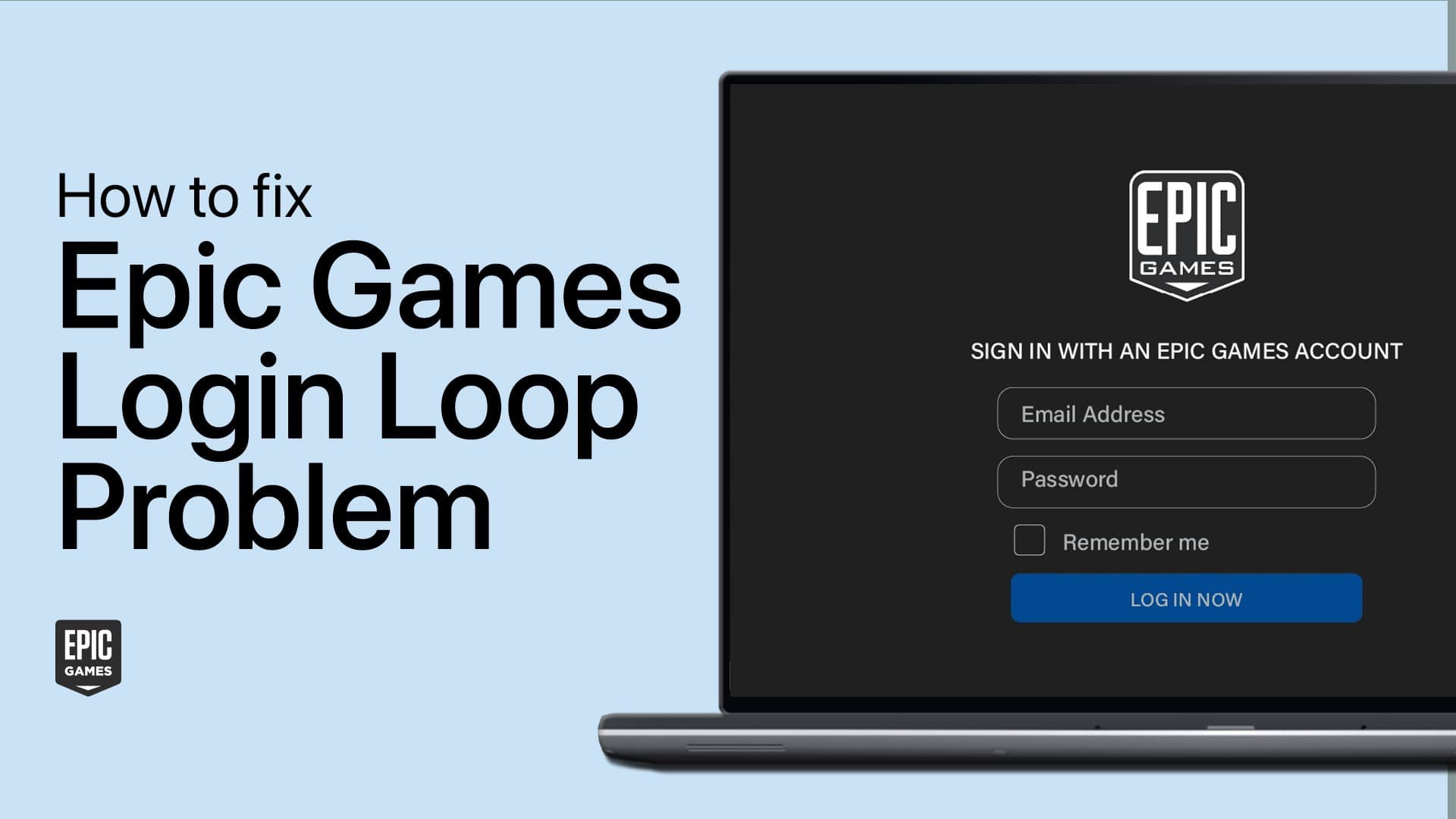How To Remove Parental Controls in Epic Games
Introduction
Navigating the realm of parental controls can often be a maze, especially when it comes to gaming platforms like Epic Games. In this article, we provide a guide on how to remove parental controls on your Epic Games account, returning you to the full, unrestricted gaming experience. Whether you're trying to make a purchase or add new Epic friends, we've got you covered. Let's explore this process together and unlock the full potential of your Epic Games experience.
Disable Parental Controls Through your Epic Settings
Turning off parental controls in Epic Games is a straightforward process that starts by visiting the Epic Games website. After logging into your account, click on your display name in the top-right corner, similar to what you'd do when adjusting settings in popular platforms like Steam or Ubisoft. This will guide you to the "Account" section.
Epic Games Account Settings
Next, locate and click on the "Parental Controls" tab nestled within the left menu bar, a feature found in other platforms like Xbox and Playstation. Here, you'll be prompted to enter your unique PIN—think of this as the key to unlock the parental controls.
Once confirmed, you'll see several options. Firstly, turn off the "Epic Games Payment" option to disable the PIN requirement for purchases—much like disabling two-factor authentication for online payments.
Then, scroll down and switch off the "Epic Friends Permission", a feature similar to friend request controls in platforms like Discord or Battle.net. By doing this, you're saying goodbye to the PIN requirement for adding new Epic friends.
Well done! You've successfully disabled the Epic Games parental controls. Remember, just like enabling privacy settings on social media, you'll need to reverse these steps if you decide to reactivate these controls in the future.
Epic Games Parental Controls Settings
-
To access the parental controls, log into your Epic Games account online, click your display name in the top-right corner, and select "Account". You'll find the "Parental Controls" tab in the left menu bar.
-
Disabling the "Epic Games Payment" option means you'll no longer need to enter a PIN for any purchases made using Epic Games' payment service, similar to removing two-factor authentication for online payments.
-
The "Epic Friends Permission" feature requires a PIN to add new friends on Epic Games. Turning this feature off allows you to add friends without needing to input the PIN, much like standard friend request controls on platforms like Discord or Battle.net.
-
To reactivate Parental Controls, you need to follow the same steps as deactivation, but instead toggle the options back on. It's much like enabling privacy settings back on social media platforms.
-
No, the PIN is necessary to access and change the settings of the Parental Controls in Epic Games. Think of it as the master key to unlock your controls. If you've forgotten your PIN, you may need to contact Epic Games support.