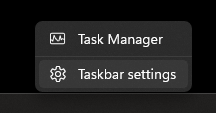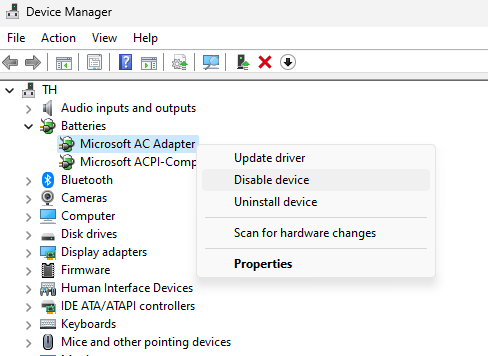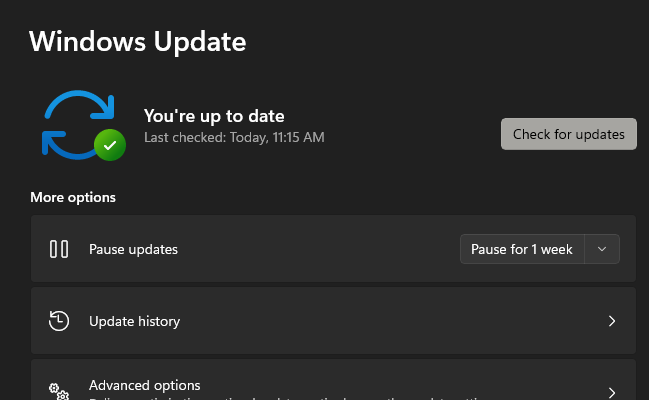How to Fix Battery Icon Missing from Taskbar - Windows 11
Introduction
Ever found yourself struggling to locate the battery icon on your Windows 11 taskbar? We've all been there. Whether it's a simple glitch or a more complex issue, a missing battery icon can disrupt your workflow and create unnecessary stress. But worry no more! This guide provides a straightforward solution to this all-too-common issue. By following this tutorial, you'll not only learn how to restore the battery icon to your taskbar but also understand some of the underlying mechanisms that control these system icons.
Enable the Power Option in your Taskbar Settings
Initiating the restoration of your battery icon is as simple as tweaking your taskbar settings, a process comparable to unlocking a secret character in your favorite video game. Begin by right-clicking an empty space on your taskbar and choosing "Taskbar Settings." Navigate to the "Notification area" and select "Turn system icons on or off." Here, you'll find the "Power" option - toggle it on. If the battery icon appears grayed out, akin to a disabled function in a programming language, proceed to the next step.
Taskbar Settings
Disable & Enable your Microsoft AC Adapater
Dive into the heart of your PC's system like you would into a complex video game or intricate programming problem. Start by right-clicking on the Windows Start button, then select "Device Manager," much like opening the settings menu in a popular game like Minecraft. In the Device Manager, seek out the "Batteries" category and expand it, akin to unfolding a nested code block in Python. Here, right-click on "Microsoft AC Adapter," and select "Disable device." A warning may pop up, but confidently proceed by clicking "Yes," just as you would to override a system prompt in a software development environment. Following this, give "Microsoft AC Adapter" a right-click again and select "Enable device." Having done this, reboot your device as a final step. It's akin to restarting a game level with newly acquired skills or refreshed resources.
Device Manager > Batteries > Microsoft AC Adapter
Update your Windows OS
Much like patching a game for optimal performance or updating your Python to the latest version for new features, your Windows OS may need a similar enhancement. If your battery icon issue lingers post-restart, dive back into your Windows settings - the control panel of your system. Here, navigate to the Windows Update section, your equivalent of a game's update center or a programming IDE's package manager. Click on “Check for Updates” and let your PC scout for the latest Windows version. Download this update and treat your PC to another restart, similar to launching a new game level or running a freshly debugged code.
Windows Settings > Windows Update
-
The battery icon could disappear due to a minor system glitch or an outdated Windows OS, much like a bug in a video game that needs a patch or an obsolete version of a programming tool. It can also happen if the 'Power' option under system icons is accidentally toggled off.
-
In the same way you would alter game settings or modify code, you can tweak your system settings. Right-click on a blank spot on the taskbar and select 'Taskbar Settings'. Go to the 'Notification area' and click on 'Turn system icons on or off', then toggle on the 'Power' option.
-
Sometimes, this can be resolved through a simple restart of your device. If this doesn't work, consider interacting with your Device Manager in a similar way you'd engage with the command line for troubleshooting in programming.
-
Think of the Device Manager as your control room for all device operations. Here, expand the 'Batteries' category and right-click on 'Microsoft AC Adapter', then select 'Disable device'. Confirm this by clicking 'Yes'. Afterwards, right-click the 'Microsoft AC Adapter' again and click on 'Enable device', akin to toggling settings in a game or activating a library in your code.
-
In some cases, your Windows OS may need an update, much like a game patch or programming tool enhancement. Head back to your Windows settings, go to the Windows Update section, click on 'Check for Updates' and download any available update. Restart your PC after the update.