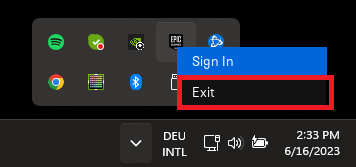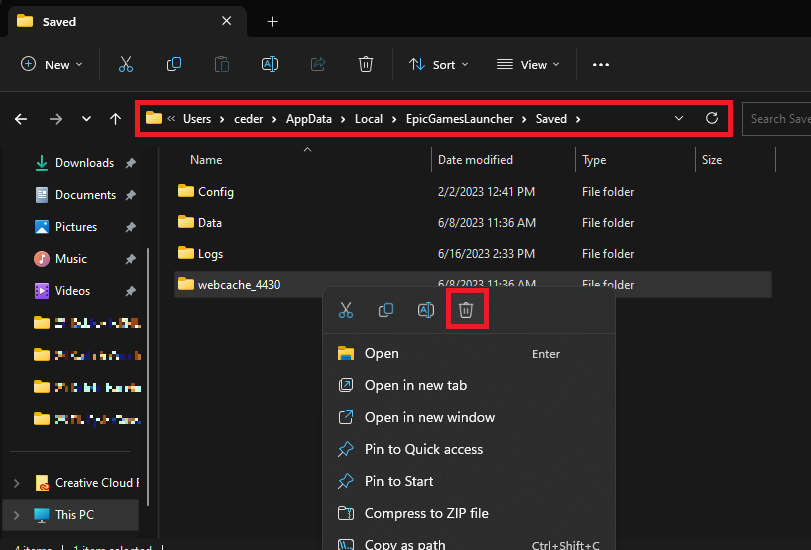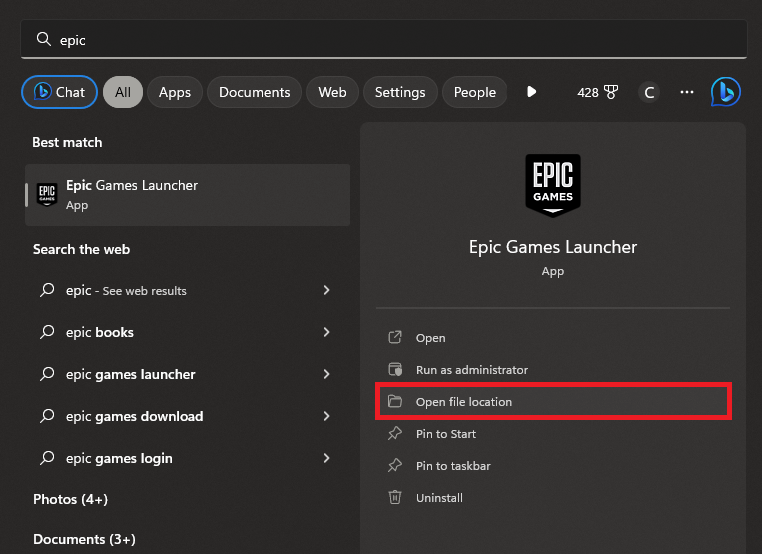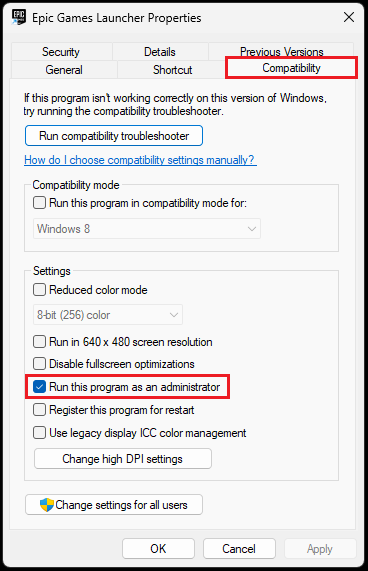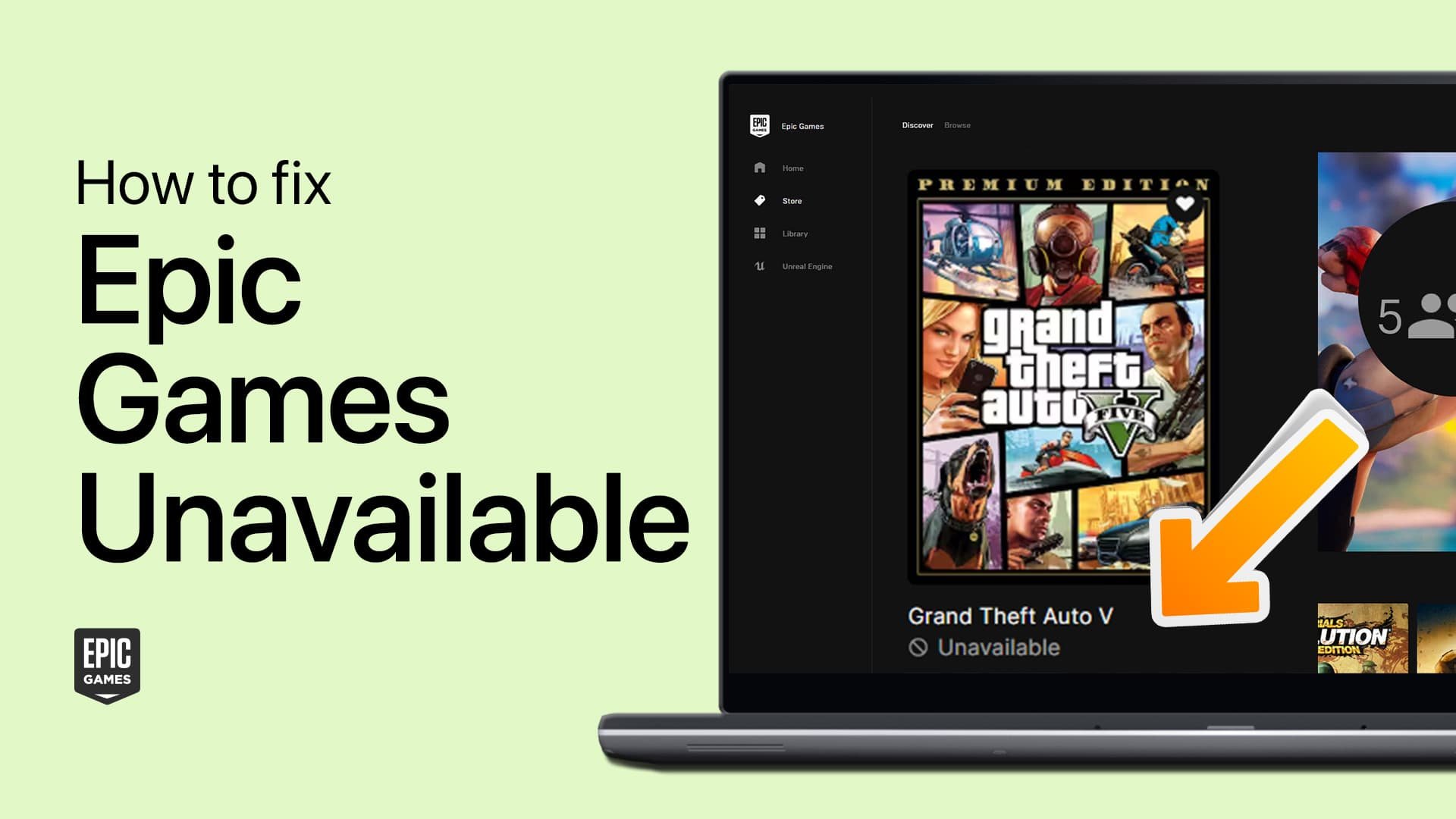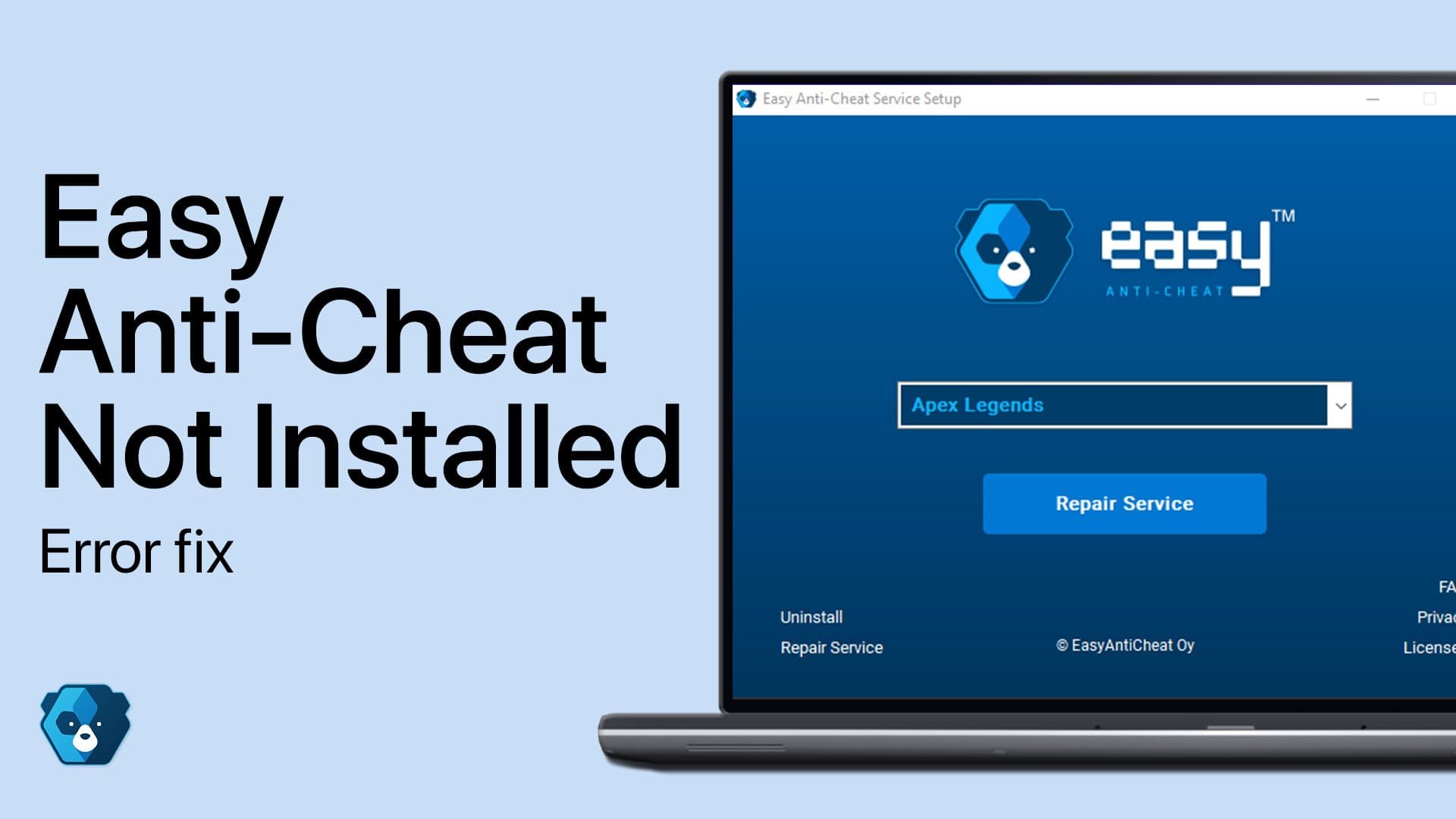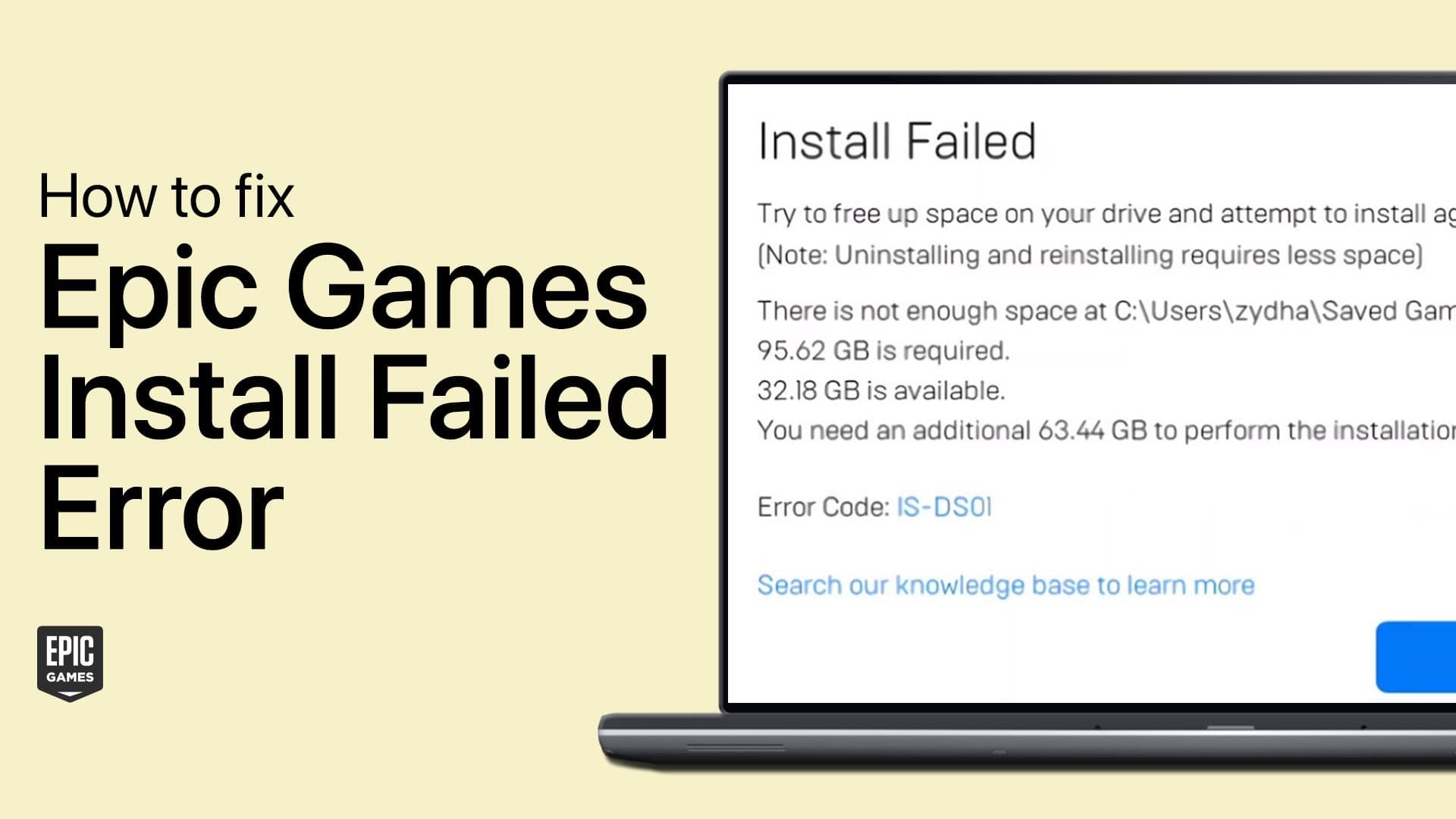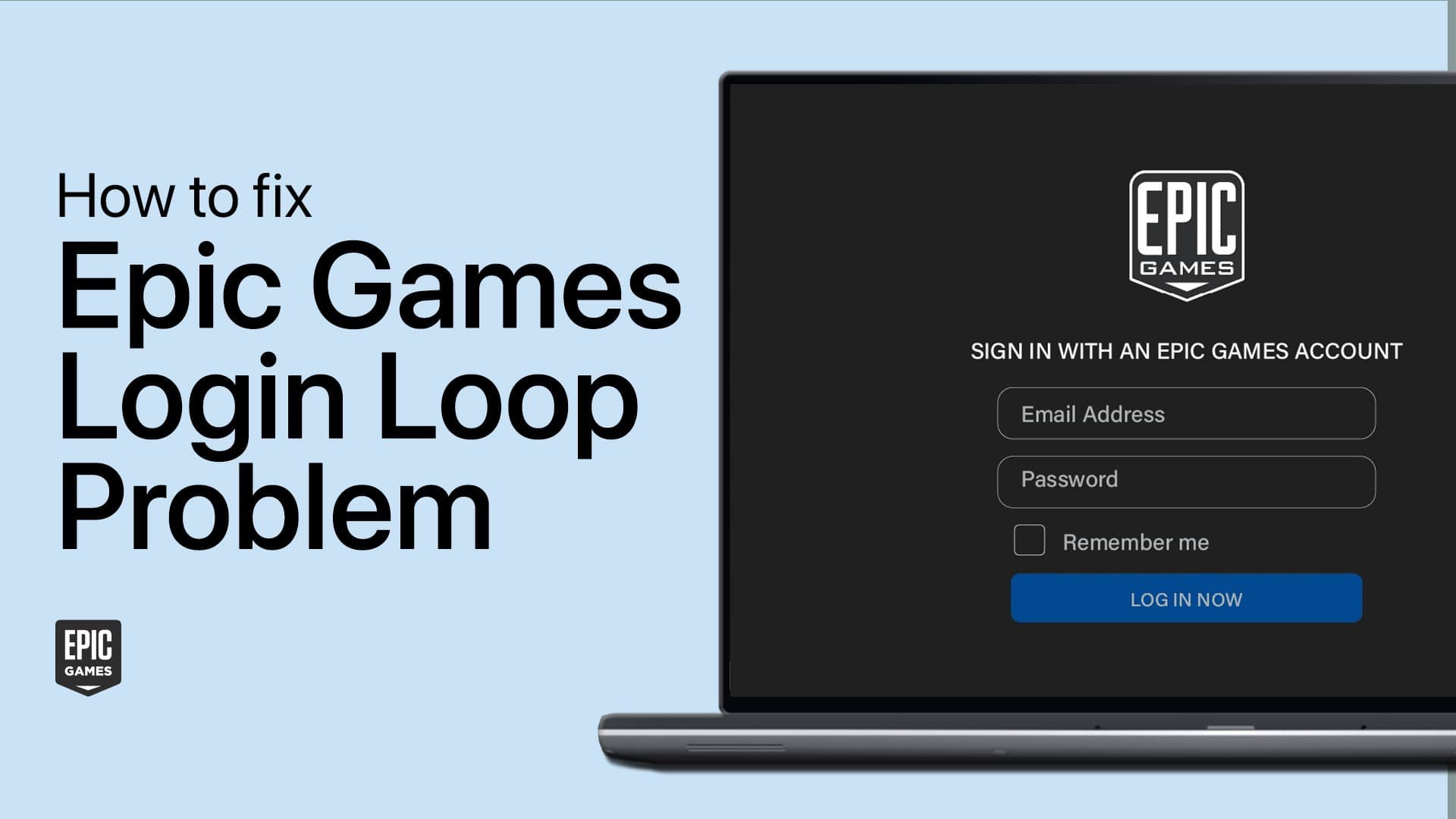How to Fix Epic Games Error “IS-0003: Install Failed - Could not create directory” on PC
Introduction
Encountering the dreaded "IS-0003: Install Failed - Could not create directory" error when trying to install or update a game via your Epic Games launcher? This pesky error can interrupt your gaming flow and cause quite a bit of frustration. But worry not, this guide is your digital helping hand, leading you through a simple fix to help you get back in the game. In this article, we'll walk you through how to clear the webcache of your Epic Games Launcher to resolve this error, ensuring your gaming experience on your Windows PC is smoother than ever. Your gaming victory awaits!
Exit the Epic Games Launcher
The "IS-0003: Install Failed - Could not create directory" error, a common nuisance among Epic Games users, often pops up during a game's installation or update. The first step towards rectifying this is by clearing the webcache of your Epic Games launcher. Start by exiting the Epic Games Launcher, which can be easily done by locating the system tray icon, often found at the bottom-right corner of your screen. Right-click it, and choose 'Exit'. Just like that, you're on your way to solving the issue.
Exit the Epic Games Launcher application
Delete the Epic Games Webcache Folder(s)
To rectify the Epic Games "IS-0003" error, eliminating the Webcache Folder is the next crucial step. To get started, use your start menu search to find '%localappdata%', then press enter. This action brings up your file explorer. In the explorer window, identify and access the 'Epic Games Launcher' folder. Within this folder, locate the 'Saved' folder and open it. Inside the 'Saved' folder, spot the 'webcache' folder. Deleting this folder is essential in the resolution process. Don't forget to remove the 'webcache_4147' and 'webcache_4430' folders too, if you encounter them in the directory.
AppData > Local > EpicGamesLauncher > Saved > webcache
Run the Epic Games Launcher as an Admin
The final step to rectify the Epic Games "IS-0003" error involves running your Epic Games Launcher as an administrator. To begin, reboot your computer. Once your system is back online, it's time to relaunch the Epic Games Launcher, but with elevated permissions this time. To achieve this, find 'Epic Games' via your start menu search and opt for the 'Open File Location' for the launcher.
Epic Games > Open File Location
Upon reaching the Epic Games shortcut, right-click and select 'Properties'. Within the 'Compatibility' tab of the properties window, enable the 'Run this program as an administrator' option and save your settings. With these changes in place, relaunch the Epic Games launcher and resume your download. This action should eliminate the previously experienced error.
Local AppData > Epic Games > WebCache
-
The error message "IS-0003: Install Failed - Could not create directory" typically indicates a problem with the installation or updating process of a game in your Epic Games library. This may be due to corrupted webcache data in your Epic Games Launcher.
-
There are a few steps you can take to address this issue. First, try restarting your computer. If that doesn't work, verify the Epic Games server status, and if necessary, wait for any server issues to be resolved. Another step is to check yo”.
-
You can clear the webcache of your Epic Games Launcher by locating and deleting the webcache folder inside the 'Saved' folder, found within the Epic Games Launcher folder in your local app data. You may also need to delete additional webcache folders if they're present.
-
You can run the Epic Games Launcher as an administrator by locating the launcher through your start menu, selecting 'Open File Location', right-clicking on the Epic Games shortcut, selecting 'Properties', checking the 'Run this program as an administrator' option in the 'Compatibility' section, and saving your changes.
-
No, clearing the webcache of your Epic Games Launcher won't delete your game data. It removes temporary files that might be causing issues with your launcher, but it doesn't affect your saved game data or game installations.