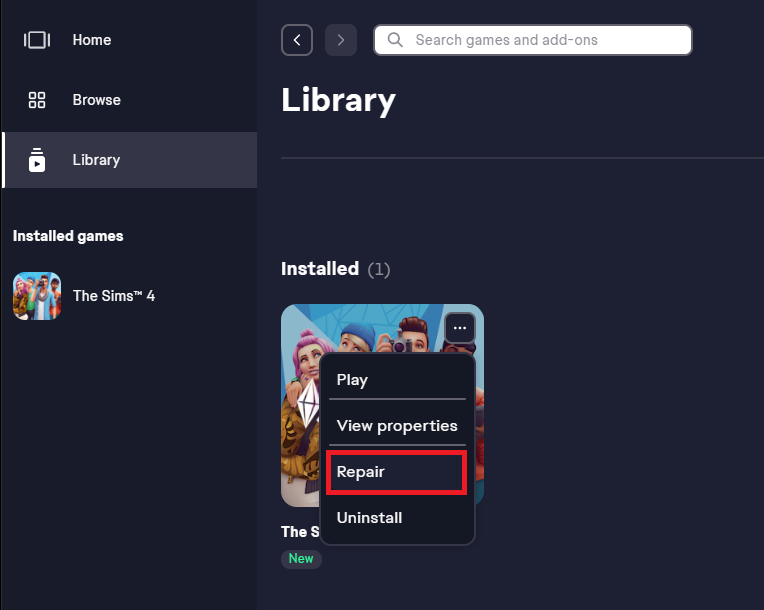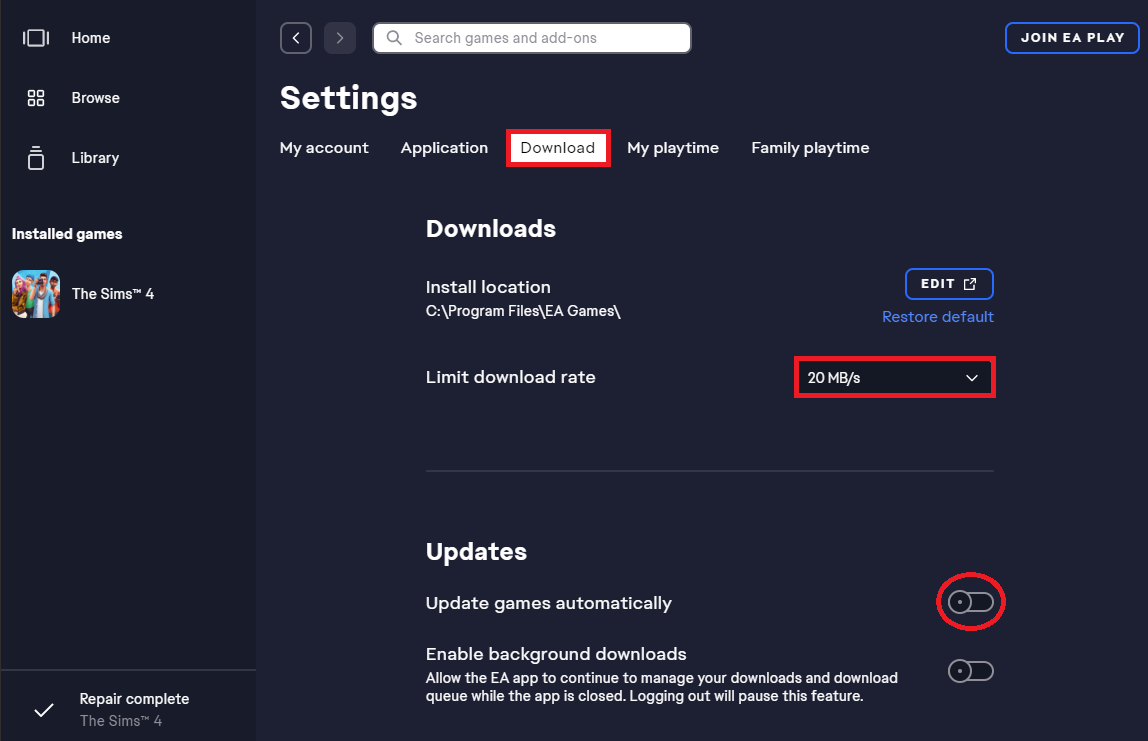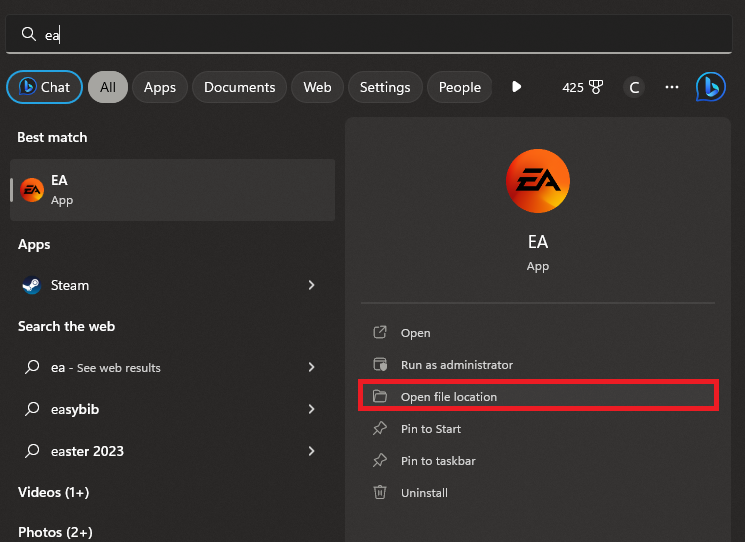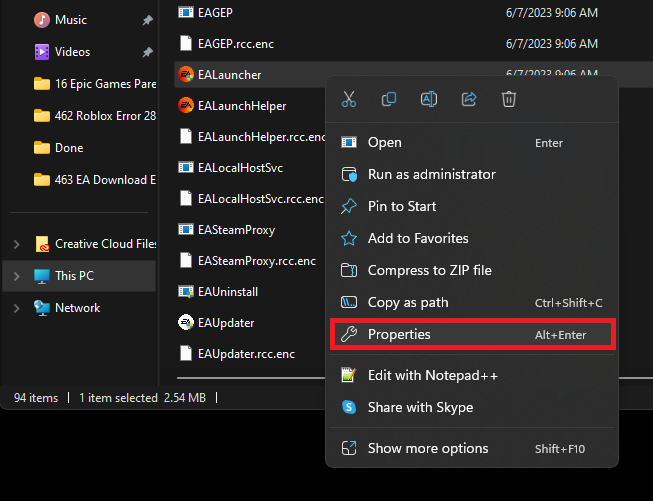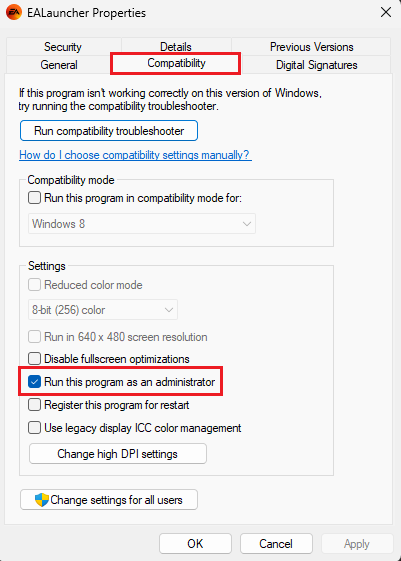How To Fix EA Download Error - “There’s a Problem With Your Download”
Introduction
Sprinting through your favorite EA games and suddenly hit with the "There’s a problem with your download" error? We've got your back! This guide walks you through the steps to troubleshoot this common EA app download issue. From relaunching the app to changing download settings and granting the right permissions, we're here to get you back in the game faster than you can say "EA Download Error". So let's dive in and tackle this problem head-on!
Restart your EA Launcher
When faced with the EA download error, your first port of call should be a quick restart of the EA app. Ensure you fully close the application and any other apps that could be consuming substantial network resources, like a hefty background download.
Repair the Game Files
Still seeing the error after a reboot? No worries. Your next step is to dive into your game library. Overlook the persistent download error for a moment and clear out your download queue by canceling any active downloads. Once you've done that, locate the game that's giving you the headache. By clicking the menu icon for the troubled title and selecting the "Repair" option, EA will attempt to fetch any missing or corrupt files, which should effectively resolve the "There’s a problem with your download" error.
EA Launcher > Library > GAME > Repair
Adjust your EA Download Settings
It's time to fine-tune your EA launcher settings if the download error persists. Here's how:
Start by clicking on your username located on the upper-right corner. This will bring you to the EA launcher settings. Within these settings, you'll find a "Download" section. Here, adjust the "Limit download rate" setting. Instead of leaving it on "Unlimited", consider setting a specific rate, like 20MB/s or 10MB/s. This gives your network a manageable data flow to handle, reducing the chances of overloading.
Furthermore, under the same section, you'll find an option titled "Update games automatically". It's a good idea to disable this feature. By giving yourself control over when game updates occur, you minimize potential conflicts that could trigger the dreaded EA download error. Now, let's get back to gaming!
EA Launcher > Settings > Download > Limit Download Rate
Adjust your EA Launcher Compatibility Settings
If the download error continues, it could indicate an issue with the EA Launcher's compatibility settings - often related to insufficient permissions. Here's how to adjust them: Close the EA app for now. Then, pull up your Start menu and type "EA" into the search bar.
EA App > Open File Location
Once the EA app appears in your search results, click on "Open File Location". This will lead you to the EA shortcut. Right-click it, and once again select "Open File Location".
EALauncher > Properties
You're now at the heart of the matter: the EALauncher.exe application. Right-click on this file and choose "Properties". You'll notice a "Compatibility" section within these properties. In this section, check the box for "Run this program as an administrator", then click "Apply".
This adjustment allows the EA Launcher to have the administrative rights it needs to download games on your network, thereby resolving the persistent error. Enjoy a smoother gaming experience with these enhanced settings!
EALauncher Properties > Compatibility > Run as an admin
-
The EA download error "There's a problem with your download" usually signifies an issue with the EA app, possibly due to network issues, incomplete game files, or incorrect download settings.
-
To fix the EA download error, try adjusting your EA app settings. Limit the download rate to a specific speed rather than unlimited and disable the "Update games automatically" option. These changes can potentially fix any download issues with the EA app.
-
Yes, repairing your game files can help resolve the EA download error. By choosing "Repair" from the game menu in your EA app, the system will attempt to re-download any missing or corrupted files, often resolving the error.
-
If the EA download error persists, you might need to adjust the compatibility settings of the EA Launcher. Running the program as an administrator can help, as it grants the EA Launcher the permissions it needs to download games on your network.
-
In many instances, simply restarting the EA app can resolve the download error. Make sure to completely exit out of the app and close any other apps that might be consuming network resources.