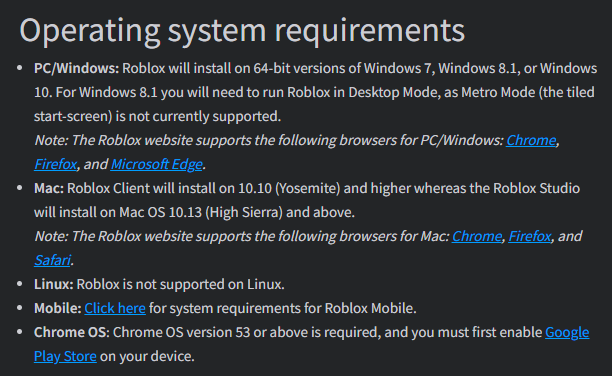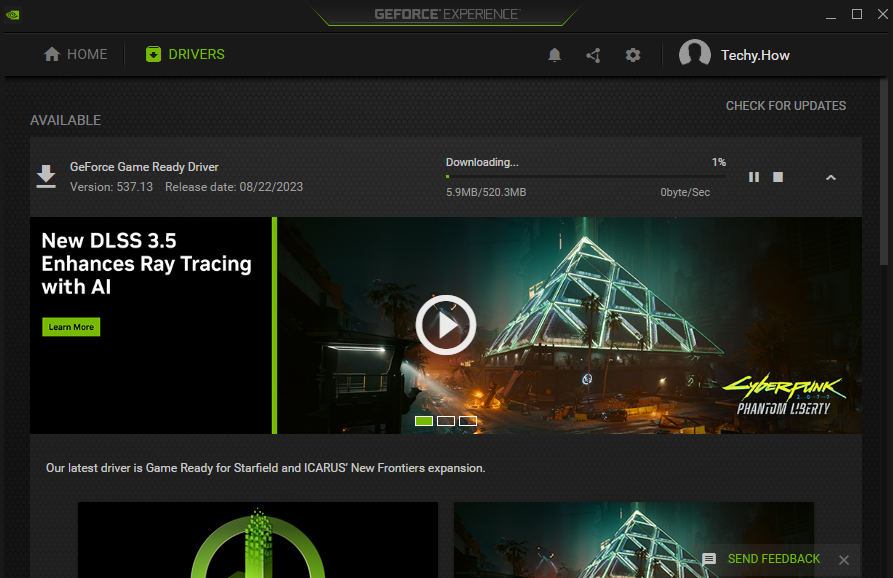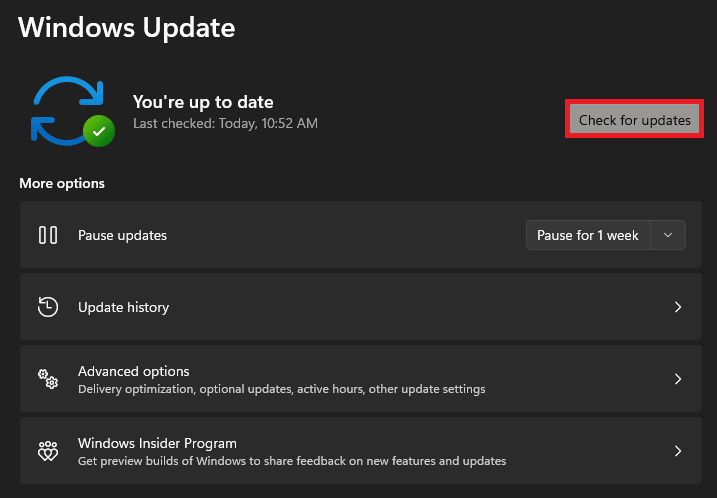How To Fix Roblox Memory Dump Error On Windows PC
Introduction
Navigating the vibrant worlds in Roblox can sometimes be marred by unexpected glitches, such as the infamous memory dump error. Thankfully, remedying this issue is within your grasp and doesn't require extensive technical knowledge. In this article, we delineate simple yet effective steps to help you eradicate the Roblox memory dump error on your Windows PC, ensuring a smoother gaming experience. Whether it's tweaking your system settings to meet the game's demands or updating your graphics card driver, our guide will walk you through the process seamlessly. Let's venture into the solution-centric approach to keep your Roblox adventures uninterrupted.
Setting the Stage for Uninterrupted Roblox Gameplay
Before diving into the vibrant worlds of Roblox, it is crucial to ascertain that your system aligns with the game's basic requirements. Tailoring your setup accordingly can avert memory dump errors stemming from hardware limitations.
Operating System Compatibility:
PC/Windows: Compatible with 64-bit versions of Windows 7, 8.1, and 10. Note that Windows 8.1 users need to operate Roblox in Desktop Mode. Supported browsers: Chrome, Firefox, and Microsoft Edge.
Mac: The Roblox Client installs on versions 10.10 (Yosemite) and above, whereas the Studio is compatible with Mac OS 10.13 (High Sierra) and higher. Supported browsers: Chrome, Firefox, and Safari.
Linux: Currently, Linux does not support Roblox.
Mobile: Check out the necessary system requirements for Roblox Mobile.
Chrome OS: Requires version 53 or above with the Google Play Store enabled on your device.
Special Note: The video recording feature in Roblox is functional exclusively on Windows 7, 8.1, and 10. New or pre-released OS versions might face a delay in support.
Essential Hardware Specifications:
Graphics Card: On Windows PCs, Roblox necessitates DirectX 10 or above. Ideally, use a less-than-5-years-old PC with a dedicated video card or a laptop not older than 3 years with an integrated video card for optimal performance.
Processor: A modern processor (post-2005) with a minimum clock speed of 1.6 GHz is recommended. Be cautious with older AMD processors, as they might encounter issues.
RAM: Ensure at least 1 GB of memory when using Windows 7, 8.1, or 10.
Storage: Allocate a minimum of 20 MB system storage space for a smooth Roblox installation.
For mobile specifications, refer to the system requirements for Roblox Mobile.
Roblox System Requirements
Optimizing Your Graphics Card for Roblox
A predominant cause of the Roblox memory dump error is an obsolete graphics card driver. Upgrading your driver not only mitigates this issue but can also enhance your gaming experience. Here’s a quick guide on how to update your graphics card driver, depending on the brand you're using:
For NVIDIA Users:
Install or Open GeForce Experience: If you are utilizing an NVIDIA graphics card, initiate the process by accessing the GeForce Experience application.
Find the Latest Driver: Within the application, steer to the "Drivers" segment to discover the newest updates.
Automatic Driver Installation: Click to download the recommended driver, which will be auto-installed, streamlining the setup process and ensuring optimal compatibility.
For AMD Users:
Access AMD Radeon Software: In case of an AMD graphics setup, your go-to solution is the AMD Radeon Software.
Download and Install: Similar to the NVIDIA process, locate the current driver version and initiate the download for an automated installation, boosting your system's efficiency.
Keep your gaming uninterrupted and error-free by regularly updating your graphics card driver.
GeForce Experience > Drivers > Download
Ensuring Windows Stability with Latest Updates
To secure an optimal gaming experience and prevent the Roblox memory dump error, maintaining an up-to-date Windows operating system is crucial. Follow these streamlined steps to keep your PC's performance at its peak:
Navigate to Windows Settings: Access your Windows settings through the start menu or by pressing
WIN+I.Visit the Update Section: Proceed to the "Windows Update" section to check the status of your system's updates.
Check and Download Updates: Click on “Check for Updates” to identify and download the necessary updates automatically.
Restart Your PC: Post download, ensure to restart your PC for the changes to take effect, paving the way for a smoother Roblox gameplay experience.
Stay ahead in the gaming realm by keeping your Windows operating system current and fortified against potential errors.
Windows Settings > Windows Update
-
The Roblox memory dump error typically occurs when there's a conflict between the game and your PC's hardware or software, potentially hindering the gameplay experience.
-
You can check the system requirements on the official Roblox website to ensure your PC's hardware and software align with the necessary criteria for a seamless gaming experience.
-
If you have an NVIDIA graphics card, use the GeForce Experience application, whereas AMD users should utilize the AMD Radeon Software. Within these applications, navigate to the "Drivers" section to download and install the latest driver updates.
-
Yes, updating your Windows operating system to the latest version can rectify potential compatibility issues, thus mitigating the chances of encountering the Roblox memory dump error.
-
Absolutely, an outdated graphics card driver can be a primary cause behind the error. Keeping your graphics card driver updated ensures better compatibility and an enhanced gaming experience.