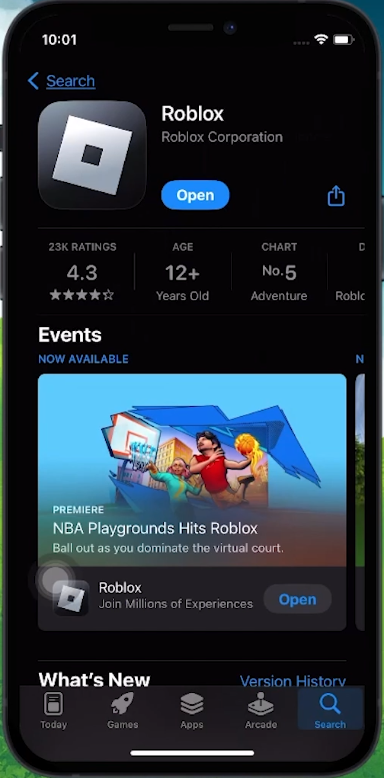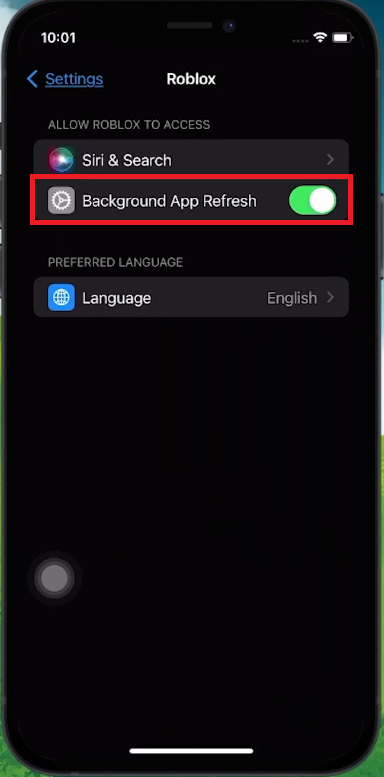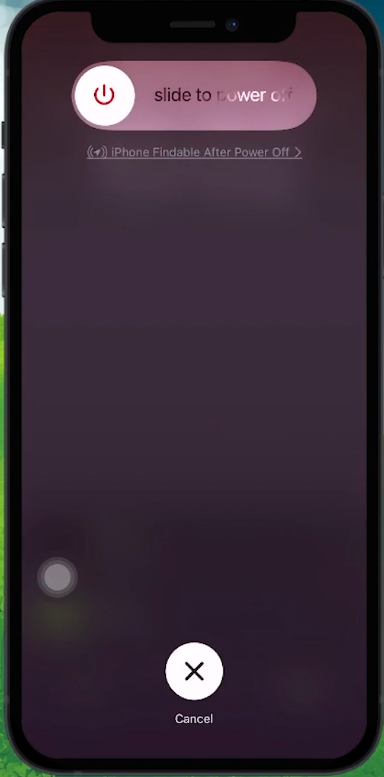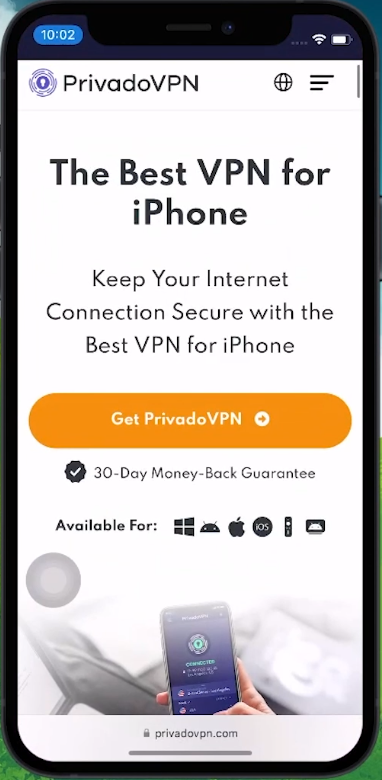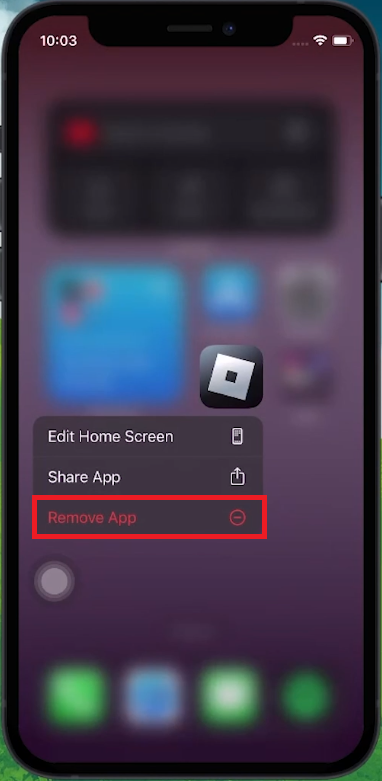Ultimate Fix for Roblox Loading Issues on iPhone/iPad
Introduction
Encounter frustrating loading issues while playing Roblox on your iPhone or iPad? Fear not! Our comprehensive guide offers the ultimate fix to get you back into your favorite games seamlessly. From checking app updates to tweaking settings, we cover all the essential steps to resolve common obstacles that prevent Roblox from loading properly. Whether it's a software glitch, app permissions, or network issues, our tips ensure a smooth gaming experience on your iOS device. Get ready to dive back into the world of Roblox without any hiccups!
Ensuring Roblox is Up-to-Date
Updating the Roblox App for Optimal Performance
Keeping your Roblox app updated is crucial for a smooth gaming experience:
Accessing the App Store: Open the App Store on your iPhone or iPad.
Searching for Roblox: Tap the search icon, usually located in the lower right corner of the screen, and type 'Roblox' in the search bar.
Checking for Updates: Look for an 'Update' button next to the Roblox app. If it’s available, tap to update your app to the latest version.
Regular updates often include vital improvements and bug fixes, ensuring compatibility with the latest game features and enhancements.
App Store > Roblox
Activating Background App Refresh
Maintaining Continuous Game Functionality
If your Roblox app is updated but still not loading, check the app permissions:
Opening Settings: Go to your device's Settings app.
Finding Roblox Settings: Use the search bar to find Roblox.
Enabling App Refresh: In the Roblox settings, ensure that the “Background App Refresh” option is turned on.
This feature allows Roblox to operate smoothly in the background, maintaining its functionality and updating content in real-time.
iPhone Settings > Roblox > Background App Refresh
Restarting Your iOS Device
Solving Roblox Loading Issues with a Simple Restart
Sometimes, a basic restart can fix software glitches affecting Roblox:
Initiating Restart: On your iPhone or iPad, quickly press and release the volume up button, then the volume down button.
Powering Off: Next, hold down the power button until the “Slide to Power Off” slider appears. Slide it to turn off your device.
Rebooting Device: To turn your device back on, hold the power button again until you see the Apple logo.
A restart can effectively clear temporary software bugs that may hinder the Roblox app's performance.
Restart iOS device
Improving Network Connection with a VPN
Using PrivadoVPN for Enhanced Gaming
Network issues can also affect your Roblox experience:
Opting for PrivadoVPN: If you face network-related problems, consider using a VPN like PrivadoVPN, which is tailored for gaming needs.
Signing Up for PrivadoVPN: Check the link provided in the video description for special offers on PrivadoVPN. It's compatible across devices and comes with a money-back guarantee if it doesn't resolve your Roblox issues.
Using a VPN can help bypass network restrictions and enhance your connection to Roblox servers, leading to smoother gameplay.
Make use of PrivadoVPN
Reinstalling the Roblox App
Fresh Installation for Smooth Gameplay
If Roblox still isn't working, the app might be corrupted. Here's how to reinstall it:
Uninstalling Roblox: Press and hold the Roblox app icon on your screen. Tap “Remove app” and then choose “Delete app” from the popup menu.
Reinstalling Roblox: Open the App Store, search for Roblox, and select it. Then, tap “Install” to reinstall it on your device.
Reinstalling Roblox ensures that you have all the necessary files for optimal performance, potentially resolving any loading issues.
Reinstall the Roblox app
Ensuring Sufficient Battery for Gameplay
Keeping Your Device Fully Charged
A low battery can impact the performance of resource-intensive apps like Roblox:
Battery Performance Feature: iOS devices reduce performance under low battery to extend battery life. This can affect how well games like Roblox run.
Charging Your Device: Before playing Roblox, make sure your iPhone or iPad is sufficiently charged to avoid any performance issues related to low battery.
Maintaining a good charge level ensures that your device can handle the demands of games without crashing or experiencing loading problems.
Disable Low Power Mode on iOS
-
Loading issues can be due to outdated apps, software glitches, network problems, or insufficient device memory.
-
Open the App Store, search for Roblox, and see if there's an 'Update' option available. Always keep the app updated for smooth performance.
-
Often, a simple restart can resolve temporary software glitches that cause loading issues with apps like Roblox.
-
Yes, a VPN like PrivadoVPN can help overcome network restrictions and provide a stable connection, enhancing your Roblox experience.
-
Try uninstalling and then reinstalling the Roblox app. This can resolve issues caused by corrupted app files.
Disclosure: This article contains affiliate links for PrivadoVPN. If you click on these links and make a purchase, we may receive a commission at no extra cost to you. This helps support our content creation efforts and enables us to bring you more valuable information.