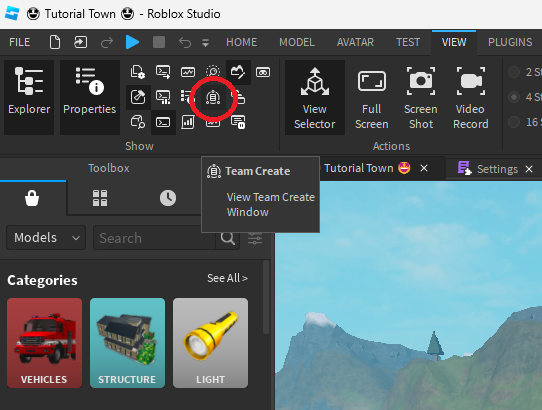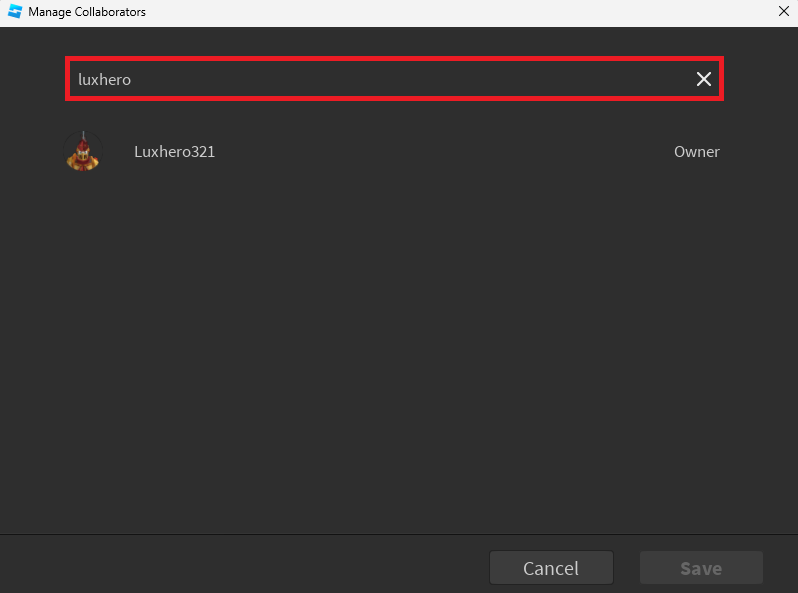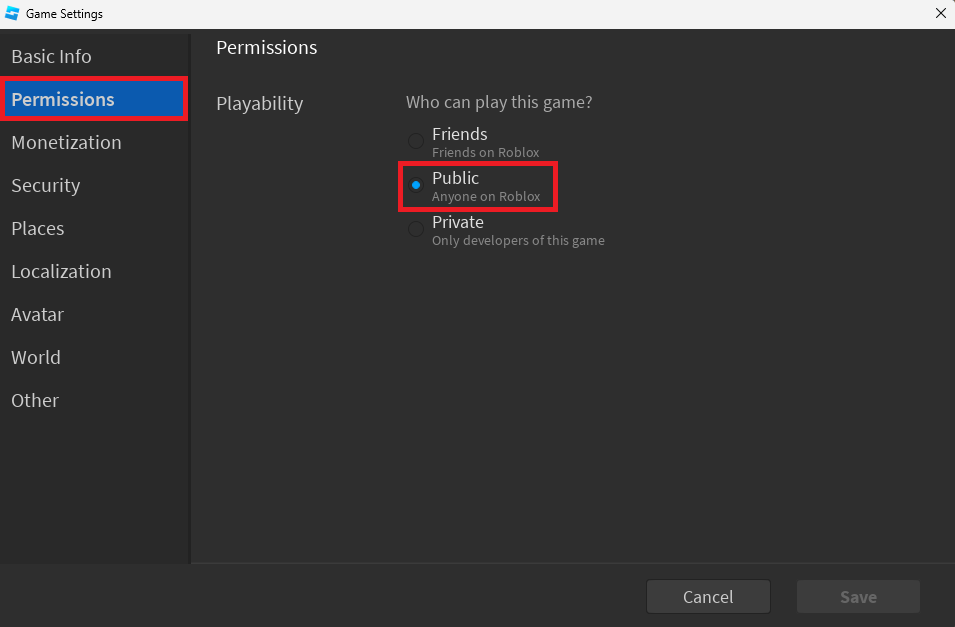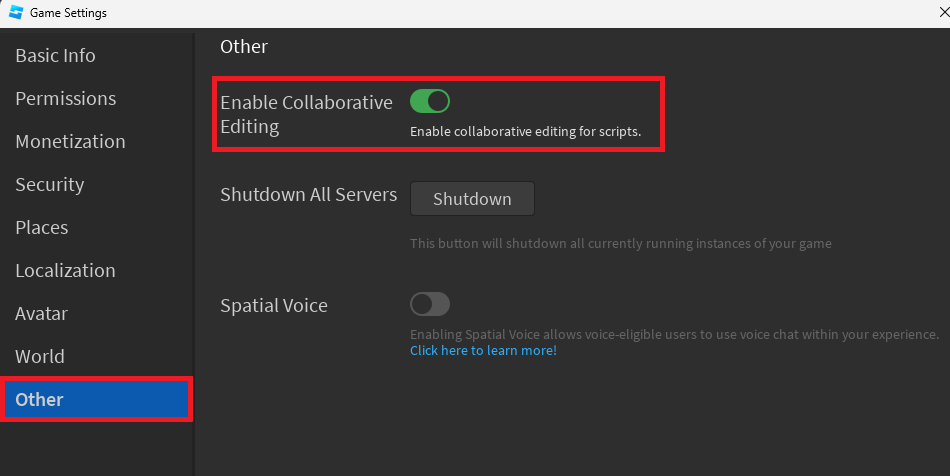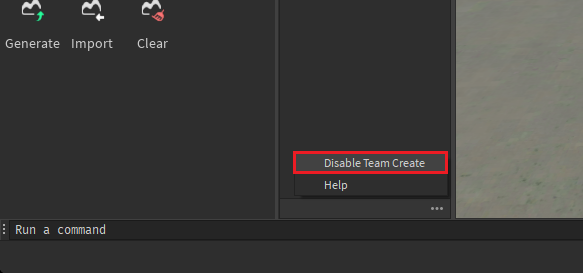How To Allow Team Create in Roblox Studio - Tutorial
Are you tired of working on Roblox Studio projects alone? If you want to collaborate with others, you can allow team create in Roblox Studio to bring in a team of developers. With this feature, you can give other developers access to your projects, making it easier to work together and bring your vision to life. This guide will walk you through the process of setting up a team and allowing team create in Roblox Studio.
Enable Team Create in Roblox Studio
While editing your Roblox experience in Studio, navigate to the View tab and click on the Team Create icon on the top left of this window. Click on Turn On to turn on team create. This will take a second to reload the game world, and team create will be enabled. When this is done, you will see a list of users who can edit your Roblox place within Studio.
Enable Team Create for your Roblox Place
Manage & Add Collaborators
To manage, or add new users, click on the Collaborate button. From here, you can look up friends or other users and add them as collaborators.
Manage Roblox Place Collaborators
Edit Roblox Experience Permissions
In some cases, users will not be able to join your Roblox Studio session, as your permissions won’t allow it. Navigate to the Home tab and click on Game Settings. On this window, navigate to the Permissions section and change the Playability setting from Private or Friends to Public. This will allow any invited user to collaborate with you on your Roblox place.
Roblox Game Settings > Permissions
In the “Other” section, make sure to enable the Collaborative Editing option, which will also allow users to edit Roblox Studio scripts.
Roblox Game Settings > Other
Disable Team Create
To disable Team Create, simply head back to the Team Create window, and click on the burger menu icon before selecting Disable Team Create.
Team Create > Disable Team Create
-
Yes, you can revoke team create permissions in Roblox Studio. To do this, go to the "Permissions" tab in the Team Settings and uncheck the box next to "Allow Team Create".
-
Yes, you can limit what team members can do in Roblox Studio. In the "Permissions" tab in the Team Settings, you can check or uncheck boxes to grant or revoke specific permissions for team members.
-
Yes, you can add new members to your team even after allowing team create in Roblox Studio. Simply go to the "Teams" tab in the Developer Hub, select your team, and click on the "Invite Members" button to add new members.
-
There is no limit to the number of members that can be in a team in Roblox Studio. You can add as many members as you need to help with your projects.
-
Yes, you can see who made changes to your project in Roblox Studio. In the "History" tab of your project, you can see a list of all changes made to your project and who made those changes.