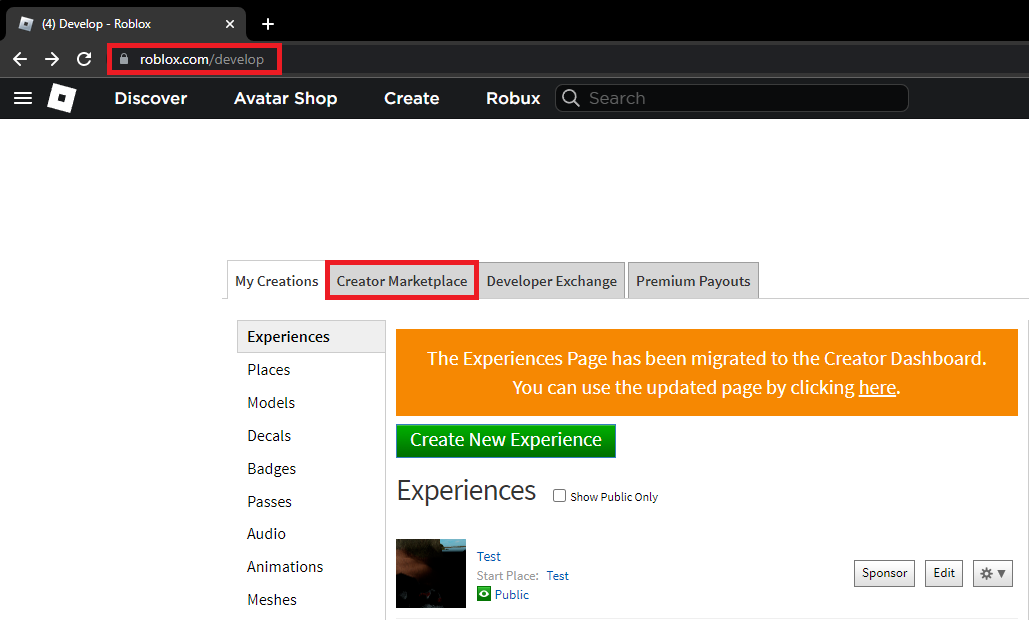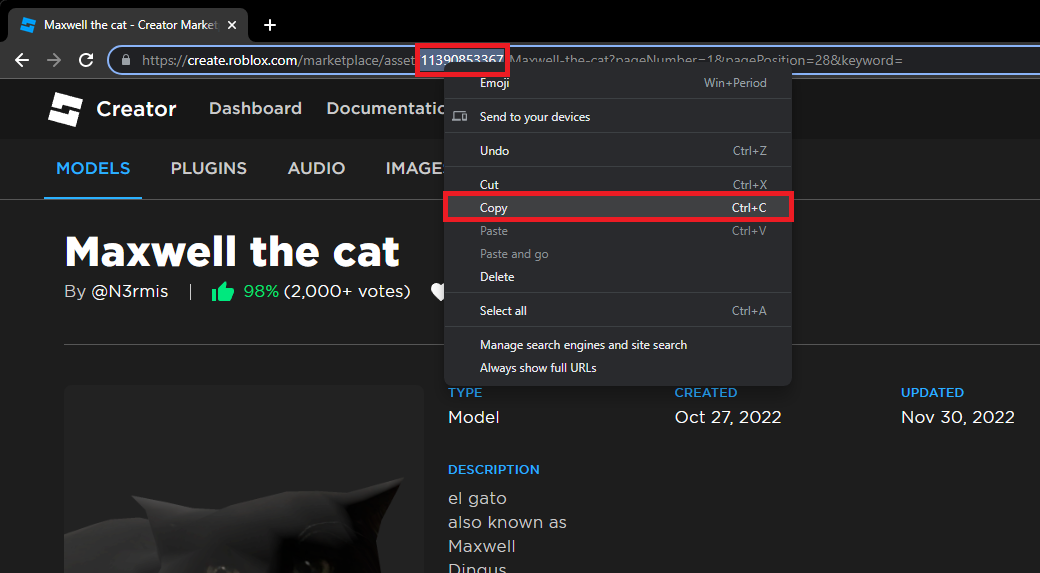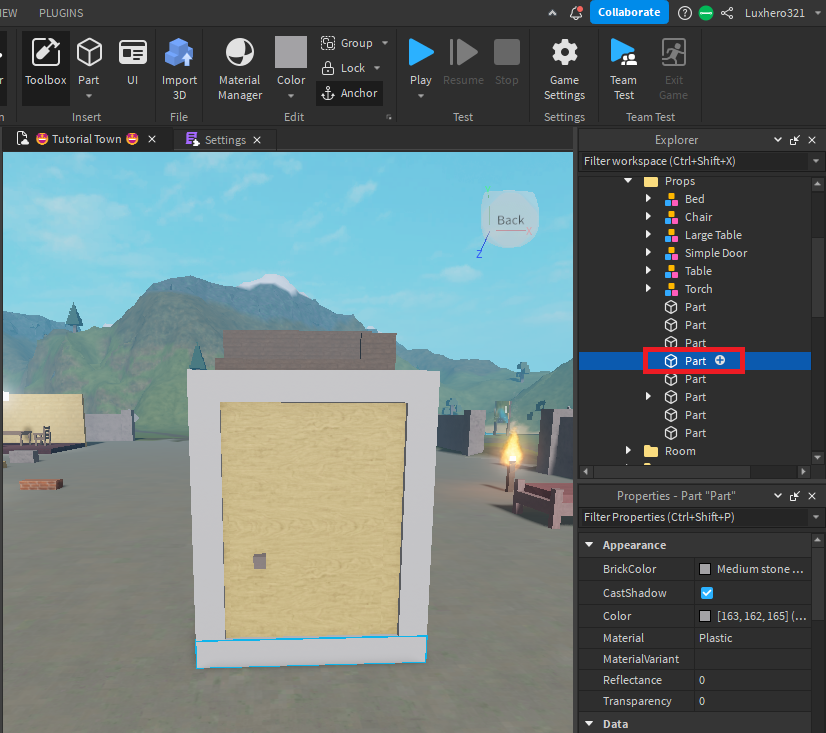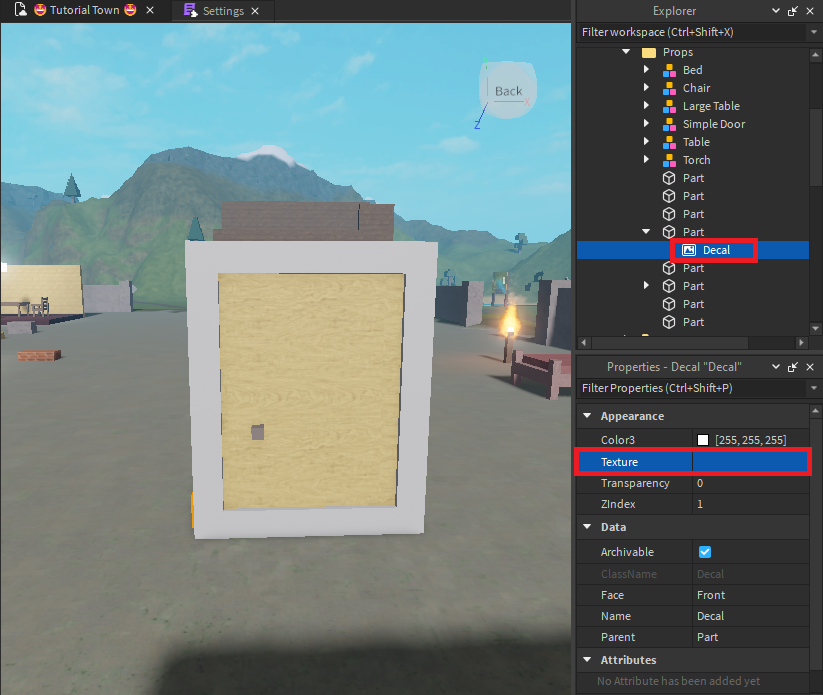How To Find Image & Sound ID for Roblox Experience (Roblox Studio)
Are you tired of scrolling through endless pages to find the perfect Image or Sound ID for your Roblox experience? Look no further! This article will show you how to find Image & Sound IDs with various methods quickly. Whether a beginner or an experienced Roblox developer, you'll find the information you need to create the perfect gaming experience.
Find Roblox Asset ID
The easiest way to find an image or decal ID is to use your web browser. Navigate to roblox.com and click on Create. You might need to click on Customize my Experience before proceeding to this window. Head to the Creator Marketplace and find models, decals, and images you would like to use in your own Roblox experience.
Roblox.com > Create > Creator Marketplace
When selecting an item, you can further inspect it, and, most importantly, find the item ID in the URL on your browser. Highlight this string of numbers and copy it. Simply use the shortcut CTRL+C or right-click the highlighted numbers and select Copy.
Copy Image or Sound ID
Add Asset to Part in Roblox Studio
Next, head over to Roblox Studio. Select any part you wish to add this item to. Next, in your Explorer window on the right-hand side, click on the + icon for your part and select to add a “Decal”.
Roblox Studio > Explorer > Part +
Finally, once the decal is added, find the Texture option under Appearance and paste the numbers into this text box. Once added, the copied image or decal will be added to your part.
Part > Add Decal > Add Texture
Use a Roblox Sound ID Generator
If you're looking for a specific type of Sound ID, you can use a Roblox Sound ID Generator. These generators allow you to search for specific categories of sounds, such as nature sounds, sound effects, or music. Find the sound you want, copy the Sound ID, and paste it into your Roblox game.