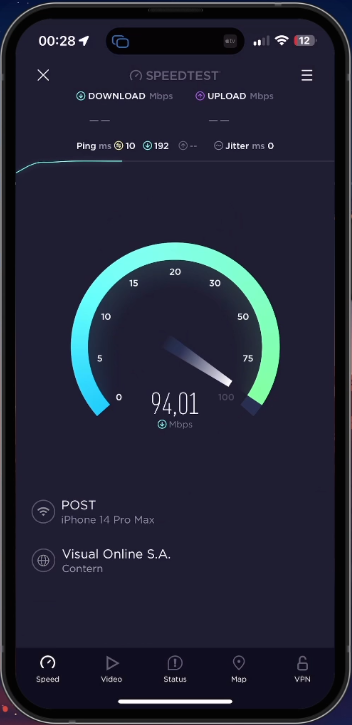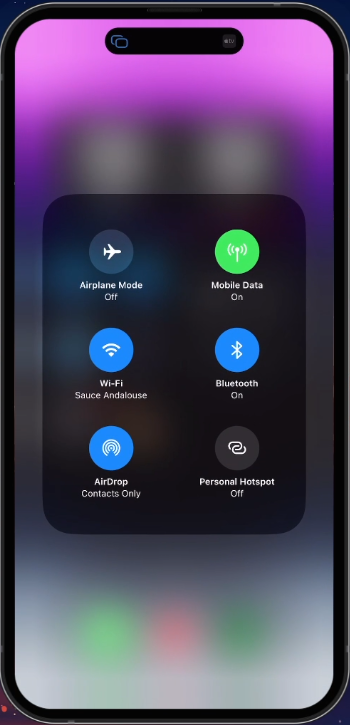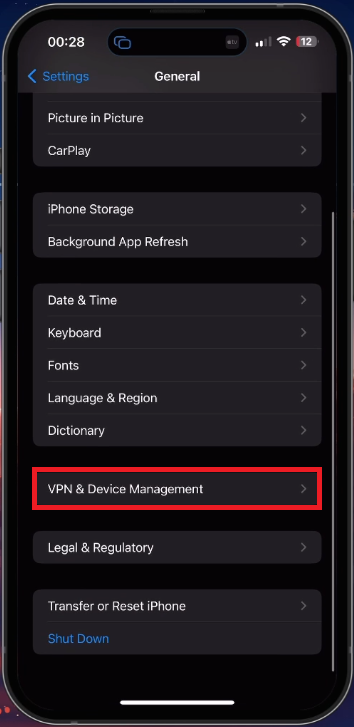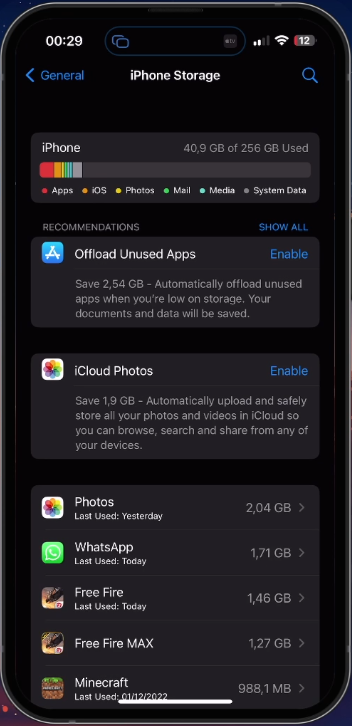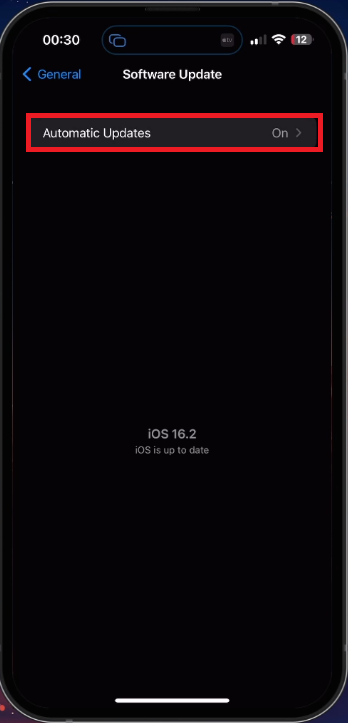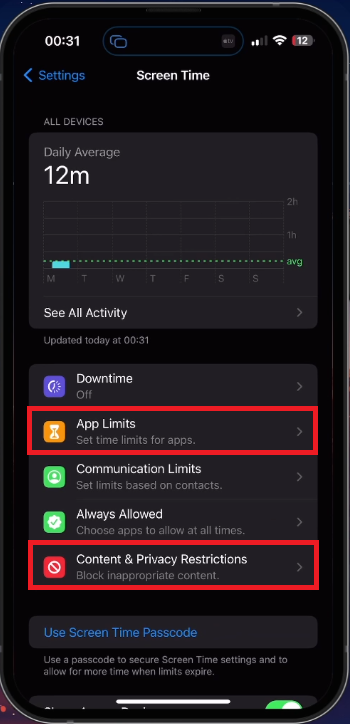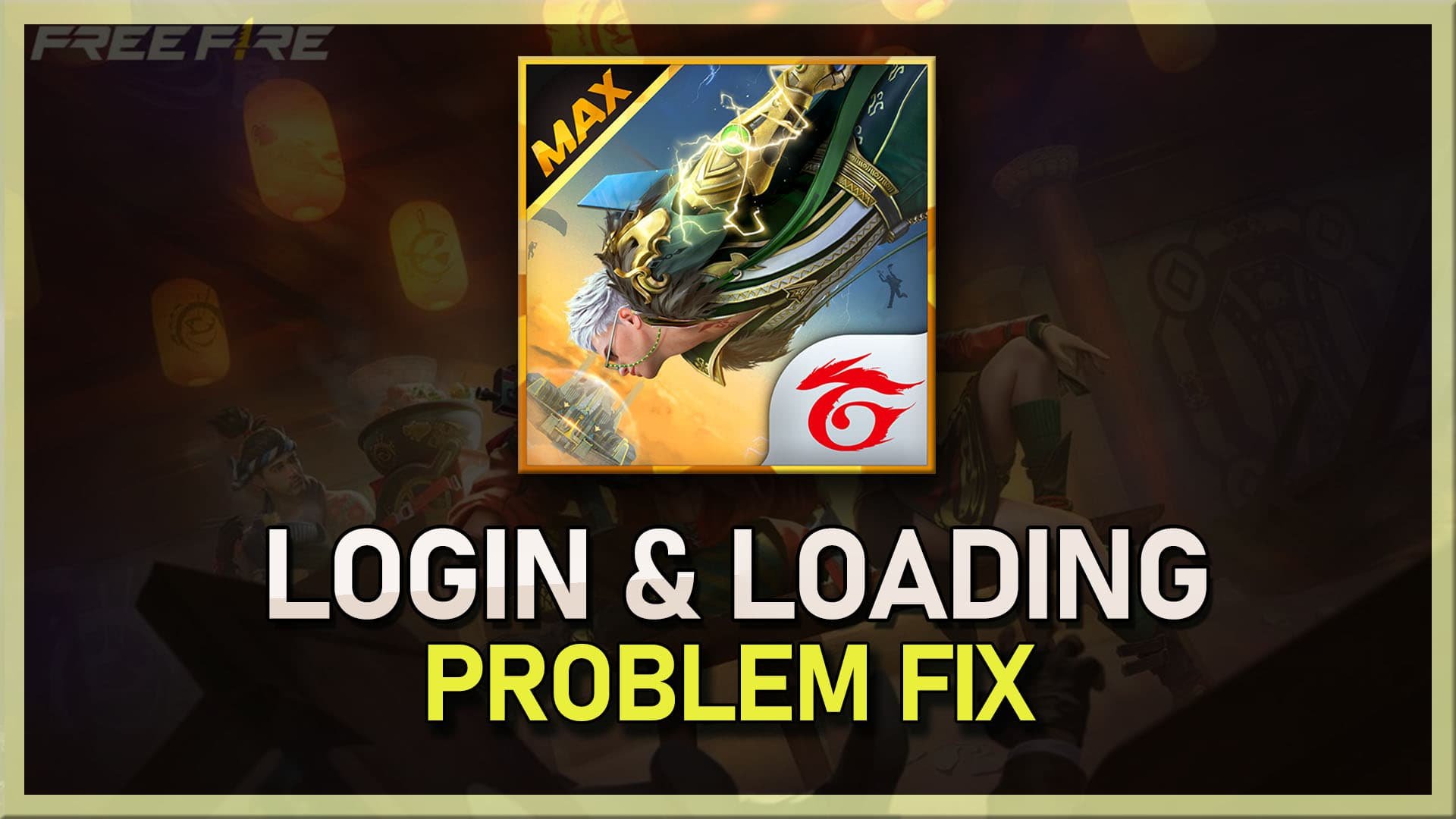How To Fix Free Fire Loading Problem on Android & iOS
Free Fire is one of the most popular mobile battle royale games, with millions of active players worldwide. However, some users face the issue of the game not loading or crashing while trying to start it on their Android or iOS devices. If you're facing a similar problem, you've come to the right place. In this article, we'll discuss some simple solutions to help you fix your device's Free Fire loading problem.
Test & Improve Internet Connection
This problem is usually caused by the game server you’re trying to connect to, by your network connection, or because of device settings. Make sure that you are using a reliable network connection. Load a page using your web browser or a speed testing site or application, such as Speedtest. This will allow you to preview your average upload and download speed.
Test Up- & Download Speed
Switch your connection from cellular to WiFi or vice versa and make sure to restart your router in case you haven’t done this in a while.
Switch Connection from Cellular to WiFi
Disable VPN Connection
When this is done, open up your device settings. On iOS devices, navigate to the General section and tap on VPN & Device Management. Ensure to disable any VPN or proxy connection when trying to load Free Fire or log into your account. A VPN can be handy, but it can also worsen your connection when trying to play games.
iPhone Settings > General > VPN & Device Management
Ensure Sufficient Device Storage
If Free Fire's loading problem persists, ensure that you have enough device storage left for any potential game updates.
In the general section of your settings, tap on Storage. It might take a few seconds to load your storage information, and you can see how much storage you have left. If you only have 1GB or less left, follow the storage recommendations, such as offloading unused apps to clear up your device storage.
iPhone Settings > General > iPhone Storage
Clear Free Fire App Cache
After this step, you must clear the app cache if the loading problem is not fixed. You can follow along on Android devices; head to your device’s storage settings.
Lookup Free Fire. Here, you can delete the entire app or select Offload App. This will reinstate the application as if it was reinstalled from the App Store. You will be required to log back into your account. Don’t do this if you are playing on a guest account, as you might lose your game progress.
iPhone Storage > Free Fire > Offload App
Device Software Update
Next, make sure to reduce your device’s memory usage by closing all apps that are still running in the background. While still in your settings, navigate to the General section and tap on Software Update. Make sure to download the latest OS update in case one is available. You will be prompted to restart your device once the update is downloaded. A device restart can also help fix the loading problem for Free Fire.
iPhone Settings > General > Software Update
Disable Content & App Restrictions
Lastly, content and app restrictions might prevent you from loading the game properly. Head back to your main settings and tap on Screen Time when using an iOS device. Select Content & Privacy Restrictions. Make sure to disable all restrictions to troubleshoot where this problem originates. You also want to disable app restrictions for Free Fire or gaming on your device. This will fix the problem when Free Fire is not loading on your device.
iPhone Settings > Screen Time
-
Several factors, such as internet connectivity issues, outdated game or operating system versions, or corrupted game files can cause the Free Fire loading problem.
-
You can try clearing the cache and data of the game, updating the game and operating system, or reinstalling the game. If the problem persists, you can also try restarting your device or contacting the game support team for further assistance.
-
Yes, you can recover your progress by linking your account to Facebook or Google Play Games before reinstalling the game. This will ensure that your progress is saved and can be restored when you log back in.
-
Yes, low storage space on your device can cause the game to not load or run smoothly. It's recommended to free up some space by deleting unused files or apps before playing the game.
-
You can improve the performance of Free Fire by closing other running apps, reducing the graphics quality in the game settings, or disabling any background updates or syncing on your device.