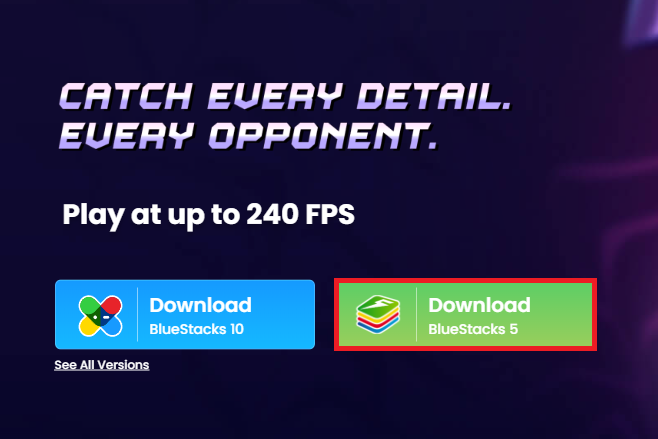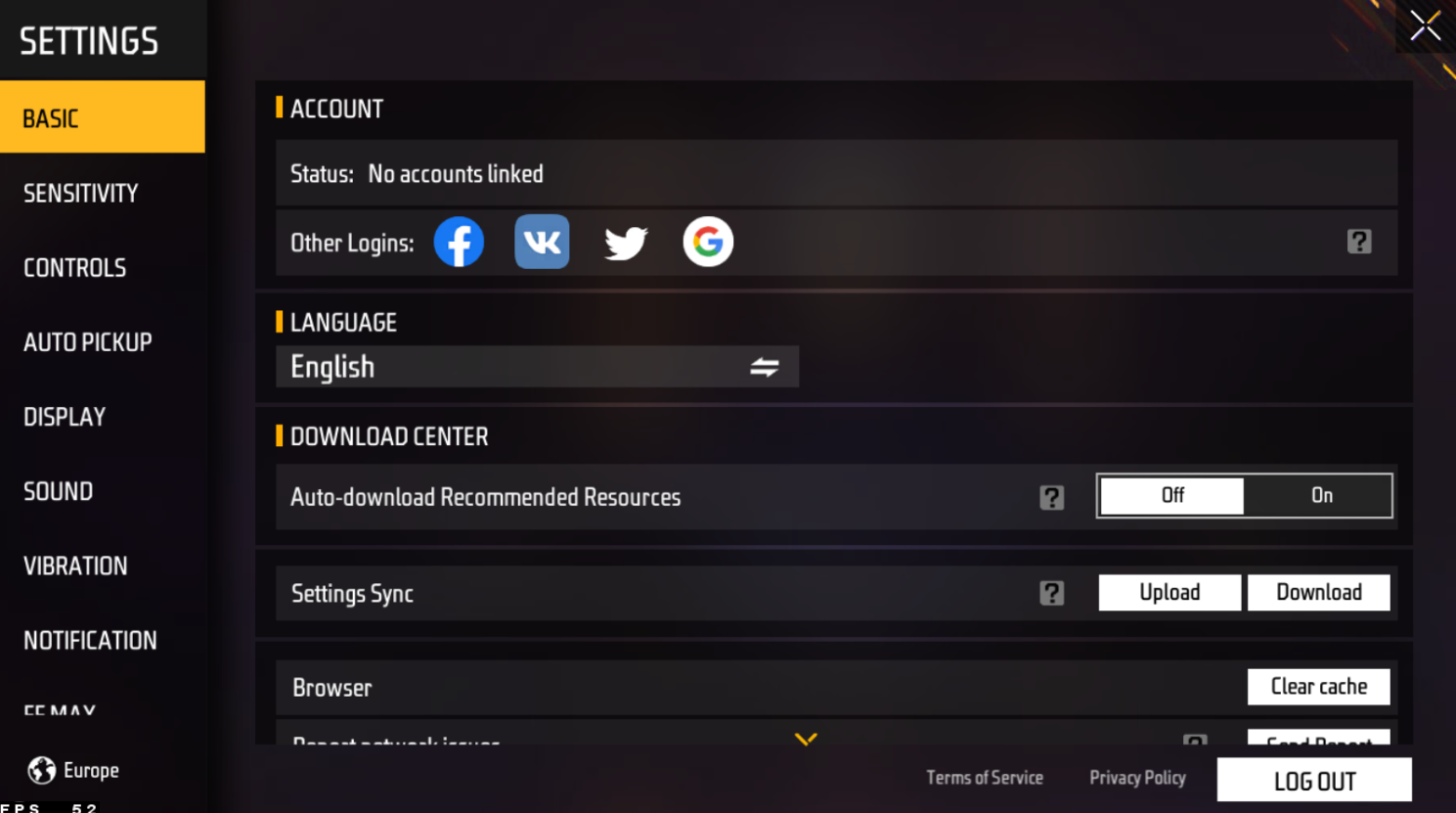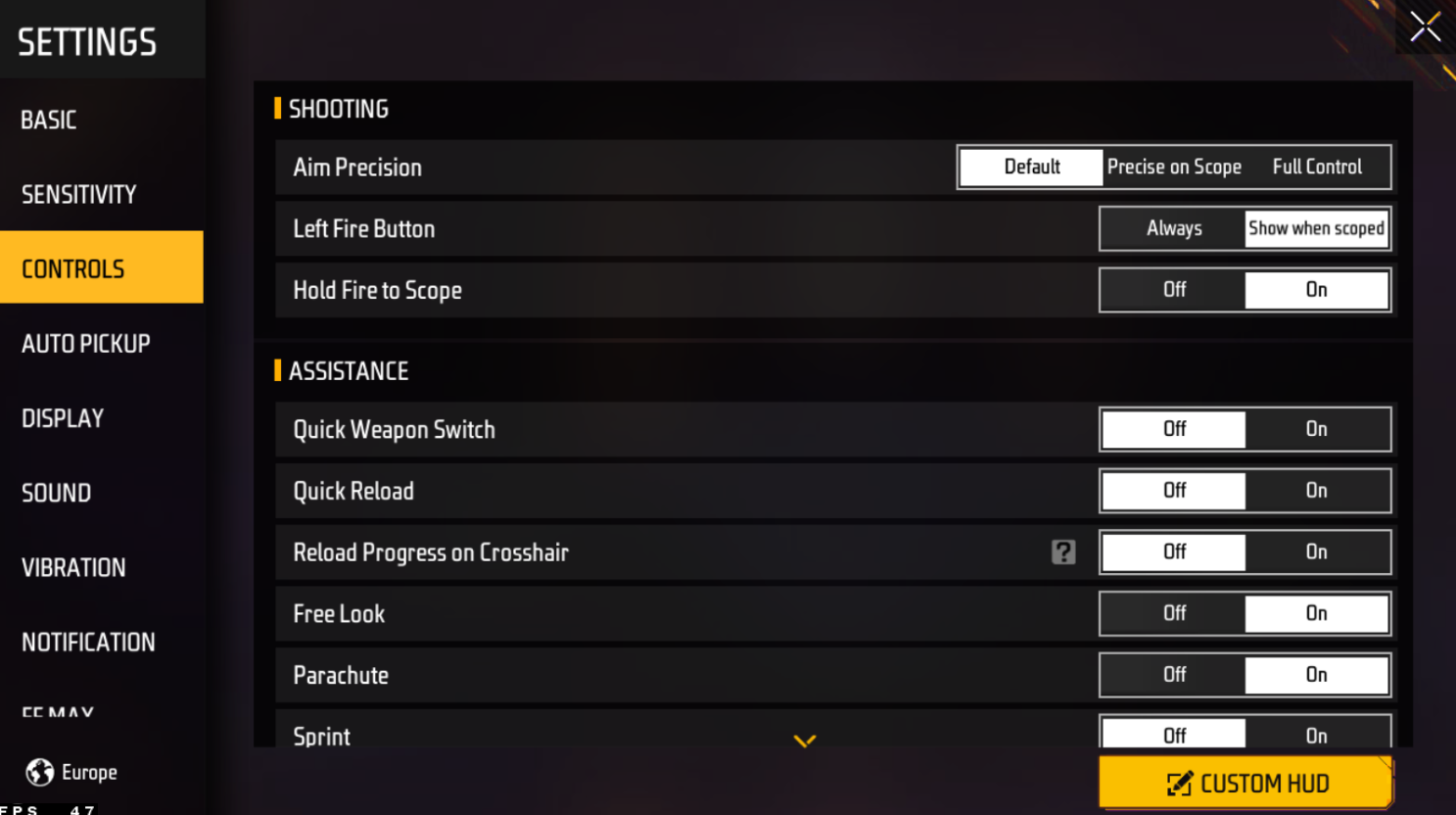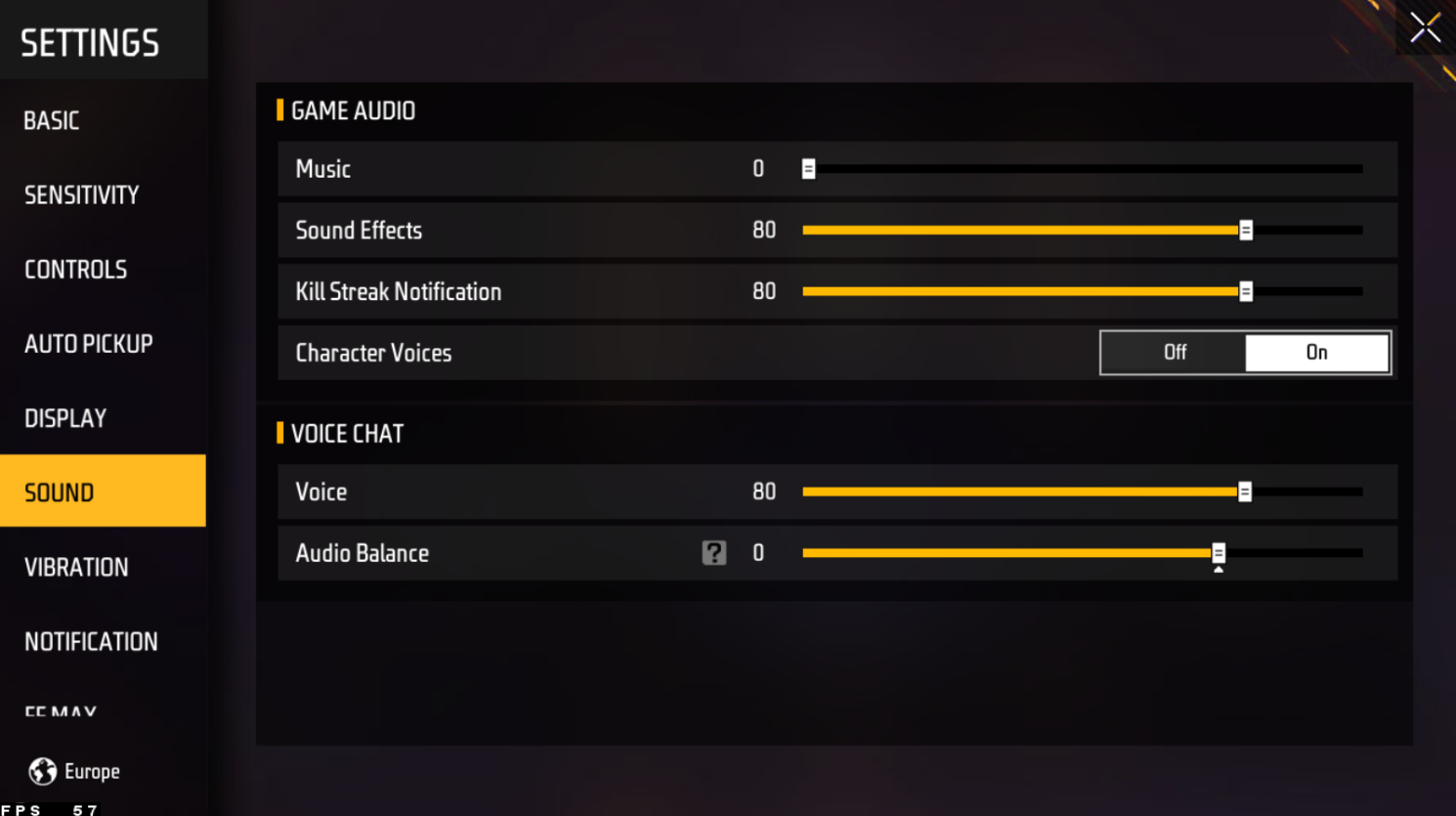How To Play Free Fire MAX on PC & Mac in 120 FPS
Free Fire MAX is a famous battle royale game that has taken the mobile gaming world by storm. With its fast-paced action and intense gameplay, it's no wonder why millions of players enjoy playing it. However, there is good news for those who prefer playing games on a PC or Mac. Thanks to BlueStacks, players can now play Free Fire MAX on their computers, using mouse and keyboard controls for a more immersive gaming experience.
Download & Install BlueStacks
To play Free Fire MAX on your PC, you must use an Android emulator, such as Bluestacks. Bluestacks is a popular choice to play mobile games on your PC, as it’s optimized for playing mobile games. This should take a second to complete, and you can follow the install wizard to install the application to your system.
Download Free Fire MAX
Open your Play Store and log in with your Google account. Search for Free Fire MAX, and download the game to your BlueStacks emulator. This might take a few minutes to complete depending on your network connection.
BlueStacks Performance Settings
While downloading the game, you should look at your emulator settings. Click on this gear icon to access these settings. In the Performance tab, you should set these according to your PC’s performance. Allocate a High amount of CPU cores if you don’t have a lot of other applications running in the background. The same goes for your Memory allocation. For users with 4GB or less RAM, set this option to Low.
BlueStacks Performance Settings
Under Performance Mode, make sure to set this option to Balanced. This will reduce the memory and CPU usage if your PC lags or you otherwise encounter low performance. I prefer to enable the high FPS option and set the frame rate of the emulator according to my screen refresh rate.
BlueStacks Settings > Frame rate
BlueStacks Display Settings
In your Display settings, set the display orientation to landscape, and choose a proper resolution to play Free Fire MAX on your monitor. You can also adjust the size of this window by dragging its corners.
BlueStacks Settings > Display
Free Fire MAX Settings
You will be required to download a patch when first starting the game. You can select to connect your Facebook or Google Play account to save your progress or continue playing where you left off on your mobile device.
After completing the initial tutorial, navigate to your in-game settings. I will apply the best settings for my current setup, and you might need to adjust it to your preference. In the Basic section of your settings, I prefer to disable the Auto-download Recommended Resources option.
Free Fire MAX Basic Settings
Free Fire MAX Controls Settings
In the Controls section, change your Crosshair type, visual effects, movement options and so on. If you encounter any lag or low in-game performance, then make sure to lower your graphics options in the Display section of your settings.
FFM Controls Settings
Free Fire MAX Display Settings
The Graphics preset should be set to Ultra by default when installing Free Fire with the BlueStacks emulator. Lower it to Standard if your PC can’t keep a reliable frame rate. Set the High-Resolution option to Normal, and enable the High FPS option below.
Free Fire MAX Adjusted Graphics Settings
In the Sound section, you can adjust the music and sound effects volume and change your voice chat volume below.
FFM Sound Settings
-
Yes, BlueStacks is a free emulator software that you can use to play Free Fire MAX on your PC or Mac. However, there may be in-game purchases available in Free Fire MAX.
-
Yes, your progress in Free Fire MAX will carry over if you play on BlueStacks. Just make sure to sign in with the same Google account that you used to play the game on your mobile device.
-
BlueStacks runs on most computers, but it's best to check the minimum system requirements before installing it. You can find the minimum system requirements on the BlueStacks website.