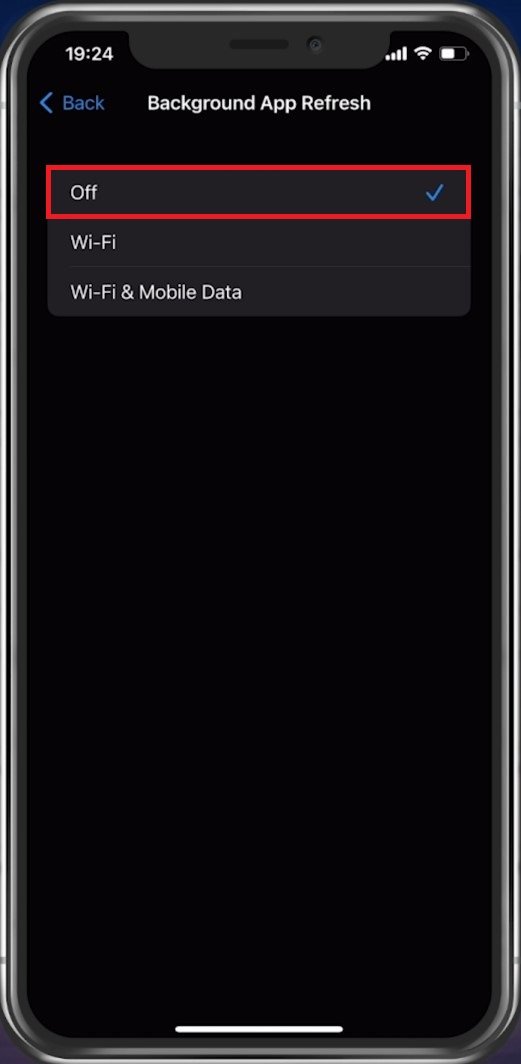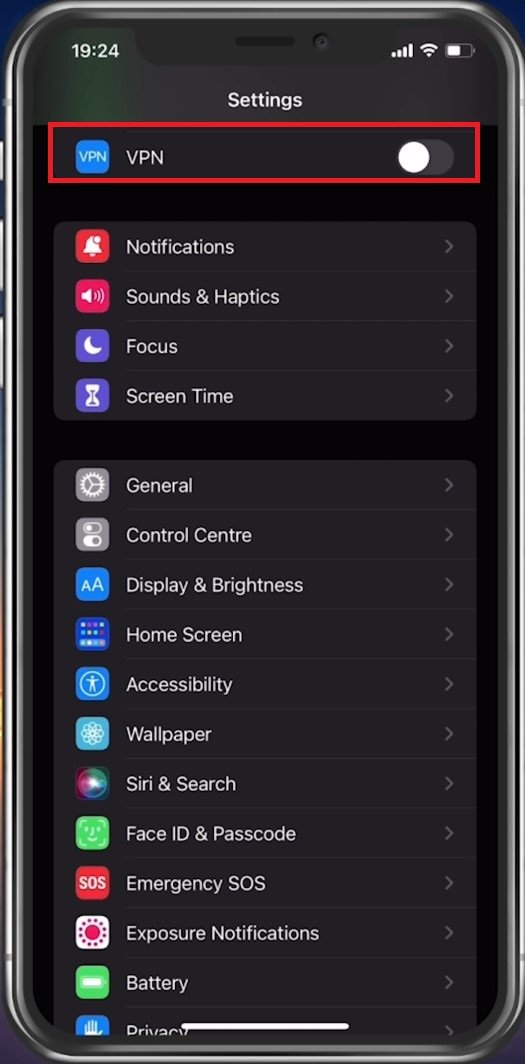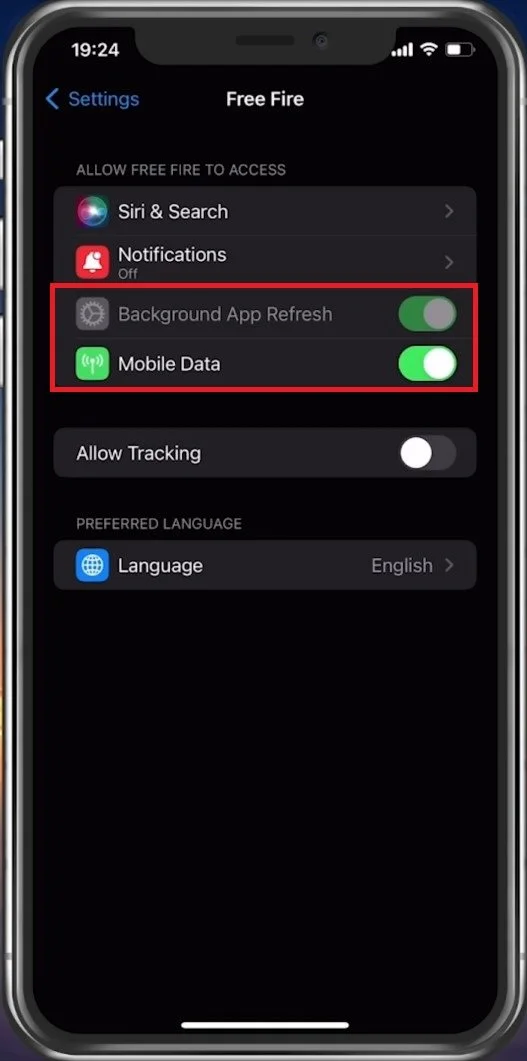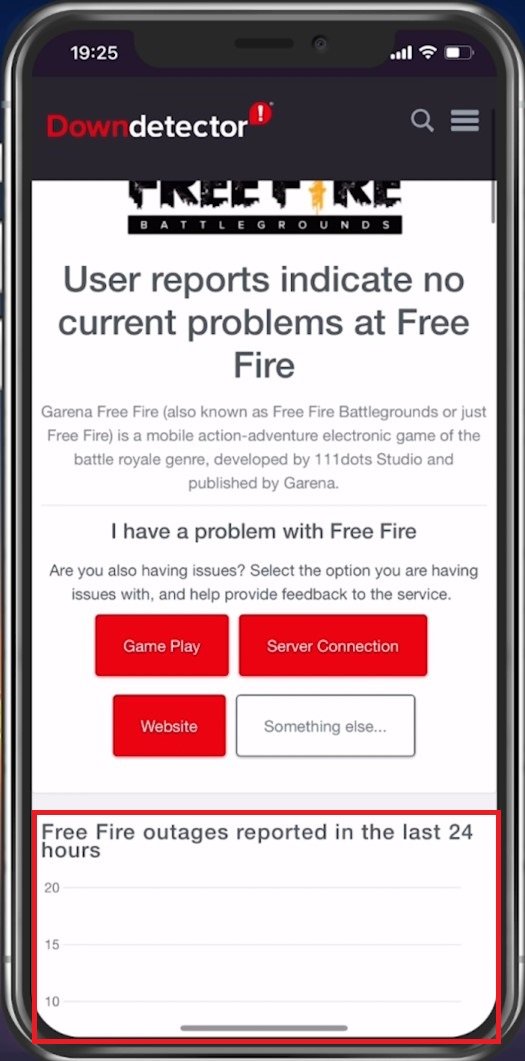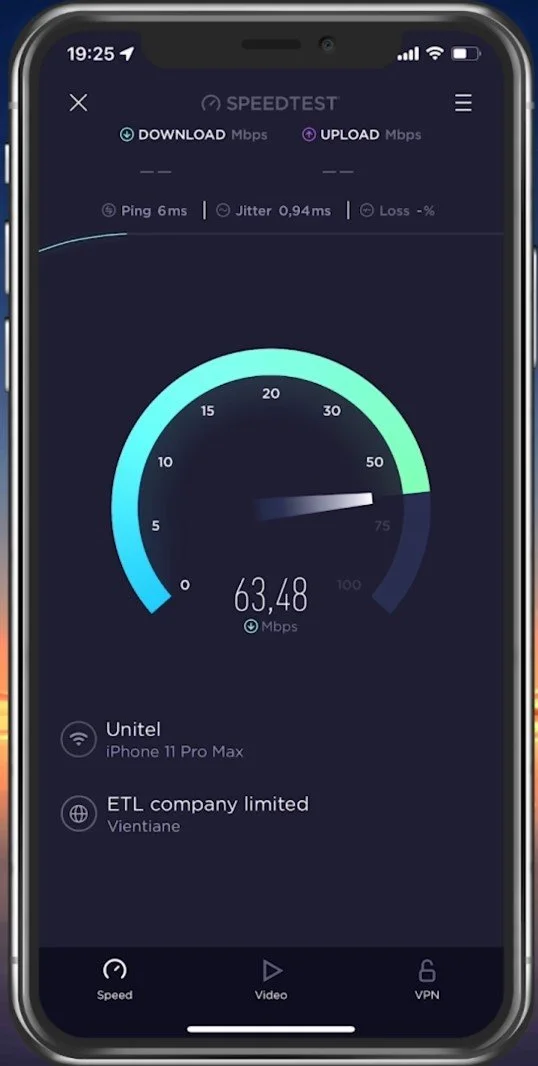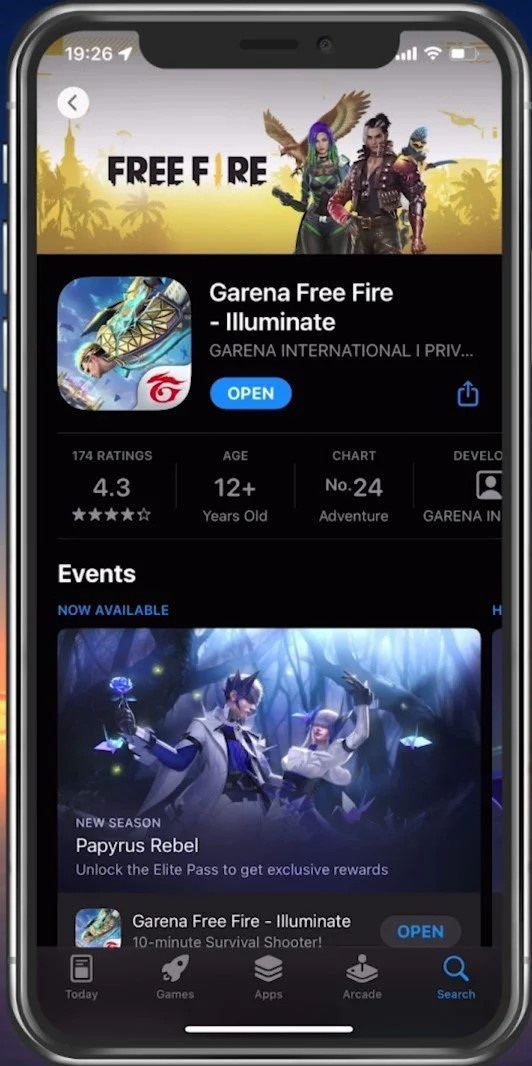How To Fix High Ping in Free Fire
Free Fire is one of the most popular battle royale games, enjoyed by millions of players worldwide. However, it can be frustrating when you experience high ping while playing, causing lags and delays that can significantly impact your gameplay. High ping is a common issue that can occur due to various reasons, such as unstable internet connections, server issues, and more. If you're facing high ping in Free Fire, don't worry, as there are ways to fix this problem and improve your gaming experience. In this article, we'll explore effective solutions to fix high ping in Free Fire, so you can enjoy the game without any interruptions.
Close Background Applications
Prevent other applications from running in the background. Especially resource-intensive applications which can use up your network connection should be closed when playing Free Fire.
Background App Refresh
Open up your Settings application. For iOS devices, navigate to the General settings tab and here tap on Background App Refresh. Prevent your other apps from being updated by disabling the option when playing Free Fire. This setting will be disabled by default when using the Low Power Mode on your device.
iPhone Settings > General > Background App Refresh
Disable VPN Connection
Disable your VPN service while in-game, which will otherwise induce lag and a higher ping.
iPhone Settings > General > VPN & Device Management
Allow Free Fire to use Mobile Data
Scroll down until you find your Free Fire settings. Enable the Background App Refresh and Mobile Data options. This will allow the game to utilize your cellular connection, which could be better than your current WiFi connection. You can then try to re-launch Free Fire.
iPhone Settings > Free Fire > Mobile Data
Verify the Free Fire Server Status
Ensure you use a reliable network connection and that the Free Fire servers are operational. Open up your favorite browser and search for Free Fire server status or click here to access the Free Fire server status page. On this page, you can preview the game's server outage reports in the last 24 hours. Below, you can see whether these reports relate to the Free Fire website or the actual game. Use the Live Outage Map. This will allow you to see where these reports are coming from.
Test Network Connection
If the server seems to be operational in your region, then use a speed testing site or application, such as Speedtest. The site will give you an average latency, upload and download speed for your connection. If your ping is higher than 100ms, or you have an unstable download speed, you should consider using a different network connection to play Free Fire on your mobile device. To further improve your network connection, you can restart your router or modem if you haven’t done this in a while.
Test your internet connection speed and latency
Update the Free Fire App
In your AppStore or Google PlayStore, look up Free Fire. This will show you if the application is current, which could otherwise prevent you from playing the game.
App Store > Free Fire
Restart Device
Restart your mobile device in case you haven’t done this in a while. This will restart some services and processes and in a lot of cases fix network connection issues for Free Fire.