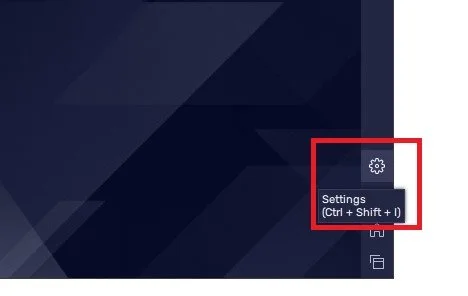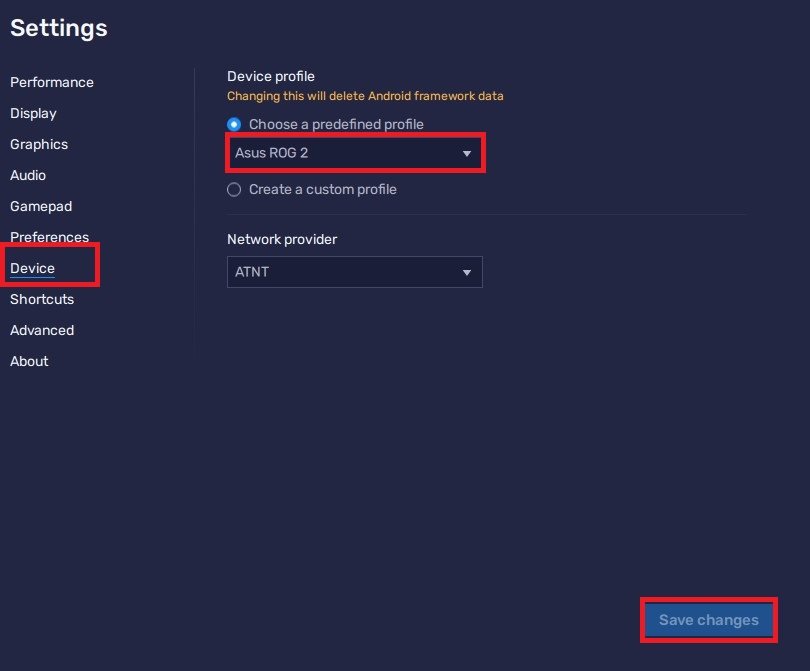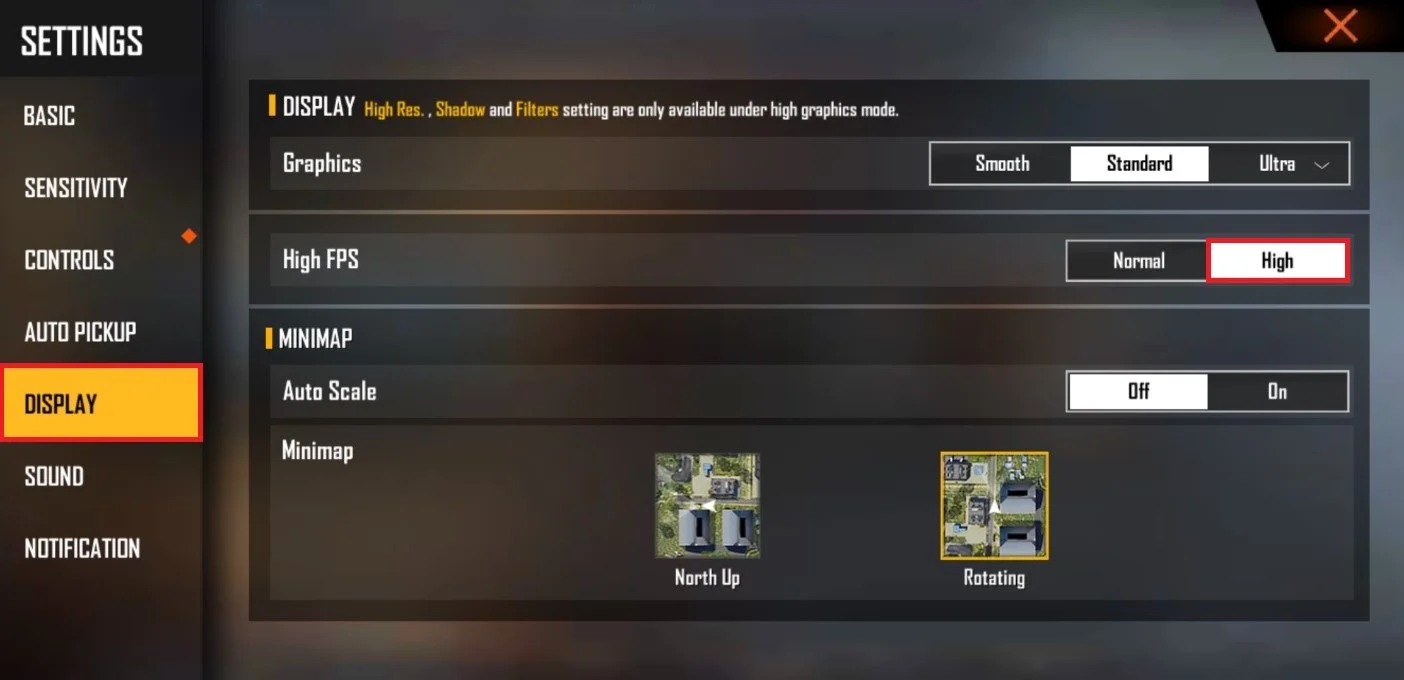How To Enable High FPS in Fee Fire on Bluestacks
Free Fire is one of the most popular battle royale games, with over 100 million downloads on the Google Play Store. However, playing Free Fire on mobile devices may not always provide the best experience. This is where Bluestacks, an Android emulator, comes in handy, as it allows you to play Free Fire on your PC. While playing Free Fire on Bluestacks, you may encounter FPS (frames per second) issues, which can significantly affect your gameplay. Fortunately, there are ways to enable high FPS in Free Fire on Bluestacks to improve your gaming experience.
Change the BlueStacks Device Settings
Open up Bluestacks, and make sure to exit Free Fire, if the game is still running in the background. Click the gear icon on the bottom right to access your Bluestacks Settings.
BlueStacks > Settings
In the Device tab, make sure to select Asus ROG 2. Don’t forget to apply your changes.
BlueStacks Settings > Device > Asus ROG 2
Adjust the BlueStacks Performance Settings
Navigate to the Performance tab. Here, under Framerate, you should see the option to Enable a high frame rate. Enable the option, and your FPS slider will allow you to maximize your FPS to up to 240 frames per second. After clicking Save Changes, you can enjoy a much higher frame rate when playing Free Fire or any other game using the Bluestacks emulator. Bluestacks might ask you to restart the application, which should only take a couple of seconds to complete.
BlueStacks Settins > Performance > Frame Rate
Free Fire In-Game FPS Settings
Open up Free Fire and navigate to your settings. In the Display section of your settings, set the High FPS option to High. This will enable you to utilize the higher frame rate when playing Free Fire on Bluestacks.
Free Fire Settings > Display > High FPS