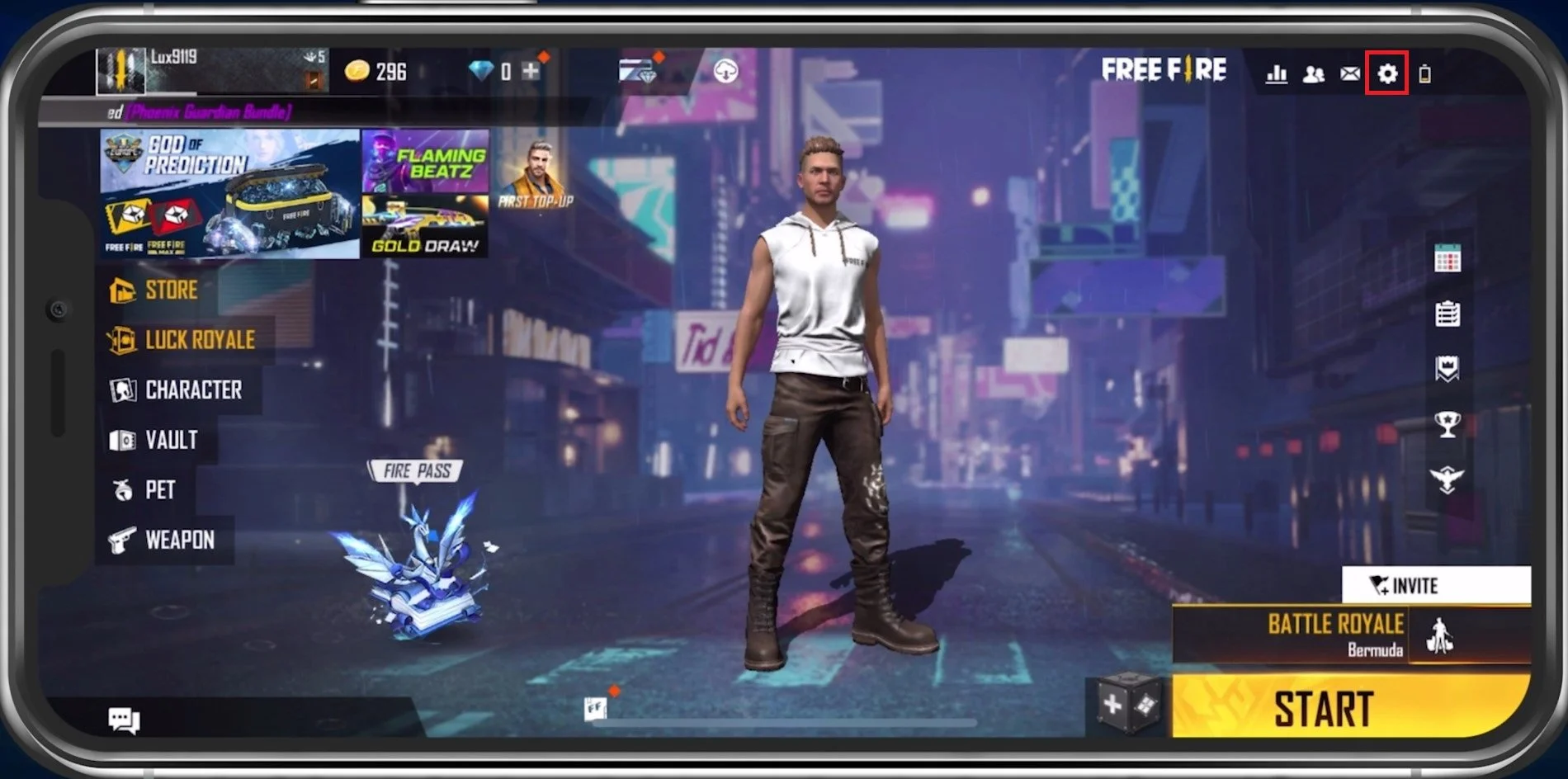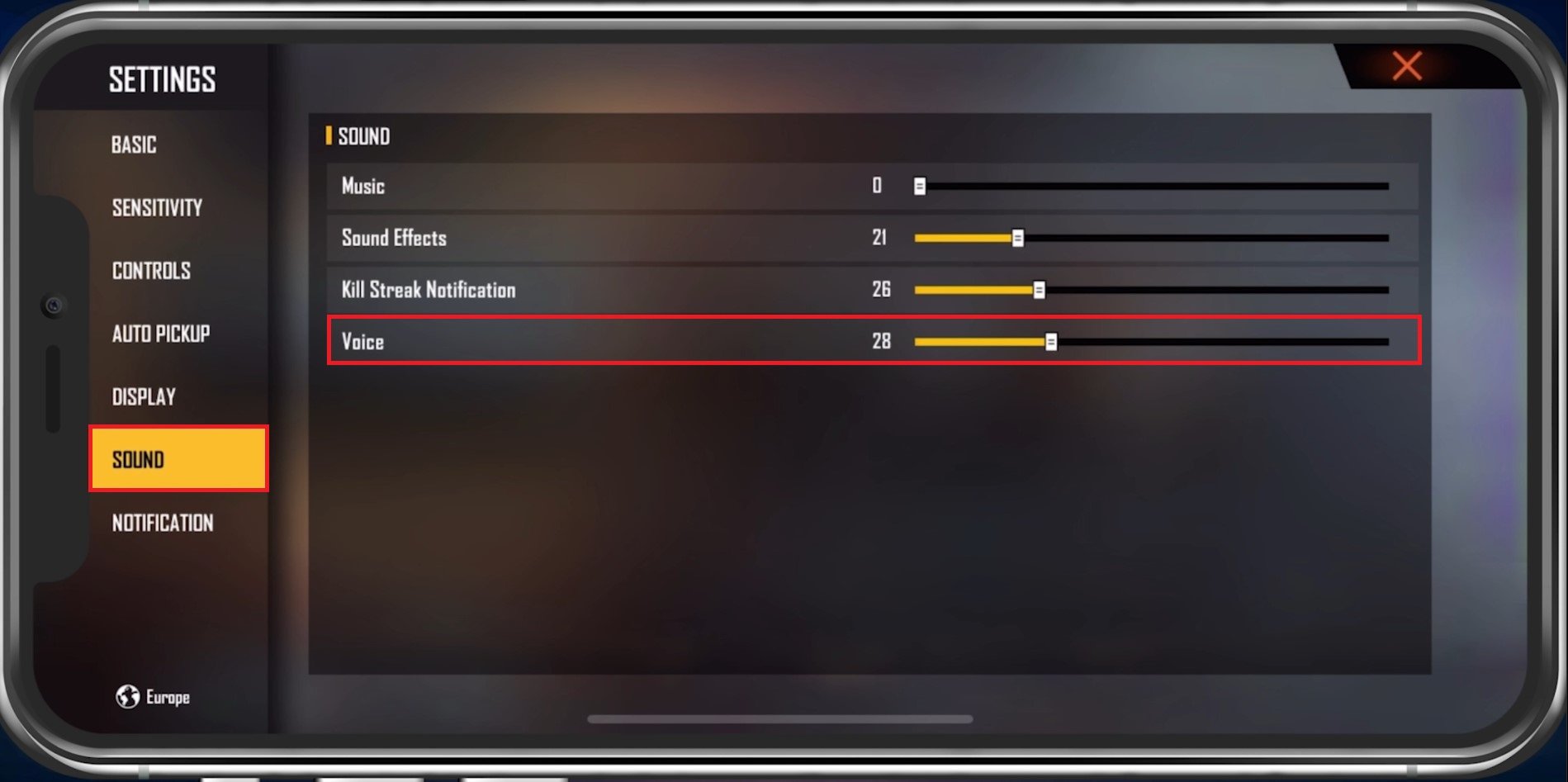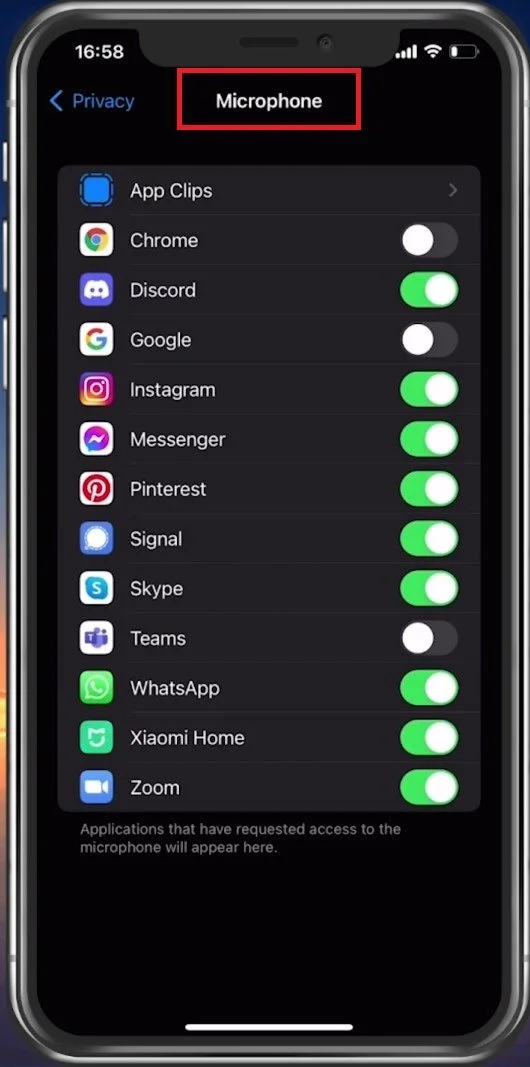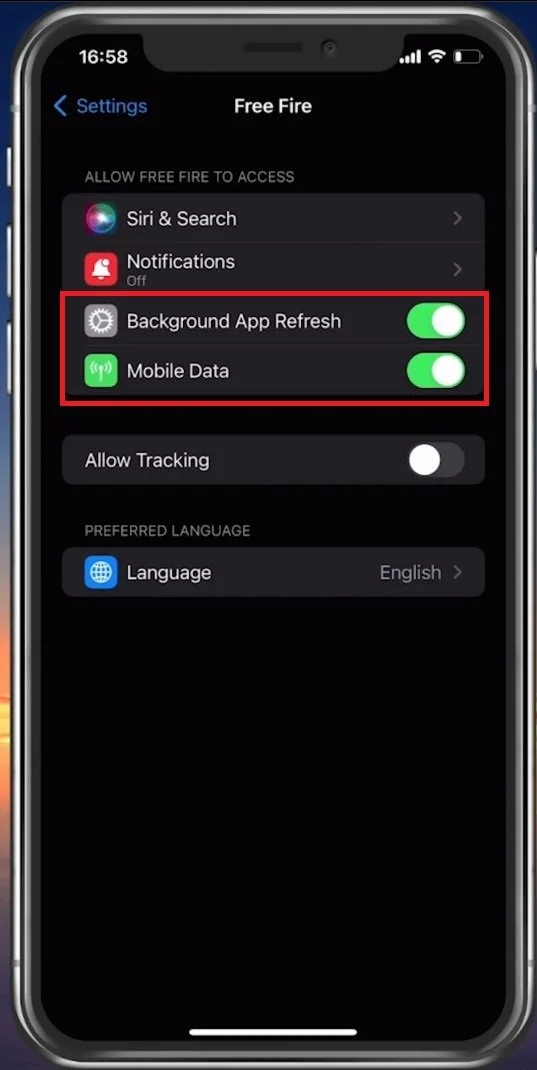Fix Mic Has Been Disabled Please Enable in Free Fire
Are you having trouble communicating with your team on Free Fire because your microphone has been disabled? Don't worry, you're not alone. In-game communication is essential for team coordination and winning matches, and a disabled mic can be frustrating. However, fixing this issue is not as complicated as it may seem. In this article, we'll provide step-by-step instructions to enable your mic in Free Fire and get you back in the game in no time.
Adjust the Free Fire Sound Settings
Open up Free Fire and navigate to your Sound settings tab.
Free FIre > Settings
Ensure your Voice option is not muted. Set this volume slider slightly higher than your Sound Effects volume.
Free Fire Settins > Sound > Voice
Optimize your Device’s Microphone Settings
Completely exit out of the game. Open up your Settings application. On iOS devices, scroll down and tap on Privacy. Navigate to Microphone. Ensure your microphone is enabled, then navigate back to your settings and scroll down to find your Free Fire settings.
iPhone Settings > Privacy > Microphone > Free Fire
Free Fire Permissions
Ensure the Background App Refresh and Mobile Data options are enabled.
iPhone Settings > Free Fire > Background App Refresh & Mobile Data
Connected Bluetooth Devices
You should also consider which Bluetooth devices are connected to your device. Some headsets can change the mic input device; if it’s muted, it will not work when using a microphone while in-game.
Restart Device
In case nothing helps you out, restart your mobile device. This is especially helpful when you haven’t done this step in a long time. Restarting your device will restart all processes and prevent bugs and other issues with your audio.